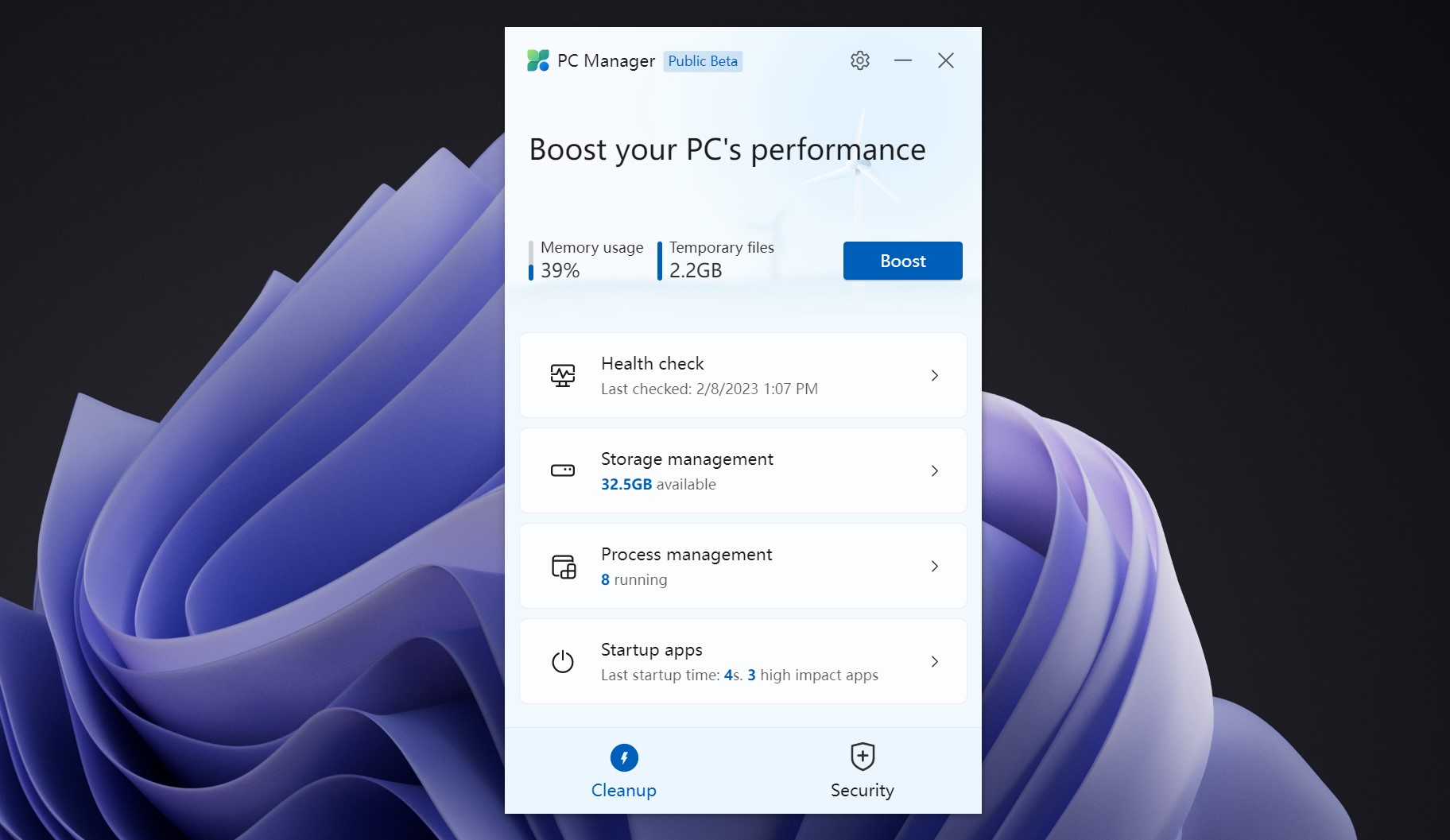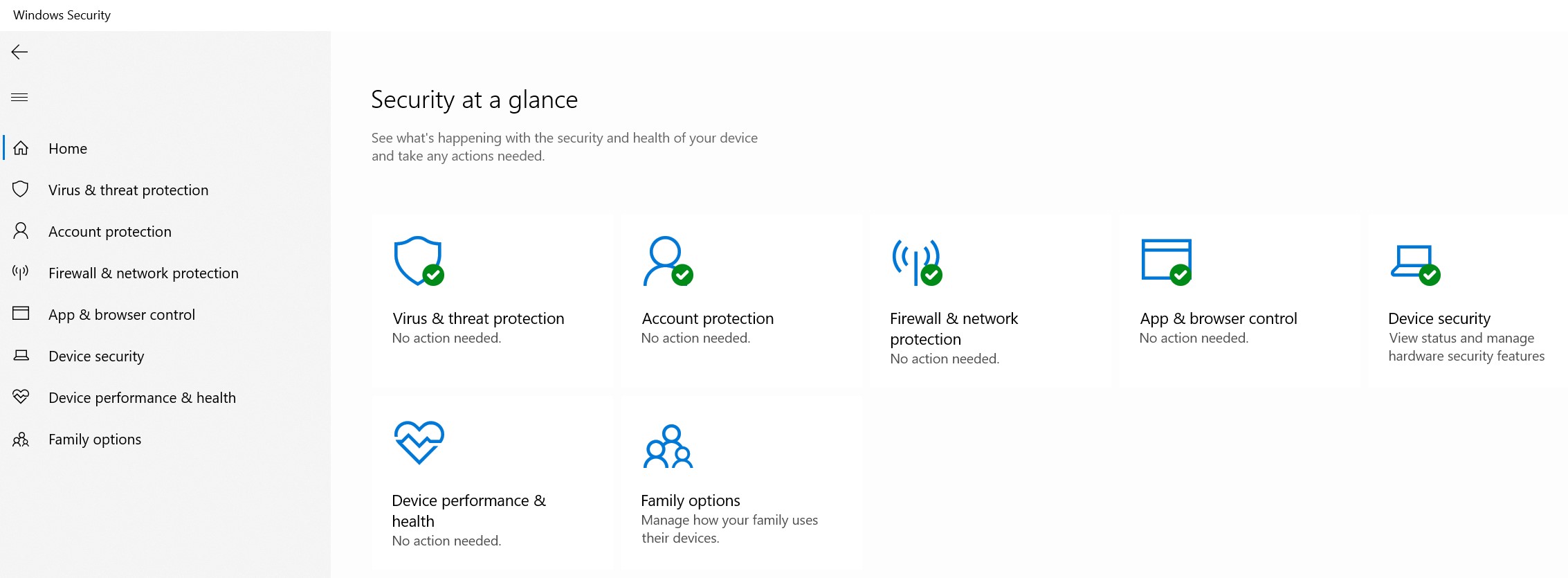Published: March 24, 2023 | Last updated: September 2025
Key Takeaway: Virtualization transforms how small businesses manage IT infrastructure by creating virtual versions of hardware, operating systems, and network resources. It offers scalable solutions that grow with your business while maximizing existing hardware investments, reducing costs, improving security, and enabling remote work and disaster recovery.
Virtualization technology has evolved from an enterprise-only solution to an accessible, powerful tool for businesses of all sizes. By creating virtual versions of physical resources—including servers, storage devices, operating systems, and network components —small businesses can dramatically improve efficiency, reduce costs, and enhance security without massive infrastructure investments.
Modern virtualization platforms have become increasingly user-friendly, with many solutions offering intuitive management interfaces and automated deployment features. Whether you're running a 10-person consulting firm or a 100-employee manufacturing company, understanding how to leverage virtualization strategically can provide significant competitive advantages while preparing your business for future growth.
This comprehensive guide explores six proven virtualization strategies that deliver measurable business value. It also provides practical implementation steps and real-world considerations for modern collaborative business environments.
1. Create Dedicated Development and Testing Environments
One of virtualization's most immediate benefits is the ability to create isolated environments for testing new software, configurations, or internal services without risking your production systems. This approach eliminates the need for dedicated hardware while providing complete control over testing scenarios.
Common Testing Scenarios
Software Evaluation: Test new business applications in a controlled environment before company-wide deployment.
System Updates: Validate operating system updates and patches on virtual replicas of production systems.
Configuration Changes: Experiment safely with network settings, security policies, or server configurations.
Training Environments: Create practice systems for employee training without affecting live data.
Virtual testing environments can be created quickly from templates or snapshots, allowing you to spin up exact replicas of your production systems within minutes. Once testing is complete, these environments can be easily deleted or archived for future use, efficiently using storage resources.
Implementation Strategy
Start by identifying your most critical business applications and creating virtual replicas of the systems that host them. Use snapshot functionality to capture the current state before making any changes, providing an instant rollback option if issues arise.
- Begin with non-critical systems to gain experience with virtual machine management
- Establish standard virtual machine templates for common configurations
- Document testing procedures and maintain change logs for all modifications
- Allocate sufficient storage for multiple snapshots and virtual machine states
2. Preserve and Modernize Legacy Systems
Many small businesses rely on specialized software that may no longer receive updates or run on modern hardware. Virtualization provides an elegant solution by converting entire legacy systems into virtual machines, extending their useful life while improving security and manageability.
This approach is particularly valuable for businesses using industry-specific software, custom applications, or systems that integrate with specialized hardware, such as manufacturing equipment or point-of-sale terminals.
Legacy System Benefits
Hardware Independence: Run legacy applications on modern servers without compatibility concerns.
Improved Backup: Entire system states can be backed up and restored as single files.
Enhanced Security: Isolate legacy systems behind modern firewalls and security controls.
Simplified Maintenance: Reduce physical hardware maintenance and support costs.
Conversion Process
Physical-to-virtual (P2V) conversion tools can migrate entire systems into virtual machine formats, including the operating system, applications, and data. This process typically involves creating a complete image of the source system and converting it to run in a virtualized environment.
Security Considerations
Legacy systems often lack modern security features and should be isolated from internet access and sensitive network segments. Implement network segmentation and monitoring to ensure these systems don't become security vulnerabilities.
3. Implement Robust Backup and Disaster Recovery
Virtualization revolutionizes backup strategies by enabling complete system snapshots that capture data and entire server configurations, applications, and operating system states. This comprehensive approach significantly reduces recovery time and complexity compared to traditional backup methods.
Virtual machine backups create point-in-time copies of entire systems that can be restored to different hardware, providing flexibility during disaster recovery scenarios. This capability is especially valuable for small businesses that may not have identical replacement hardware readily available.
Backup Strategy Framework
Snapshot Scheduling: Automated daily snapshots of critical virtual machines with retention policies based on business requirements.
Replication Options
Off-site Replication: Automatically replicate virtual machines to cloud storage or remote locations for geographic redundancy.
Recovery Testing
Regular Validation: Periodically restore virtual machines to verify backup integrity and recovery procedures.
Modern virtualization platforms support incremental backups, capturing changes since the last backup, minimizing storage requirements and backup windows. This efficiency allows for more frequent backups without significantly impacting system performance.
For comprehensive protection strategies, consider how virtualization integrates with your broader business backup framework to ensure the protection of all critical data and systems.
4. Enable Flexible Application Distribution
Virtualization allows businesses to package entire applications with dependencies into portable virtual machines, eliminating installation complexity and compatibility issues. This approach benefits specialized software, demonstration environments, or applications requiring specific configurations.
Virtual appliances can be distributed to remote locations, customer sites, or temporary workspaces without requiring technical expertise for installation and configuration. This capability streamlines software deployment and reduces support overhead.
Distribution Scenarios
Sales Demonstrations
Create portable demo environments that run consistently across different hardware platforms, eliminating the risk of technical failures during presentations.
Multi-Account Management
Run multiple instances of web-based applications with different user accounts simultaneously, which is useful for social media management or customer support scenarios.
Temporary Deployments
Deploy complete application stacks for short-term projects, events, or seasonal business needs without permanent infrastructure changes.
Virtual appliances can be configured once and replicated multiple times, ensuring consistent deployment across different environments. This standardization reduces configuration errors and simplifies troubleshooting.
5. Support Modern Remote Work Requirements
Virtualization enables sophisticated remote work capabilities by hosting virtual desktops and applications that employees can access from anywhere with an internet connection. This approach provides secure access to business resources without requiring data to leave your controlled environment.
Virtual desktop infrastructure (VDI) allows employees to access their complete work environment remotely, including all applications, files, and network resources. This solution is particularly valuable for businesses handling sensitive data or requiring specialized software that can't be installed on personal devices.
Remote Access Methods
Virtual Desktops: Complete desktop environments accessible through web browsers or thin client applications.
Application Publishing
Selective Access: Publish specific applications to remote users without providing full desktop access.
Mobile Integration
Cross-Platform Support: Access business applications from tablets, smartphones, and various laptop operating systems.
Remote access through virtualization maintains centralized control over data and applications while allowing employees to work from various locations. This approach supports business continuity during disruptions while enabling access to talent regardless of geographic location.
When implementing remote access solutions, ensure they integrate properly with your comprehensive cybersecurity framework to maintain protection across all access points.
6. Enhance Security Through Isolation
Virtualization provides powerful security benefits through isolation and containment capabilities. By separating different functions, applications, or user activities into distinct virtual machines, businesses can limit the impact of security incidents and create more secure computing environments.
This segmentation approach prevents malware or security breaches in one virtual machine from affecting other systems, providing natural containment that's difficult to achieve with traditional computing architectures.
Security Implementation Strategies
Browsing Isolation
Dedicate virtual machines for web browsing activities, preventing malicious websites from accessing sensitive business data or applications.
Application Segmentation
Run different applications in separate virtual environments to prevent conflicts and limit potential security exposure.
Disposable Environments
Create temporary virtual machines for risky activities that can be completely deleted after use, eliminating persistent threats.
Virtual machines can be configured in read-only mode, where changes are discarded upon restart. This capability is handy for public-facing systems or environments where users might accidentally install malware or make unauthorized changes.
- Implement network micro-segmentation between virtual machines.
- Use snapshots to restore clean system states after security incidents quickly.
- Monitor virtual machine communications for unusual activity patterns
- Regularly update and patch virtual machine templates
Choosing the Right Virtualization Platform
Selecting an appropriate virtualization solution depends on your business requirements, existing infrastructure, and technical expertise. Modern platforms offer varying levels of complexity and capability, from simple desktop virtualization to enterprise-grade server management systems.
| Platform | Best For | Key Strengths |
|---|---|---|
| VMware vSphere | Growing businesses need enterprise features | Comprehensive management, high availability, extensive ecosystem |
| Microsoft Hyper-V | Windows-centric environments | Windows integration, included with server licenses, familiar management |
| Oracle VirtualBox | Desktop virtualization and testing | Free, cross-platform, simple setup |
| Proxmox VE | Cost-conscious businesses with technical expertise | Open source, container support, web-based management |
| Citrix Hypervisor | VDI and application publishing focus | Virtual desktop optimization, application streaming |
Platform Selection Criteria
When evaluating virtualization platforms, consider your current IT infrastructure, budget constraints, and long-term growth plans. Also, factor in licensing costs, hardware requirements, management complexity, and available support resources.
Many businesses benefit from starting with simpler solutions and migrating to more sophisticated platforms as their virtualization needs grow. This approach allows you to gain experience while minimizing initial investment and complexity.
Implementation Planning and Best Practices
Successful virtualization implementation requires careful planning and gradual deployment. Start with non-critical systems to gain experience and build confidence before virtualizing essential business functions.
Phase 1: Assessment and Planning (2-4 weeks)
Inventory current systems, identify virtualization candidates, and establish performance baselines. Document dependencies and integration requirements.
Phase 2: Infrastructure Preparation (1-2 weeks)
Install a virtualization platform, configure storage and networking, and create initial virtual machine templates.
Phase 3: Pilot Implementation (2-3 weeks)
Deploy pilot virtual machines, test functionality, and refine procedures based on initial experience.
Phase 4: Production Migration (4-8 weeks)
Gradually migrate production systems, implement monitoring and backup procedures, and train staff on new processes.
Resource Planning Considerations
Virtualization typically requires more powerful hardware than traditional setups, as a single physical server must support multiple virtual machines. Plan for adequate CPU cores, memory, and storage to support your intended virtual machine workload with room for growth.
Network bandwidth and storage performance become more critical in virtualized environments, as multiple systems share these resources. Consider upgrading network infrastructure and implementing high-performance storage solutions if necessary.
Licensing Considerations
Review software licensing agreements carefully. Some applications require additional licenses when running in virtual environments. Factor these costs into your virtualization budget and timeline.
Measuring Success and ROI
Track specific metrics to demonstrate virtualization value and guide future decisions. Focus on measurable improvements in efficiency, cost reduction, and business capability enhancement.
- Hardware Utilization: Monitor CPU, memory, and storage utilization across virtual machines.
- Deployment Speed: Measure the time required to deploy new systems or applications.
- Recovery Time: Track improvements in backup and disaster recovery capabilities.
- Energy Consumption: Document reductions in power and cooling costs.
- IT Productivity: Measure time savings in system management and maintenance tasks.
Document quantitative benefits (cost savings, efficiency improvements) and qualitative advantages (improved flexibility, enhanced security) to build a comprehensive picture of virtualization value.
Establishing a proper server room infrastructure supports virtualization success by providing appropriate environmental controls and network connectivity for your virtualization hardware.
Frequently Asked Questions
How much hardware do I need to start with virtualization?
A modern server with at least 32GB RAM, multiple CPU cores, and fast storage can support several virtual machines. Start small with your existing hardware to test virtualization benefits before investing in dedicated virtualization infrastructure. Many businesses successfully begin virtualization with repurposed desktop computers or entry-level servers.
Will virtualization slow down my applications?
Modern virtualization platforms introduce minimal performance overhead, typically less than 5-10%. Better resource utilization and management benefits often outweigh any small performance impact. Applications heavily dependent on disk I/O may require SSD storage for optimal performance in virtual environments.
Can I virtualize my existing Windows and Linux servers?
Yes, physical-to-virtual (P2V) migration tools can convert existing servers into virtual machines with minimal downtime. This process works for most operating systems and applications, though some hardware-dependent software may require configuration adjustments. Plan to test converted systems before putting them into production use.
How do software licenses work in virtual environments?
Licensing varies by software vendor and product. Some applications require per-virtual-machine licenses, while others allow unlimited virtual instances with appropriate physical server licensing. Review your software agreements carefully and contact vendors to clarify virtualization licensing terms before implementation.
What happens if the physical server hosting virtual machines fails?
Single server failure affects all hosted virtual machines, making backup and disaster recovery planning essential. Advanced virtualization platforms support high availability features that can automatically restart virtual machines on other servers. For critical systems, consider implementing redundant virtualization hosts or cloud-based backup options.
Is virtualization secure for sensitive business data?
Virtualization can enhance security through isolation and containment, but requires proper configuration and management. To maintain security, implement network segmentation, regular security updates, and monitoring. Virtual machines should follow the same security practices as physical systems, including antivirus software, firewalls, and access controls.
Virtualization represents a fundamental shift in how small businesses approach IT infrastructure, offering flexibility, efficiency, and capabilities previously available only to large enterprises. By understanding these six strategic applications and implementing them thoughtfully, your business can realize significant benefits while building a foundation for future growth and innovation.
Success with virtualization comes from starting with clear objectives, choosing appropriate technology, and gradually implementing changes. Focus on solving specific business problems rather than adopting technology for its own sake, and virtualization will become an invaluable tool for business efficiency and growth. For comprehensive IT strategy development, explore how virtualization fits into your broader business technology ecosystem to maximize synergies and benefits.