Improve Security on Your Mac: The Step-by-Step Guide
Last Updated on February 24, 2023
Are you concerned about keeping your Mac safe from hackers, malware, and other security risks? Whether you use your Mac for personal or professional purposes, improving its security can protect your privacy and data. This guide will show you how to enhance your Mac's security.
Table of Contents
Set up a strong password.
The first step to securing your Mac is to set up a strong password for your user account. A strong password is difficult for others to guess and contains a mix of upper and lowercase letters, numbers, and symbols.
- Go to the Apple menu and select System Preferences.
- Click on Users & Groups.
- Click on the Change Password button and follow the prompts.
Also, consider disabling auto-login and password hints.
Enable FileVault
FileVault encryption is a built-in feature in macOS that encrypts your hard drive and protects your data from unauthorized access.
- Go to the Apple menu and select System Preferences.
- Click on Security & Privacy.
- Click on the FileVault tab and click on the lock icon to make changes.
- Follow the prompts to turn on FileVault encryption and create a recovery key.
- Remember to back up your data regularly with Time Machine or another method.
Turn on the Firewall
The Firewall is a built-in feature in macOS that blocks unwanted incoming connections from hackers or malware.
- Go to the Apple menu and select System Preferences.
- Click on Security & Privacy.
- Click on the Firewall tab and click on the lock icon to make changes.
- Turn on the Firewall and other protections like Stealth Mode, and Block all incoming connections.
- Update your Software regularly, avoid clicking on suspicious links or attachments, and use secure Wi-Fi networks.
Use VPNs and Antivirus Software
VPNs, antivirus software, and other third-party security apps can further enhance your Mac's security by encrypting your internet traffic, scanning for malware, and monitoring your network activity. Here are some reputable apps that you can download or purchase online:
- NordVPN, ExpressVPN, or Proton VPN.
- Bitdefender, Malwarebytes, or Sophos AV.
- Little Snitch, TripMode, or Fing.
Remember to be careful about granting permissions to apps and websites that access your data or camera/microphone.
Backup Your Mac
Backing up your Mac is a critical step to protecting your data. You can create automatic backups using your Mac's built-in Time Machine feature. Alternatively, you can use cloud-based backup services like iCloud, Google Drive, or Dropbox.
Keep Your macOS & Software Updated
Updating your macOS and software is another essential step in securing your Mac. Regular updates provide patches and fixes for known security issues, so install them as soon as they become available.
Enable Two-Factor Authentication
Two-Factor Authentication (2FA) is an additional layer of security requiring you to enter a code sent to your phone or email before accessing your account. Enabling 2FA on all your critical online accounts can significantly reduce the risk of unauthorized access to your device and personal information.
To turn on 2FA:
- Go to the Apple menu and select System Preferences.
- Click on Security & Privacy and select the Two-Factor Authentication tab.
- Follow the prompts to set up 2FA.
Avoid Public Wi-Fi Networks
Public Wi-Fi networks, such as those in coffee shops or airports, can be convenient but unsafe. Hackers can use unsecured networks to intercept data, steal passwords, or install malware on your device.
Avoid using public Wi-Fi networks, or use a VPN to encrypt your internet traffic whenever possible. If you must use a public network, avoid accessing sensitive information or accounts, and log out when you're done.
In conclusion
Securing your Mac is crucial in protecting your privacy and data from security threats. Following the step-by-step guide outlined in this article can significantly enhance your Mac's security and safeguard sensitive information.
However, it's essential to remember that cybersecurity threats constantly evolve, and no single solution can provide foolproof protection. That's why it's crucial to stay vigilant, keep your software and operating system updated, and be careful about granting permissions to apps and websites.
If you're still concerned about your Mac's security or need help implementing these measures, iFeeltech IT Services can assist you. Our team of experts can provide a free consultation and assess your security needs. Contact us today to learn how we can help you keep your Mac safe and secure.


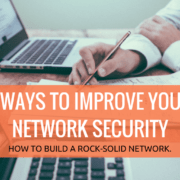



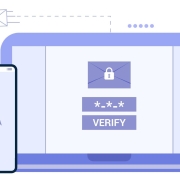



Leave a Reply
Want to join the discussion?Feel free to contribute!