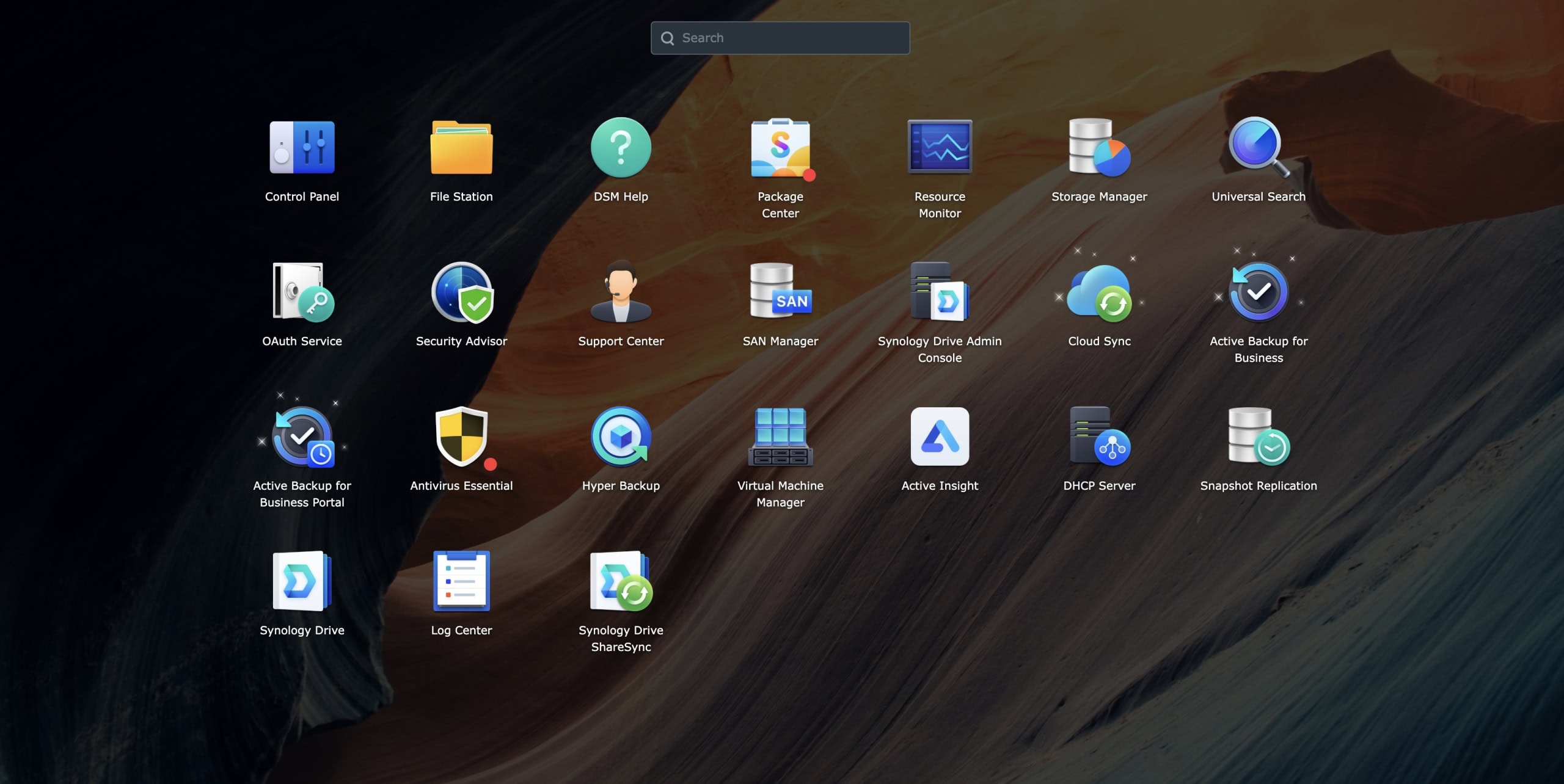A comprehensive guide based on actual deployment experience with Windows Server 2022 and specialized business applications
When Cloud Computing Isn't Always the Answer
Most businesses today have embraced cloud-based solutions for their IT infrastructure. As IT consultants, we typically recommend cloud services because they eliminate the complexity of maintaining on-premise servers—no more managing hardware, worrying about backup procedures, or handling security updates internally.
However, certain business scenarios still favor on-premise server deployment, despite the additional maintenance requirements. We recently worked with an engineering firm that needed to deploy specialized CAD and PLM software with licensing structures that made cloud deployment financially impractical.
After carefully evaluating options from Dell, Lenovo, and HP, we selected the Hewlett-Packard Enterprise ProLiant DL320 Gen11 for this business-critical deployment. This review covers our complete real-world experience, including the technical challenges we encountered and the practical solutions we implemented.
Key Takeaways: HP ProLiant DL320 Gen11
| Specification | Details |
|---|---|
| Processor | Intel Xeon Scalable 5416S (2.0GHz, 16-core) |
| Memory | 64GB DDR5 (expandable to 2TB) |
| Form Factor | 1U rack-mount server |
| Target Market | Small to medium businesses, specialized applications |
| Total Setup Time | 6-8 hours (including firmware updates and configuration) |
| Critical Consideration | Fan noise management requires a proper AMS service setup |
| Business Suitability | Well-suited for engineering firms and specialized software |
| Overall Assessment | Strong performer for business applications with proper configuration |
Why We Selected the HP ProLiant DL320 Gen11
Understanding the Business Requirements
Our client, an engineering firm with 15 employees, required a server to host specialized CAD software and a PLM (Product Lifecycle Management) system. The software licensing structure heavily favored on-premise deployment—cloud-based licensing would have cost approximately $8,000 monthly compared to $2,500 for on-premise deployment.
The essential requirements included:
- Reliability: Support for mission-critical engineering projects
- Performance: CAD rendering and extensive file handling capabilities
- Scalability: Concurrent support for 15 users with growth potential
- Professional Support: Business-grade support for minimal downtime
- Manageable Maintenance: Remote management capabilities for efficient operation
Comparing Server Options: HP vs. Dell vs. Lenovo
We evaluated three primary server options for this deployment:
Dell PowerEdge R450: Dell's comparable 1U server offered similar specifications but came with a higher total cost of ownership. While Dell provides excellent support, the pricing for compatible memory and storage upgrades exceeded the project budget by approximately 15%.
Lenovo ThinkSystem SR250: Lenovo provided competitive pricing and solid hardware specifications. However, their business support ecosystem was less comprehensive for this deployment type, and we prioritized having robust support options for business-critical applications.
HP ProLiant DL320 Gen11: HP offered the most balanced combination of performance, pricing, and support infrastructure. The deciding factors included:
- Comprehensive warranty programs with business-appropriate service levels
- Mature management ecosystem featuring iLO 6 remote management
- Well-documented compatibility matrices for components and software
- Proven track record in business server deployments
Looking for a complete business infrastructure solution? Consider how server deployment fits into your overall business tech stack strategy to maximize ROI and operational efficiency.
Current Market Availability and Pricing
The HP ProLiant DL320 Gen11 is readily available through multiple channels with various configuration options:
Amazon Business: Multiple configurations available, including the popular P69302-005 model with Xeon Gold 5416S processor and 64GB memory. Pricing varies based on specific configuration and current market conditions.
HP Direct: Factory configurations available with customization options for memory, storage, and processor selections.
Business Resellers: CDW, Insight, and other enterprise resellers offer configured systems with business support options.
Configuration Flexibility: The DL320 Gen11's modular design allows businesses to start with a base configuration and upgrade components as requirements grow, providing excellent scalability for growing organizations.
Hardware Specifications Analysis
The HP ProLiant DL320 Gen11 base configuration provides:
Processor Options
The DL320 Gen11 supports 4th and 5th Generation Intel Xeon Scalable processors with various performance levels:
- Bronze processors: 8-core options starting with Xeon Bronze 3408U (1.8GHz)
- Silver processors: 12-20 core options including Xeon Silver 4410Y (2.0GHz, 12-core)
- Gold processors: 8-32 core options like the Xeon Gold 5416S (2.0GHz, 16-core) used in our deployment
- Maximum performance: Up to 32 cores and 270W TDP with higher-end Gold processors
Our specific deployment used the Intel Xeon Gold 5416S, providing an excellent balance of performance and power efficiency for business applications.
Memory Architecture
The standard 64GB DDR5 configuration met our engineering application requirements, with a clear upgrade path to 2TB maximum capacity across 16 DIMM slots. DDR5 technology provides memory speeds up to 5600 MT/s, delivering significant performance improvements over previous memory generations, particularly beneficial for memory-intensive engineering software.
Storage Flexibility
The server accommodates multiple storage types, including NVMe, SAS, and SATA drives. Our configuration used NVMe SSDs for the operating system and applications, complemented by SAS storage for user data and backup operations.
Physical Design
The 1U form factor efficiently fits standard server racks while maintaining proper airflow for cooling—an important consideration that requires attention during setup, as we'll detail.
Essential Pre-Installation Steps
Hardware Compatibility Verification
A critical lesson from our deployment experience: verify component compatibility before purchasing. HP maintains detailed compatibility matrices for memory, storage, and expansion components. Using incompatible components can lead to stability issues and suboptimal performance.
Key compatibility considerations:
- Memory modules: Use HP-qualified DIMMs or thoroughly verified compatible alternatives
- Storage drives: Reference HP's QuickSpecs documentation for drive compatibility
- Network adapters: Confirm proper driver support for your intended operating system
- Expansion cards: Verify PCIe card compatibility and power requirements
We initially encountered stability issues with third-party memory modules that weren't on HP's qualified vendor list. Switching to HP-qualified memory resolved these problems completely.
The Firmware Update Process: Plan Adequate Time
One aspect that often surprises businesses is the time required for comprehensive firmware updates. In our experience, this process took approximately two hours and proved essential for optimal system operation.
Firmware update sequence:
- iLO 6 firmware: Update the remote management controller first
- System ROM: Update the central system BIOS/UEFI firmware
- Component firmware: Update storage controllers, network adapters, and other components
- Service Pack for ProLiant (SPP): Apply the complete HPE firmware bundle
The SPP bundle simplifies this process by providing tested firmware combinations, but the updates still require patience and careful attention to complete successfully.
Physical Installation Considerations
Proper physical installation affects both performance and long-term reliability:
Rack mounting requirements:
- Ensure adequate clearance for cable management
- Verify power distribution and cooling capacity
- Install all drive bay blanks and PCIe slot covers
- Confirm proper air baffle placement
Missing blanks or improperly installed baffles can disrupt airflow patterns and cause cooling issues, which we'll address in detail in the next section.
Windows Server 2022 Installation and Critical Configuration
Operating System Deployment
We selected Windows Server 2022 Standard for this deployment, which provides the necessary features for business applications without the additional licensing costs of the Datacenter edition. The installation process follows standard Windows Server procedures, but several HP-specific considerations require attention.
Installation highlights:
- Driver integration: Windows Server 2022 includes fundamental HP drivers, but optimal performance requires HP-specific driver packages
- Initial configuration: Domain integration and basic security hardening
- Role installation: File server, application server, and database server roles as needed
Solving the Critical Fan Noise Issue
The most significant challenge we encountered was excessive fan noise, which made the server unsuitable for office environments. This issue stems from the iLO management controller's inability to properly read thermal data from the operating system, causing it to run fans at a 60-100% duty cycle as a safety measure.
Understanding the Problem
When HP's Gen11 servers boot without proper thermal monitoring communication between the operating system and iLO, the management controller defaults to maximum cooling to prevent potential overheating. This results in fan noise levels that are unacceptable in typical business environments.
The Complete Solution: Four Essential Steps
Step 1: Install HPE Agentless Management Service (AMS)
The AMS package establishes communication between Windows and iLO for thermal monitoring. We used version cp066437.exe (April 2025 release) for Gen11 servers.
Installation process:
- Download the current AMS package from HPE's support website
- Run the installer with Administrator privileges
- The package installs both the AMS service and iLO 6 Channel Interface Driver
- Restart the server to activate the thermal monitoring communication
Step 2: Configure BIOS Thermal Profile
The thermal profile setting must be configured correctly to work with AMS:
Through iLO interface:
- Navigate to Power & Thermal → Thermal Settings
- Select “Optimal Cooling” (avoid “Maximum” or “Increased” settings)
- Apply the changes and restart if prompted
Step 3: Verify Physical Installation
Proper airflow requires all blanks and baffles to be correctly installed:
- Install blanks in all unused drive bays
- Ensure PCIe slot covers are in place for unused expansion slots
- Verify air baffles are properly positioned
- Check for any obstructions in the airflow path
Step 4: Apply Latest Firmware Updates
Recent firmware versions include improved fan control algorithms:
- Apply the latest Gen11 Service Pack for ProLiant (SPP)
- Update System ROM to the most current version
- Ensure iLO firmware is version 2.82 or later for optimal fan control
Results and Troubleshooting
After implementing these steps, fan operation should normalize to 22-30% duty cycle during idle conditions. If fans continue running above 55% at idle, common causes include:
- AMS service not running properly (check Windows Services)
- Missing thermal sensors in iLO (verify under Power & Thermal → Fans)
- Incorrect thermal profile setting
- Physical airflow obstructions
The dramatic difference in noise levels makes this configuration essential for business environments. Our measurement showed a reduction from approximately 65 decibels to 42 decibels at idle—transforming the server from disruptively loud to appropriately quiet for office use.
Additional Windows Server Configuration
Beyond resolving the fan noise issue, several additional configuration steps optimize the server for business use:
HP ProLiant Support Pack: Install HP's comprehensive driver and utility package for full hardware integration and monitoring capabilities.
System monitoring setup: Configure Windows Server monitoring tools and HP's Intelligent Provisioning for proactive hardware monitoring.
Security hardening: Implement appropriate firewall rules, update policies, and establish access controls to meet business security requirements. Our small business cybersecurity guide provides comprehensive guidance on implementing robust security measures.
iLO 6 Remote Management Configuration
Remote management capabilities are essential for business server deployments, particularly after-hours support and maintenance. The iLO 6 management processor provides comprehensive remote access to the server hardware.
Initial iLO Setup Requirements
Plan approximately 2-3 hours for complete iLO configuration, including network setup, user accounts, and security policies. This time investment pays dividends in simplified ongoing management.
Network configuration steps:
- Configure static IP addressing for reliable remote access
- Set up appropriate VLAN assignments if required
- Configure DNS settings for proper hostname resolution
- Test network connectivity from management workstations
Security considerations:
- Create individual user accounts rather than using default credentials
- Implement appropriate privilege levels for different administrative roles
- Configure SSL certificates for secure remote access
- Set up account lockout policies for security
Essential iLO Features for Business Operations
Remote console access: Full keyboard, video, and mouse control over the network enables complete system administration without physical access to the server.
Power management: Remote power control allows for graceful shutdowns, restarts, and power cycling when necessary for maintenance or troubleshooting.
Hardware monitoring: Continuous monitoring of temperatures, voltages, fan speeds, and other critical hardware parameters with alerting capabilities for proactive maintenance.
Virtual media: remotely Mount ISO images and other media for software installation and updates without requiring physical media.
Integration with Business Operations
Proper iLO configuration supports efficient IT operations:
- Scheduled maintenance: Perform updates and maintenance tasks remotely during off-hours
- Rapid troubleshooting: Diagnose hardware issues without traveling to the server location
- Monitoring integration: Connect iLO alerts to existing business monitoring systems
- Documentation: Maintain configuration records and change logs through iLO's management interface
Real-World Performance Assessment
Engineering Application Performance
Our testing focused on real-world scenarios relevant to the engineering firm's daily operations. The server needed to support multiple concurrent CAD users while maintaining responsive database access for project management applications.
CAD software performance: The Intel Xeon processor effectively handled complex 3D modeling tasks, with rendering operations completed in reasonable timeframes. Multiple users could work simultaneously without significant performance degradation.
Database operations: SQL Server 2022 Standard performed well for the engineering firm's project database, efficiently handling complex queries and report generation. The DDR5 memory architecture provided noticeable improvements in database cache performance.
File server operations: Large engineering file transfers across the network proceeded smoothly, with the NVMe storage providing excellent I/O performance for sequential and random access patterns.
System Resource Utilization
Under typical business loads, the server demonstrated efficient resource utilization:
Memory usage: Engineering applications typically consumed 35-45GB of the available 64GB memory during peak usage periods, leaving adequate headroom for system operations and temporary spikes in demand. With the maximum 2TB memory capacity available, the server provides substantial room for future application growth and increased concurrent user loads.
CPU utilization: Normal operations kept CPU usage between 25% and 40%, with periodic spikes during rendering operations or database maintenance tasks. The 16-core configuration provided sufficient processing capacity for current needs and future growth.
Storage performance: NVMe SSDs delivered excellent response times for application launches and file operations, while SAS drives provided reliable bulk storage for archived projects and backup operations.
Network throughput: The integrated network adapters handled the engineering firm's data transfer requirements without bottlenecks, supporting concurrent file access and backup operations.
Business Impact Measurements
The server deployment resulted in measurable improvements to business operations:
Application response times: CAD software launch times decreased by approximately 40% compared to the previous workstation-based setup, improving daily productivity for engineering staff.
System reliability: The new server provided consistent uptime, eliminating the periodic crashes and performance issues experienced with the previous infrastructure.
Collaboration efficiency: Centralized project storage and application hosting improved team collaboration, allowing multiple engineers to work more effectively on shared projects.
Backup and recovery: Automated backup procedures and reliable storage provided better data protection than the previous distributed storage approach. Consider implementing solutions from our business backup solutions guide for comprehensive backup strategy planning.
Comprehensive Cost Analysis
Understanding the total cost of ownership helps businesses make informed decisions about server investments versus cloud alternatives.
Hardware Investment Breakdown
Base server cost: The HP ProLiant DL320 Gen11 with our configuration costs approximately $6,000-12,000, depending on specific processor and memory choices:
- Base configuration with Xeon Bronze processor: $4,500-6,500
- Mid-range configuration with Xeon Gold 5416S and 64GB: $8,000-10,000
- High-performance configuration with maximum memory: $12,000-15,000
- The three-year next-business-day warranty is typically included
Additional hardware requirements:
- UPS system: $800-1,200 for appropriate backup power protection
- Network equipment: $400-800 for managed switches if required
- Rack and cable management: $500-1,000 for proper installation
- Monitoring tools: $300-600 for environmental monitoring
Software Licensing Considerations
Windows Server 2022 Standard: Approximately $800-1,500 for 16-core licensing, depending on volume licensing agreements and vendor choice. Additional core licenses are required if the server exceeds 16 cores.
User Client Access Licenses (CALs): $150-300 per user for device or user CALs, depending on access patterns and licensing structure.
Engineering software licensing: Varies significantly by application, but on-premise licensing often provides substantial savings compared to cloud-based alternatives for specialized software.
Backup and security software: $500-1,500 annually for appropriate backup solutions and security tools.
Operational Cost Considerations
Power consumption: Depending on local utility rates, the server consumes approximately 200-300 watts under typical loads, resulting in monthly power costs of $30-50.
Cooling requirements: Additional air conditioning costs are typically minimal in properly designed server rooms, but should be factored into facilities planning.
Maintenance and support: Extended warranty and support services cost $1,200-2,400 annually, depending on service level requirements.
IT staff time: Budget 2-4 hours monthly for routine maintenance, updates, and monitoring tasks.
ROI Analysis for Business Applications
For the engineering firm's specific use case, the on-premise server provided compelling financial benefits:
Software licensing savings: Approximately $66,000 annually compared to cloud-based licensing for their specialized applications.
Total hardware and software investment: $9,000-13,000 for a complete solution (server, OS licensing, and setup), compared to ongoing cloud costs.
Productivity improvements: Reduced application response times and improved reliability increased the productivity of engineering staff by an estimated 5-8%.
Data control benefits: On-premise storage eliminated concerns about cloud data residency and provided complete control over sensitive engineering designs.
The payback period for the hardware investment was approximately 2-3 months, making this a financially attractive solution for this business scenario.
Comparing HP ProLiant to Competitive Options
HP ProLiant DL320 Gen11 vs. Dell PowerEdge R450
Both servers target the same market segment with similar capabilities, but differ in several key areas:
Build quality and design: Both manufacturers provide solid construction and professional appearance. HP's tool-less design elements slightly simplify installation and maintenance procedures.
Management software: HP's iLO 6 and Dell's iDRAC both provide comprehensive remote management, but they have slightly different interface approaches. iLO 6 offers intuitive navigation, while iDRAC provides more granular control options.
Support ecosystem: Both companies offer excellent business support, with Dell typically providing slightly faster initial response times, while HP often delivers more thorough technical resolution processes.
Total cost comparison: Dell's pricing tends to be 10-15% higher for equivalent configurations, particularly when including memory and storage upgrades.
HP ProLiant DL320 Gen11 vs. Lenovo ThinkSystem SR250
Lenovo positions the ThinkSystem as a value-oriented alternative with competitive specifications:
Price-performance ratio: Lenovo typically offers 10-20% lower hardware costs for comparable specifications, making it attractive for budget-conscious deployments.
Feature set comparison: The ThinkSystem provides similar core functionality but with fewer advanced management features than HP's comprehensive iLO ecosystem.
Support considerations: Lenovo's business support varies significantly by geographic region, while HP maintains a more consistent quality of global support.
Long-term value: HP's mature ecosystem and extensive third-party support often provide better long-term value despite higher initial costs.
When to Consider Alternative Solutions
Budget constraints: If initial capital investment is the primary concern, Lenovo's ThinkSystem or refurbished enterprise servers may provide acceptable alternatives.
Existing infrastructure: Organizations with established relationships with specific vendors may benefit from maintaining consistency in their server ecosystem.
Specialized requirements: Some applications may have specific hardware requirements that favor one manufacturer's implementation over others.
Geographic support: Local support availability and quality should influence vendor selection for business-critical deployments.
Comprehensive Troubleshooting Guide
Based on our deployment experience, several common issues may arise during the HP ProLiant DL320 Gen11 setup and operation.
Fan Noise and Thermal Management Issues
Problem: Excessive fan noise makes the server unsuitable for office environments.
As detailed earlier, the primary solution is to install HPE Agentless Management Service (AMS). This resolves most fan noise issues by enabling proper thermal communication between the OS and iLO.
Alternative approaches:
- Verify all drive bay blanks and PCIe slot covers are installed
- Confirm the BIOS thermal profile is set to “Optimal Cooling.”
- Update to the latest System ROM and iLO firmware
- For persistent issues with third-party NVMe drives, consider HP's Redfish API fan adjustment capabilities
Hardware Compatibility and Driver Problems
Memory compatibility issues: Use only HP-qualified memory modules or thoroughly verified compatible alternatives. HP's QuickSpecs database provides definitive compatibility information.
Storage drive recognition problems: Ensure drives are on HP's compatibility matrix. Some third-party drives may require specific firmware versions or configuration changes.
Network adapter driver issues: Install HP's ProLiant Support Pack for optimal driver integration with Windows Server 2022.
USB and peripheral recognition: Some USB devices may require specific drivers or BIOS settings adjustments for proper recognition.
iLO 6 Configuration and Access Issues
Network connectivity problems: Verify network cable connections, VLAN configurations, and firewall rules that might block iLO access.
Authentication failures: If necessary, reset iLO to default credentials, then establish new user accounts with appropriate privilege levels.
Firmware update failures: Ensure adequate power protection during firmware updates and verify downloaded firmware matches the exact server model.
Performance monitoring gaps: Confirm that all system sensors are functioning properly and that the AMS service is running to provide complete hardware monitoring data.
Performance Optimization Challenges
BIOS/UEFI configuration: Review power management settings, memory configuration, and processor settings for optimal performance with business applications.
Windows Server tuning: Disable unnecessary services, optimize virtual memory settings, and configure appropriate power plans for server operation.
Storage performance issues: Verify that the RAID configuration matches the application requirements and consider NVMe drives for performance-critical applications.
Network throughput problems: Check network adapter settings, cable quality, and switch configuration for optimal network performance.
Expert Implementation Recommendations
Our real-world deployment experience highlights several critical considerations for successful HP ProLiant DL320 Gen11 implementation.
Essential Planning and Preparation
Time allocation: Plan for 6-8 hours minimum for complete server setup, including firmware updates, OS installation, and application configuration. Rushing the process often leads to configuration issues that require additional troubleshooting time.
Component verification: Before purchasing additional components, use HP's QuickSpecs tool and compatibility matrices to verify compatibility. This step prevents compatibility issues and ensures optimal performance.
Documentation practices: Screenshot and document every configuration step, including BIOS settings, iLO configuration, and software installation procedures. This documentation proves invaluable for future maintenance and troubleshooting.
Testing protocols: Implement comprehensive testing, including stress testing, backup verification, and failover procedures, before moving to production.
Business Deployment Best Practices
Staged implementation approach: Begin with basic functionality testing, then gradually migrate applications and users to minimize business disruption.
User communication strategy: Set realistic expectations for implementation timelines and any temporary service interruptions during migration.
Backup and recovery planning: Establish comprehensive backup procedures before deploying business-critical applications, including data and system configuration backups.
Monitoring implementation: Set up proactive monitoring from the beginning rather than waiting for problems to occur.
Vendor and Support Management
HP business support registration: Register the server for business support services before deployment to ensure rapid response if issues arise.
Software licensing compliance: Verify all software licenses and maintain proper documentation for compliance audits.
Maintenance contract evaluation: Consider extended warranty and support services based on business criticality and internal IT support capabilities.
Relationship building: Establish relationships with local HP partners for ongoing support and future expansion planning.
Long-term Success Factors
Regular maintenance scheduling: Implement routine maintenance procedures for firmware updates, security patches, and performance monitoring.
Capacity planning: Monitor resource utilization trends to plan for future expansion before performance becomes a limitation.
Staff training: Ensure IT staff receive appropriate training on HP management tools and procedures for effective ongoing administration.
Technology refresh planning: Plan for hardware refresh cycles (typically 4-6 years) to maintain optimal performance and support coverage.
Conclusion and Business Recommendations
The HP ProLiant DL320 Gen11 is a solid choice for businesses requiring on-premise server infrastructure, particularly when specialized software licensing makes cloud alternatives impractical. Our real-world deployment experience demonstrates that with proper planning and configuration, this server provides reliable performance for business-critical applications.
Key Findings Summary
Hardware performance: The Intel Xeon processor options and DDR5 memory configuration (up to 2TB maximum capacity) deliver appropriate performance for engineering applications and multi-user database operations across various business requirements.
Management capabilities: iLO 6 provides comprehensive remote management features that simplify ongoing administration and support operations.
Configuration requirements: The fan noise issue requires specific attention during setup, but the AMS service installation provides a reliable solution.
Business value: For appropriate use cases, the total cost of ownership (typically $9,000-13,000 for complete solutions) compares favorably to cloud alternatives while providing full data control.
Ideal Implementation Scenarios
The HP ProLiant DL320 Gen11 works best for:
- Engineering firms with specialized CAD/PLM software requirements
- Businesses with cloud-prohibitive licensing where on-premise deployment provides significant cost savings
- Organizations requiring data control with sensitive or proprietary information
- Companies with existing HP infrastructure seeking consistent management and support
Alternative Considerations
Consider cloud-based alternatives when:
- Applications support cloud-friendly licensing without significant cost penalties
- Internal IT support is limited, and simplified management is prioritized
- Specialized software requirements are minimal, and standard business applications meet most needs
- Capital expense constraints favor operational expense models
Professional Services and Support
For businesses considering HP ProLiant DL320 Gen11 deployment, professional implementation services can streamline the process and ensure optimal configuration. Our experience suggests that expert setup and configuration services typically pay for themselves through reduced implementation time and proper initial configuration.
We offer comprehensive server implementation services, including:
- Hardware compatibility verification and procurement assistance
- Complete installation and configuration with proper testing procedures
- Staff training and documentation for ongoing management
- Ongoing support and maintenance services for business continuity
Businesses interested in exploring HP ProLiant solutions or comparing on-premise versus cloud alternatives can benefit from professional consultation to evaluate their specific requirements and develop appropriate implementation strategies.
Current Pricing Note: Server hardware and software licensing prices fluctuate based on market conditions and vendor promotions. For current pricing on specific configurations, consult authorized HP resellers, check major business equipment suppliers like Amazon Business, CDW, or contact software licensing specialists like Microsoft's official SQL Server pricing for database licensing requirements.
The HP ProLiant DL320 Gen11 represents a mature, reliable platform for businesses with appropriate use cases. When properly implemented and configured, it provides the performance and manageability needed for successful on-premise server deployment. For additional insights on building a comprehensive server infrastructure, consider reviewing HP's official ProLiant documentation for detailed technical specifications and planning resources.