How to Stay Safe on Public WiFi: Complete Security Guide
Published: 2023-02-28 | Last updated: October 2025
Key Takeaway: Public WiFi networks pose significant security risks, but with proper precautions—including VPNs, secure browsing practices, and device configuration—you can safely access the internet from coffee shops, airports, and hotels without compromising your personal information.
Public WiFi has become an essential part of modern connectivity, allowing us to work, communicate, and access information from virtually anywhere. Whether you're catching up on emails at a coffee shop, streaming content at an airport, or joining video calls from a hotel lobby, public networks provide convenient internet access without consuming mobile data.
However, this convenience comes with substantial security risks. Public WiFi networks are inherently less secure than private networks, creating opportunities for cybercriminals to intercept data, launch attacks, and compromise devices. Understanding these risks and implementing proper security measures is crucial for anyone using public internet connections regularly.
The good news is that you can significantly reduce these risks with the right approach and tools. This comprehensive guide will walk you through the essential security practices, from choosing the right cybersecurity tools for remote work to configuring your devices properly for public network use.
Table of Contents
- 1 Understanding Public WiFi Security Risks
- 2 Use a Virtual Private Network (VPN)
- 3 Identify and Avoid Dangerous Networks
- 4 Practice Secure Browsing Habits
- 5 Configure Device Security Settings
- 6 Advanced Security Measures
- 7 What to Do If You Suspect a Security Breach
- 8 Frequently Asked Questions
- 8.0.1 Is it safe to use public WiFi with a VPN?
- 8.0.2 Should I use free VPNs for public WiFi protection?
- 8.0.3 Can I safely do online banking on public WiFi?
- 8.0.4 How can I tell if a public WiFi network is legitimate?
- 8.0.5 What should I do if my device automatically connects to an unknown network?
- 8.0.6 Are password-protected public networks always safer than open ones?
- 9 Conclusion
Understanding Public WiFi Security Risks
Before diving into protection strategies, it's essential to understand the specific threats that public WiFi networks present. Unlike your home or office network, public WiFi is designed for open access, which creates multiple attack vectors for malicious actors.
Common Public WiFi Threats
Man-in-the-Middle Attacks: Attackers position themselves between your device and the WiFi access point, intercepting all data transmitted between them. This allows them to capture login credentials, personal information, and sensitive communications.
Evil Twin Networks: Cybercriminals create fake WiFi networks with names similar to legitimate ones (like “Starbucks_WiFi_Free” instead of “Starbucks_WiFi”). When users connect to these malicious networks, all their traffic flows through the attacker's system.
Packet Sniffing: On unsecured networks, attackers can use specialized software to capture and analyze data packets transmitted by other users, potentially extracting passwords, emails, and other sensitive information.
Malware Distribution: Compromised public networks can distribute malware to connected devices, especially those without up-to-date security software.
These risks are particularly concerning because many public WiFi users engage in activities that involve sensitive information—checking bank accounts, accessing work systems, or shopping online. The consequences of a security breach can range from identity theft to corporate data exposure.
Use a Virtual Private Network (VPN)
A Virtual Private Network (VPN) is your first and most important line of defense when using public WiFi. A VPN creates an encrypted tunnel between your device and a secure server, ensuring that even if someone intercepts your data, they cannot read or use it.
When you connect to a VPN, all your internet traffic is routed through this encrypted tunnel before reaching its destination. This means that anyone monitoring the public WiFi network—including the network operator—can only see that you're connected to a VPN server, not what websites you're visiting or what data you're transmitting.
Essential VPN Features for Public WiFi
Strong Encryption: Look for VPNs that use AES-256 encryption, which is considered military-grade and virtually unbreakable with current technology.
No-Logs Policy: Choose providers that don't store records of your online activity, ensuring your privacy even if the VPN company is compromised.
Kill Switch: This feature automatically disconnects your internet if the VPN connection drops, preventing your real IP address and data from being exposed.
Multiple Device Support: Ensure the VPN can simultaneously protect all your devices—laptop, smartphone, and tablet—.
VPN Setup Best Practices
To maximize your VPN's effectiveness on public WiFi, follow these implementation guidelines:
- Connect Before Browsing: Always activate your VPN before connecting to public WiFi, not after. This ensures all your initial connections are protected.
- Choose Nearby Servers: Select VPN servers geographically close to your location to minimize speed reduction while maintaining security.
- Verify Connection: Use tools like whatismyipaddress.com to confirm that your VPN is working and showing the server's location instead of your real location.
- Keep Software Updated: Regularly update your VPN client to ensure you have the latest security patches and features.
- Test Before Travel: Set up and test your VPN on your home network before relying on it for public WiFi protection.
Recommended VPN Providers for Public WiFi Security
When selecting a VPN provider for public WiFi use, consider these well-established options that offer strong security features and reliable performance:
NordVPN
Known for robust security features, including double VPN encryption, CyberSec malware blocking, and a strict no-logs policy. NordVPN offers fast connection speeds and has servers in numerous countries, making it ideal for travelers. The service includes a kill switch and supports up to six simultaneous device connections.
ExpressVPN
ExpressVPN offers consistently fast speeds and strong encryption, with servers in 94 countries. Its TrustedServer technology runs servers entirely on RAM, ensuring no data is stored on hard drives. The service provides excellent customer support and works well with streaming services.
ProtonVPN
Developed by the team behind ProtonMail, this VPN emphasizes privacy and security. ProtonVPN offers a free tier with limited servers, making it accessible for occasional users. The paid plans include advanced features like Secure Core servers that route traffic through multiple countries.
CyberGhost
Features user-friendly apps with specialized servers for different activities (streaming, torrenting, browsing). CyberGhost offers strong encryption, a no-logs policy, and NoSpy servers located in Romania for enhanced privacy. The service provides good value with support for up to seven simultaneous connections.
When evaluating VPN providers, consider factors beyond just security features. Connection speed, server locations, device compatibility, and customer support quality impact your experience using public WiFi networks.
Identify and Avoid Dangerous Networks
Not all public WiFi networks are created equal. Learning to identify potentially dangerous networks and understanding how to connect safely to legitimate ones is crucial for maintaining your security.
Unsecured networks—those that don't require a password—present the highest risk because all data transmitted over them can be easily intercepted. However, even password-protected public networks can be compromised if the password is widely shared or if the network infrastructure has been compromised.
Red Flags: Networks to Avoid
Generic Network Names: Networks with names like “Free WiFi,” “Internet,” or “Public” are often fake networks created by attackers.
Duplicate Network Names: If you see multiple networks with identical or very similar names (like “Starbucks” and “Starbucks_Free”), one may be an evil twin network.
Unsecured Networks in Sensitive Locations: Be especially cautious of open networks near banks, government buildings, or business districts where valuable information might be targeted.
Networks Requesting Personal Information: Legitimate public WiFi rarely requires extensive personal information beyond basic contact details for terms of service acceptance.
Safe Network Connection Practices
- Verify Network Names: Ask staff for the official network name and password rather than assuming based on visible networks.
- Check Network Details: Legitimate business networks often display terms of service or redirect to branded login pages.
- Prefer Password-Protected Networks: When possible, choose networks that require passwords, even if the passwords are publicly available.
- Use Mobile Hotspots When Uncertain: If you're unsure about network security, use your phone's mobile hotspot feature instead.
- Forget Networks After Use: Remove public networks from your device's saved networks to prevent automatic reconnection.
A backup connectivity plan is essential for business travelers and remote workers. This might include mobile hotspot devices or cellular data plans that can provide secure internet access when public WiFi isn't safe or available.
Practice Secure Browsing Habits
Even with a VPN protecting your connection, maintaining secure browsing habits adds a layer of protection. These practices help ensure that any data you transmit is as safe as possible.
The foundation of secure browsing on public WiFi is understanding the difference between HTTP and HTTPS connections. HTTPS (Hypertext Transfer Protocol Secure) encrypts the data transmitted between your browser and websites, making it much more difficult for attackers to intercept and read your information.
Essential Secure Browsing Practices
Always Use HTTPS: Look for the padlock icon in your browser's address bar and ensure URLs begin with “https://” rather than “http://”. Most modern browsers warn you when you're about to visit an unsecured HTTP site.
Enable Browser Security Features: Turn on features like “Always use secure connections” in Chrome or “HTTPS-Only Mode” in Firefox to automatically upgrade HTTP connections to HTTPS when possible.
Avoid Sensitive Activities: Postpone online banking, shopping, or accessing confidential work systems until you're on a trusted network, even with VPN protection.
Use Two-Factor Authentication: When accessing sensitive accounts, ensure they have two-factor authentication enabled to add an extra security layer.
Browser Security Configuration
Configuring your browser properly can significantly enhance your security on public networks:
| Browser | Key Security Settings | Location |
|---|---|---|
| Chrome | Always use secure connections, Safe Browsing | Settings > Privacy and Security |
| Firefox | HTTPS-Only Mode, Enhanced Tracking Protection | Settings > Privacy & Security |
| Safari | Prevent cross-site tracking, Block all cookies | Preferences > Privacy |
| Edge | SmartScreen, Tracking prevention | Settings > Privacy, search, and services |
Additionally, consider using privacy-focused browser extensions like uBlock Origin or Privacy Badger to block trackers and malicious content that could compromise your security on public networks.
Configure Device Security Settings
Properly configuring your devices before connecting to public WiFi is crucial for preventing unauthorized access and data theft. This involves adjusting sharing settings, enabling firewalls, and ensuring your devices don't automatically connect to unknown networks.
Disable File and Printer Sharing
File sharing features that work safely on your home network become security vulnerabilities on public WiFi. When these features are enabled, other users on the same network may be able to access files on your device or use your printer.
Windows Security Configuration
To disable file and printer sharing on Windows:
- Open Settings and navigate to Network & Internet
- Click on “Advanced network settings”
- Select “Advanced sharing settings”
- Under “Public networks,” choose “Turn off file and printer sharing.”
- Also, turn off “Network discovery” to make your device invisible to other network users
- Save changes and restart your network connection
macOS Security Configuration
To secure your Mac for public WiFi use:
- Go to System Settings (or System Preferences on older versions)
- Click on “General” then “Sharing”
- Ensure all sharing services are unchecked, including File Sharing, Screen Sharing, and Printer Sharing.
- In Security & Privacy settings, enable the firewall and set it to block all incoming connections.
- Turn off AirDrop or set it to “Contacts Only”
For comprehensive device security guidance, including advanced configuration options, refer to our detailed Mac security guide, which covers additional protection measures.
Enable and Configure Firewalls
A firewall acts as a barrier between your device and the network, blocking unauthorized connection attempts and monitoring network traffic for suspicious activity. Most modern operating systems include built-in firewalls that should be enabled when using public WiFi.
- Windows Defender Firewall: Enable through Windows Security settings and set to “Public network” mode when connected to public WiFi
- macOS Firewall: Enable in System Settings > Network > Firewall, and configure to block all incoming connections
- Third-Party Firewalls: Consider solutions like ZoneAlarm or Comodo for additional features and control
- Mobile Device Firewalls: Use built-in security features on iOS/Android or install reputable firewall apps
Manage WiFi Auto-Connect Settings
Automatic WiFi connection can be convenient at home, but dangerous in public spaces. Your device might automatically connect to networks with names similar to those you've used before, potentially connecting to malicious networks without your knowledge.
Important Configuration Changes
Disable Auto-Connect: Turn off automatic connection to open networks and previously used networks when traveling.
Forget Public Networks: After using public WiFi, remove it from your saved networks to prevent automatic reconnection.
Review Saved Networks: Regularly audit your saved WiFi networks and remove any you don't recognize or no longer use.
Advanced Security Measures
For users who frequently work with sensitive information or require enhanced security, additional measures can provide extra protection layers beyond basic VPN and firewall usage.
Use a Dedicated Travel Router
Travel routers create a personal WiFi network that connects to public WiFi on your behalf. This adds an extra layer between your devices and the public network, and many travel routers include built-in VPN capabilities.
Popular travel router options include devices from GL.iNet and Beryl, which offer VPN client functionality, firewall protection, and the ability to securely share a single connection among multiple devices. Businesses requiring robust network security should consider exploring enterprise-grade portable networking solutions.
Implement Zero Trust Browsing
Zero-trust browsing assumes no network is safe and implements multiple connection verification layers. This approach is particularly valuable for business users accessing corporate resources from public locations.
Zero Trust Implementation Steps
Multi-Factor Authentication: Require additional verification beyond passwords for all account access.
Endpoint Verification: Use device certificates or mobile device management (MDM) solutions to verify device identity.
Conditional Access: Implement policies that restrict access based on location, device status, and user behavior.
Continuous Monitoring: Monitor all connections and user activities for suspicious behavior.
Regular Security Audits
Conducting regular security audits helps identify potential vulnerabilities in your public WiFi usage patterns and device configurations.
- Review Saved Networks: Monthly review of stored WiFi networks, removing unknown or unused entries.
- Update Security Software: Ensure all devices have current antivirus, anti-malware, and firewall software.
- Check Account Activity: Monitor bank, email, and social media accounts for unauthorized access.
- Verify VPN Performance: Test VPN connections regularly to ensure they're working properly.
- Review Device Permissions: Audit app permissions and remove access for applications that don't need network connectivity.
What to Do If You Suspect a Security Breach
Despite taking precautions, security incidents can still occur. Knowing how to respond quickly can minimize damage and prevent further compromise of your information.
Immediate Response Actions
- Disconnect from the WiFi network immediately
- Switch to mobile data or a known secure network
- Change passwords for any accounts accessed during the session
- Run a full antivirus scan on all devices used
- Monitor bank and credit card statements for unauthorized transactions
- Enable account alerts for all financial and important online accounts
If you suspect that sensitive business information may have been compromised, immediately contact your IT security team and document the incident according to your organization's incident response procedures.
Frequently Asked Questions
Is it safe to use public WiFi with a VPN?
Using a reputable VPN significantly improves the safety of public WiFi connections by encrypting your data. However, it's still important to follow other security practices like using HTTPS websites and avoiding sensitive activities when possible. A VPN protects your data in transit but doesn't protect against all types of attacks.
Should I use free VPNs for public WiFi protection?
Free VPNs often have significant limitations, including data caps, slower speeds, and weaker security features. Some free VPN providers may also log your activity or serve ads.. Investing in a reputable paid VPN service for regular public WiFi use provides better security and performance.
Can I safely do online banking on public WiFi?
While banks use strong encryption for their websites, it's best to avoid online banking on public WiFi when possible. If you must access financial accounts, use a VPN, ensure you're on the bank's official website (check the URL carefully), and log out completely when finished. Consider using your bank's mobile app with mobile data instead.
How can I tell if a public WiFi network is legitimate?
Ask staff for the official network name and password. Look for networks that match the business name exactly, and be wary of multiple similar network names. Legitimate networks often redirect to branded login pages or terms of service. Avoid networks with generic names like “Free WiFi” or those that don't require authentication.
What should I do if my device automatically connects to an unknown network?
Disconnect immediately and forget the network from your saved networks list. Check your recent network activity and run a security scan on your device. Review your auto-connect settings to prevent similar incidents in the future, and consider changing passwords for any accounts you accessed recently.
Are password-protected public networks always safer than open ones?
Password-protected networks are generally safer than completely open networks, but are not foolproof. If the password is widely shared (like posted on a coffee shop wall), other users can still intercept network traffic. The password primarily prevents unauthorized users from joining the network, but doesn't encrypt traffic between devices on the network.
Conclusion
Staying safe on public WiFi requires a multi-layered approach combining the right tools and smart practices. While public networks will always carry inherent risks, implementing the strategies outlined in this guide—using a reliable VPN, configuring your devices properly, practicing secure browsing, and maintaining situational awareness—can dramatically reduce your exposure to cyber threats.
The key is to remain vigilant and never assume that any public network is completely secure, regardless of your precautions. When in doubt, using your mobile device's cellular connection or waiting until you reach a trusted network is always the safer choice.
Businesses concerned about employee security while working remotely or traveling should consider implementing comprehensive remote work security policies that address public WiFi usage alongside other cybersecurity best practices.
Remember that cybersecurity is an ongoing process, not a one-time setup. Regularly review and update your security practices, keep your software current, and stay informed about emerging threats. By making security a habit rather than an afterthought, you can confidently use public WiFi while protecting your personal and professional information.
Disclosure
iFeelTech participates in affiliate programs. We may earn a commission when you purchase through our links at no additional cost to you. Our recommendations are based on professional experience and testing.
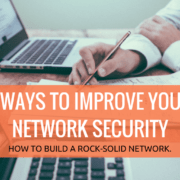









Leave a Reply
Want to join the discussion?Feel free to contribute!