Secure Your Accounts: Using Google Two-Factor Authentication
Last Updated on February 24, 2023
Table of Contents
Introduction
As a business owner in Miami, you understand the importance of securing your sensitive data and accounts from cyber threats. One effective way to enhance your online security is by using Google Two-Factor Authentication.
This feature adds an extra layer of protection to your Google account, making it more difficult for hackers to gain unauthorized access. In this article, we will guide you through the steps of enabling, signing in, and managing Google Two-Factor Authentication.
Step 1: Enabling
The first step to securing your Google account is to enable Two-Factor Authentication. Follow these simple steps:
- Go to your Google Account Settings and click on “Security”.
- Scroll down to “Two-Step Verification” and click “Get Started”.
- Choose your preferred verification method from the options: phone, app, security key, or backup codes.
- Follow the prompts to set up your verification method.
Note: We recommend using an app like Google Authenticator or Authy for added security. This app generates a unique code every 30 seconds, making it difficult for anyone to intercept or steal your code.
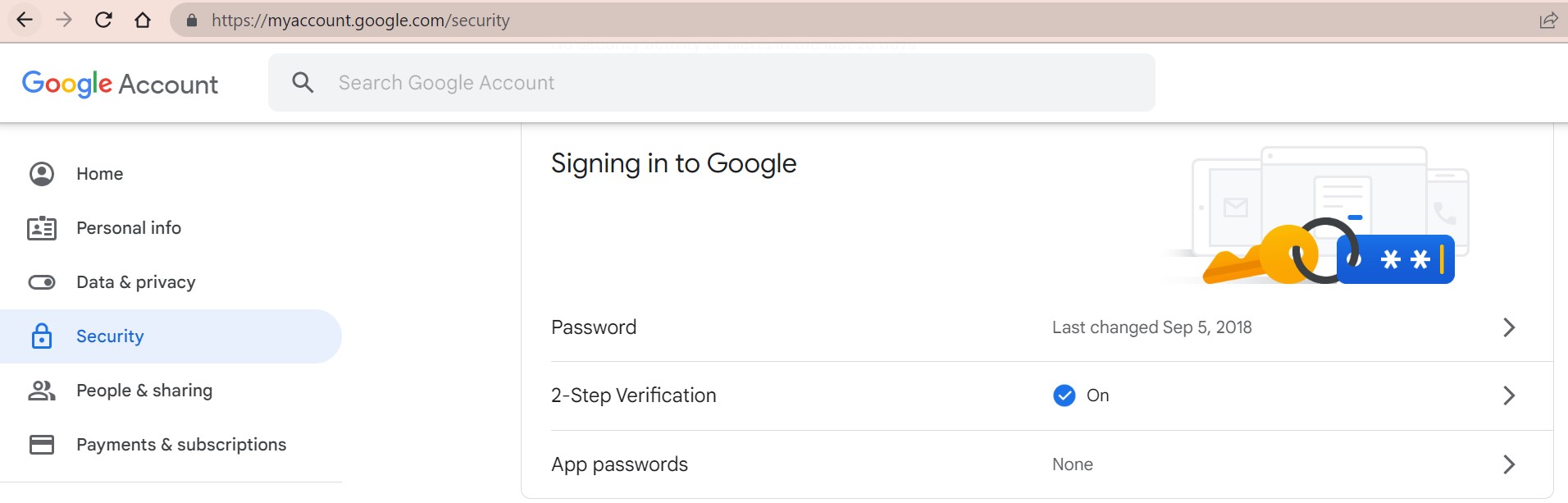
Step 2: Signing in
Once you've enabled Two-Factor Authentication, you must enter a verification code every time you sign in to your Google account. Here's what you need to know:
- Enter your email and password as usual.
- You will be prompted to enter a verification code or confirm on another device.
- If you're using an app, open it to generate a unique code.
- Enter the code or confirm the sign-in on the device you've chosen.
Tip: Always ensure you have access to your verification method. Consider adding a backup phone number or security key to your account to ensure you can always access your account.
Step 3: Managing
Settings Google offers several options for managing your Two-Factor Authentication settings. Here are some of the key features:
- Change your verification method: If you no longer use your initial verification method, you can change it to another option in your Google Account Settings.
- Turn off Two-Factor Authentication: If you need to turn off Two-Factor Authentication temporarily, you can do so in your settings. However, we recommend keeping it on at all times for added security.
- Add trusted devices: If you frequently use a particular device to sign in, you can add it to your trusted devices to avoid entering a verification code every time.
- Revoke access from others: If you suspect someone else is accessing your account, you can revoke access from all devices except the ones you trust.
Tip: We recommend regularly reviewing your Two-Factor Authentication settings to ensure your account is secure.
Conclusion
Google Two-Factor Authentication is a powerful tool for securing your business accounts from cyber threats. By enabling, signing in, and managing your settings, you can protect sensitive data and ensure that only authorized users can access your accounts. We encourage all business owners in Miami to take advantage of this feature and to keep their accounts safe from cyber attacks.
If you have questions or concerns about IT Security, please get in touch with us. Our Team of experts is happy to assist.
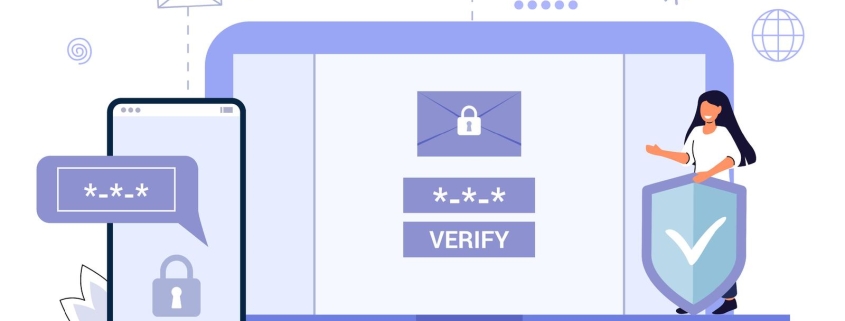
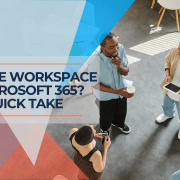




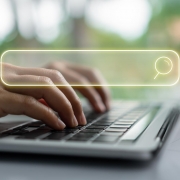



Leave a Reply
Want to join the discussion?Feel free to contribute!