Complete Google Workspace Backup Guide for Small Business (2025)
Comprehensive Google Workspace backup guide covering why native tools aren't enough, compliance requirements, iDrive vs Synology comparison, step-by-step setup, and recovery testing procedures.

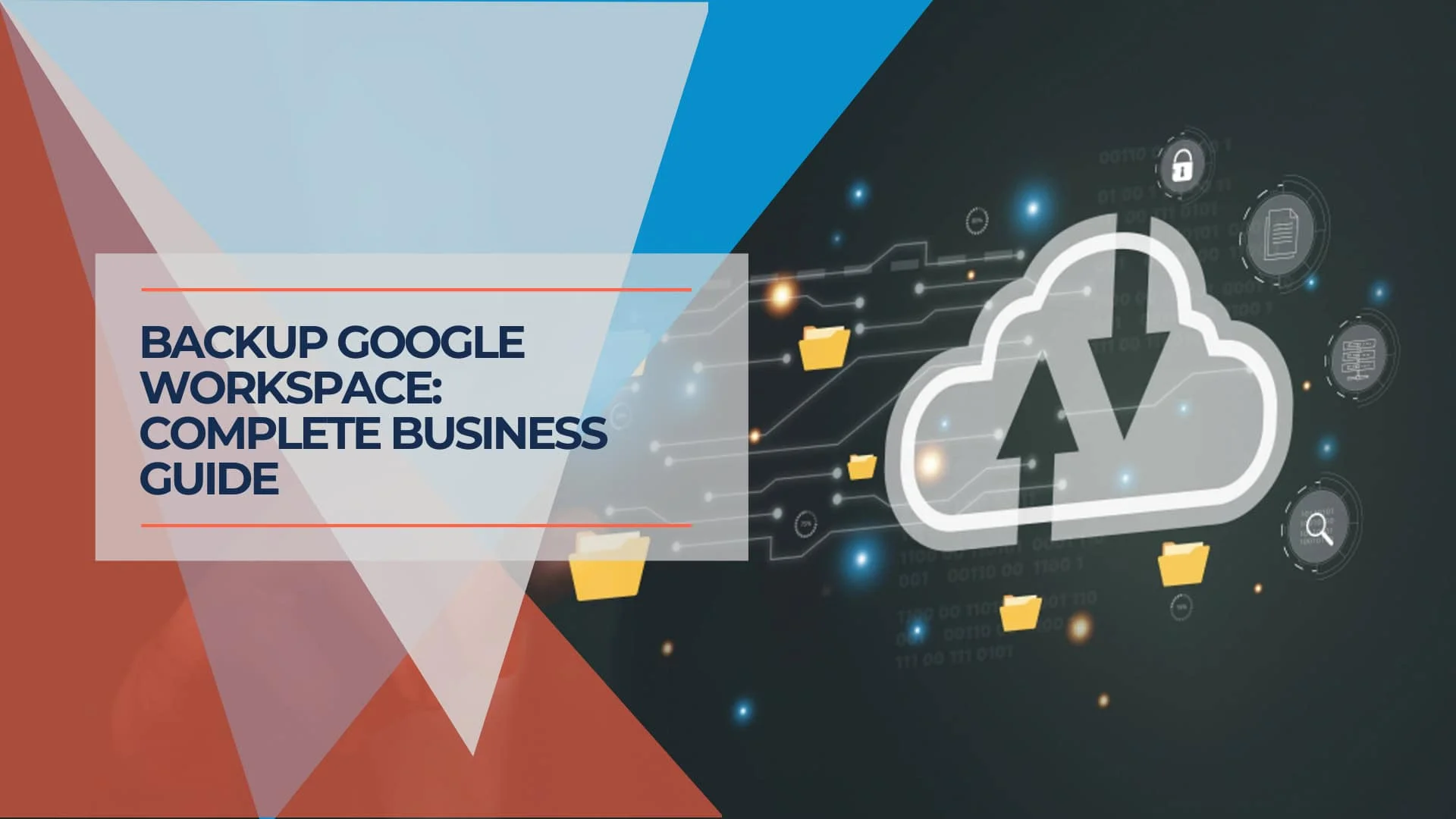
Affiliate Disclosure: This article contains affiliate links. If you make a purchase through these links, we may earn a small commission at no extra cost to you.
Key Takeaway
Google Workspace's native tools protect against platform failures, but they don't safeguard your business data against the most common threats: accidental deletion, malicious insider activity, ransomware, or compliance violations. A proper backup strategy requires a third-party solution that creates independent copies of your emails, files, calendars, and contacts—with the ability to restore granularly and meet industry-specific retention requirements.
- Recovery gap: Google provides 30 days to recover from trash plus 25 additional days for admin recovery—this 55-day maximum often falls short of compliance requirements
- Cost of inaction: Small businesses facing significant data loss average $50,000-$150,000 in recovery costs
- Implementation time: Most backup solutions can be configured in 2-4 hours
Why Google Workspace Native Backup Isn't Enough
Google Workspace provides robust infrastructure reliability with 99.9% uptime guarantees and protects your data from platform-level failures. However, this infrastructure protection doesn't cover small businesses' most common data loss scenarios.
When an employee accidentally deletes an important email thread, a departing team member removes shared files, or ransomware encrypts your Google Drive through a compromised account, Google's native tools offer limited recovery options. Deleted items remain in trash for 30 days, after which administrators have an additional 25-day window to recover them—providing a maximum 55-day recovery period. Beyond this window, data becomes unrecoverable.
What Google Workspace Doesn't Protect Against
User error and accidental deletion: An employee permanently deletes a folder containing months of project documentation. After the 55-day recovery window expires, it's gone forever.
Malicious insider activity: A disgruntled employee with admin access systematically deletes critical business data before departing. By the time you discover the damage, the retention window has passed.
Ransomware and account compromise: Attackers gain access through phishing and encrypt or delete files across your entire Google Drive. If the attack persists over time, Google's version history may be compromised.
Compliance and legal holds: Your industry requires 7-year email retention, but Google Workspace's standard tools don't automatically enforce this across all accounts without significant administrative overhead.
The challenge becomes more acute when you consider that securing your cloud workspace involves more than just platform-level protections. You need independent backup copies that exist outside your primary Google account structure, protected by separate credentials and access controls.
Google Workspace's Vault service addresses some compliance needs for legal holds and retention policies, but operates within the same account structure. If an admin account is compromised or if you need to restore data after your retention window expires, Vault can't help.
Compliance Requirements and Data Retention Standards
Different industries face varying regulatory requirements for data retention and availability. Understanding your specific obligations helps determine the appropriate backup strategy.
Industry-Specific Retention Requirements
Healthcare (HIPAA): Must retain patient communications and records for at least six years from creation. This applies to emails containing PHI, shared documents with patient data, and calendar entries documenting patient interactions. Our compliance guide covers technical controls for HIPAA-compliant backups.
Financial Services (SEC): All business-related communications must be retained for at least six years, with the first two years in an easily accessible format. Includes email, instant messages, and documents containing financial advice or transaction records.
Legal Practices: Must retain client files and communications according to jurisdiction rules, typically 5-10 years after case closure. Many states explicitly include electronic communications and cloud-stored documents.
General Business (IRS): Records should be retained for seven years to cover IRS audit windows for tax-related documentation.
Key Compliance Features in Backup Solutions
Essential Compliance Features
Point-in-time recovery: Ability to restore data as it existed on any specific date within your retention period. Crucial for legal discovery requests.
Immutable backups: Backup copies that cannot be altered or deleted, even by administrators. Protects against ransomware and insider threats.
Audit logging: Comprehensive records of all backup and restore operations, supporting compliance documentation requirements.
Encryption at rest and in transit: Industry-standard protocols with secure key management separate from production systems.
Granular retention policies: Different retention periods for various data types, accommodating varying regulatory requirements.
European businesses must also consider GDPR's "right to be forgotten" alongside retention requirements—a complex balance requiring backup solutions that selectively remove individual user data while maintaining compliance records.
What Data Needs Backing Up in Google Workspace
Gmail: More Than Just Email
Gmail backups must capture:
- Complete message content and all attachments
- Metadata (sender, recipient, timestamps)
- Folder organization, labels, and thread relationships
- Email signatures and forwarding rules
- Delegated access permissions
A complete Gmail backup should preserve messages exactly as they appear in the interface, with all formatting, embedded images, and attachment relationships intact.
Google Drive: Files and Sharing Permissions
Drive backups require more than just file content:
- Folder structure and organization
- Sharing permissions and access levels
- File comments and collaborative annotations
- Version history for important documents
Shared Drives have their own permission structures that must be backed up separately from individual user drives.
Google Calendar: Business Scheduling and Context
Calendar backups should include:
- All event details and descriptions
- Attendee lists and invitation status
- Recurring event patterns
- Attached files and meeting notes
- Resource calendars for conference rooms/equipment
Calendar data often provides crucial timeline information for project reconstruction or legal discovery.
Google Contacts: Relationship Management
Contact backups preserve:
- Complete contact information
- Custom fields and notes
- Contact groupings and labels
- Links to related calendar events and emails
For sales and client service teams, contact notes often contain irreplaceable relationship context.
Additional Workspace Components
Depending on your plan, also consider backing up:
- Google Sites (internal wikis, project documentation)
- Shared Google Forms and response data
- Google Chat history
- Google Keep notes
Backup Solution Comparison: Cloud vs Local
Small businesses typically choose between cloud-based backup services and local backup appliances. Each approach offers distinct advantages.
Cloud Backup Solution: iDrive for Google Workspace
Cloud backup solutions like iDrive store your Google Workspace data in an independent cloud infrastructure, creating genuine off-site redundancy.
iDrive for Google Workspace Features
Setup simplicity: Authentication through Google's OAuth—no complex server deployment. Authorize iDrive, configure schedules, and the system handles everything else.
Automatic daily backups: Daily incremental backups capture changes to emails, files, calendars, and contacts. Full backups run weekly.
Extended retention: Unlike Google's 55-day maximum, iDrive maintains backup history indefinitely according to your configured retention policy.
Granular recovery: Restore individual emails, specific file versions, single calendar events, or entire user accounts.
Cross-account recovery: Restore data from one user's backup into another user's account—useful for employee transitions.
How to Back Up Google Workspace Data: Drive, Gmail, Calendar, Contacts
iDrive uses bank-level 256-bit AES encryption for data in transit and at rest. Backup data is stored in geographically distributed data centers with redundancy exceeding Google's infrastructure specifications.
Pricing: $20 per user per year, with each seat including 10 TB of storage—far exceeding typical small business needs.
Get Started with iDriveLocal Backup Solution: Synology Active Backup for Google Workspace
Local backup solutions provide an alternative where backup data resides on hardware you control. Synology NAS devices offer Active Backup for Google Workspace at no additional licensing cost.
Synology Active Backup Features
One-time hardware cost: After purchasing a Synology NAS, Active Backup software is included at no recurring fee.
Local data control: Backup data never leaves your premises—appeals to organizations with strict data sovereignty requirements.
Integration with broader strategy: Same device can back up workstations, servers, virtual machines, and other business systems.
Snapshot protection: Btrfs filesystem creates point-in-time snapshots protecting against ransomware and accidental deletion at storage level.
Flexible recovery: Restore through web interface, mount backups for browse-and-recover, or export in standard formats.
How to Backup and Restore Google Workspace Data Using Active Backup
Local backup requires more initial setup: size the NAS appropriately, implement off-site replication, manage hardware lifecycle, and maintain network infrastructure.
Decision Framework: Which Solution Fits Your Business
Choose Cloud Backup (iDrive) When
- Your team is fully distributed with no central office location
- You want minimal IT overhead and maintenance burden
- You prefer predictable annual costs without upfront capital investment
- You need guaranteed off-site redundancy without managing replication
- You want rapid deployment without hardware procurement
- Your team size is under 50 users
Choose Local Backup (Synology) When
- You maintain a physical office with reliable power and internet
- Data sovereignty or regulatory requirements favor on-premises storage
- You already manage local IT infrastructure with technical resources
- You want to integrate Google Workspace with broader system backup
- You need fastest possible local recovery times for large data sets
- You prefer capital investment with lower ongoing costs
Step-by-Step: Setting Up iDrive for Google Workspace
Cloud backup setup typically takes 2-4 hours, including initial configuration and verification of first backup cycle.
Initial Setup and Authorization
- Create an iDrive business account if you don't have one
- Navigate to Google Workspace backup section and initiate setup wizard
- Click authorization link to redirect to Google's OAuth consent screen
- Review permissions: read access to Gmail, Drive, Calendar, and Contacts
- Sign in with Google Workspace super admin account
- Grant requested permissions and return to iDrive console
Configuring Backup Policies
- Select Workspace services to back up (Gmail, Drive, Calendar, Contacts)
- Set backup schedule—daily backups at 2:00 AM work well for most organizations
- Define retention policy based on compliance requirements:
- 30 days for deleted items
- 1 year for standard retention
- 7 years for compliance-critical data
How to Manage Google Workspace Seats and Shared Drives
User Selection and Exclusions
Review your Google Workspace user list and select accounts to include. Most organizations back up all user accounts, but you may exclude:
- Resource accounts
- Test accounts
- Temporary contractor access
Initial Backup Execution
- Initiate first full backup (may take several hours)
- Monitor progress through iDrive's dashboard
- A 10-user business with 150 GB typically takes 2-6 hours
- Subsequent daily incremental backups complete in 15-45 minutes
Verification and Testing
Never assume backups work without testing. Within 48 hours:
- Restore a recent email
- Restore a Google Drive file
- Restore a calendar event
- Restore a contact entry
- Document test results for compliance
Step-by-Step: Setting Up Synology Active Backup for Google Workspace
Hardware Preparation
Provision 3-5 times your current Google Workspace storage to accommodate retention and growth.
For 15 users averaging 10 GB each (150 GB total), deploy a NAS with at least 500 GB available. The Synology DS923+ with four 4TB drives in RAID 5 provides over 10 TB usable capacity.
Configure:
- Static IP address on local network
- Reliable internet connectivity
- UPS for power protection
Installing and Configuring Active Backup
- Log in to DSM interface
- Navigate to Package Center
- Search for "Active Backup for Google Workspace"
- Install package (2-3 minutes)
- Launch Active Backup and complete setup wizard
- Click "Add Google Workspace" and follow OAuth flow
- Sign in with super admin account and authorize
Creating Backup Tasks
- Create new backup task selecting your Google Workspace domain
- Choose services: Gmail, Drive, Calendar, Contacts
- Configure schedule (daily, multiple daily, or continuous)
- Set retention policies:
- 30 daily versions
- 12 monthly versions
- 7 annual versions
Implementing Off-Site Replication
Local backup doesn't protect against site-level disasters. Options:
Two-site replication: Configure Active Backup to replicate to a second Synology device at another location.
Synology C2 Backup: Subscribe to Synology's cloud service for hybrid approach—local backup for fast recovery, cloud for off-site protection.
Recovery Scenarios and Testing Procedures
Scenario 1: Accidental Email Deletion
Employee permanently deletes email thread and empties trash. Three weeks later, they need information from those messages.
Recovery: Search backup for emails from affected timeframe using sender, subject, or date filters. Restore to "Recovered Items" folder. Time: 5-10 minutes.
Scenario 2: Ransomware File Encryption
Attackers gain access through phishing and encrypt files across Google Drive. Discovered four days later.
Recovery:
- Immediately revoke compromised account sessions
- Reset credentials
- Assess scope using backup solution's change logs
- Perform point-in-time restore from backup before attack started
- Time for 500 files: 30-60 minutes
This scenario highlights why independent backup copies matter—attackers can't affect backups in separate infrastructure with different credentials.
Scenario 3: Departing Employee Data Removal
Employee deletes personal copies of client contact information during their final days. Two months later, unique copies are needed.
Recovery: Navigate to departed employee's backup, browse Drive as it existed on last day, locate needed files, restore to current employee or shared drive.
Scenario 4: Compliance and Legal Hold Recovery
Legal discovery request for all emails and documents from 18 months ago.
Recovery: Search and export relevant content in PST format for legal team's eDiscovery tools.
Quarterly Testing Schedule
Quarterly Testing Rotation
Q1: Test individual email recovery for three different users, including search functionality
Q2: Test Google Drive file recovery, including shared drive content and sharing permissions
Q3: Test point-in-time recovery to restore all data for a single user as it existed 30 days ago
Q4: Test export functionality for compliance reporting, generating PST archives
Cost Analysis: Backup Investment vs Data Loss
Cloud Backup Cost Structure (iDrive)
For a 10-user small business:
| Cost Component | First Year | Ongoing (Year 2+) |
|---|---|---|
| User licenses (10 @ $20/seat/year) | $200/year | $200/year |
| Setup and configuration | $200 (one-time) | — |
| Storage (10 TB per seat included) | Included | Included |
| Additional storage (if needed) | $5/TB/month | $5/TB/month |
| Annual testing and verification | $150 | $150/year |
| Total | $550 | $350/year |
Local Backup Cost Structure (Synology)
| Cost Component | Initial Investment | Annual Ongoing |
|---|---|---|
| Synology DS923+ NAS | $550 | — |
| 4x 4TB drives (RAID 5) | $480 | — |
| Setup and configuration | $400 | — |
| UPS for power protection | $200 | — |
| Off-site replication (C2 Backup) | — | $240/year |
| Annual testing and maintenance | — | $200/year |
| Total First Year | $2,070 | — |
| Annual Ongoing (Year 2+) | — | $440/year |
Cost of Data Loss: Real-World Impact
Data Loss Cost Scenarios
Loss of 3 months email history: Reconstructing communications requires 40-80 hours. At $75/hour blended rate = $3,000-$6,000 in direct labor costs.
Ransomware affects Google Drive: Without backup, pay ransom ($20,000-$50,000 average for small businesses) or recreate from scratch.
Compliance violation (inability to produce records): Regulatory fines $10,000-$50,000 for first violations, plus potential civil liability.
Employee departure with data deletion: 20-40 hours to reconstruct = $1,500-$3,000 plus damaged client relationships.
Most small businesses experiencing significant data loss report total recovery costs of $50,000-$150,000 when factoring in direct expenses, lost productivity, delayed projects, compliance issues, and reputation damage.
Advanced Considerations and Best Practices
Integration with Broader Backup Strategy
Google Workspace backup should integrate with your complete business backup approach. Consider how it relates to encrypted cloud storage for sensitive files.
Automation and Monitoring
Configure automated alerts for:
- Backup failures
- Completion confirmations
- Unusual activity patterns (potential indicator of problems)
- Storage constraints requiring attention
Implement monthly review: verify backup status, review logs, confirm adequate capacity (15-minute check).
Security Considerations
- Use separate administrative credentials for backup management
- Enable multi-factor authentication on all backup system access
- Implement role-based access control
- Review backup audit logs quarterly as part of security audit process
Scaling and Growth Planning
- Cloud solutions scale linearly (add users, pay proportionally more)
- Local solutions require periodic hardware upgrades
- Project 20-30% annual growth in backup data volume
Frequently Asked Questions
How is third-party backup different from Google Workspace's built-in data protection?
Google protects against infrastructure failures and maintains short-term version history, but doesn't protect against user error, malicious deletion, or ransomware. Third-party backup creates independent copies in separate infrastructure, protected by different credentials, with retention periods you control rather than Google's 55-day maximum.
Does backing up Google Workspace data violate any Google terms of service?
No. Google explicitly supports third-party backup through its APIs and OAuth authorization. Many enterprise customers use backup solutions for compliance and business continuity.
How long does initial backup take for a typical small business?
A 10-user business with 150 GB typically completes initial backup in 4-8 hours over standard business internet. Local Synology backup runs faster but is subject to Google API rate limits.
Can I restore data to a different Google Workspace account?
Yes. Most solutions support cross-account restore—helpful for employee transitions or consolidating data after organizational changes.
What happens if my backup solution company goes out of business?
Cloud solutions: Check data export capabilities and formats. Reputable providers maintain export tools and transition periods. Local solutions (Synology): You own the hardware and data—backup remains accessible regardless of vendor status.
Do I need to back up Google Workspace if I already use Vault?
Google Vault addresses legal holds but operates within your Google Workspace environment. It doesn't protect against admin account compromise and may not meet requirements for independent backup copies. Many organizations use both.
How much storage do I need for Google Workspace backup?
Plan for 2-3 times current Google Workspace storage to accommodate retention and growth. Cloud solutions expand automatically; local solutions need adequate disk capacity from start.
Can backup solutions protect against ransomware affecting Google Workspace?
Yes, if implemented correctly. Backup data exists in separate infrastructure with different credentials—ransomware compromising Google Workspace cannot affect backup copies. Ensure unique admin credentials and MFA on backup systems.
What's the difference between backup and archive?
Backup creates point-in-time copies for recovery purposes. Archive moves inactive data to long-term storage, removing it from production. Different primary purposes.
How often should I test backup recovery?
At least quarterly, rotating through scenarios: individual item recovery, point-in-time recovery, and bulk restore operations. Document each test with results.
Next Steps: Implementing Your Google Workspace Backup Strategy
- Assess current situation: Document your Google Workspace data, identify compliance requirements, evaluate budget
- Choose backup approach: iDrive for fast deployment and minimal maintenance, Synology for data control and broader backup integration
- Implement within two weeks: Setup takes just a few hours
- Configure policies: Based on compliance requirements and business needs
- Verify with test restores: Ensure everything works correctly
- Schedule quarterly reviews: 30-minute sessions to verify completion, test recovery, confirm strategy meets evolving needs
Don't wait for a data loss incident to discover backup gaps. Every business eventually faces accidental deletion, ransomware, or compliance requirements demanding historical data access. The question isn't whether you'll need backup recovery capabilities, but whether you'll have them in place when needed.
Related Resources
- Synology NAS Review for Business – Local storage guide
- iDrive Business Review – Cloud backup deep dive
- Security Compliance Guide – Regulatory requirements
- Tresorit Review – Encrypted cloud storage
- Security Audit Guide – Comprehensive auditing
- Cybersecurity Services – Professional support
Related Articles
More from Business Software

iDrive Business Backup: Protect Endpoints, Servers & SaaS Data
Complete iDrive Business review with practical backup checklists, restore workflows, and competitor comparisons. See what to back up, how restores work, and pricing for SMBs.
26 min read

Acronis Cyber Protect Review 2025: Unified Backup & Security
Complete Acronis Cyber Protect review for small businesses. Unified backup and cybersecurity features, pricing analysis, performance testing, and comparison with alternatives.
13 min read

Monday.com Review 2026: Is It Worth It for Your Small Business?
Monday.com review with real pricing for teams of 3-25 users, feature breakdown, and side-by-side comparison with Asana and ClickUp. See who should use it vs. who should skip.
16 min read