Complete PC Security & Maintenance Guide 2025: Protect Against Modern Threats
Master PC security and maintenance with our comprehensive 2025 guide. Learn to defend against ransomware, malware, and emerging cyber threats while optimizing your Windows system performance.
Table of Contents
- 1 Understanding the 2025 Cybersecurity Threat Landscape
- 2 Windows 11 Security Features: Your Foundation Defense
- 3 Essential PC Cleaning & Security Tools
- 4 Comprehensive Security Setup Protocol
- 5 Regular Maintenance Schedule
- 6 Advanced Protection Strategies
- 7 Incident Response & Recovery
- 8 Enterprise & Business Solutions
- 9 30-Day Implementation Guide
- 10 Frequently Asked Questions
- 10.1 Q: Is Windows Defender sufficient protection for 2025?
- 10.2 Q: How often should I run security scans?
- 10.3 Q: What should I do if Smart App Control blocks a legitimate program?
- 10.4 Q: How can I tell if my PC is infected with malware?
- 10.5 Q: Should I pay for premium antivirus software?
- 10.6 Q: How do I safely dispose of an old PC?
- 10.7 Q: What's the difference between malware and viruses?
- 10.8 Q: Can I use multiple antivirus programs simultaneously?
- 11 Conclusion: Building Resilient PC Security for 2025
- 12 Professional IT Security Services
Understanding the 2025 Cybersecurity Threat Landscape
Critical 2025 Threat Statistics
- $10.5 trillion: Projected annual global cybercrime costs, escalating to $23 trillion by 2027
- 300,000+: New malware variants discovered daily
- 84% increase: Infostealer malware delivered via phishing
- 35%: Of all cyberattacks involve ransomware, with costs projected to reach $265 billion annually by 2031
- 67%: Of ransomware groups use triple extortion tactics (data theft, encryption, and DDoS)
- 89%: Of cybersecurity professionals report encounters with AI-enhanced attacks
- 4 million: Cybersecurity professionals shortage in 2024, potentially reaching 85 million by 2030
Top Malware Threats Targeting PCs in 2025
According to the latest threat intelligence from security researchers, these malware families pose the most significant risk to Windows PCs, with SocGholish leading infection rates in Q1-Q2 2025:
1. SocGholish (48% of detections)
JavaScript downloader distributed through fake browser updates. Often leads to ransomware deployment and can install remote access tools like NetSupport and AsyncRAT. Learn how to protect yourself with our ransomware protection guide.
2. Lumma Stealer
Sophisticated information stealer targeting login credentials, financial data, cryptocurrency wallets, and browsing history. Regularly updated with new evasion techniques. Understand infection vectors in our malware infection guide.
3. XWorm
A remote access trojan providing complete system control, keylogging, webcam access, and clipboard monitoring. Often distributed via CloudFlare tunnels.
4. AsyncRAT
Open-source RAT with screen recording, keylogging, file theft, and additional malware installation capabilities. Frequently disguised as pirated software.
AI-Enhanced Cyber Attacks
Generative AI has fundamentally transformed the threat landscape, with 89% of cybersecurity professionals reporting encounters with AI-enhanced attacks. However, organizations are also leveraging AI defensively – GenAI adoption will enable organizations to remove the need for specialized knowledge from 50% of entry-level cybersecurity roles by 2028. For comprehensive protection strategies, explore our small business cybersecurity guide:
- AI-Generated Phishing: Sophisticated social engineering campaigns with personalized content and perfect grammar
- Deepfake Social Engineering: AI-generated audio and video for CEO fraud and business email compromise
- Automated Vulnerability Discovery: AI systems rapidly identify and weaponize zero-day vulnerabilities
- Polymorphic Malware: Self-modifying code that continuously evolves to evade detection systems
- AI-Powered Credential Attacks: Machine learning algorithms optimizing password spraying and brute force attempts
- Defensive AI Impact: Organizations expect to reduce employee-driven cybersecurity incidents by 40% by 2026 through AI-powered training
Windows 11 Security Features: Your Foundation Defense
Windows 11 introduces several revolutionary security features that provide robust protection against modern threats. Understanding and properly configuring these features is crucial for maintaining a secure system.
Smart App Control: AI-Powered Application Security
Smart App Control represents a paradigm shift in application security, using AI-powered intelligence from Microsoft's 43 trillion daily security signals to predict app safety.
Key Capabilities:
- Automatically blocks potentially dangerous applications before execution
- Requires valid digital signatures for unknown applications
- Works alongside existing antivirus solutions without conflicts
- Continuously updated with global threat intelligence
Important Limitations:
- Only available on clean Windows 11 installations
- Automatically disables on enterprise-managed devices
- Cannot be bypassed for individual applications
Enhanced Microsoft Defender Capabilities
Microsoft Defender in Windows 11 includes significant improvements over previous versions:
Advanced Threat Protection:
- Enhanced Phishing Protection: Real-time alerts when entering credentials into compromised applications or websites
- Tamper Protection: Prevents malicious software from disabling security features
- Cloud-delivered Protection: Instant threat intelligence from Microsoft's global security network
- Controlled Folder Access: Ransomware protection for critical directories
- Network Protection: Blocks access to malicious domains and IP addresses
Virtualization-Based Security (VBS)
Windows 11 enables VBS by default on compatible hardware, providing hardware-level security:
Core VBS Components:
- Hypervisor-Protected Code Integrity (HVCI): Prevents malware injection into the Windows kernel using hardware virtualization
- Credential Guard: Isolates credentials in a secure environment, protecting against pass-the-hash attacks
- Device Guard: Ensures only trusted, signed code can execute on the system
- Application Guard: Isolates Microsoft Edge browsing sessions in secure containers
Microsoft Pluton Security Processor
Select Windows 11 PCs now include the Microsoft Pluton security chip, providing:
- Hardware-based credential and encryption key protection
- Secure boot and system integrity verification
- Automatic firmware updates through Windows Update
- Protection against physical attacks on stored credentials
Essential PC Cleaning & Security Tools
Maintaining a clean and secure PC requires the right combination of tools. Organizations investing in comprehensive cybersecurity see significant returns – companies using AI-driven security automation save an average of $2.2 million per breach, while those with dedicated incident response teams save $1.76 million per breach. Here's our comprehensive toolkit for 2025:
Microsoft PC Manager: Your Primary Optimization Tool
Microsoft PC Manager is a free, comprehensive utility that provides essential system optimization and maintenance capabilities with modern features for Windows 10/11.
Core Features:
- One-Click Boost: Instant memory cleanup and performance optimization
- Deep Cleanup Algorithm: Enhanced storage management with large file detection
- Startup & Process Management: Controls startup programs and monitors running processes
- Integrated Security: Works with Windows Defender for comprehensive system health checks
- Real-time Monitoring: Desktop internet speed monitoring and system status
- Windows 11 Integration: Enhanced Widgets integration and modern UI
Step-by-Step Usage:
- Download PC Manager from the Microsoft Store or official website
- Launch the application and allow it to scan your system
- Review the cleanup recommendations and select items to remove
- Use the “Deep Clean” feature for comprehensive optimization
- Configure startup programs to improve boot times
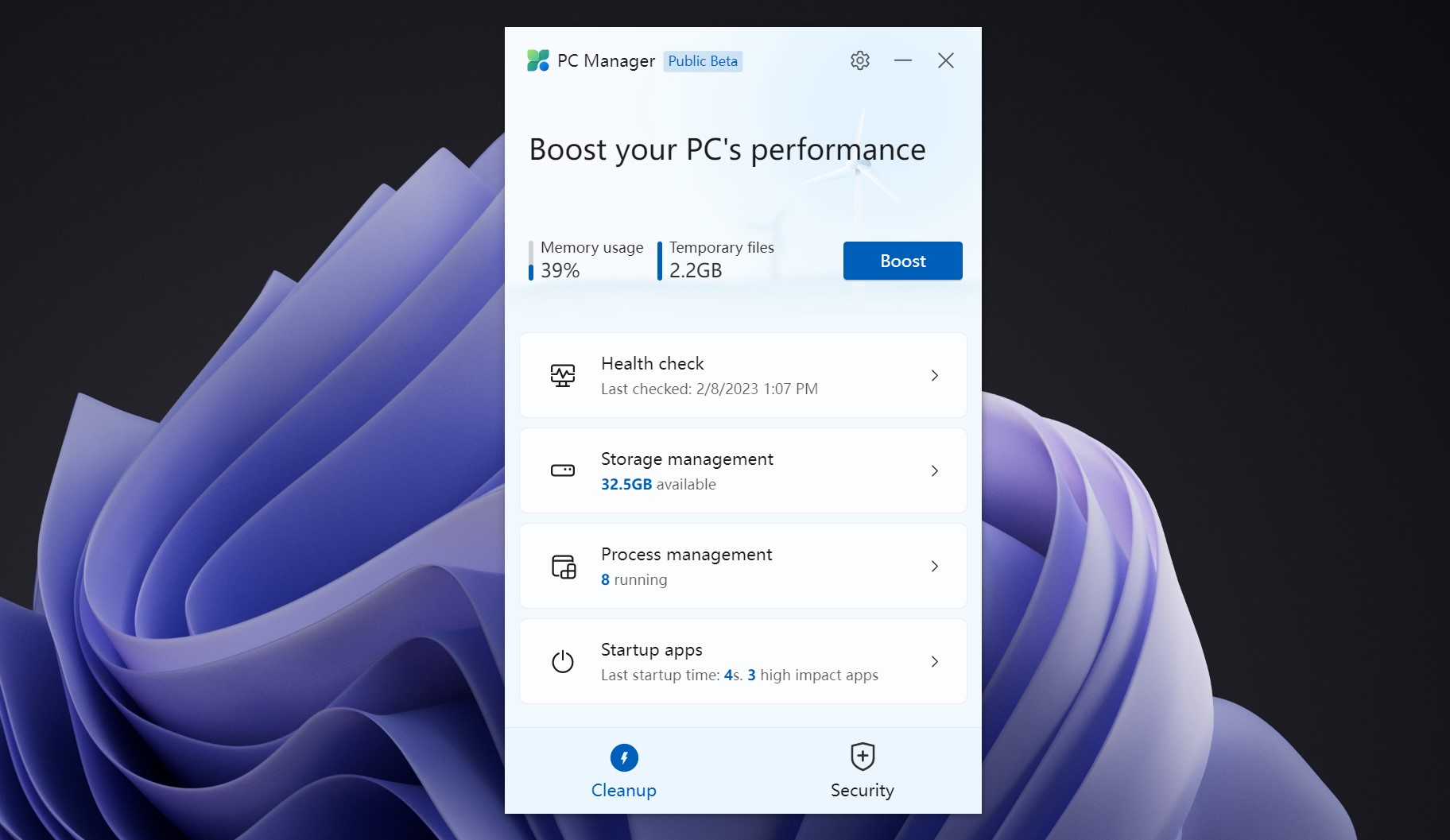
Microsoft Defender: Built-in Antivirus Excellence
Microsoft Defender has evolved into a world-class antivirus solution, consistently ranking among the top security products in independent testing. For comprehensive guidance on cybersecurity solutions, check our cybersecurity software guide.
Advanced Scanning Options:
- Quick Scan: Rapid check of common malware locations (2-3 minutes)
- Full Scan: Comprehensive system-wide malware detection (30-60 minutes)
- Custom Scan: Targeted scanning of specific files or folders
- Offline Scan: Boot-time scanning for persistent threats
Optimal Configuration Steps:
- Open Windows Security from the Start menu or taskbar
- Navigate to “Virus & threat protection”
- Enable “Cloud-delivered protection” for real-time threat intelligence
- Turn on “Automatic sample submission” to help improve detection
- Configure “Controlled folder access” to protect against ransomware
- Schedule regular full system scans during off-hours
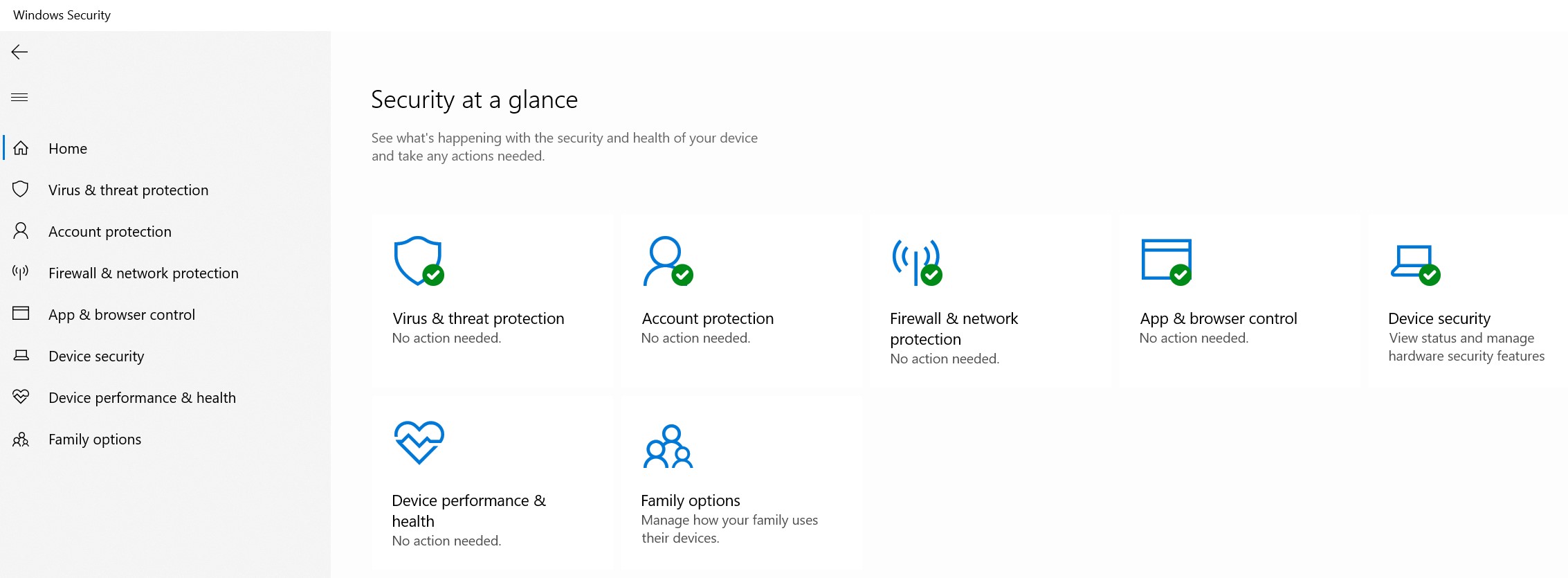
Malwarebytes: Specialized Anti-Malware Protection
Malwarebytes provides specialized detection capabilities that complement traditional antivirus solutions, particularly effective against zero-day threats and advanced persistent threats.
Why Malwarebytes is Essential:
- Detects threats that traditional antivirus software might miss
- Specialized in removing adware, spyware, and potentially unwanted programs (PUPs)
- Excellent detection rates for ransomware and exploit kits
- Minimal system impact during scanning operations
Recommended Scanning Protocol:
- Download and install Malwarebytes from the official website
- Update the threat database before the first scan
- Run a “Threat Scan” to check for active malware
- Perform a “Custom Scan” of external drives and downloads
- Review and quarantine any detected threats
- Consider upgrading to Premium for real-time protection

Security Software Comparison Table
| Feature | Microsoft Defender | Malwarebytes Premium | Combined Approach |
|---|---|---|---|
| Real-time Protection | Excellent | Specialized | Comprehensive |
| Zero-day Detection | Good | Excellent | Superior |
| System Impact | Minimal | Low | Moderate |
| Cost | Free | $44.99/year | $44.99/year |
| Ransomware Protection | Good | Excellent | Superior |
Comprehensive Security Setup Protocol
Follow this systematic approach to establish robust PC security that addresses modern threat vectors:
Phase 1: System Assessment and Baseline Security
Initial System Evaluation (15 minutes)
- Check Windows Version: Ensure you're running Windows 11 with the latest updates.
- Verify Hardware Security: Confirm TPM 2.0 and Secure Boot are enabled
- Review Installed Software: Identify and remove unnecessary or suspicious applications
- Check User Accounts: Ensure proper account types and disable unused accounts
Enable Core Security Features (10 minutes)
- Activate Windows Defender real-time protection
- Enable Windows Firewall for all network profiles
- Turn on Smart App Control (if available)
- Configure Windows Hello for passwordless authentication
Phase 2: Advanced Protection Configuration
Microsoft Defender Optimization (20 minutes)
- Cloud Protection: Enable cloud-delivered protection and automatic sample submission
- Controlled Folder Access: Protect Documents, Pictures, and Other Critical Folders
- Network Protection: Block access to malicious domains and IPs
- Tamper Protection: Prevent unauthorized changes to security settings
- Exclusions: Configure necessary exclusions for legitimate software
Browser Security Hardening (15 minutes)
- Enable Microsoft Edge's Enhanced Security mode
- Configure SmartScreen for apps and file downloads
- Set up password manager integration
- Enable automatic HTTPS upgrades
- Configure privacy settings and tracking prevention
Phase 3: Backup and Recovery Preparation
Data Protection Strategy (30 minutes)
- File History: Configure automatic backup of user files
- System Image: Create a complete system backup
- Cloud Backup: Set up OneDrive or an alternative cloud storage
- Recovery Drive: Create a Windows recovery USB drive
- System Restore: Enable and configure restore points
Regular Maintenance Schedule
Consistent maintenance is crucial for optimal security and performance. Follow this schedule to keep your PC in peak condition:
Daily Tasks (5 minutes)
- Check for and install critical Windows updates
- Review Windows Security notifications
- Monitor system performance and unusual behavior
- Verify backup completion status
Weekly Tasks (30 minutes)
- Security Scans: Run full Microsoft Defender and Malwarebytes scans
- Software Updates: Update all installed applications and drivers
- Disk Cleanup: Use PC Manager to clean temporary files and optimize storage
- Password Review: Check for compromised passwords using built-in tools
- Network Security: Review connected devices and network activity
Monthly Tasks (60 minutes)
- Deep System Scan: Perform an offline Windows Defender scan
- Backup Verification: Test backup integrity and recovery procedures
- Security Settings Review: Audit all security configurations
- Software Audit: Remove unused applications and browser extensions
- Performance Optimization: Defragment drives and optimize startup programs
Quarterly Tasks (2 hours)
- Complete System Backup: Create a fresh system image
- Security Assessment: Review and update security policies
- Hardware Check: Verify all security hardware is functioning
- Incident Response Test: Practice recovery procedures
- Security Training: Update knowledge of current threats and best practices
Advanced Protection Strategies
Network Security Enhancement
Securing your network connection is crucial in the modern threat landscape:
Router Security Configuration:
- Change default administrator credentials
- Enable WPA3 encryption (or WPA2 if WPA3 unavailable)
- Disable WPS and unnecessary services
- Enable automatic firmware updates
- Configure the guest network for visitors
DNS Security:
- Use secure DNS providers (Cloudflare: 1.1.1.1, Quad9: 9.9.9.9)
- Enable DNS over HTTPS (DoH) in browsers
- Configure DNS filtering to block malicious domains
Email Security Best Practices
Email remains a primary attack vector. Implement these protections:
- Multi-Factor Authentication: Enable 2FA on all email accounts
- Phishing Protection: Use advanced threat protection services
- Safe Attachments: Scan all attachments before opening
- Link Verification: Hover over links to verify destinations
- Email Encryption: Use encrypted email for sensitive communications
Application Security
Secure your software ecosystem:
- Software Sources: Only install from official stores and verified publishers
- Digital Signatures: Verify software signatures before installation
- Sandboxing: Use Windows Sandbox for testing suspicious software
- Least Privilege: Run applications with minimal required permissions
- Regular Audits: Periodically review and remove unused software
Incident Response & Recovery
Despite best efforts, security incidents can occur. Having a prepared response plan is essential. For comprehensive backup strategies, see our business backup solutions guide.
Immediate Response Protocol
If You Suspect a Security Breach:
- Disconnect from the Internet: Immediately disconnect the affected system
- Document Everything: Take photos/screenshots of any error messages
- Don't Restart: Avoid rebooting unless absolutely necessary
- Contact IT Support: Reach out to professional help if available
- Preserve Evidence: Don't delete files or clear browser history
Malware Removal Process
Step-by-Step Remediation:
- Boot from Recovery: Use Windows Recovery Environment if the system is compromised
- Offline Scan: Run Microsoft Defender Offline scan
- Safe Mode Operation: Boot into Safe Mode for thorough cleaning
- Multiple Scanners: Use both Defender and Malwarebytes for comprehensive detection
- System Restore: Consider restoring to a clean restore point
- Password Reset: Change all passwords after cleaning
- Monitor Activity: Watch for signs of persistent infection
Data Recovery Strategies
If data is compromised or encrypted by ransomware:
- Avoid Paying Ransom: Payment doesn't guarantee data recovery and funds criminal operations
- Check Backups: Restore from clean, verified backups
- File History: Use Windows File History for recent file versions
- Shadow Copies: Attempt recovery from Volume Shadow Copies
- Professional Help: Consider data recovery services for critical data
Enterprise & Business Solutions
Businesses require additional security measures beyond consumer-grade protection. Learn more about enterprise solutions in our enterprise security solutions.
Microsoft Defender for Business
Designed specifically for small and medium businesses, offering:
- Centralized management console
- Advanced threat hunting capabilities
- Automated investigation and response
- Integration with Microsoft 365 security stack
- Compliance reporting and documentation
Endpoint Detection and Response (EDR)
For comprehensive threat detection and response:
- Behavioral Analysis: Monitor for suspicious activity patterns
- Threat Hunting: Proactive search for advanced threats
- Incident Investigation: Detailed forensic capabilities
- Automated Response: Immediate containment of detected threats
- Enterprise Solutions: Bitdefender Business Security
Zero Trust Architecture
Implement Zero Trust principles for maximum security:
- Verify every user and device
- Implement least privilege access
- Monitor all network traffic
- Encrypt all data in transit and at rest
- Continuous security validation
30-Day Implementation Guide
Follow this structured approach to implement comprehensive PC security over 30 days:
Week 1: Foundation Setup
Days 1-3: Assessment and Basic Security
- Complete system inventory and security assessment
- Install and configure Microsoft PC Manager
- Optimize Windows Defender settings
- Enable Windows Firewall and Smart App Control
Days 4-7: Enhanced Protection
- Install and configure Malwarebytes
- Set up Windows Hello authentication
- Configure browser security settings
- Establish backup procedures
Week 2: Advanced Configuration
Days 8-10: Network Security
- Secure router and network settings
- Configure DNS security
- Set up VPN if needed
Days 11-14: Application Security
- Audit and secure all installed applications
- Configure application permissions
- Set up sandboxing for testing
- Implement email security measures
Week 3: Testing and Optimization
Days 15-21: Security Testing
- Perform comprehensive security scans
- Test backup and recovery procedures
- Validate all security configurations
- Conduct simulated phishing tests
Week 4: Maintenance and Documentation
Days 22-30: Finalization
- Document all security configurations
- Create incident response procedures
- Establish maintenance schedules
- Train users on security best practices
Frequently Asked Questions
Q: Is Windows Defender sufficient protection for 2025?
A: Windows Defender has significantly improved and now provides excellent protection for most users. However, combining it with specialized tools like Malwarebytes offers superior protection against advanced threats, particularly zero-day malware and sophisticated phishing attacks.
Q: How often should I run security scans?
A: Run quick scans daily (automated), full system scans weekly, and deep offline scans monthly. Real-time protection should always be enabled for continuous monitoring.
Q: What should I do if Smart App Control blocks a legitimate program?
A: Contact the software developer to request proper code signing. Alternatively, you can temporarily disable Smart App Control, though this reduces security. Never permanently disable it for convenience.
Q: How can I tell if my PC is infected with malware?
A: Warning signs include: slow performance, unexpected pop-ups, browser redirects, unknown programs running, high network activity, and frequent crashes. Run immediate scans if you notice these symptoms.
A: For most home users, Windows Defender plus Malwarebytes Premium ($44.99/year) provides excellent protection. For comprehensive coverage, consider Bitdefender Total Security ($109.99/year) or Norton 360 Deluxe ($119.99/year). Businesses should consider enterprise-grade solutions like Microsoft Defender for Business.
Q: How do I safely dispose of an old PC?
A: Use Windows' “Reset this PC” with “Remove everything” option, then perform multiple overwrites of the drive using DBAN or similar tools. For highly sensitive data, consider professional data destruction services.
Q: What's the difference between malware and viruses?
A: Viruses are a subset of malware that self-replicate by attaching to other files. Malware is the broader term encompassing all malicious software including viruses, trojans, ransomware, spyware, and adware.
Q: Can I use multiple antivirus programs simultaneously?
A: Generally, no, as they can conflict and reduce protection. However, Windows Defender is designed to work alongside specialized tools like Malwarebytes. Always check compatibility before installing multiple security solutions.
Conclusion: Building Resilient PC Security for 2025
The cybersecurity landscape of 2025 presents significant challenges, with AI-enhanced attacks, sophisticated malware, and evolving threat vectors. However, by implementing the comprehensive security measures outlined in this guide, you can build a robust defense against modern threats.
Key Takeaways
- Layered Security: Combine Windows 11's built-in features with specialized tools
- Regular Maintenance: Consistent updates and scans are crucial
- User Education: Understanding threats is your best defense
- Backup Strategy: Always maintain current, tested backups
- Professional Support: Don't hesitate to seek expert help when needed
Remember that cybersecurity is an ongoing process, not a one-time setup. Stay informed about emerging threats, keep your systems updated, and regularly review your security posture to maintain optimal protection. Start with our free security assessment to identify vulnerabilities in your current setup.
Professional IT Security Services
Do you need expert help securing your PC or business network? Our certified IT professionals provide comprehensive security solutions tailored to your specific needs.
Services Include:
- Complete security assessments and audits
- Malware removal and system recovery
- Enterprise security implementation
- 24/7 monitoring and incident response
- Employee security training programs
Contact iFeeltech's managed IT services for a free security consultation and protect your digital assets with professional-grade security solutions.



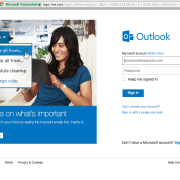




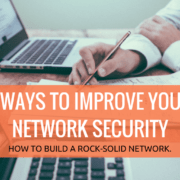


Leave a Reply
Want to join the discussion?Feel free to contribute!