Cable Management: Office Network Rack Essential Guide
Complete guide to professional cable management for office network racks. Learn planning, tools, techniques, and step-by-step installation for organized, reliable network infrastructure.

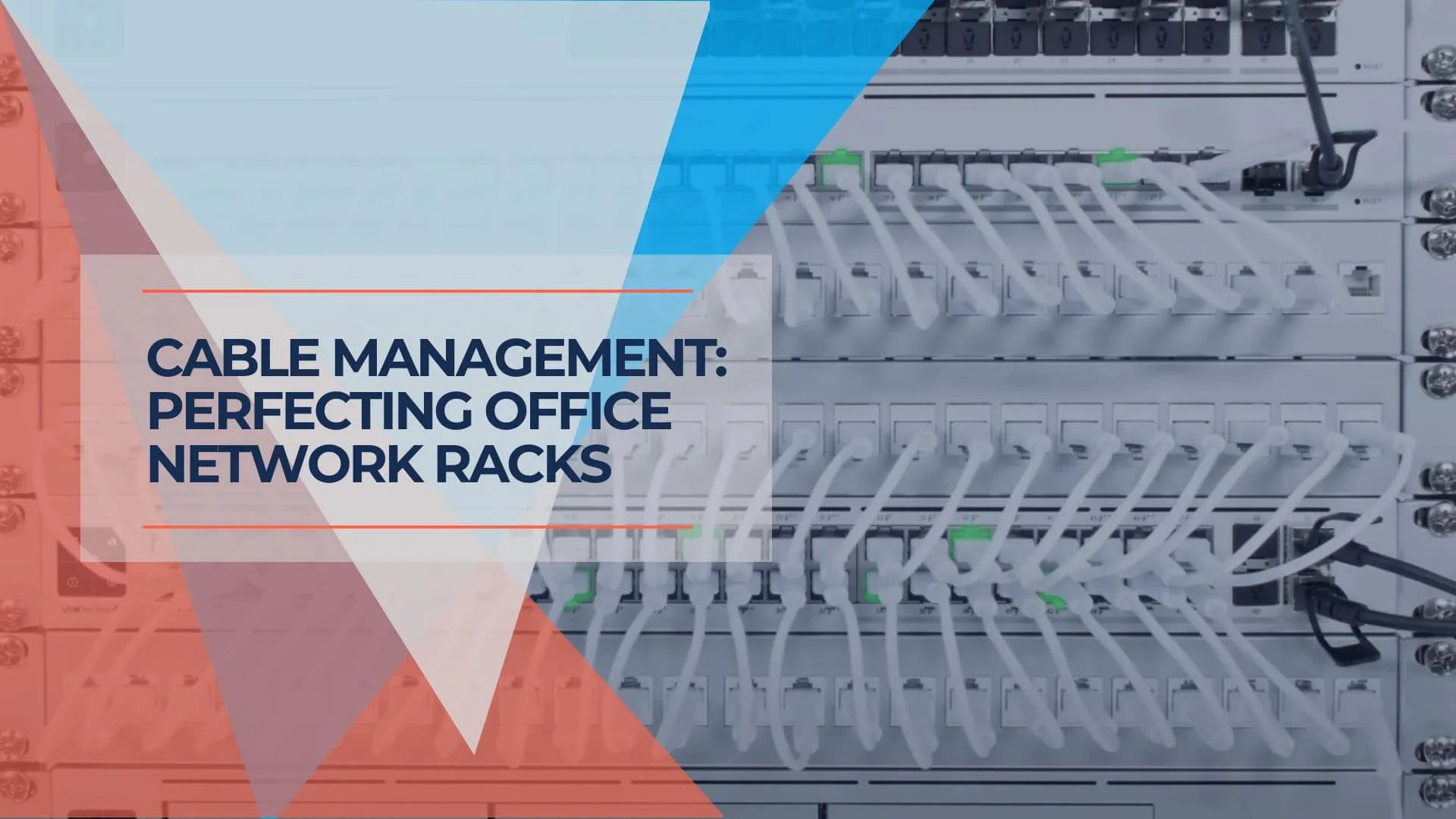
A well-organized network rack isn't just about appearances—it's a practical way to enhance network performance, make troubleshooting easier, and keep equipment accessible. At iFeeltech, we've installed countless networks and seen firsthand how efficiency and budget often shape the final setup. While some projects allow time for a precise cable arrangement, many simply require the basics: neat, safe cable management that supports the network's function without overspending on details.
This article will guide you through practical steps to set up a network rack that suits your needs, from planning the layout to installing equipment and organizing cables. Whether your goal is a professional network setup or a streamlined, budget-friendly solution, we'll walk you through the essentials that ensure both reliability and maintainability.
Key Takeaways
| Key Aspect | Summary |
|---|---|
| Planning | Choose a slightly larger rack for future growth, and ensure placement allows for easy access, ventilation, and proximity to power sources. |
| Essential Tools & Materials | Use basic tools like a screwdriver and wire cutters and quality materials such as patch panels, cable managers, and durable Velcro straps. |
| Cable Management | Label, route, and color-code cables to avoid clutter. Use the shortest possible cables for a neat, efficient setup. |
| Installation Steps | Install equipment in logical order: for a structured layout, start with the patch panel, followed by the cable manager, switch, and other devices. |
| Final Touches | Test each connection, make any final cable adjustments, and label devices for easy identification during maintenance. |
Planning Your Rack Setup
Determine Equipment Needs
Start by listing the devices you'll need in your network rack. Typical equipment includes:
- Patch Panels for organizing cable connections
- Network Switches to connect devices across the network
- Router and Modem for managing internet access
- Power Strip or UPS (Uninterruptible Power Supply) to protect against power surges
- Servers and Wi-Fi Controllers for larger setups or VoIP control units as needed
Plan for Growth
Having the right equipment is half the job. Consider choosing rack components based on current needs and anticipated growth. Opting for a slightly larger rack than initially needed can prevent the hassle of moving and reorganizing equipment later. While not every setup demands it, allowing space for additions down the line is often a worthwhile investment.
Rack Placement
Selecting an ideal location for the rack is just as important as choosing equipment. Consider factors like accessibility, ventilation, and proximity to power sources. Ensuring it's a secure location is key if mounted on a wall. For example, concrete walls offer a sturdy foundation for heavy racks, often requiring a secure backer board. This setup not only stabilizes the rack but also simplifies maintenance access.
By planning equipment and placement carefully, you'll set up your network for better performance and an easier maintenance routine.
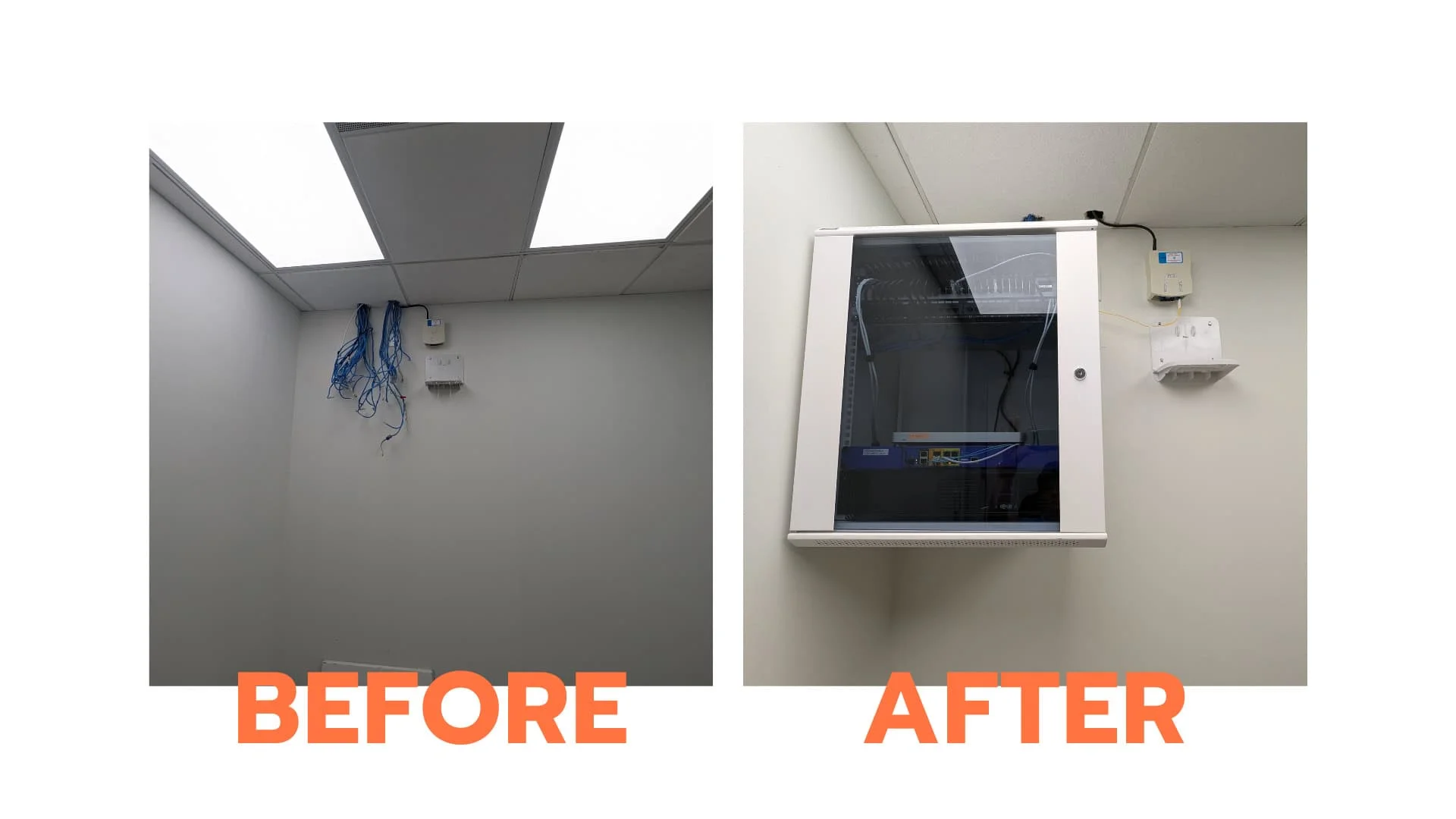
Essential Tools and Materials
Tools You'll Need
A well-organized network rack requires some basic tools to handle installation and cable management:
- Screwdriver – Essential for mounting equipment and securing panels
- Wire Cutters and Wire Stripper – To trim cables to the right length and prepare them for termination
- Crimping Tool – Necessary for connecting cables to connectors
- Cable Comb – Keeps cables organized and aligned, reducing tangling
- Label Maker – Helps identify cables and ports, making troubleshooting easier later
Pro Tip
Having these tools on hand speeds up the process and solidifies each connection. Using a cable comb and Velcro straps, in particular, can significantly improve organization without excessive effort.
Essential Materials for the Rack
The materials you choose for your rack setup also play an important role. High-quality cables, durable connectors, and proper cable management accessories can enhance both the function and appearance of the rack:
- Patch Panels and Keystone Jacks – For connecting and organizing cables
- Patch Cables in Various Lengths – Reduces excess slack and keeps the rack tidy
- Velcro Straps – Easier to adjust than zip ties and reduce strain on cables
- D-rings and Cable Managers – Help secure cables along the rack, keeping them aligned and accessible
- Labels – Essential for quickly identifying each cable's function, which can save significant time during future maintenance
Starting with quality tools and materials improves the initial setup and contributes to a more reliable network over time. When budgets allow, investing in items like a label maker or cable comb can further simplify maintenance.

Cable Management Techniques
Labeling Cables
Labeling is a small step with a big impact. Each cable should be labeled at both ends to simplify troubleshooting and future adjustments. A basic label maker can be an invaluable tool for this task, providing clear, easy-to-read labels that stay in place. Well-labeled cables save considerable time and help prevent confusion during maintenance, especially in more complex setups.
Cable Choice and Termination
Using high-quality cables is worth the investment. Lower-quality cables can degrade signal strength and reduce network reliability over time. Proper termination, where each cable is securely connected to its port, also prevents signal interference and loose connections. We recommend choosing cables that match your needs in terms of speed and durability, such as Cat6 or Cat6A, for most modern installations.
Cable Routing
Proper cable routing reduces clutter and keeps cables from crossing over each other unnecessarily, which can create tension points and even damage cables. Using cable management accessories like D-rings, vertical organizers, and cable trays can help secure cables and guide them neatly along the rack. Overloading cable trays can lead to crushed cables, which impacts signal integrity, so allowing room for each cable is smart.
Color Coding
A consistent color-coding system can make managing cables easier, especially in larger setups. Using different colored cables to identify connections—such as blue for network, red for power, and green for VoIP—creates a simple visual map of the network. While there aren't formal standards, choosing a color system that suits your setup and sticking to it can reduce confusion and help new team members quickly understand the layout.
Etherlighting Network Switches
UniFi's new Etherlighting network switches feature color-configurable ports, making cable management and troubleshooting straightforward. This allows for quickly identifying network segments and traffic types by color, streamlining network management and monitoring. It's an efficient tool for environments with frequent network changes, offering a clear, visual method to manage complex setups.
Meet UniFi - Introducing Etherlighting™
Cable Length
Choosing the correct cable length is often overlooked but makes a big difference. Excess slack creates a messy appearance and can lead to tangled cables. Planning rack placement and measuring distances carefully ensure you're using cables that are just long enough, reducing clutter while preventing strain on connections.
Cable Management Summary
Applying these cable management techniques can help make the network rack both functional and visually organized. While some projects call for a highly detailed approach, often the essentials—labeling, routing, and avoiding clutter—are enough to ensure a reliable setup.
Step-by-Step Rack Installation
Mount the Patch Panel
Start by securing the patch panel at the top of the rack. The patch panel serves as the main hub for connecting cables to the network switch and other devices. An unloaded patch panel, where ports are added as needed, allows for better cable length and arrangement control. Mounting the patch panel first provides a clear, central point for organizing cables in the rack.
Install the Cable Manager (if needed)
Install a cable manager directly below the patch panel. This accessory is essential for keeping cables organized and out of the way, preventing tangling, and making connections easy to identify. Cable managers come in various types, including horizontal and vertical options, each with advantages depending on the size and complexity of the setup. The extra step of securing cables with a manager pays off in the long run, reducing time spent on troubleshooting and modifications.
Connect the Switch
Position the network switch below the cable manager. Following the "one panel, one switch" rule, placing the switch near the patch panel allows for shorter, tidier connections between the two. Consider the depth of the switch when planning cable routes to ensure cables aren't stretched or bent in tight spaces. For most setups, keeping the switch close to the patch panel simplifies routing and reduces potential connection issues.
Install Additional Devices
Add other necessary devices like the router, modem, and power strip or UPS. Non-rackable equipment, such as certain routers or Wi-Fi controllers, can be placed on a shelf within or near the rack to maintain efficient cable routing. Adding a shelf helps keep these devices organized and accessible.
Terminate and Patch Cables
Depending on your setup, terminate cables by connecting them to keystone jacks or directly to the patch panel. Once terminated, use patch cables to connect each patch panel port to its corresponding network switch port. A cable comb and Velcro straps help organize cables and keep them neatly aligned. Using consistent routing patterns for each cable type adds a professional touch and makes future maintenance simpler.
Uplink Connections
Connect the router to the switch and, if applicable, the modem to the router. Some cables, like RG6 used for modem connections, are stiffer and require extra care when routing to avoid putting unnecessary strain on the ports. By taking time to manage these uplink connections carefully, you ensure that core devices are stable and accessible, reducing the likelihood of disruptions.
Installation Summary
Following this step-by-step installation process provides a clear, accessible layout that keeps cables organized, minimizes downtime, and simplifies maintenance for the long term.

Testing and Final Touches
Test All Connections
Testing each connection ensures that every cable and device is operating as expected. A simple cable tester can verify connectivity, confirming that cables are correctly terminated and active. This step is especially valuable for identifying any miswiring or loose connections before the rack is fully operational. Performing these tests early prevents minor issues from becoming major problems later on.
Final Cable Organization
After confirming that connections are sound, take a few minutes to tidy up any remaining loose cables. Adjust cable routing to ensure nothing is tangled or blocking access to equipment. Velcro straps can secure any excess slack, keeping cables aligned and reducing strain on ports. Organizing cables in consistent paths looks professional and makes it easier to trace individual connections when maintenance or troubleshooting is needed.
Label Equipment
Labeling each device in the rack is a practical finishing touch that enhances usability. By clearly labeling routers, switches, and patch panels, you simplify identification for anyone working with the setup in the future. Use durable labels that can withstand heat and wear, ensuring they remain legible over time. Proper labeling is a small step that can save significant time and prevent confusion during future maintenance.
Final Touches Matter
Testing and adding final touches might seem minor, but they contribute to the network rack's overall reliability and professional appearance. With these steps, the rack is ready for efficient, long-term use, and any adjustments down the road will be much easier to manage.
Conclusion
Setting up an organized network rack is a practical investment in efficiency and professionalism. By carefully planning your setup, selecting the right tools and materials, and applying straightforward cable management techniques, you'll build a network that supports reliable performance and simplifies future maintenance.
At iFeeltech, we've worked on numerous installations, and one thing is consistent: while every network has unique needs, the basics of a well-managed rack remain the same. Keeping cables neat and safe, labeling connections, and arranging equipment thoughtfully all contribute to a functional and professional setup. Whether your project involves a detailed layout or a simpler, budget-conscious approach, the effort spent on organization pays off in the long run.
For business owners and tech enthusiasts alike, prioritizing organization in network setup brings immediate benefits in troubleshooting, accessibility, and network reliability. With a clear plan and a few essential techniques, anyone can create a network rack that is both efficient and easy to maintain.
Frequently Asked Questions
What is the purpose of a network rack in an office?
A network rack organizes and secures networking equipment, such as switches, routers, servers, and patch panels, in a centralized, easily accessible location. This setup improves cable management, reduces the risk of hardware damage, and enhances network reliability by ensuring all components are safely housed and properly ventilated.
How do I choose the right size for my network rack?
To determine the right size, count the units of equipment (in U space) you plan to house, including switches, patch panels, servers, and any future additions. It's generally recommended to choose a rack that's slightly larger than your current needs to allow room for future expansion.
How important is ventilation for a network rack?
Proper ventilation is critical for maintaining optimal temperatures and preventing overheating, which can damage sensitive equipment. Most racks are designed with vented doors and side panels, and you can install rack fans or locate the rack in a cool room to ensure adequate airflow.
What are the benefits of using a patch panel in a network rack?
A patch panel improves organization by centralizing cable connections, making it easy to manage, label, and reconfigure connections. Patch panels also reduce cable strain, protect ports from wear, and simplify troubleshooting by allowing clear access to connections without disturbing other equipment.
How can I manage network rack cables effectively?
Effective cable management involves routing cables neatly, labeling them at both ends, and using color-coding to identify connections. Accessories like cable trays, D-rings, and Velcro straps can keep cables organized, prevent tangling, and reduce strain on ports and connectors.
What are the most common mistakes to avoid when setting up a network rack?
Common mistakes include overloading the rack, not allowing space for future growth, neglecting proper ventilation, failing to label cables, and using cables that are too long or too short. Avoiding these pitfalls can lead to a more reliable and easier-to-maintain network setup.
How often should network rack components be inspected or maintained?
It's best to inspect network rack components at least quarterly, checking for any loose connections, worn cables, or dust buildup that could impact performance. Regular maintenance ensures all equipment is functioning optimally and extends the life of your network setup.
Can I mount non-rackable equipment in a network rack?
Yes, non-rackable devices like certain modems and routers can be placed on shelves within or near the rack. Be sure to secure them to prevent movement and use appropriate cable management to maintain an organized setup.
What kind of power management should I consider for a network rack?
Consider using a UPS (Uninterruptible Power Supply) or power distribution unit (PDU) to protect against power surges and ensure continuous power during outages. PDUs also offer the benefit of distributing power evenly across the rack, helping to prevent overloads.
Should I use Velcro straps or zip ties for cable management?
Velcro straps are preferred for network racks because they are reusable, allow for easy adjustments, and do not strain or pinch cables. Zip ties are less flexible and can damage cables if pulled too tightly, which can lead to signal interference or wear.
Related Resources
- Network Cabling Checklist – Pre-installation planning guide
- Best Ethernet Cable Guide – Cat6 vs Cat6A comparison
- IT Server Room Setup Guide – Complete server room planning
- UniFi Pro Max Etherlighting Revolution – Color-coded port management
Related Articles
More from Network Infrastructure
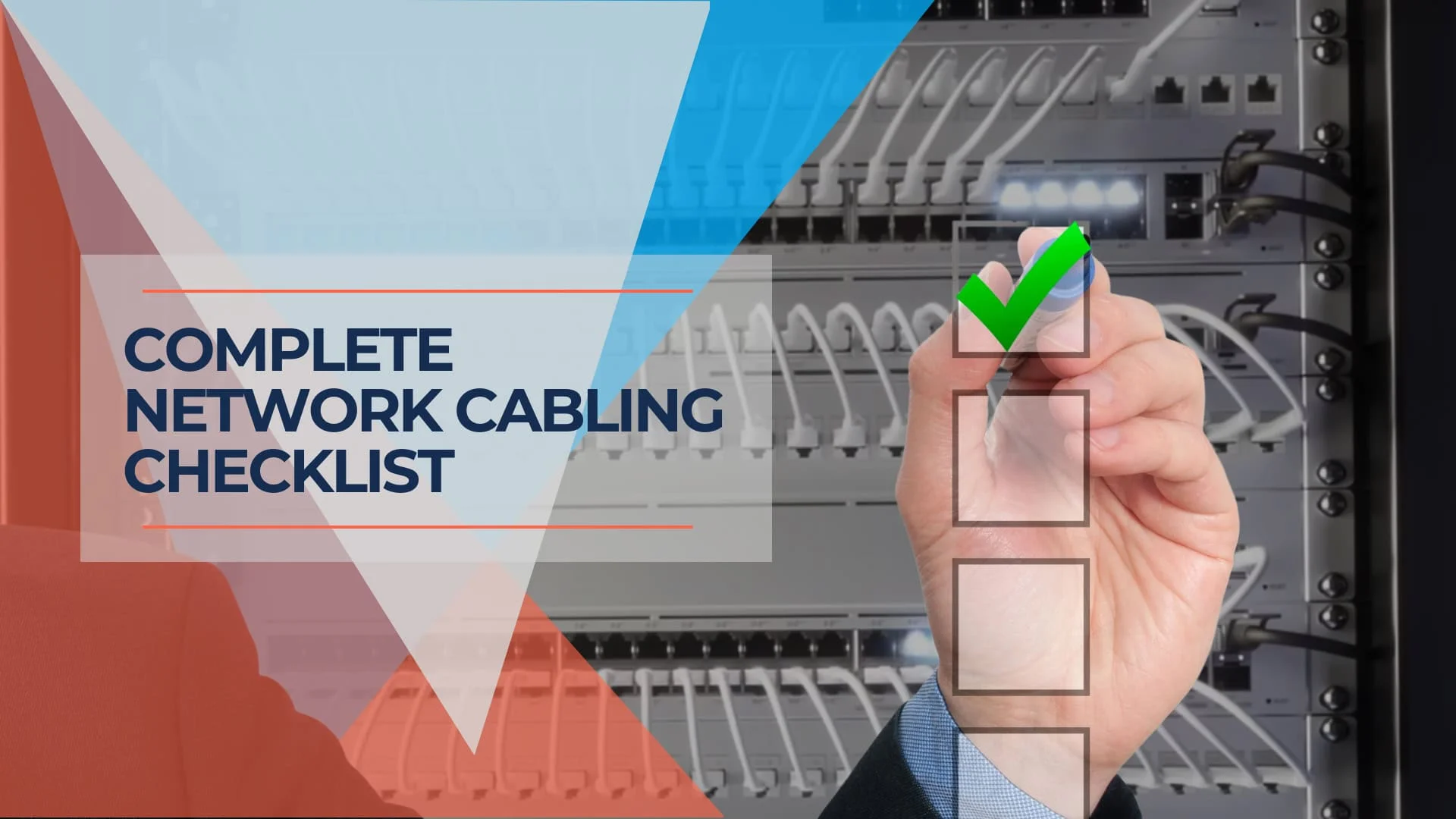
Essential Network Cabling Checklist for 2024 (Free PDF)
Complete network cabling checklist for business owners. Learn cable selection, installation best practices, security considerations, and future-proofing strategies. Download our free PDF checklist.
11 min read

Multi-Gig Network Upgrade Guide for Small Business: 2.5G, 5G & 10G in 2026
Complete guide to upgrading your small business network to multi-gigabit speeds. Learn whether 2.5G, 5G, or 10GbE is right for you, what it costs, and how to implement it over existing infrastructure.
35 min read
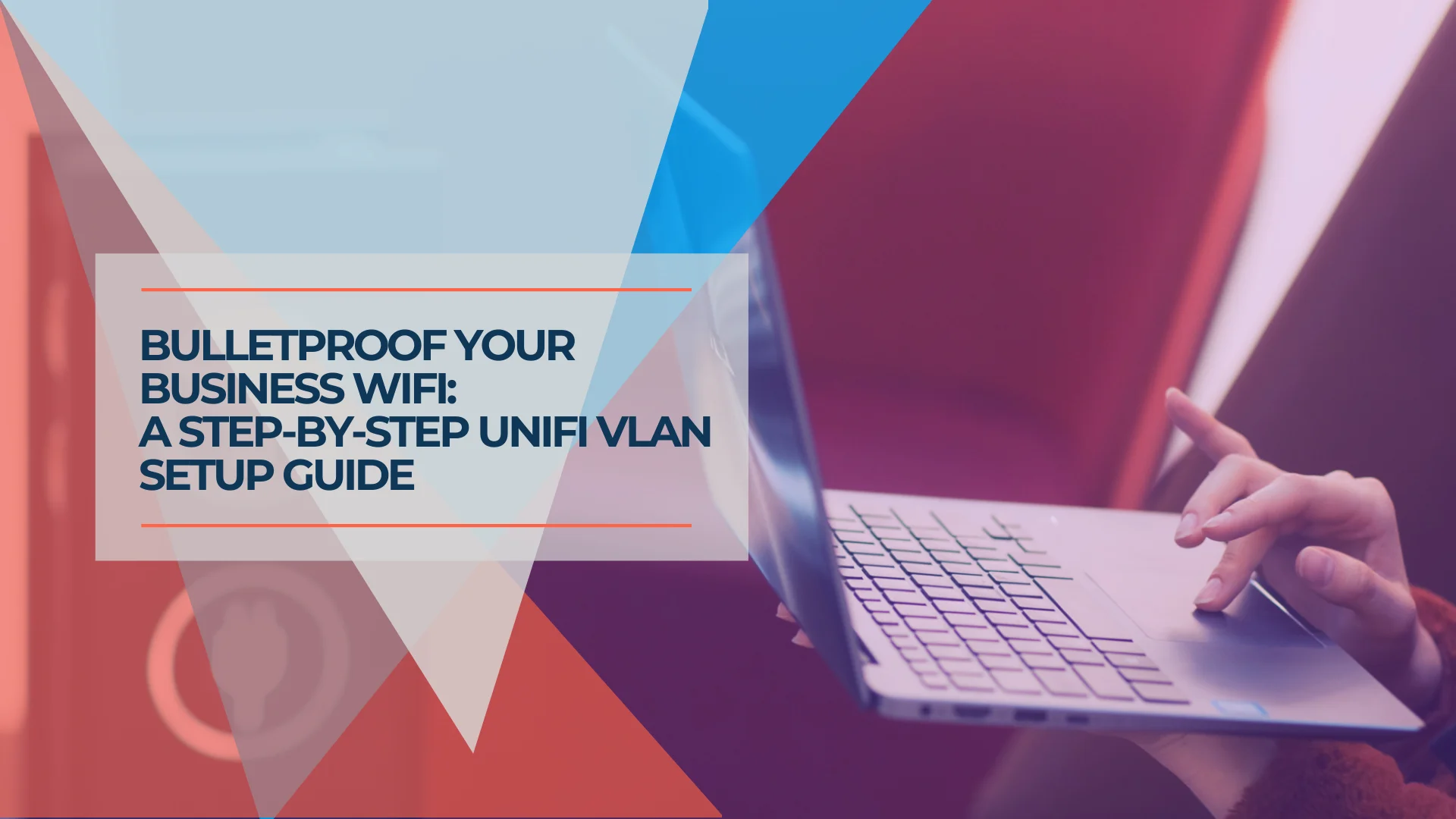
How to Build a Reliable Guest WiFi Network for Your Business (UniFi + VLAN Setup)
Learn how to set up a secure guest WiFi network with UniFi VLANs. Step-by-step guide for small businesses covering network isolation, captive portals, and security best practices.
25 min read