Top 10 Productivity Applications to Boost Your Workflow
Last updated: August 2025
Key Takeaway: Modern productivity applications can significantly improve workflow efficiency when properly selected and implemented. This comprehensive guide examines ten essential applications across communication, document management, time tracking, and cloud storage categories to help you make informed decisions for your business needs.
Table of Contents
- 1 Understanding Modern Productivity Tools
- 2 Communication and Collaboration Platforms
- 3 Time Tracking and Project Management
- 4 Cloud Storage Solutions
- 5 Web Browser and Extensions
- 6 Comparison Analysis
- 7 Implementation Strategy
- 8 Security Considerations
- 9 Frequently Asked Questions
- 9.0.1 How do I choose the right productivity applications for my team?
- 9.0.2 Are free versions of these applications sufficient for small businesses?
- 9.0.3 How can I ensure data security when using cloud-based productivity tools?
- 9.0.4 What integration capabilities should I prioritize?
- 9.0.5 How often should I review and update our productivity tool stack?
- 10 Conclusion
Understanding Modern Productivity Tools
The landscape of productivity applications has evolved significantly in recent years. Organizations now have access to sophisticated tools that integrate seamlessly with existing workflows while providing enhanced security and collaboration features. Selecting the right combination of applications requires careful consideration of your specific business requirements, team size, and technical infrastructure.
This analysis focuses on applications that have demonstrated consistent reliability, strong user adoption, and regular feature updates. Each tool has been evaluated based on functionality, pricing structure, integration capabilities, and overall user experience.
Communication and Collaboration Platforms
Google Docs
Google Docs provides real-time document collaboration with comprehensive editing tools and version control. The platform integrates with Google Workspace, offering seamless file sharing and simultaneous editing capabilities for teams of any size.
Key Features
Real-time collaboration, automatic saving, extensive template library, comment and suggestion systems, offline editing capabilities, and integration with Google Drive for file management.
Pricing starts with a free tier for personal use, while Google Workspace Business plans begin at $6 per user monthly for enhanced features and administrative controls.
Slack
Slack centralizes team communication through organized channels, direct messaging, and file sharing. The platform supports extensive integrations with third-party applications and provides robust search functionality across all conversations and shared files.
Integration Capabilities
Connects with over 2,000 applications, including project management tools, calendar systems, and development platforms. Custom workflows can be created using Slack's automation features.
The free plan supports up to 10,000 recent messages, while paid plans start at $7.25 per user monthly for unlimited message history and advanced features.
Microsoft Teams
Microsoft Teams combines chat, video conferencing, and file collaboration within the Microsoft 365 ecosystem. The platform provides enterprise-grade security features and seamless integration with Office applications.
Teams excel in organizations using Microsoft 365, offering native integration with Word, Excel, PowerPoint, and SharePoint. Video conferencing supports up to 1,000 participants with recording capabilities and live transcription.
Zoom
Zoom delivers reliable video conferencing with high-quality audio and video transmission. The platform supports various meeting formats including webinars, breakout rooms, and large-scale events with up to 1,000 participants.
Advanced Features
AI-powered meeting summaries, automatic transcription, virtual backgrounds, screen sharing with annotation tools, and integration with calendar applications for seamless scheduling.
Basic plans are free for meetings up to 40 minutes, while Pro plans start at $14.99 per license monthly for unlimited meeting duration and cloud recording.
Time Tracking and Project Management
Harvest
Harvest provides comprehensive time tracking, project budgeting, and expense management capabilities. The application offers detailed reporting features and integrates with popular project management and accounting platforms.
Time entries can be tracked manually or automatically, with options for project categorization and client billing. The platform generates detailed reports for project profitability analysis and resource allocation planning.
Reporting Capabilities
Visual time reports, project budget tracking, team capacity planning, and detailed expense reporting with receipt capture functionality.
Free plans support one user and two projects, while paid plans start at $10.80 per user monthly for unlimited projects and advanced reporting features.
Wave Financial
Wave Financial offers accounting and invoicing solutions designed for small businesses and freelancers. The platform provides expense tracking, receipt scanning, and basic financial reporting at no cost for core features.
The application handles invoicing, payment processing, and basic bookkeeping tasks. While feature-rich for small operations, larger businesses may require more advanced accounting capabilities found in enterprise solutions.
Considerations
Limited integration options compared to enterprise accounting platforms. Customer support is primarily self-service for free plan users.
Cloud Storage Solutions
Google Drive
Google Drive provides cloud storage with integrated productivity applications and robust sharing controls. The platform offers 15GB of free storage shared across Google services, with paid plans providing additional capacity and advanced features.
File synchronization works across desktop and mobile devices, with offline access available for selected files. Advanced sharing permissions allow granular control over document access and editing rights.
Dropbox
Dropbox focuses on file synchronization and sharing with strong collaboration features. The platform provides reliable sync across devices and offers advanced sharing controls for business users.
Business Features
Advanced admin controls, team folder management, version history for up to 180 days, and integration with productivity applications like Microsoft Office and Google Workspace.
Personal plans start at $10 monthly for 2TB of storage, while business plans begin at $15 per user monthly with enhanced administrative features.
OneDrive
OneDrive integrates seamlessly with Microsoft 365 applications and Windows operating systems. The platform provides automatic file backup and synchronization with strong security features for business users.
Personal plans include 5GB of free storage, while Microsoft 365 Business subscriptions provide 1TB per user with advanced compliance and security features.
Web Browser and Extensions
Google Chrome
Google Chrome offers extensive customization through extensions and integrates well with Google services. The browser provides strong security features and regular updates to address emerging threats.
Extensions such as Todoist for task management, Grammarly for writing assistance, and 1Password for secure password management can enhance productivity.
Security Extensions
Password managers, ad blockers, and privacy tools can significantly enhance browsing security. Regular extension audits help maintain optimal browser performance.
Comparison Analysis
| Platform | Category | Starting Price | Best For |
|---|---|---|---|
| Google Docs | Document Collaboration | Free / $6 per user | Real-time collaboration |
| Slack | Team Communication | Free / $7.25 per user | Channel-based communication |
| Microsoft Teams | Unified Communication | Free / $4 per user | Microsoft 365 integration |
| Zoom | Video Conferencing | Free / $14.99 per license | Large meetings and webinars |
| Harvest | Time Tracking | Free / $10.80 per user | Project time management |
| Google Drive | Cloud Storage | Free / $6 per user | Integrated productivity suite |
Implementation Strategy
Successful productivity application implementation requires careful planning and gradual rollout. Organizations should begin with pilot programs involving small teams before expanding to full deployment.
Phase 1: Assessment (Week 1-2)
Evaluate current workflows and identify specific productivity challenges. Document existing tool usage and integration requirements.
Phase 2: Pilot Testing (Week 3-6)
Deploy selected applications with a small group of users. Gather feedback on usability, integration challenges, and workflow improvements.
Phase 3: Full Deployment (Week 7-12)
Roll out applications organization-wide with proper training and support resources. Monitor adoption rates and address technical issues promptly.
Security Considerations
Productivity applications handle sensitive business data and require appropriate security measures. Organizations should implement proper access controls, data encryption, and regular security audits.
For comprehensive security guidance, consider professional cybersecurity assessments to evaluate your organization's security posture and identify potential vulnerabilities in productivity tool implementations.
Security Best Practices
Enable two-factor authentication, implement strong password policies, regularly review user access permissions, and maintain current software versions across all applications.
Frequently Asked Questions
How do I choose the right productivity applications for my team?
Evaluate your specific workflow requirements, team size, budget constraints, and existing technology infrastructure. Before making final decisions, consider conducting pilot tests with shortlisted applications.
Are free versions of these applications sufficient for small businesses?
Free versions often provide basic functionality suitable for small teams. However, businesses requiring advanced features, increased storage, or administrative controls typically benefit from paid plans.
How can I ensure data security when using cloud-based productivity tools?
Implement strong authentication methods, regular access reviews, and data encryption. Consider working with managed IT services for comprehensive security management.
What integration capabilities should I prioritize?
Focus on integrations that connect your most frequently used applications. Common priorities include calendar synchronization, file sharing, and communication platform connections.
How often should I review and update our productivity tool stack?
Conduct quarterly reviews to assess tool effectiveness and annual evaluations for major changes. Stay informed about new features and security updates from your chosen providers.
Conclusion
Modern productivity applications provide significant opportunities for workflow improvement when properly selected and implemented. The applications examined in this guide represent reliable solutions across essential business functions, including communication, document management, time tracking, and file storage.
Success depends on carefully evaluating your requirements, proper implementation planning, and ongoing security management. Consider professional guidance for complex deployments or organizations with specific compliance requirements.
For additional support with technology implementation and security management, explore our comprehensive technology consulting services designed to help businesses optimize their productivity tool investments.
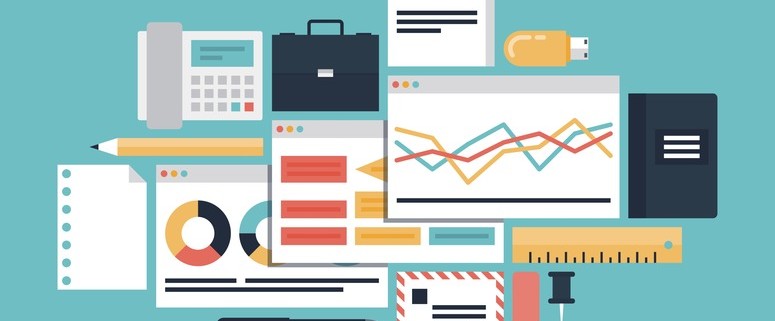


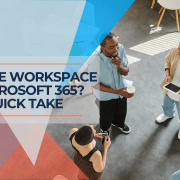






Leave a Reply
Want to join the discussion?Feel free to contribute!