Managing Windows 11 with Google Workspace: Preventing Unwanted Microsoft Service Integration
Published: October 20, 2025 | Last updated: October 20, 2025
By the iFeelTech Team | Miami-based IT consultants specializing in business technology infrastructure since 2015
About This Guide: This article is written by IT professionals who regularly deploy and manage Windows 11 in businesses using Google Workspace. We've implemented these solutions across 50+ small and medium businesses in South Florida, managing everything from engineering firms requiring Windows software to creative agencies standardized on Google's cloud platform.
Key Takeaway: Windows 11's automatic integration of Microsoft Account, OneDrive, and Edge browser creates operational challenges for businesses using Google Workspace or other non-Microsoft cloud platforms. This guide explains the business problem, why it's happening, and practical approaches IT teams can take to maintain control over their Windows 11 environment.
- Microsoft removed local account creation workarounds in October 2025
- OneDrive folder backup activates automatically during installation and updates
- Windows 11 Pro provides management tools to control these integrations
- Solutions require proactive planning and ongoing monitoring
Table of Contents
- 1 The Real-World Problem: When Your Cloud Platform Conflicts with Windows 11
- 2 Understanding Why Microsoft Is Doing This
- 3 What Specific Problems Does This Create?
- 4 Practical Approaches for Managing This Challenge
- 5 Specific Technical Solutions for IT Teams
- 6 Implementation Strategy for Small Businesses
- 7 Cost-Benefit Analysis
- 8 Alternative Considerations
- 9 Frequently Asked Questions
- 9.0.1 Can I completely prevent Microsoft account integration in Windows 11?
- 9.0.2 Will these problems get worse over time?
- 9.0.3 What happens if I just let OneDrive run alongside Google Drive?
- 9.0.4 Is Windows 11 Home sufficient for business use?
- 9.0.5 Can these configurations break Windows functionality?
- 9.0.6 How often will I need to reconfigure after Windows updates?
- 9.0.7 What about Windows 11 Enterprise or Education editions?
- 9.0.8 Will these changes affect new employee onboarding?
- 10 Taking Action
The Real-World Problem: When Your Cloud Platform Conflicts with Windows 11
Picture this scenario: Your engineering firm has 30 employees who need to run specialized CAD software that requires Windows. You've standardized on Google Workspace for email, calendar, and cloud storage because it integrates perfectly with your workflow. Your IT team has carefully configured each workstation with Chrome as the default browser and Google Drive for file synchronization.
Then Windows 11 updates. Users start reporting that their Desktop files have moved to a OneDrive folder. Edge browser keeps reappearing as the default even after your team sets Chrome. Support tickets pile up asking why files are syncing to two different cloud services.
This isn't a hypothetical scenario. It's a documented operational challenge affecting businesses across the country that have invested in non-Microsoft cloud platforms but still require Windows for specific applications.
The core issue stems from Microsoft's strategic shift toward cloud services integration. With Windows 10 support ending on October 14, 2025, Microsoft is using Windows 11 as a vehicle to drive adoption of its Microsoft 365 ecosystem, OneDrive storage subscriptions, and Edge browser. While this strategy makes business sense for Microsoft, it creates friction for organizations that have already committed to competing platforms like Google Workspace.
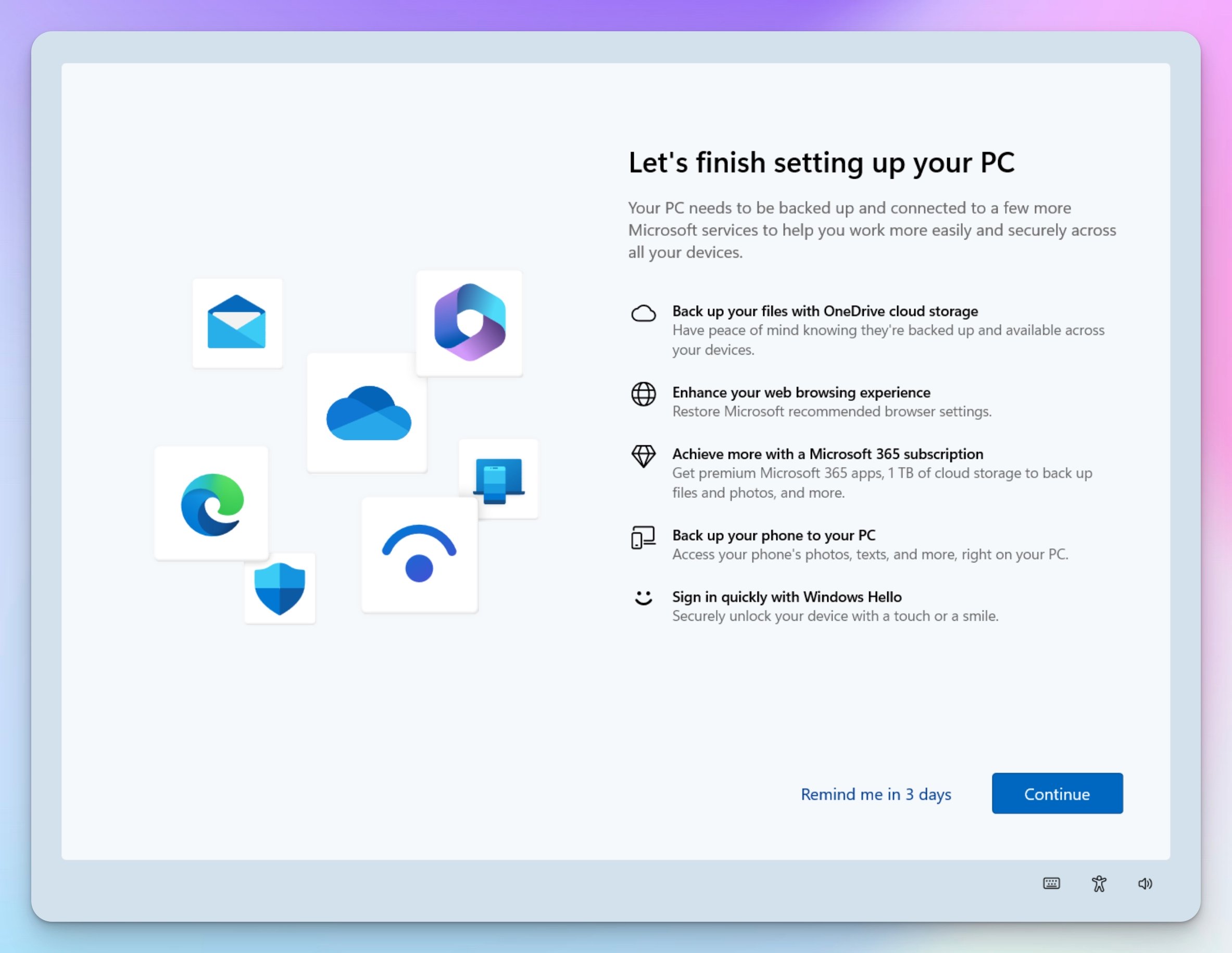
Understanding Why Microsoft Is Doing This
Before diving into solutions, it helps to understand Microsoft's strategic direction. The company's approach reflects its broader shift toward cloud services and the evolving landscape for operating systems.
The Cloud Services Business Model
Microsoft's revenue model has shifted dramatically over the past decade. The company now generates substantial income from subscription services like Microsoft 365 (which includes OneDrive storage) and cloud-based AI features like Copilot. Windows 11's integration with Microsoft accounts enables several revenue-generating pathways:
- OneDrive Storage Subscriptions: Free accounts include 5GB of storage, but businesses quickly exceed this limit and upgrade to paid plans
- Microsoft 365 Ecosystem: Once users are signed in with a Microsoft account, the path to Office 365 subscriptions becomes more direct
- AI Feature Development: Copilot and other AI capabilities work best when integrated with Microsoft accounts and cloud data
- Device Synchronization: Multi-device workflows (PC, tablet, phone) require Microsoft account integration for seamless experience
The Security Perspective
Microsoft also presents legitimate security benefits that come with Microsoft account integration. These include BitLocker recovery keys stored in the cloud, Windows Hello biometric authentication across devices, device tracking for lost or stolen computers, and multi-factor authentication capabilities that local accounts cannot provide. For many users, these features represent genuine improvements in security posture.
The challenge arises when businesses have already implemented alternative security and cloud platform security strategies. A company using Google Workspace with enforced two-factor authentication, data loss prevention policies, and encrypted cloud storage may not need or want Microsoft's parallel systems running simultaneously.
Recent Policy Changes (October 2025)
Microsoft has systematically eliminated workarounds that allowed users to bypass Microsoft account creation during Windows 11 setup. In October 2025 preview builds, Microsoft removed two popular methods that IT professionals had been using:
- The command that disabled network requirements during setup
- The command that created local-only accounts
Microsoft justified these changes by stating that workarounds “inadvertently skip critical setup screens, potentially causing users to exit setup with a device that is not fully configured for use.” The company now requires users to complete the initial setup with an internet connection and Microsoft account to ensure proper device configuration.
Windows 11 Pro retains the “Domain join instead” option during setup, which allows businesses to bypass Microsoft account creation for Active Directory environments. However, many small businesses lack domain controllers and cannot leverage this enterprise-focused option.
What Specific Problems Does This Create?
The automatic integration of Microsoft services creates several operational challenges for businesses using Google Workspace or other platforms. For businesses managing complex network infrastructure, understanding these conflicts becomes essential when dealing with automatic service integrations:
OneDrive Folder Conflicts
OneDrive creates the most significant operational friction because it automatically activates folder backup during Windows 11 installation and after major updates. When enabled, OneDrive moves the Desktop, Documents, and Pictures folders and begins syncing content to Microsoft's cloud storage.
This conflicts directly with Google Drive or other cloud storage solutions. Users end up with files syncing to two different cloud services, consuming bandwidth and creating confusion about which version is current. We've seen situations where critical business documents existed in three locations: the local hard drive, OneDrive, and Google Drive, with none of them properly synchronized.
Real Impact Example
A 20 – person design firm we worked with experienced this firsthand when a Windows update activated OneDrive across their workstations. Within days, users exceeded their 5GB free OneDrive storage, which caused files to stop syncing. The IT administrator spent two full days manually disabling OneDrive on each workstation and moving files back to Google Drive. Based on their billable rates, this represented approximately $4,000 in lost productivity.
Browser Default Changes
Windows 11 regularly resets the default browser to Edge, particularly after feature updates. This creates operational friction when businesses have standardized on Chrome for Google Workspace integration, have configured browser-based applications to work with specific browsers, or rely on Chrome extensions for business-critical functions.
The frequency of these resets varies depending on update patterns, but we typically see reports after major Windows feature updates (which occur 2-3 times per year) and occasionally after monthly cumulative updates.
Microsoft Account Prompts
Windows 11 frequently prompts users to sign in with a Microsoft account, even on computers configured with local accounts. These prompts appear in Settings, when accessing certain features, during Windows updates, and when launching Microsoft apps like Paint or Photos.
For businesses trying to maintain a consistent cloud platform strategy, these constant prompts undermine user confidence and create support burden.
Dual Cloud Confusion
When both Google Drive and OneDrive are active, users face confusion about where to save files, which cloud service contains the current version, and how to share documents with colleagues. This cognitive load reduces productivity and increases the likelihood of errors like sending outdated versions of documents or losing work when files sync incorrectly.
Practical Approaches for Managing This Challenge
Businesses have several practical options for managing Windows 11's Microsoft service integration, depending on their size, technical capabilities, and budget.
Option 1: Upgrade to Windows 11 Pro
Windows 11 Home edition lacks the administrative controls necessary to manage these integrations effectively. Windows 11 Pro provides Group Policy management tools that allow IT administrators to control OneDrive behavior, manage default browser settings, and disable unwanted Microsoft account prompts.
When This Makes Sense:
- You have 5+ computers to manage
- Your business has committed to Google Workspace or another non-Microsoft platform
- You have someone with IT experience who can configure policy settings
- You need consistent, reliable control that persists across Windows updates
The official upgrade cost from Home to Pro is typically $99, though discounted licenses are often available through authorized resellers. For many businesses, this is a worthwhile investment given the ongoing support costs of managing conflicts manually. If you're evaluating whether to upgrade Windows licenses or replace older hardware entirely, our hardware refresh planning guide can help you make an informed decision.
Option 2: Manual Configuration and Monitoring
Smaller businesses or those with limited budgets can manage these issues through manual configuration and post-update monitoring. This approach involves disabling OneDrive after each Windows update, resetting Chrome as the default browser when needed, and training users to dismiss Microsoft account prompts.
Trade-offs to Consider:
Manual management requires ongoing IT time investment. Based on our experience, expect to spend 15-30 minutes per computer after each major Windows update (2-3 times per year) plus occasional spot fixes. For a 10-computer environment, this translates to 3-5 hours per year of IT labor. Businesses should factor this ongoing cost when evaluating whether to invest in Windows 11 Pro licenses.
Option 3: Professional IT Management
Many small businesses find it more cost-effective to engage IT service providers who can implement and maintain proper configurations. Professional IT teams can deploy management tools, monitor for configuration changes, and respond quickly when Windows updates override settings. Many businesses find that engaging professional IT support provides better ROI than attempting complex configurations in-house.
This option works particularly well for businesses that lack in-house IT expertise or prefer to focus internal resources on core business activities rather than Windows management.
Option 4: Consider Alternative Operating Systems
For businesses that don't require Windows-specific software, transitioning to ChromeOS or other platforms may be worth evaluating. Google's ChromeOS integrates natively with Google Workspace and doesn't face these conflicts. However, this option only works for businesses that can run their operations entirely on web-based applications.
We typically recommend this approach for businesses in creative services, professional services, and administrative roles where specialized Windows software isn't required. For businesses considering a transition to different platforms, we've compiled a comprehensive guide to selecting business workstations for various professional needs.
Specific Technical Solutions for IT Teams
For IT administrators who want to implement technical controls, here are the key areas to focus on. These solutions work best with Windows 11 Pro or Enterprise editions:
Controlling OneDrive
Windows 11 Pro includes policy settings that prevent OneDrive from automatically activating. IT administrators can configure these settings to prevent OneDrive from starting automatically, disable folder backup prompts, and block OneDrive file sync entirely if needed.
The key challenge is that these settings must be properly configured before Windows updates occur, as updates may re-enable OneDrive if controls aren't in place.
Managing Browser Defaults
While Windows 11 makes it more difficult to change default applications programmatically, IT administrators can still configure default browser settings through policy management. The challenge is that Microsoft has removed registry-based methods that previously allowed silent browser default changes.
Current best practice involves setting browser defaults during initial computer setup and monitoring for changes after Windows updates.
Controlling Microsoft Account Prompts
IT administrators can disable various Microsoft account prompts throughout Windows 11, including Settings app prompts, notification area messages, and feature-specific sign-in requests. For businesses interested in modern authentication that reduces reliance on Microsoft accounts, explore our guide to implementing passkeys for business authentication.
However, some Microsoft account integration remains difficult to completely eliminate without impacting Windows functionality. IT teams should focus on disabling the most disruptive prompts while accepting that some integration will persist.
Recommended Approach
Rather than fighting every aspect of Microsoft's integration strategy, focus on the specific areas causing operational problems for your business. Most organizations find that controlling OneDrive and browser defaults addresses 80% of support issues, even if some Microsoft account prompts remain. This pragmatic approach reduces management burden while solving the most significant friction points.
Implementation Strategy for Small Businesses
If you're responsible for managing Windows 11 in a Google Workspace environment, here's a practical implementation approach. These steps align with our broader Windows 10 to Windows 11 migration planning framework used by businesses across South Florida:
Phase 1: Assessment (Week 1)
- Document current Windows editions across your computer fleet
- Review help desk tickets from the past 90 days for OneDrive, Edge, or account-related issues
- Identify which computers have been most affected by automatic OneDrive activation
- Calculate IT time currently spent managing these conflicts
Phase 2: Planning (Week 2)
- Decide whether to upgrade Home editions to Pro based on computer count and support costs
- Create standard configuration documentation for your environment
- Identify pilot group of 3-5 computers for testing any configuration changes
- Review compliance requirements that may influence your approach
Phase 3: Implementation (Weeks 3-4)
- Implement configuration changes on pilot computers
- Monitor pilot group for two weeks to identify any operational issues
- Document any adjustments needed based on pilot results
- Roll out configurations to remaining computers in groups of 5-10
Phase 4: Ongoing Management (Monthly)
- Review computers after Windows updates for configuration changes
- Update documentation based on lessons learned
- Train new employees on your organization's cloud platform standards
- Monitor for Microsoft policy changes that may require adjustments
Cost-Benefit Analysis
To help you evaluate the best approach for your business, here's a realistic cost comparison for a typical 10-computer environment:
| Approach | Initial Cost | Annual Ongoing Cost | Effectiveness |
|---|---|---|---|
| Manual Management (Home Edition) | $0 | $400-800 (IT time) | Moderate – requires ongoing effort |
| Windows 11 Pro Upgrade | $990 | $100-200 (monitoring) | High – reliable control |
| Professional IT Management | $500-1,000 (setup) | $1,200-2,400 (part of managed services) | High – includes broader IT support |
| Do Nothing | $0 | $1,500-3,000 (reactive support + lost productivity) | Low – ongoing frustration |
Note: The official Windows 11 Pro upgrade cost is $99 per computer, though you can purchase Windows 11 Pro upgrade licenses from authorized resellers, often at discounted rates. These numbers are based on our experience managing similar environments. Your actual costs will vary based on IT labor rates, computer count, and how frequently users encounter conflicts.
Alternative Considerations
Before committing significant resources to managing Windows 11's Microsoft integration, consider whether the conflict is worth the effort. Some businesses may find that alternative approaches better serve their needs:
Embrace Microsoft 365
For some businesses, the path of least resistance is migrating from Google Workspace to Microsoft 365. This eliminates the conflict entirely and may provide benefits if your organization heavily uses Microsoft Office applications or prefers Microsoft's AI features.
However, this represents a significant strategic shift and should be evaluated carefully. Migration costs, retraining requirements, and change management should all factor into this decision.
Hybrid Approach
Some businesses successfully operate with a hybrid cloud strategy, which we detail in our guide to securing both Microsoft 365 and Google Workspace environments. This hybrid approach requires careful planning but can leverage the strengths of both platforms.
Dedicated Workstations
For businesses that only need Windows for specific applications (CAD software, specialized databases, industry-specific tools), consider limiting Windows machines to those specific use cases while standardizing on ChromeOS or other platforms for general productivity work.
This segmented approach reduces the number of Windows machines requiring management while allowing employees who don't need Windows-specific software to avoid these conflicts entirely.
Frequently Asked Questions
Can I completely prevent Microsoft account integration in Windows 11?
Not entirely. Microsoft has made Microsoft account integration a core part of Windows 11. However, you can control the most problematic aspects (OneDrive activation, browser defaults) and minimize account prompts with proper configuration. Windows 11 Pro domain-joined computers can operate without Microsoft accounts, but this requires Active Directory infrastructure that many small businesses don't have.
Will these problems get worse over time?
Microsoft's trend toward cloud service integration will likely continue. Each major Windows version has increased Microsoft account integration. Businesses that establish proper management practices now will be better positioned to handle future changes. The alternative—reactive management—typically becomes more expensive and disruptive over time.
What happens if I just let OneDrive run alongside Google Drive?
This creates several problems: users exceed free OneDrive storage limits and receive constant upgrade prompts, files exist in multiple locations creating version control issues, bandwidth consumption doubles as files sync to two cloud services, and users become confused about which service contains the current version of documents. We generally recommend against this approach unless you have specific business requirements for dual cloud storage.
Is Windows 11 Home sufficient for business use?
Windows 11 Home lacks the administrative controls businesses need for centralized management. While it works for very small businesses (1-3 computers) where manual management is feasible, most businesses benefit from upgrading to Windows 11 Pro. The official upgrade cost is $99, though discounted licenses are often available through authorized resellers. The ability to control OneDrive, manage browser defaults, and implement security policies typically justifies the upgrade cost.
Can these configurations break Windows functionality?
When implemented correctly, these configurations disable Microsoft cloud services without impacting core Windows functionality. However, some Windows features (like Windows Hello cross-device sync or Timeline) require Microsoft account integration. Businesses should test configurations on pilot computers before organization-wide deployment to identify any feature conflicts.
How often will I need to reconfigure after Windows updates?
With proper policy-based controls (available in Windows 11 Pro), configurations typically persist across updates. However, Microsoft occasionally introduces new features that require policy adjustments. Plan to review configurations after major Windows feature updates (typically 2-3 times per year). Monthly security updates rarely require intervention.
What about Windows 11 Enterprise or Education editions?
These editions provide the same management capabilities as Pro with additional enterprise-focused features. Windows 11 IoT Enterprise LTSC (Long-Term Servicing Channel) offers extended support timelines and fewer feature updates, which may appeal to businesses prioritizing stability. However, LTSC editions have specific licensing requirements and are not available through standard retail channels.
Will these changes affect new employee onboarding?
Yes. New employees should receive documentation explaining that your organization uses Google Workspace (or alternative platform) for cloud storage rather than OneDrive, and Chrome (or alternative) as the standard browser rather than Edge. Include file location guidance and bookmark instructions in your onboarding materials. Properly configured computers will automatically apply these settings when new employees log in.
Taking Action
Windows 11's integration of Microsoft Account, OneDrive, and Edge browser creates operational challenges for businesses using Google Workspace or other non-Microsoft platforms, but these challenges are manageable with proper planning and implementation.
The key success factors we've observed across dozens of business deployments include:
- Proactive approach: Address these issues before they escalate rather than reactively responding to user complaints
- Appropriate licensing: Ensure computers run Windows 11 Pro or Enterprise editions for proper management capabilities
- Structured implementation: Use phased rollouts with pilot groups to identify issues before organization-wide deployment
- Ongoing monitoring: Establish procedures to verify configurations persist after Windows updates
- Clear documentation: Maintain IT documentation so policies and procedures persist beyond individual staff members
For organizations finding these technical implementations overwhelming or lacking in-house IT expertise, professional IT services can deploy and manage these solutions efficiently. Our team has helped dozens of South Florida businesses navigate Windows 11 challenges while maintaining their existing cloud platform investments—typically completing the entire implementation in 1-2 weeks with minimal disruption.
iFeelTech provides comprehensive IT services for small and medium businesses in Miami and South Florida. We specialize in mixed-environment deployments, network infrastructure, and helping businesses maintain control over their technology systems.
Related Resources
- Windows 10 End of Support Guide: Your Complete Migration Plan for 2025
- Your Digital HQ Security: Leveraging Microsoft 365 & Google Workspace
- Small Business Computer Network Setup Guide: Complete 2025 Implementation Strategy
- Business Hardware Refresh Planning: A Practical Approach
- Small Business Security Compliance Guide 2025: HIPAA & PCI Requirements
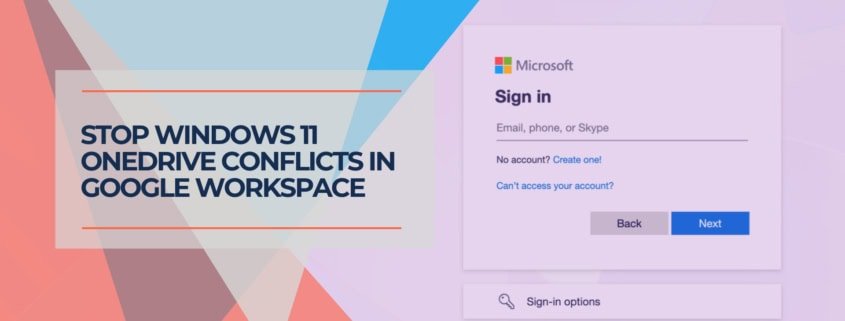





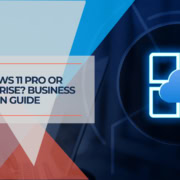
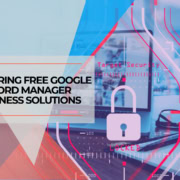



Leave a Reply
Want to join the discussion?Feel free to contribute!