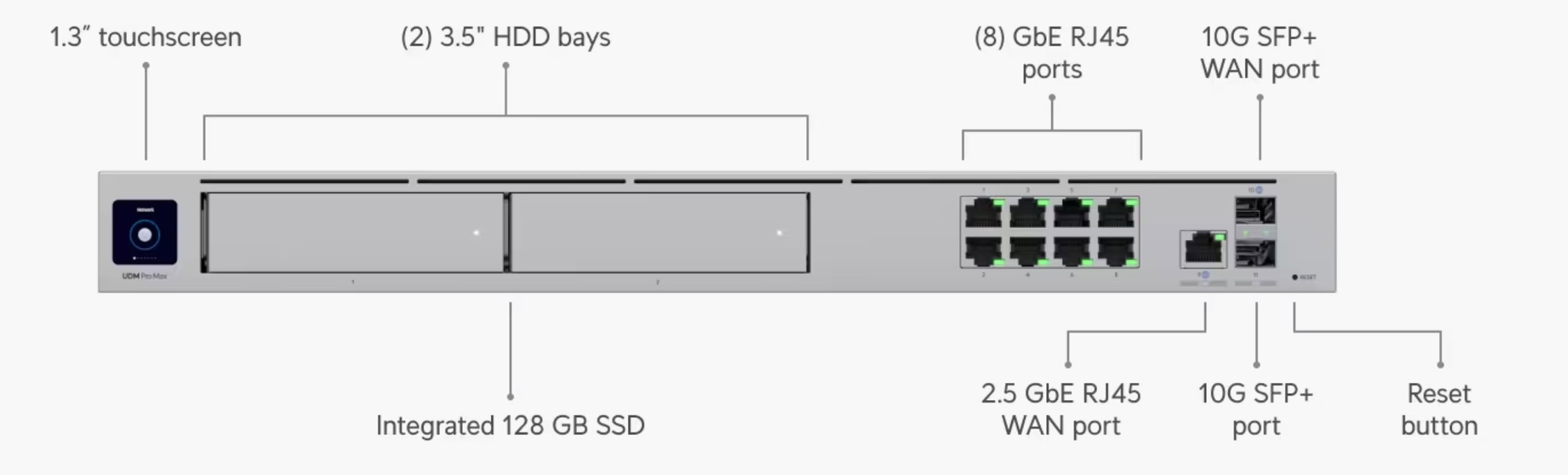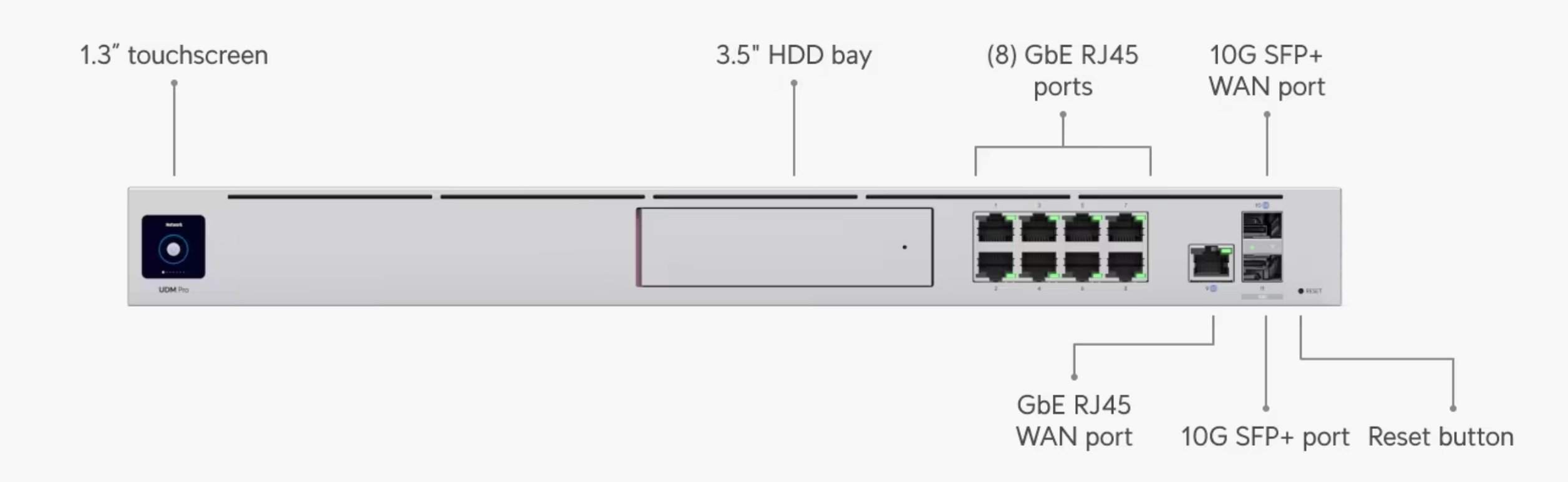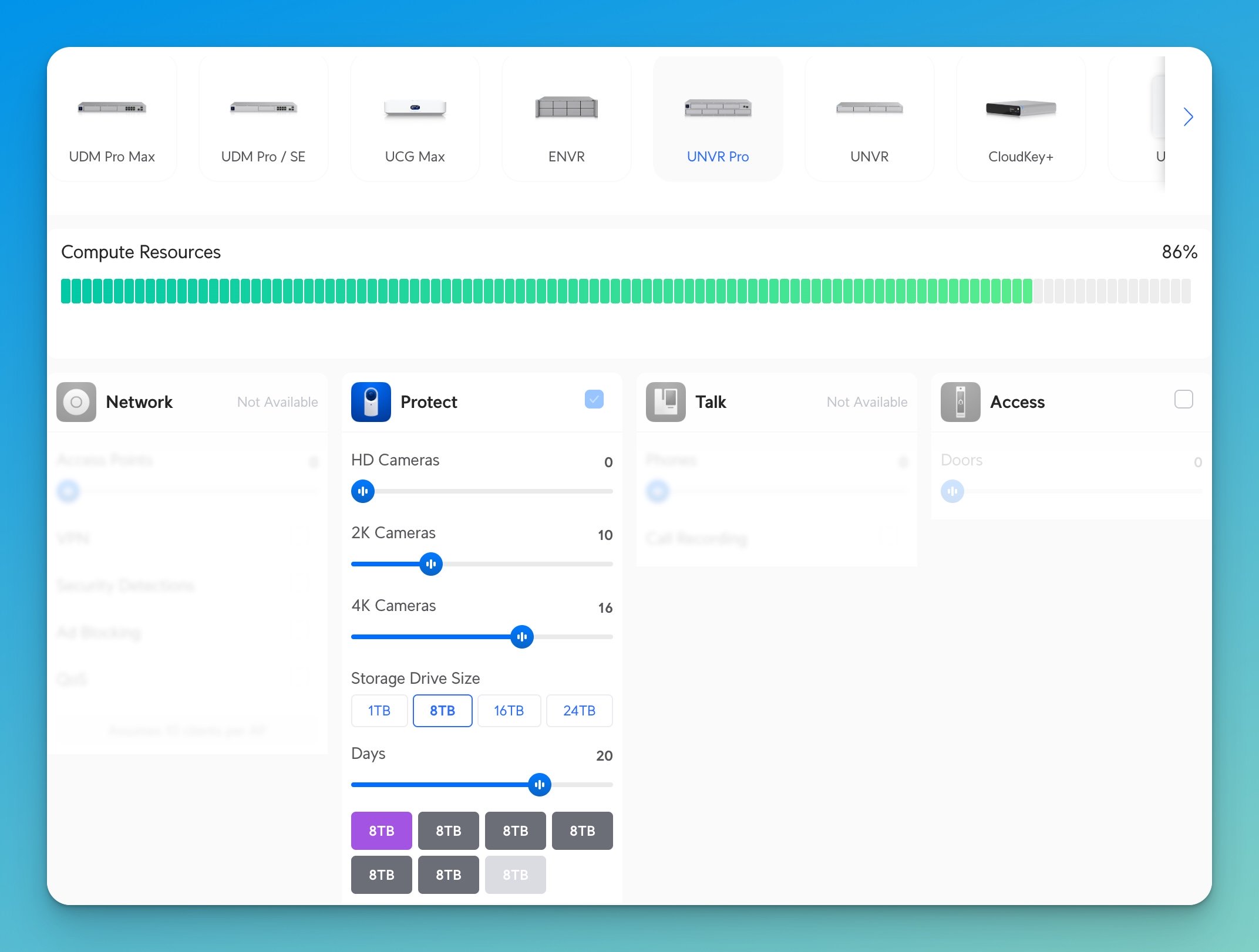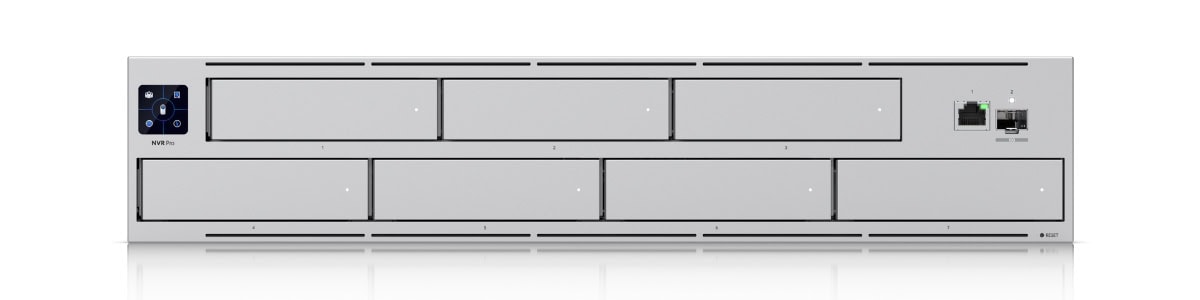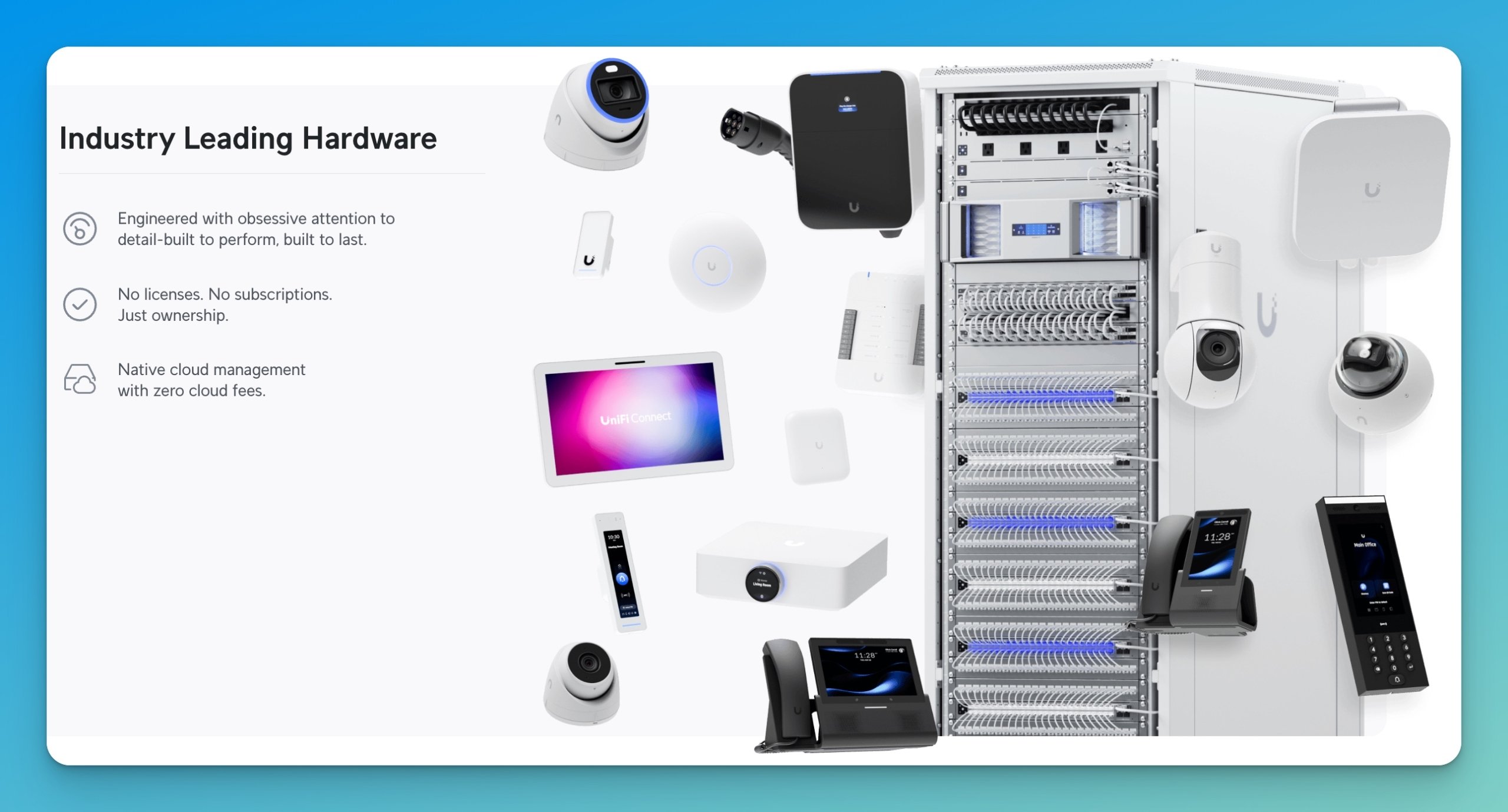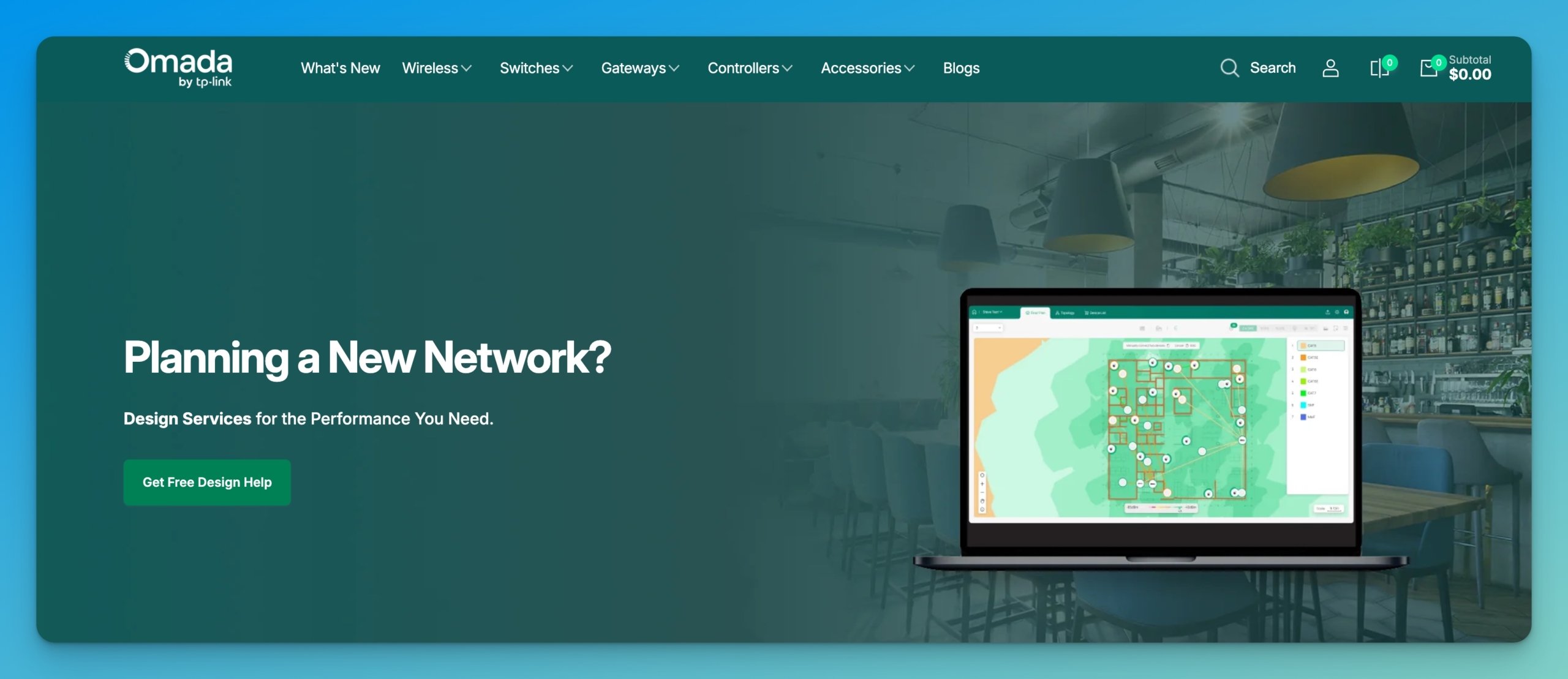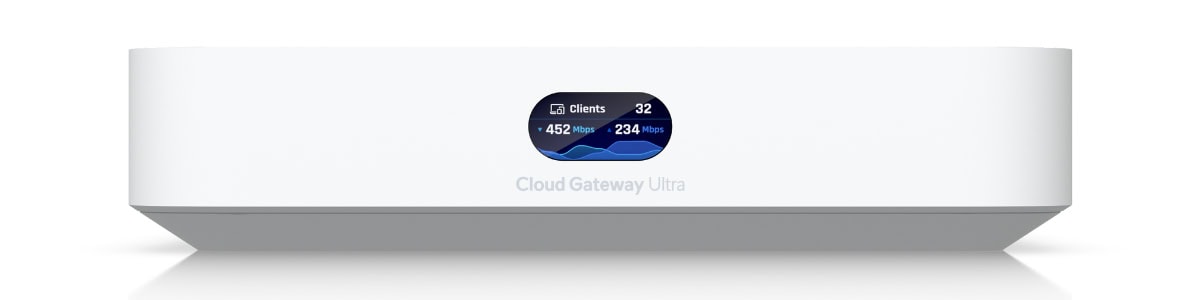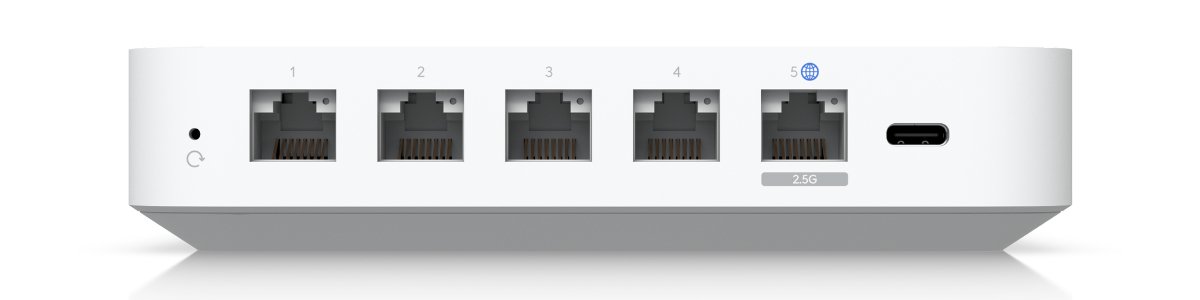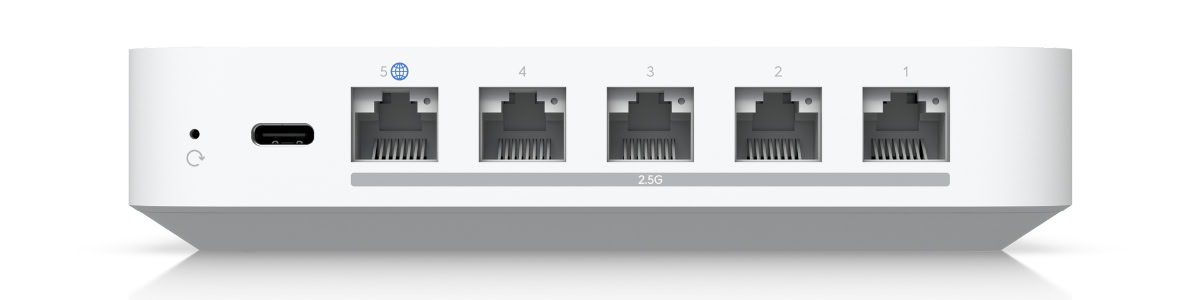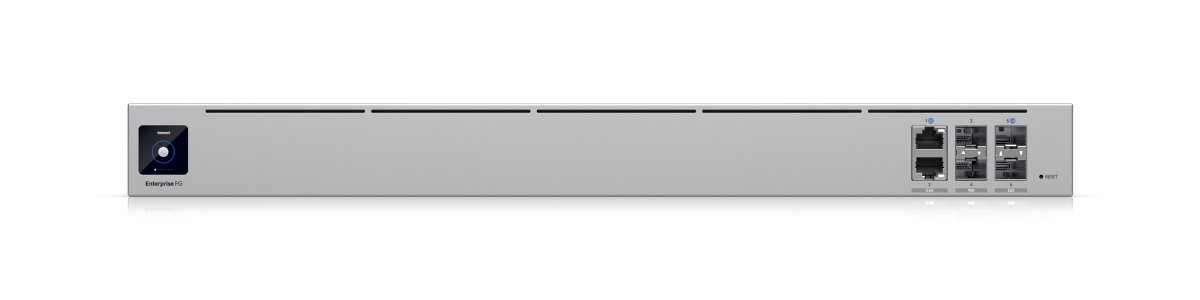Published: November 21, 2025 | Last updated: November 21, 2025
Quick Take: Black Friday is here, and UniFi's deals are a mix of genuine value and legacy inventory clearance. After deploying UniFi networks across Miami for the past few years, we're sharing which deals we're actually buying for upcoming projects—and more importantly, which ones we're passing on despite the discounts.
The Reality of UniFi Black Friday Sales
Here's the thing about Black Friday deals from any networking vendor: some offer genuine value on current products, while others are inventory-clearance deals on equipment approaching end-of-life.
This year's UniFi Black Friday is no different. You'll find WiFi 5 access points at 60-70% off (because WiFi 6 and 7 are current generation), mid-range gateways with solid discounts to drive adoption, and a few current products with legitimate savings.
We've been looking at these deals through the lens of actual installations we have coming up. Some of these prices made us place orders immediately. Others? We're passing despite impressive discount percentages.
The Deals We're Actually Buying
Cloud Gateway Max: $179 (Was $279)
This one caught our attention immediately. The Cloud Gateway Max has become our go-to recommendation for businesses with 15-30 employees, and at $179, it's hard to argue with its price.
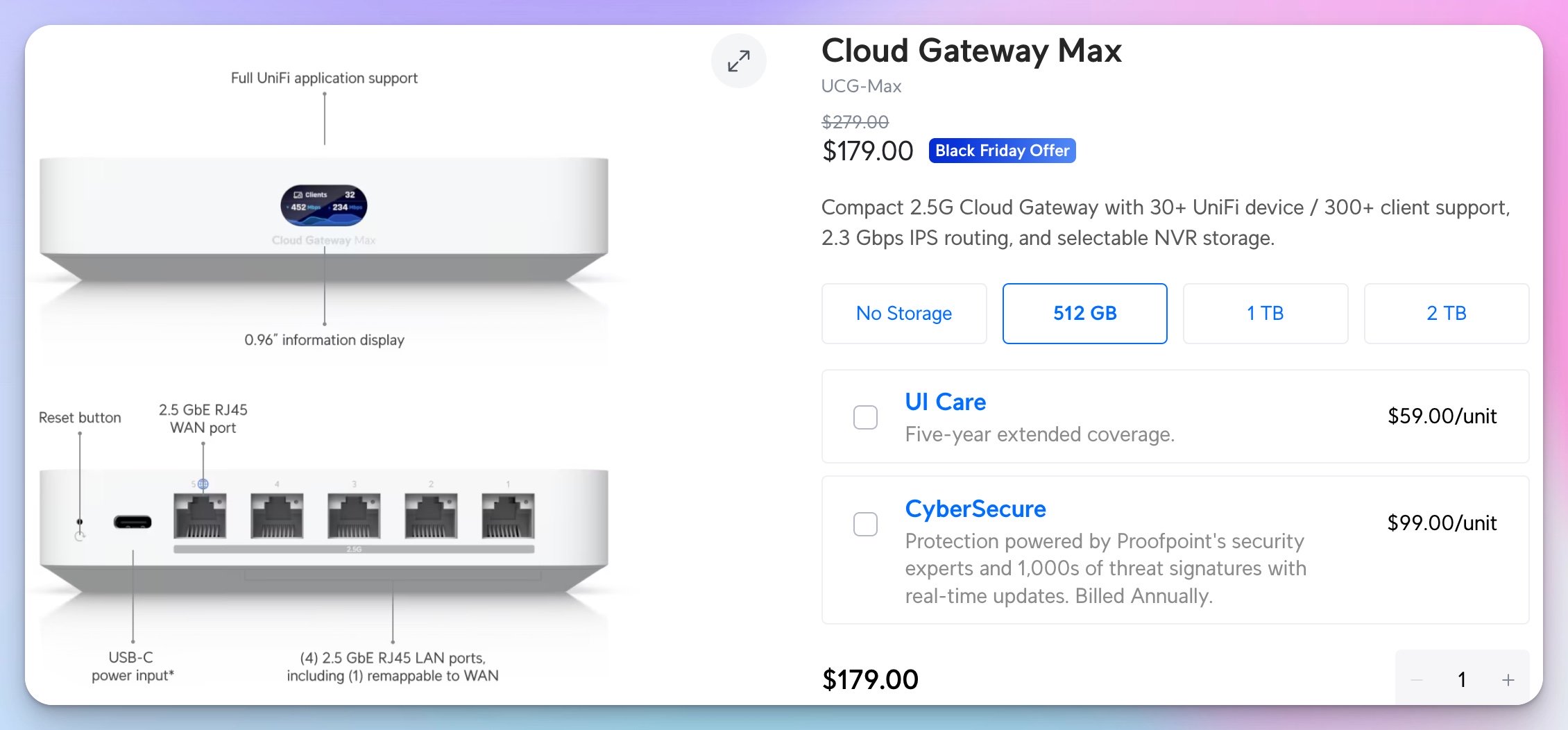
Why This Makes Sense
We recently set up a marketing agency in Coral Gables with this gateway. Twenty employees, three access points, five cameras with 30-day retention. The Gateway Max handles everything without breaking a sweat. It supports up to 30 UniFi devices and 300 clients, which is perfect for a typical small office.
The 2.3 Gbps IPS routing means security features actually work without slowing everything down—something that matters when you're on a 200-500 Mbps business connection.
The optional NVR storage is a nice bonus. You can add surveillance cameras without needing a separate recording device for smaller deployments. Not everyone needs this, but it's there if you want it.
Who should consider this: If you're running a consumer router and your business has grown to 10-30 employees, this is your upgrade path. At $100 off, it's the best value in UniFi's gateway lineup right now.
Dream Router 7: $229 (Was $279)
We're picking up a couple of these for a specific scenario we encounter pretty regularly: businesses that already have UniFi cameras and switches but are still running a consumer router.
The Dream Router 7 solves that integration problem nicely. It brings everything under unified management without rebuilding your entire network. Plus, it's UniFi's only desktop gateway for WiFi 7, so you're getting current-generation wireless technology.
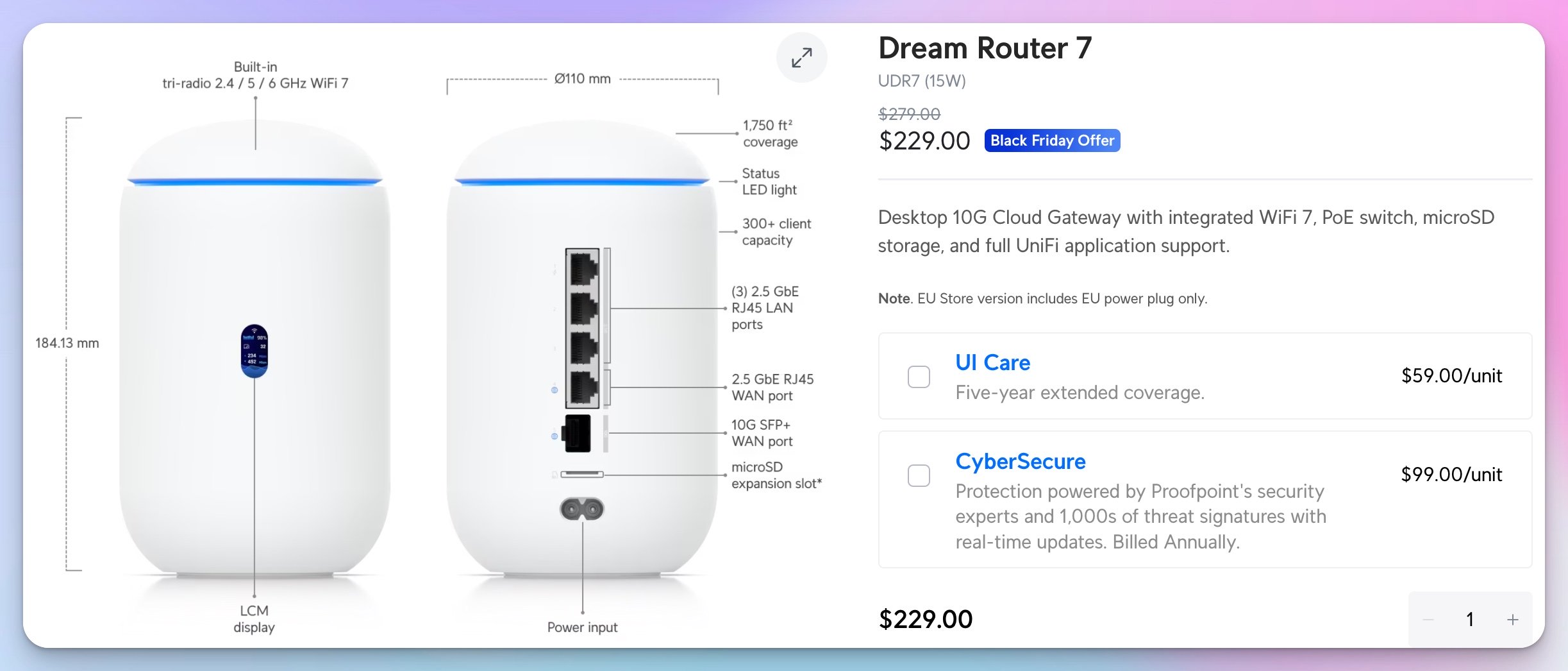
Real-World Use Case
Small law office, maybe 1,500 square feet, 8 employees. They're using a Netgear router but have UniFi cameras. The Dream Router 7 gives them UniFi management for everything, integrated WiFi 7 coverage, and built-in switching if they want to add another access point later.
It's a complete solution in one device for smaller offices, or a management upgrade for existing UniFi deployments.
WiFi 7 consideration: While WiFi 6 is perfectly adequate, the tri-radio configuration in WiFi 7 devices offers greater channel flexibility in a congested office environment. Is it essential? No. Is it worth it at this price? Yes.
AI Dome Camera: $299 (Was $399)
We're buying these for a specific project—a medical office needs cameras in their parking area, and vandal resistance is non-negotiable in South Florida.
The AI Dome's IK10 rating means it can handle impact that would destroy standard cameras. When you're mounting cameras in accessible outdoor locations, this matters. Especially during hurricane season, when things get interesting.
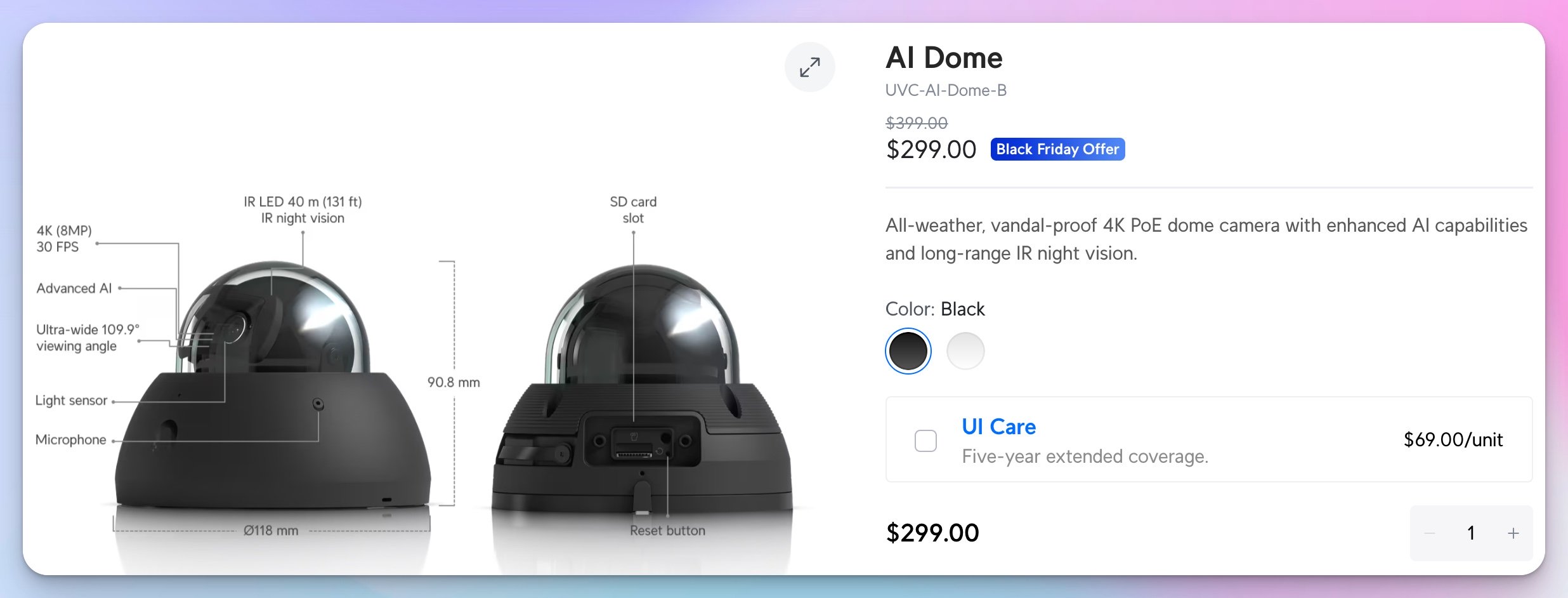
When the Extra Cost Makes Sense
At $299, the AI Dome costs more than standard cameras even with the Black Friday discount. But for parking lots, loading docks, or retail entrances—anywhere cameras are within reach—the vandal-proof housing justifies the premium.
The enhanced AI detection also reduces false alerts from palm fronds and wildlife, which is helpful if you've ever dealt with South Florida's enthusiastic bird population setting off motion detection.
The 4K performance: Clear facial recognition at typical parking lot distances (30-40 feet), and the 40-meter IR range covers most parking areas without needing additional lighting.
Who needs this: Businesses with cameras in accessible locations where vandalism is a concern, or environments requiring enhanced AI detection for security-sensitive applications.
CloudKey+: $159 (Was $249)
This one's more niche, but worth mentioning. The CloudKey+ is what you need when you want UniFi devices but don't want (or can't) replace your existing router.
We just helped a law office that has a Cisco security appliance; they're not changing. They wanted UniFi access points and cameras, but their IT policy requires keeping the Cisco infrastructure. CloudKey+ manages all the UniFi stuff without touching their existing setup.
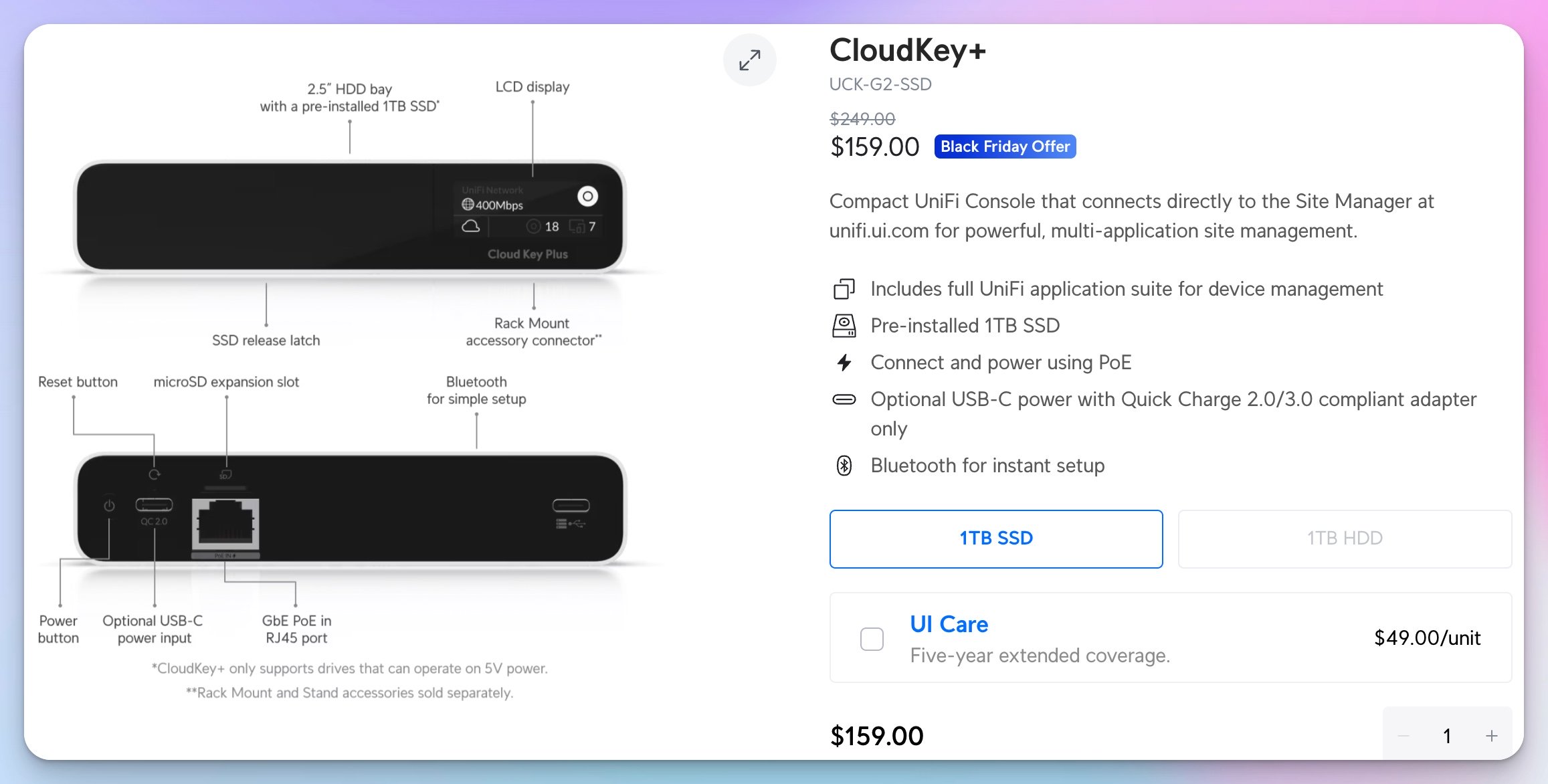
The other scenario: You want local controller hardware as a backup. If the internet goes down or you need complete local control, CloudKey+ keeps everything running. The pre-installed 1TB SSD supports moderate surveillance (5-10 cameras with 30-day retention).
Who should consider this: Businesses adding UniFi to existing infrastructure, or anyone wanting local controller hardware without buying a complete gateway.
The Deals That Look Good But We're Skipping
Not every Black Friday discount makes sense, even when the percentage looks impressive. Here's what we're passing on and why.
Gateway Lite: $49 (Was $129)
Why it's tempting: $49 for UniFi gateway management is an incredible value. 62% off makes this the most aggressive discount in the lineup.
Why we're passing: Our typical commercial projects have already outgrown what Gateway Lite offers. The 1 Gbps throughput and basic feature set work great for home users or micro-businesses, but most of our clients start at the Cloud Gateway Max level for performance headroom.
Who should buy it: Home users looking to enter the UniFi ecosystem, or businesses with 5 employees with basic networking needs. At $49, you genuinely cannot find a better value for getting into UniFi management.
Legacy WiFi 5 Access Points (FlexHD, AC HD, nanoHD)
These deals range from 61% to 77% off the original price, which looks incredible on paper. The AC HD at $79 (down from $349) is particularly eye-catching.
The reality: These are WiFi 5 products from 2017-2018. While they still work perfectly fine, you're buying 7-year-old technology that you'll want to replace in another 5 years.
For new deployments in 2025, we're standardizing on WiFi 6 minimum. The U6 Plus at $99 gets you current technology for just $20 more than the AC HD.
The exception: If you're expanding existing WiFi 5 infrastructure and want matching hardware for consistency, these deals represent genuine value. But for new deployments, invest in current-generation equipment.
Dream Wall: $599 (Was $999)
$400 off sounds amazing, right? It is—if you need a wall-mounted 10G gateway with integrated WiFi 6 and high-power PoE switching.
Why we're not buying it: We don't have any projects that require this specific form factor. The Dream Wall is incredible for certain deployments, but it's solving a problem we don't currently have.
This is the trap with Black Friday—buying things because they're discounted rather than because you need them.
Enterprise “Vintage” Switches
The Enterprise line marked “Vintage” sees significant discounts—Enterprise 8 PoE at $329 (was $479), Enterprise 24 PoE at $599 (was $799).
The “Vintage” designation matters. These are previous-generation switches. They work fine, they're supported, but they're mature hardware approaching end-of-life support. For long-term deployments, we prefer current-generation switching.
Where they make sense: Budget-conscious deployments where 2.5 GbE PoE+ output at Layer 3 capability matches your requirements exactly. Just understand you're buying end-of-line hardware, not cutting-edge technology.
Understanding What You Actually Need
Black Friday creates urgency, but it's worth taking a moment to figure out what actually makes sense for your situation.
Start With Your Requirements
Questions to answer before buying:
- How many square feet need WiFi coverage?
- How many devices can connect simultaneously?
- What's your current internet speed?
- Do you need cameras? How many, and where?
- Are you planning to expand in the next 2-3 years?
Simple Recommendations by Business Size
Micro-business (1-5 employees, under 1,000 sq ft):
Gateway Lite ($49) + one access point covers most needs. You're looking at under $200 for complete UniFi management. This handles a small device count and modest bandwidth requirements without issues.
Small business (5-15 employees, 1,000-2,500 sq ft):
Dream Router 7 ($229) often covers your entire office with integrated WiFi 7. Add a PoE switch if you need cameras or additional access points. Total investment: $300-600, depending on needs.
Medium business (15-30 employees, 2,500-5,000 sq ft):
Cloud Gateway Max ($179) + 2-3 access points + PoE switching. Add cameras as the budget allows. Total investment: $800-1,500 for a complete network. This gives you professional capabilities without enterprise pricing.
The Phased Approach Makes Sense
You don't need to buy everything at once, even with Black Friday pricing. Consider phasing your deployment:
Phase 1 (Buy now): Gateway and minimal access points for current coverage needs.
Phase 2 (3-6 months): Add switching and additional access points once you understand usage patterns.
Phase 3 (6-12 months): Add cameras and advanced features after the network is proven stable.
This approach lets you validate UniFi meets your needs before committing to the full ecosystem. Plus, you avoid buying cameras before understanding the required storage capacity—which is a common mistake.
DIY vs. Professional Installation
Black Friday makes the hardware more affordable, but hardware is only part of the equation.
When DIY Makes Sense
- Simple single-location setup: Dream Router 7 in a small office with one access point
- Expanding existing network: Adding access points to the established UniFi network
- Tech-comfortable owner: You're comfortable with network concepts and have time to learn
- Basic requirements: Just WiFi coverage, no VLANs or complex firewall rules
When Professional Help Makes Sense
- Multi-floor offices: Proper access point placement requires a site survey
- Structured cabling: Running Cat6A through walls and ceilings needs proper tools
- Security-sensitive environments: Medical offices, legal practices, financial services
- Complex segmentation: Guest networks, IoT isolation, departmental VLANs
- Surveillance integration: Camera placement and storage planning
The hybrid approach: Many businesses buy hardware during Black Friday sales, then hire someone to deploy it. This captures the discount while ensuring proper installation. The savings on hardware can offset a significant portion of installation costs.
South Florida Considerations
Since we're based in Miami, there are a few local considerations worth mentioning.
Hurricane season preparedness: UniFi equipment handles power outages well with proper UPS backup. The Cloud Gateway Max and Dream Router 7 both run on low power, extending battery runtime. For businesses in Miami Beach, Coral Gables, or other hurricane-prone areas, this reliability during storm season provides business continuity.
Outdoor deployment challenges: South Florida heat and humidity require proper outdoor-rated equipment. The AI Dome's weather resistance and IK10 rating make it suitable for our climate. Indoor-only cameras deteriorate rapidly in outdoor Florida environments—don't compromise on weather ratings to save money.
Multi-tenant buildings: Many Miami businesses operate in buildings where they can't control the main network infrastructure. The CloudKey+ enables UniFi management without requiring gateway replacement—perfect for offices in Brickell or Downtown Miami high-rises.
Common Questions
Should I wait for Cyber Monday or buy now?
UniFi typically maintains pricing through Cyber Monday, but popular items sell out. The Gateway Lite at $49 and the AI Dome at $299 are likely to experience stock shortages. If you've identified what you need, buy during Black Friday rather than risk missing inventory.
Can I return products if they don't work for my setup?
UniFi offers a 30-day return policy on most products. This gives you a reasonable amount of time to deploy and evaluate whether the products meet your needs.
I'm using consumer equipment now. Is this the time to switch?
If you're experiencing reliability issues, performance problems, or security concerns with consumer networking, Black Friday provides a cost-effective entry to professional-grade infrastructure. The $100 savings on Cloud Gateway Max make professional networking accessible to businesses previously priced out.
Should I buy cameras now or wait?
Start with the gateway and the WiFi infrastructure. Once you understand network performance, add cameras. The exception: if you have immediate security needs and the AI Dome's discount addresses a specific requirement, buying project-specific cameras now makes sense.
What does “Vintage” mean on some products?
“Vintage” indicates previous-generation hardware. These products remain fully functional and supported but represent mature technology rather than current-generation technology. For budget-conscious deployments, Vintage products offer significant savings. For long-term investments, current-generation products provide better future-proofing.
Will there be better deals later?
Black Friday typically represents UniFi's most aggressive annual discounting. While occasional flash sales occur throughout the year, Black Friday and Cyber Monday provide the most predictable opportunity for significant savings.
The Long-Term Value Equation
Black Friday pricing gets attention, but the total cost of ownership determines real value.
Here's what's included with UniFi equipment at no additional cost:
- Controller hosting: Free with hardware controller (vs. $120+ annual for competitors)
- Camera storage: Local storage, no cloud subscription (vs. $100-300+ per camera annually)
- Firmware updates: Free automatic updates
- Feature additions: Free software updates add new capabilities
A Cloud Gateway Max purchased at $179 has virtually no ongoing costs beyond electricity (negligible for a low-power device). Compare this to enterprise competitors charging annual licensing fees of $100-300, and the UniFi value proposition extends far beyond initial hardware savings.
Making the Decision
Black Friday creates urgency by design. Before you buy, ask yourself three questions:
1. Does this address a current need or anticipated requirement?
If you're buying because it's discounted rather than because you need it, reconsider. Equipment gathering dust doesn't generate value.
2. Does this represent genuine value beyond the discount percentage?
Gateway Lite at 62% off looks incredible until you realize it doesn't meet your performance requirements. Cloud Gateway Max at 36% off delivers better long-term value if it matches your actual needs.
3. Am I prepared to properly deploy this equipment?
Buying professional networking equipment without a deployment plan wastes the investment. Either ensure you have time and knowledge to implement correctly, or budget for professional installation alongside hardware purchase.
The most expensive networking equipment isn't what you overpay for—it's what you buy unnecessarily and never deploy effectively.
Professional Installation Available
If you purchase Black Friday equipment and need professional deployment in the Miami area:
- Site survey and access point placement optimization
- Structured cabling installation
- Gateway configuration and security hardening
- Camera installation and storage planning
- Staff training on UniFi management
- Ongoing support and maintenance
Related Resources
For a deeper understanding of the products mentioned in this guide:
- UniFi Gateway Selection Guide 2025
- UniFi WiFi 7 Access Points: Complete Business Implementation Guide
- UniFi Protect Storage Planning Guide
- Professional UniFi Network Design Guide
- UniFi vs TP-Link Omada: Honest Small Business Assessment
Bottom Line
UniFi's Black Friday 2025 offers genuine value on several products. The Cloud Gateway Max at $179, Dream Router 7 at $229, AI Dome at $299, and CloudKey+ at $159 represent genuine opportunities for cost-conscious business networking investments.
Focus on what addresses current or imminent needs. Skip products that would gather dust while you figure out if you need them. The goal is value delivered, not percentage saved.
And if you need help determining which deals make sense for your specific situation, we're available for consultations in the Miami area while Black Friday pricing is active.
Disclosure: iFeelTech participates in the Ubiquiti Creator Program. We may earn a commission when you purchase UniFi products through our links at no additional cost to you. Our recommendations are based on professional experience deploying these products in South Florida business environments.