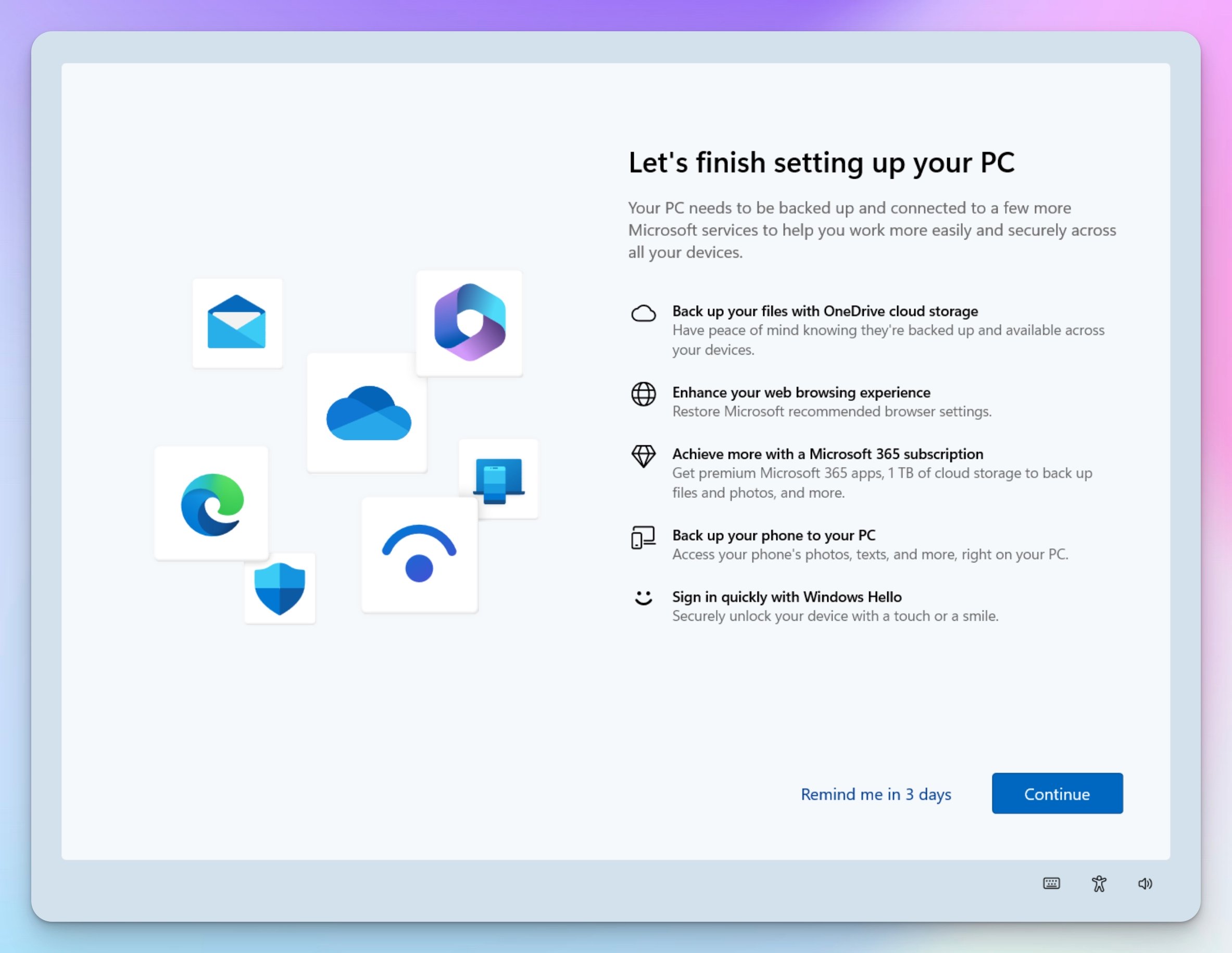Published: November 29, 2025 | Last updated: November 29, 2025
Key Takeaway: Every growing business reaches a point where managing IT in-house becomes more expensive than outsourcing. The signals are clear if you know what to look for: repeated security incidents, owner time spent troubleshooting instead of running the business, compliance requirements that demand expertise, and systems too complex for part-time attention. This isn't about company size—it's about complexity, risk, and the actual cost of your time.
We see this pattern regularly. A business starts with five employees, maybe a few laptops, and a consumer router. Someone technical-ish handles IT when things break. It works fine for a while.
Then something changes. Maybe you hire employee number twelve, and suddenly the WiFi can't handle the load. Or you land a client that requires cybersecurity insurance. Or the owner realizes they've spent six hours this week dealing with printer issues and email problems.
The question isn't whether you'll eventually need IT support—it's recognizing when that moment arrives. Here's what we've learned from watching businesses make this transition.
The Employee Count Threshold (But It's Not What You Think)
Everyone wants a magic number. “At what headcount do I need IT support?” The honest answer: it's not really about headcount.
We've seen 8-person architecture firms that needed professional IT from day one—their CAD workstations, file servers, and client data required expertise beyond what anyone in the office had. We've also worked with 25-person companies that managed fine with DIY IT because their technology needs were straightforward.
That said, there are patterns worth noting.
For fewer than 10 employees, DIY IT usually works if your technology is simple. Consumer router, cloud-based software, and laptops that get replaced when they break. Someone handles basic troubleshooting, maybe calls a repair shop when needed. The cost of occasional problems is lower than the cost of paying for IT support.
Between 10-15 employees, things get interesting. This is where we see most businesses start struggling. The WiFi router that worked for eight people can't handle fifteen. Cloud storage becomes a mess because there's no organization. Security becomes a genuine concern because you have enough data to be an attractive target.
For companies with 20+ employees, DIY IT rarely makes financial sense anymore. The owner's time spent on IT issues, the productivity lost to technology problems, and the security risks usually exceed the cost of getting help.
But again, these are patterns, not rules. The real question is complexity.
Complexity Triggers That Change Everything
Here's what actually determines when you need help: the complexity of what you're trying to do.
When You Add Your First Server
Cloud software is forgiving. If something breaks, you call support. But the moment you deploy a local server—whether it's a file server, application server, or network storage device—you've crossed into territory that requires expertise.
Small law firm in Coral Gables, maybe 12 people. They were managing fine with cloud storage until they needed a document management system with specific security requirements. Suddenly they're dealing with server administration, backup strategies, access controls, and disaster recovery planning. That's not DIY territory anymore.
When Your Network Needs Management
Consumer routers work until they don't. The switch happens when you need features like VLANs for guest WiFi, quality-of-service for VoIP phones, or multiple access points that require coordination. Once you're planning business network infrastructure, you're beyond plug-and-play territory.
Marketing agency in Brickell, 18 employees. They were fine with their consumer mesh system until they added security cameras and needed them on a separate network. Implementing VLANs, configuring firewall rules, ensuring the cameras couldn't access business data—this required someone who actually understood networking.
When Security Becomes Non-Negotiable
The security game changes when you handle regulated data or require cybersecurity insurance. HIPAA compliance, PCI-DSS for payment processing, client requirements for SOC 2—these aren't things you figure out on YouTube.
We worked with a healthcare practice that needed to comply with HIPAA. They thought they could handle it themselves with cloud software and strong passwords. Then they learned about required encryption, access logging, incident response plans, and regular security assessments. Understanding security by design principles helps businesses build protection into their infrastructure from the start, rather than bolting it on after problems emerge. The compliance requirements demanded expertise they didn't have in-house.
When You Can't Afford Downtime
Early stage, if email is down for a day, it's annoying but not catastrophic. As you grow, downtime starts costing real money. Client deadlines missed, sales calls that can't happen, productivity lost across your entire team.
The moment you calculate the hourly cost of your team sitting idle during an outage, professional IT support starts looking very affordable.
The Real Cost of Owner Time
This is the calculation most business owners miss. They see the line item for IT support and think, “I can do that myself.” What they don't see is the actual cost of their time.
Let's use real numbers. Say you're a business owner billing at $200/hour for your professional services. You spent four hours this week dealing with IT: the printer won't connect, the WiFi is slow, a new employee needs to be set up, and a software license issue.
That's $800 of your time. Multiply by 52 weeks, and you're spending over $40,000 annually on IT—except you're not getting expert work, you're getting your best guess while watching YouTube videos.
Professional IT support for a small business typically runs $100-150 per user per month. For 15 employees, that's $1,500-2,250 monthly, or $18,000-27,000 annually. You're already paying more with your time, and getting worse results.
The calculation becomes stark when you consider what happens during problems. Consumer-grade equipment fails. Hard drives die. Networks go down. When you're the IT person, you're also the one losing billable time to fix it.
One of our clients—a consulting firm—calculated they lost $12,000 in billable time during a three-day network outage. Their old router died, a replacement arrived the next day, but configuration and troubleshooting took another two days. The $3,000 they “saved” by not having IT support cost them $12,000 in lost revenue.
Security Incidents That Change Everything
Some businesses discover they need IT support the hard way.
The Ransomware Wake-Up Call
Professional services firm with about 20 people, managing IT in-house. Someone clicked on a phishing email. Ransomware encrypted their file server. They had backups, but the backups were connected to the network—also encrypted.
Three days of downtime while they scrambled to assess the damage. $35,000 ransom demand (they didn't pay). Two weeks of recovery time working with forensics experts and rebuilding systems from scratch. Conservative estimate: $50,000 in lost productivity and client work, plus the cost of recovery services.
After that, they hired IT support. The cost of prevention—$2,000/month for managed services, including security monitoring—suddenly seemed very reasonable compared to the cost of recovery.
The Compliance Failure
Different story, same lesson. A small healthcare practice managing its own IT. A routine audit revealed they weren't in HIPAA compliance—patient data wasn't properly encrypted, access logs weren't maintained, and there was no incident response plan.
No breach occurred, but the potential fines and the risk to their practice license made the decision easy. They needed expertise they couldn't develop in-house.
The Data Loss That Could Have Been Prevented
Architecture firm, 15 people. They used a local NAS for project files. The NAS failed. They had backups to an external drive, but the backup software wasn't configured correctly—it had been failing silently for three months.
Lost: six weeks of project work. Some could be reconstructed, some were gone. The client impact, the rework time, and the trust damage—all preventable with proper backup monitoring.
Professional IT support isn't just about fixing problems. It's about systems that prevent catastrophic failures. Monitored backups, tested disaster recovery, and security layers that catch threats before they cause damage.
When Technology Becomes Strategic
In the early stage, technology is tactical. You need email, file storage, and working computers. DIY is fine because the stakes are low.
As you grow, technology becomes strategic. Your technology choices affect your ability to compete, serve clients, and scale operations. This is where DIY becomes a liability.
Integration Complexity
You start with simple tools: email, cloud storage, and accounting software. Then you add CRM, project management, phone system, and customer portal. Suddenly, you need these systems to talk to each other.
We worked with a growing consultancy that had seven different cloud platforms. Data was everywhere, duplicated across systems, and there was no single source of truth. They needed someone who could architect integration, not just set up accounts.
Performance Requirements
When your revenue depends on technology performance, amateur hour ends. A video production company with 4K workflows needs properly designed storage and network infrastructure. An engineering firm running simulations needs correctly specified workstations. These aren't decisions you make based on online reviews.
Growth Planning
Small businesses can wing it. A growing business needs infrastructure that scales. The difference between deploying equipment ad-hoc versus building systems that support growth requires planning expertise that most business owners don't have.
The Hybrid Approach: When It Works and When It Doesn't
Some businesses try a middle ground: handle simple stuff in-house, get help with complex issues. This can work, but only under specific conditions.
When Hybrid Works
You have someone in-house with genuine technical competence—not just “comfortable with computers,” but actual IT knowledge. Your technology needs are relatively stable. Complex projects are occasional, not constant. You're willing to maintain relationships with specialized contractors for different needs.
Small business with an operations manager who has real IT background. They handle day-to-day support, user setup, and basic troubleshooting. When they deploy new infrastructure or handle security requirements, they bring in specialists. This works because they know what they don't know.
When Hybrid Fails
The “technical person” is someone who's just better with computers than everyone else—they're self-taught through necessity, not training. Projects drag on because the in-house person is learning as they go. Security and compliance requirements exceed their expertise.
This is the dangerous middle ground. You're paying for someone's time to learn on your systems, and the results reflect their limitations. Often costs more than professional support would have, with worse outcomes.
The Financial Breakeven: When Support Costs Less Than DIY
Here's a practical way to think about the economics.
Calculate your actual IT costs under DIY:
Owner time spent on IT × owner hourly rate
Example: 4 hours/week × $200/hour × 52 weeks = $41,600/year
Staff time spent dealing with IT issues
Example: 15 employees × 2 hours/month average × $50/hour = $18,000/year
Cost of downtime and productivity loss
Example: 3 significant outages/year × $5,000 average impact = $15,000/year
Equipment replacement from failures
Example: Poor planning, rushed purchases, incompatible equipment = $8,000/year extra
Total DIY cost: $82,600/year
Compare to professional IT support:
Managed services for 15 users
Example: $150/user/month × 15 users = $27,000/year
Project work (infrastructure upgrades, installations)
Example: $10,000/year average
Total professional IT cost: $37,000/year
The $45,000 difference pays for a lot of business development. And that's before considering the quality difference—professional security, reliable backups, proper planning, minimal downtime.
This calculation becomes especially relevant during year-end planning. Many businesses discover they've been paying for DIY IT when they review their actual time costs for the year.
The breakeven point usually hits around 8-12 employees, assuming typical complexity. Below that, DIY might cost less. Above that, you're almost certainly paying more to do it yourself.
Warning Signs You've Crossed the Line
Sometimes the transition sneaks up on you. Here's what to watch for.
Technology Problems Are Becoming Regular Interruptions
When you're dealing with IT issues multiple times per week, you've crossed the line. WiFi problems, email issues, printer configurations, software glitches—if this is a regular part of your week, the DIY approach has failed.
You're Making Technology Decisions Based on Price, Not Requirements
Buying the cheapest option because you don't know how to evaluate quality. Delaying necessary upgrades because the planning seems overwhelming. Patching together solutions instead of building proper infrastructure.
This is how businesses end up with networks that barely work and security full of holes. Professional IT support means decisions based on actual requirements.
Your “IT Person” Is Really Just the Least Busy Person
If the person handling IT is doing it because they have time, not because they have expertise, you're setting yourself up for problems. Real IT requires knowledge, not just availability.
You Can't Explain Your Backup Strategy
Ask yourself: where are your backups? When were they last tested? How long would recovery take? If you can't answer these questions confidently, you don't have a backup strategy—you have hope.
Professional IT support means documented, tested, verified backup and recovery procedures. The kind that actually works when you need it.
Security Is Something You “Should Probably Do Someday”
If security is on your to-do list but never gets done, you're beyond DIY territory. Modern security threats require active defense, not eventual attention. Understanding cybersecurity frameworks and implementing proper protection requires expertise.
What Professional IT Support Actually Provides
Let's be specific about what you get when you stop doing IT yourself.
Proactive Monitoring and Maintenance
Problems get caught before they cause downtime. Disk space monitoring, backup verification, security patching, performance optimization—all handled before you notice issues.
We monitor over 100 business networks. The vast majority of problems we fix, clients never know about because we catch them early. That's the difference between reactive DIY and proactive professional support.
Real Security Implementation
Not security theater, actual security. Properly configured firewalls, regular security updates, endpoint protection that's actually monitored, network segmentation where needed, and incident response planning.
When a client gets a phishing email, our security stack catches it. When there's a vulnerability in their software, we patch it. When someone tries to access their network from an unusual location, we investigate. This isn't something DIY approaches handle well.
Strategic Planning
Technology roadmap aligned with business goals. Not “what do we need right now” but “what infrastructure supports our growth over the next three years.” Equipment refresh cycles planned and budgeted. Integration strategies that actually work.
We help clients plan infrastructure upgrades, budget for technology investments, and make decisions based on actual requirements rather than whatever's on sale.
Compliance Support
If you need HIPAA, PCI-DSS, or other compliance, professional IT support isn't optional—it's required. The documentation, controls, and ongoing monitoring compliance demands exceed what most businesses can handle internally.
Vendor Management
Coordinating between different technology vendors is a job in itself. Internet provider, software vendors, hardware manufacturers, cloud services—professional IT support means someone who knows how to get results when things go wrong.
When your internet goes down at 2 PM, and you have a client presentation at 3 PM, having someone who can get your ISP's escalation team on the phone matters.
Making the Transition
If you've recognized your business in these scenarios, here's how to actually make the change.
Document What You Have
Before you can hand off IT management, you need to know what you're managing. Equipment inventory, software licenses, network configuration, passwords and access credentials, vendor contracts.
This documentation process often reveals how complex your IT environment has become—and why professional management makes sense.
Start with Assessment
Professional IT support should begin with understanding your current state, not selling you stuff. Security assessment, network evaluation, backup verification, and compliance review.
This reveals gaps in your current setup and provides a roadmap for improvement. When evaluating IT providers, knowing the right questions to ask helps ensure you find the right fit.
Phase the Transition
You don't have to hand everything over at once. Start with the areas that cause the most problems or carry the most risk. Security, backup, and monitoring are good starting points.
As you see results, expand the scope. This phased approach lets you verify you're working with the right provider before committing fully.
Budget Realistically
Professional IT support costs money, but as we showed earlier, DIY costs more—you're just not tracking those costs explicitly. When you see the invoice for IT support, remember you're replacing hidden higher costs.
For Miami-area businesses considering this transition, understanding local IT service options helps with realistic budgeting and expectations.
The Investment vs. Support Decision
Here's something many business owners miss: there's a difference between infrastructure investment and ongoing support. You need both, but they serve different purposes.
Infrastructure investment—quality networking equipment, reliable servers, proper business workstations—reduces ongoing support needs. But even good infrastructure needs professional management. The infrastructure investment gap happens when businesses buy equipment but skip the support that makes it work reliably.
The sweet spot: invest in quality infrastructure, then maintain it properly with professional support. This costs less than buying cheap equipment and paying for constant firefighting.
Frequently Asked Questions
At what company size do I absolutely need professional IT support?
There's no absolute number, but the pattern is clear: below 8 employees, DIY often works if technology needs are simple. Between 8-15 employees, most businesses benefit from professional support. Above 20 employees, DIY IT rarely makes financial sense. The real determinant is complexity, not headcount—regulated data, compliance requirements, or mission-critical systems change the equation regardless of company size.
How much does professional IT support typically cost?
Managed IT services for small businesses typically run $100-150 per user per month, which includes monitoring, security, updates, and support. For 15 employees, expect $1,500-2,250 monthly. Project work (infrastructure upgrades, installations) is additional, typically $5,000-15,000 annually, depending on complexity. Compare this to the hidden costs of DIY: owner time, staff productivity loss, downtime impact, and security risks.
Can I handle basic IT in-house and only get help with complex projects?
This hybrid approach works if you have someone with genuine IT expertise in-house—not just “good with computers” but actual technical knowledge. They need to know what they don't know and when to call for help. Without this expertise, hybrid approaches often cost more than full professional support because you're paying for someone to learn on your systems while dealing with the consequences of their mistakes.
What security threats should make me reconsider DIY IT?
Any requirement for compliance (HIPAA, PCI-DSS), cybersecurity insurance requirements, handling of sensitive client data, or previous security incidents should trigger the need for professional IT. Modern security threats require active monitoring and response, not just installing antivirus. If you can't explain your security posture and incident response plan, you're beyond DIY territory.
How do I calculate the real cost of DIY IT?
Track owner time spent on IT (multiply hours by your billing rate), staff time dealing with technology issues, productivity lost during outages, and extra equipment costs from poor planning. Most business owners find they're spending $50,000-100,000 annually on DIY IT through these hidden costs—far more than professional support would cost.
What should I expect from professional IT support?
Proactive monitoring that catches problems before they cause downtime, regular security updates and patching, verified backup systems with tested recovery, strategic planning aligned with business goals, vendor management and support coordination, and documentation of your IT infrastructure. The difference is systematic prevention rather than reactive firefighting.
How long does it take to transition from DIY to professional IT support?
Initial assessment and critical security implementations take 2-4 weeks. Full transition, including documentation, monitoring setup, and optimization, typically takes 2-3 months. Most providers phase the transition, starting with high-risk areas (security, backups) before expanding to full management. This lets you verify the relationship works before committing completely.
Is it better to hire an in-house IT person or use a managed service provider?
In-house makes sense above 30-40 employees or with highly specialized needs. Below that threshold, managed services typically provide better coverage—you get a team with diverse expertise instead of one person's knowledge, 24/7 monitoring versus business hours availability, and continuity when that person is sick or leaves. The breakeven point where in-house becomes cost-effective is typically around 50 employees.
What are the warning signs that DIY IT is costing me money?
Technology problems are regular interruptions rather than occasional issues; you're making decisions based on price rather than requirements, your backup strategy isn't documented or tested, security is perpetually on the to-do list, and you can't answer basic questions about your IT infrastructure. If you're experiencing multiple outages per quarter or spending more than 5 hours weekly on IT issues, DIY is already costing more than professional support would.
Can professional IT support help with cloud migration and modern infrastructure?
Yes, this is actually where professional support provides the most value. Evaluating cloud platforms, planning migrations, implementing hybrid infrastructure, and integrating cloud services requires expertise most businesses don't have in-house. Professional IT support means these projects get done correctly the first time, with proper planning for security, compliance, and scalability.
Making the Decision
The question isn't whether to eventually get IT support—it's whether you've already crossed the line where DIY costs more than professional help.
Look at your actual situation honestly. Calculate the time you spend on IT, multiply by your actual hourly value, and add the cost of problems and downtime. Compare that to the transparent cost of professional support.
For most growing businesses, the math is clear well before they make the transition. They're already paying for IT support through their time and productivity losses—they're just getting amateur results instead of professional work.
The businesses that thrive aren't the ones doing everything themselves. They're the ones recognizing what requires expertise and getting that expertise in place before problems become crises.
If you've recognized your business in these scenarios, the inflection point has probably already passed. The question now is how long you want to pay the hidden costs of DIY before making the transition to professional support.
No obligation consultation—let's review your current IT setup and identify where professional support could help.