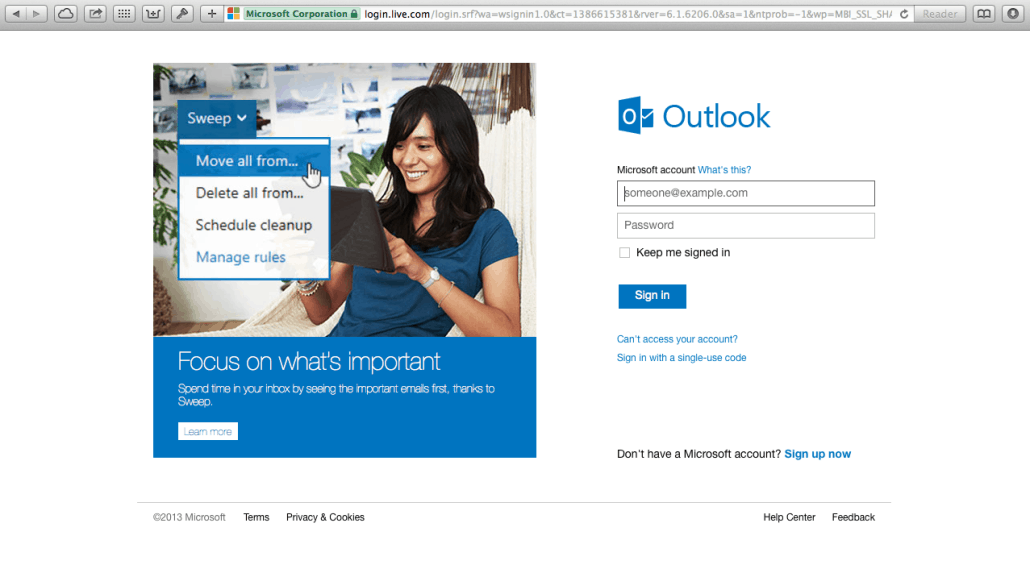Published: March 3, 2023 | Last updated: October 2025
Key Takeaway: Modern email management requires flexible solutions that adapt to evolving workplace needs. Microsoft's integrated email ecosystem, combined with emerging AI-powered productivity tools and advanced security features, offers businesses scalable communication platforms that grow with their requirements while maintaining enterprise-grade protection.
Business email has evolved from basic message exchange to serve as the foundation of modern workplace collaboration. As organizations adopt hybrid work models and digital-first communication strategies, the choice of email platform directly impacts productivity, security, and operational efficiency.
Microsoft's email ecosystem now functions as a comprehensive communication hub that integrates with productivity suites, collaboration tools, and business applications. Organizations seeking to optimize their digital workspace solutions must understand how to effectively leverage these capabilities to maintain competitive advantages in today's business environment.
Table of Contents
- 1 The Evolution of Business Email Platforms
- 2 Microsoft 365 Email Integration Strategies
- 3 Advanced Email Security and Compliance
- 4 AI-Powered Email Productivity
- 5 Mobile-First Email Strategies
- 6 Email Migration and Change Management
- 7 Future-Proofing Email Infrastructure
- 8 Frequently Asked Questions
- 8.0.1 How do modern email platforms improve business productivity compared to traditional solutions?
- 8.0.2 What security advantages do cloud-based email solutions offer over on-premises systems?
- 8.0.3 How should organizations approach email platform migration to minimize business disruption?
- 8.0.4 What role does artificial intelligence play in modern email management?
- 8.0.5 How do mobile-first email strategies impact overall business communication?
- 8.0.6 What compliance considerations should organizations evaluate when selecting email platforms?
The Evolution of Business Email Platforms
Traditional email configuration methods have been replaced by cloud-native solutions that prioritize security, scalability, and integration capabilities. Modern email platforms serve as central communication systems for business operations, connecting teams, customers, and partners through structured communication workflows.
Microsoft's approach to email services reflects industry trends toward unified communication platforms. Rather than treating email as an isolated tool, current solutions integrate messaging, calendar management, file sharing, and collaborative workspaces into cohesive digital environments that support diverse business needs.
Modern Email Platform Requirements
Contemporary business email solutions must deliver real-time synchronization across devices, advanced security features including zero-trust architecture, AI-powered productivity enhancements, and seamless integration with business applications. These capabilities enable organizations to maintain operational continuity while adapting to changing work patterns and security challenges.
The shift toward cloud-based email management eliminates many traditional configuration complexities while introducing new opportunities for customization and optimization. Organizations can now focus on strategic email management rather than technical implementation details.
Security-First Email Architecture
Modern email platforms implement multi-layered security approaches that protect against evolving cyber threats. Advanced threat protection, encrypted communication channels, and intelligent phishing detection have become standard features rather than premium add-ons.
Microsoft's security framework includes conditional access policies, advanced threat analytics, and automated incident response capabilities. These features work together to create resilient communication environments that maintain productivity while protecting sensitive business information.
Microsoft 365 Email Integration Strategies
Microsoft 365 provides a comprehensive approach to business communication that extends beyond traditional email functionality. The platform combines email, calendar, contacts, and tasks with collaborative tools, creating integrated workflows that support modern business operations.
Organizations implementing Microsoft 365 email solutions benefit from native integration with Teams, SharePoint, OneDrive, and other productivity applications. This integration eliminates data silos and enables seamless information flow across business processes.
Integration Benefits
Unified identity management simplifies user access across applications, while shared calendaring and scheduling tools improve meeting coordination. Document collaboration through email attachments becomes more efficient with real-time co-authoring capabilities and version control features built into the platform.
Advanced email management features include intelligent inbox organization, automated rule creation, and AI-powered message prioritization. These capabilities help users manage information overload while ensuring important communications receive appropriate attention.
Hybrid Deployment Considerations
Many organizations operate hybrid email environments that combine cloud services with on-premises infrastructure. Microsoft's hybrid deployment options provide flexibility for organizations with specific compliance requirements or existing infrastructure investments.
Hybrid configurations enable gradual migration strategies that minimize disruption while providing access to modern email capabilities. Organizations can maintain control over sensitive data while leveraging cloud-based productivity enhancements and collaboration features.
Advanced Email Security and Compliance
Enterprise email security requires comprehensive approaches that address both external threats and internal data protection requirements. Modern email platforms implement sophisticated security measures that adapt to emerging threat patterns while maintaining user productivity.
Zero Trust Email Security
Zero-trust security models assume that no communication is inherently secure, requiring verification for every email transaction. This approach provides robust protection against advanced persistent threats and insider risks that traditional perimeter security cannot address.
Implementation Considerations
Zero-trust email security requires a careful balance between protection and usability. Organizations must configure policies that provide appropriate security levels without creating barriers to legitimate business communication. Regular policy reviews ensure that security measures remain effective as business needs evolve.
Advanced threat protection includes real-time link scanning, attachment sandboxing, and behavioral analysis that identifies suspicious communication patterns. These features operate transparently, protecting without impacting user experience or workflow efficiency.
Compliance and Data Governance
Regulatory compliance requirements significantly impact email platform selection and configuration. Industries such as healthcare, finance, and legal services require specific data handling capabilities that standard email solutions may not provide.
Microsoft's compliance tools include litigation hold capabilities, data loss prevention policies, and audit logging that support regulatory requirements. These features help organizations maintain compliance while preserving email functionality and user productivity.
| Compliance Requirement | Microsoft 365 Feature | Business Impact |
|---|---|---|
| Data Retention | Retention Policies | Automated compliance management |
| Legal Discovery | eDiscovery Tools | Reduced legal response time |
| Data Classification | Sensitivity Labels | Enhanced information protection |
| Access Control | Conditional Access | Risk-based security |
AI-Powered Email Productivity
Artificial intelligence has transformed email from a passive communication tool into an intelligent productivity platform. Modern email solutions incorporate AI capabilities that learn from user behavior, automate routine tasks, and provide intelligent insights that improve decision-making.
Intelligent Email Management
AI-powered email features include smart inbox organization, automated response suggestions, and predictive text capabilities that reduce time spent on routine communication tasks. These features adapt to individual user patterns and become more effective over time.
Microsoft's AI integration includes Cortana-powered scheduling assistance, intelligent meeting insights, and automated follow-up reminders. These capabilities help users manage complex communication workflows while focusing on high-value activities.
AI Productivity Features
- Automated email categorization and prioritization
- Smart reply suggestions based on message context
- Meeting scheduling optimization and conflict resolution
- Document insights and collaboration recommendations
- Predictive text and grammar enhancement
Analytics and Business Intelligence
Email analytics provide valuable insights into communication patterns, team collaboration effectiveness, and business relationship dynamics. These insights help organizations optimize communication strategies and identify opportunities for process improvement.
Microsoft's analytics capabilities include communication compliance monitoring, productivity metrics, and collaboration pattern analysis. Organizations can use this data to make informed decisions about workflow optimization and resource allocation.
Mobile-First Email Strategies
Mobile devices have become primary email access points for many professionals, requiring email platforms that deliver full functionality across different screen sizes and input methods. Modern email solutions prioritize mobile experience while maintaining desktop feature parity.
Cross-Platform Consistency
Effective mobile email strategies ensure a consistent user experience across devices while optimizing for each platform's unique capabilities. This approach enables seamless workflow transitions between mobile and desktop environments.
Microsoft's mobile email applications provide native integration with iOS and Android platforms while maintaining compatibility with Microsoft 365 services. Users can access advanced features like document editing, meeting scheduling, and collaborative workflows from mobile devices.
Mobile Optimization Strategies
Responsive email design ensures messages display correctly across devices, while mobile-specific features like swipe gestures and voice input improve user efficiency. Push notification management helps users stay informed without overwhelming them with constant interruptions.
Security for Mobile Email
Mobile email security requires specialized approaches that address device-specific risks while maintaining user productivity. Mobile device management (MDM) solutions provide centralized control over email access and data protection policies.
Microsoft Intune integration enables organizations to implement comprehensive mobile email security policies including app protection, conditional access, and remote wipe capabilities. These features protect business data while supporting flexible work arrangements.
Email Migration and Change Management
Transitioning to modern email platforms requires careful planning and execution to minimize business disruption while maximizing adoption of new capabilities. Successful email migrations address both technical and human factors that influence project outcomes.
Migration Planning and Execution
Effective email migration strategies include comprehensive data assessment, phased rollout plans, and contingency procedures that address potential complications. Organizations must balance speed of implementation with risk management and user support requirements.
Microsoft provides migration tools and services that simplify transitions from various email platforms. These tools include automated data transfer capabilities, user provisioning automation, and integration testing features that reduce migration complexity.
Migration Best Practices
Successful migrations require thorough testing environments, comprehensive user training programs, and ongoing support resources. Pilot programs with representative user groups help identify potential issues before full deployment, while change management strategies ensure smooth adoption of new email capabilities.
User Adoption and Training
Technology adoption success depends heavily on user acceptance and proficiency with new email capabilities. Comprehensive training programs that address both basic functionality and advanced features help organizations realize full value from email platform investments.
Microsoft's training resources include interactive tutorials, video guides, and hands-on workshops that support different learning styles. Organizations can supplement these resources with customized training that addresses specific business processes and workflow requirements.
Future-Proofing Email Infrastructure
Email platform decisions have long-term implications for business operations, making future-proofing considerations essential for strategic planning. Organizations must evaluate platforms based on their ability to adapt to evolving business needs and technological advances.
Scalability and Growth Planning
Scalable email platforms accommodate business growth without requiring fundamental architecture changes. Cloud-based solutions provide inherent scalability advantages, but organizations must consider licensing models, feature availability, and integration capabilities as they expand.
Microsoft's subscription-based licensing provides flexibility for growing organizations while offering predictable cost structures. Enterprise agreements can include volume discounts and additional services that support large-scale deployments.
Integrating emerging technologies such as artificial intelligence, machine learning, and advanced analytics ensures email platforms remain relevant as business requirements evolve. Organizations should evaluate platforms based on their innovation roadmaps and commitment to ongoing development.
Frequently Asked Questions
How do modern email platforms improve business productivity compared to traditional solutions?
Modern email platforms integrate AI-powered features like intelligent inbox organization, automated scheduling, and predictive text capabilities that reduce time spent on routine tasks. They also provide seamless integration with collaboration tools, document sharing, and project management applications, creating unified workflows that eliminate switching between multiple applications and reduce productivity friction.
What security advantages do cloud-based email solutions offer over on-premises systems?
Cloud email platforms benefit from enterprise-grade security infrastructure, including advanced threat protection, real-time security updates, and sophisticated AI-powered threat detection that individual organizations cannot typically afford to implement independently. They also provide automatic backup, disaster recovery, and compliance features that reduce the burden on internal IT teams while improving overall security posture.
How should organizations approach email platform migration to minimize business disruption?
Successful email migrations require phased approaches that begin with pilot groups, comprehensive user training, and parallel system operation during transition periods. Organizations should conduct thorough data audits, establish clear rollback procedures, and provide extensive user support during migration. Planning should include weekend or off-hours migration windows and contingency plans for addressing unexpected issues.
What role does artificial intelligence play in modern email management?
AI enhances email productivity through intelligent message prioritization, automated response suggestions, smart calendar scheduling, and advanced spam filtering. Machine learning algorithms adapt to individual user patterns, improving accuracy over time. AI also powers analytics that provide insights into communication patterns, helping organizations optimize workflows and identify collaboration opportunities.
How do mobile-first email strategies impact overall business communication?
Mobile-first email design ensures consistent device functionality, enabling seamless workflow transitions and supporting flexible work arrangements. This approach improves response times, enhances collaboration among distributed teams, and provides business continuity during travel or remote work situations. Mobile optimization also includes security features that protect business data while maintaining user productivity.
What compliance considerations should organizations evaluate when selecting email platforms?
Email platforms must support industry-specific compliance requirements, including data retention policies, legal discovery capabilities, and audit logging. Organizations should evaluate features like encryption, access controls, data classification, and geographic data residency options. Compliance also includes user training on proper email usage and ongoing monitoring to ensure policy adherence across the organization.