How and Where to Buy Computers in Miami – 2025 Updated Guide
Last Updated on May 24, 2025
Purchasing a computer in 2025 requires careful consideration of rapidly evolving technology and market conditions. Whether you need a compact laptop for daily tasks or a powerful workstation for business applications, the current landscape offers more options and performance than ever before.
With competitive pricing across major brands and significant advances in processors, memory, and storage technology, dedicating time to researching specifications and comparing options remains essential for making an informed decision. Understanding current market trends will help you avoid overspending on unnecessary features or purchasing a system that may not meet your needs as software demands increase.
Are you in Miami? This guide will walk you through finding the right computer for your needs while navigating the local retail landscape and current market conditions effectively.
Table of Contents
- 1 Step 1: Define your computer requirements based on intended use
- 2 Desktop vs. Laptop vs. All-in-One: Making the right choice
- 3 Step 2: Understanding processors, RAM, and storage in 2025
- 4 Step 3: Essential peripherals and connectivity
- 5 Step 4: Operating system considerations: Windows 11 vs. macOS
- 6 Step 5: Where to buy computers in Miami
- 7 Conclusion
Step 1: Define your computer requirements based on intended use
Modern computers come in numerous configurations, making it important to narrow down options by determining what type of computer will serve your specific needs best.
Create a list detailing why you need a new computer, noting the hardware or software requirements for each intended use. Consider factors such as portability, display size, processing power, storage capacity, and connectivity options for your home, school, or office environment.
Desktop vs. Laptop vs. All-in-One: Making the right choice
The fundamental choice between desktop and laptop computers significantly impacts both the type and overall cost of your purchase.
Desktop computers continue to offer superior performance per dollar, particularly for gaming and resource-intensive applications like video editing or 3D modeling. Desktops provide easier upgradeability for components such as graphics cards, storage drives, and memory modules. The larger form factor also allows for better cooling and quieter operation under heavy workloads.
Laptops prioritize portability and convenience, with modern models offering impressive performance that rivals desktop systems. Current laptop processors like Intel's 13th-generation Core series and AMD's Ryzen 7000/9000 series deliver exceptional efficiency and power. Battery life has improved significantly, with many laptops now providing 12-18 hours of typical use. For detailed recommendations on specific models, check out our guide to the best business laptops for 2025.
All-in-one computers combine the desktop experience with space-saving design. Apple's 24-inch iMac with M4 processor exemplifies this category, offering professional-grade performance in an elegant package. For Windows users, manufacturers like Dell, HP, and Lenovo provide compelling all-in-one options with touch displays and modern processors.
When shopping for desktop computers, key considerations include processor performance, RAM capacity, storage type and size, graphics capabilities, and expansion options for future upgrades.
Step 2: Understanding processors, RAM, and storage in 2025
The CPU (Processor)
Processor technology has advanced significantly, with both Intel and AMD offering powerful options across all price ranges.
Intel's current lineup includes 13th and 14th generation Core processors, with the Core i5-13400F and i5-14600K representing excellent mid-range choices. For premium performance, the Core i7-14700K and i9-14900K provide exceptional multitasking capabilities. Intel's newest Arrow Lake processors (Core Ultra 200S series) offer improved efficiency and integrated AI acceleration.
AMD's Ryzen processors continue to excel in both performance and value. The Ryzen 5 7600 and Ryzen 7 7700X deliver outstanding gaming and productivity performance, while the Ryzen 9 9950X represents the pinnacle of consumer processor technology. AMD's 3D V-Cache technology in processors like the Ryzen 7 5700X3D provides exceptional gaming performance at competitive prices.
Apple's M4 processors have revolutionized laptop and desktop performance, offering up to 23 times faster performance compared to Intel-based systems while maintaining exceptional battery life and thermal efficiency. These processors particularly excel in AI-powered applications and creative workflows. As businesses increasingly adopt AI tools for improved productivity, having a computer capable of handling these advanced workloads becomes increasingly important.
RAM (Memory)
Memory requirements have evolved with DDR5 becoming the new standard for modern systems.
DDR5 memory offers significantly improved performance over DDR4, with speeds starting at 4800MHz and reaching 8000MHz in premium configurations. For most users, 16GB of DDR5-6000 memory provides excellent performance for multitasking and demanding applications. Power users and content creators should consider 32GB configurations for optimal performance with memory-intensive software.
DDR4 memory remains viable for budget-conscious builds and older platforms, with 16GB representing the minimum recommendation for modern computing needs.
Storage (SSD Technology)
Storage technology has progressed dramatically, with NVMe SSDs becoming standard and PCIe 5.0 drives now available.
PCIe 4.0 NVMe SSDs offer the best balance of performance and value, with drives like the Samsung 990 Pro and WD Black SN7100 delivering read speeds exceeding 7,000MB/s. These drives provide virtually instant boot times and application loading.
PCIe 5.0 drives like the Crucial T705 and WD Black SN8100 achieve read speeds approaching 14,000MB/s, though real-world benefits remain limited for most applications. These drive future-proof systems for emerging technologies like DirectStorage in gaming.
Storage capacity recommendations vary by use case: 500GB suffices for basic computing, 1TB serves most users well, while content creators and gamers should consider 2TB or larger drives. The era of mechanical hard drives for primary storage has ended, though they remain useful for bulk data storage.
Graphics Processing
Integrated graphics in modern processors handle most computing tasks efficiently. Intel's Arc graphics and AMD's RDNA3 integrated solutions provide capable performance for light gaming and content creation.
Dedicated graphics cards become necessary for serious gaming, 3D rendering, or professional creative work. Current generation cards from NVIDIA (RTX 4060/4070/4080/4090) and AMD (RX 7700 XT/7800 XT/7900 XTX) offer exceptional performance across all price ranges.
Step 3: Essential peripherals and connectivity
Modern computers require consideration of various connectivity standards and peripheral compatibility.
USB connectivity now centers around USB-C and Thunderbolt standards. USB 3.2 and USB4 provide high-speed data transfer, while USB-C offers versatile connectivity for displays, storage, and charging. Ensure your chosen computer includes both USB-A ports for legacy devices and USB-C for modern peripherals.
Display connectivity typically relies on HDMI 2.1 for 4K displays and DisplayPort for high-refresh gaming monitors. USB-C with DisplayPort alternate mode provides convenient single-cable solutions for monitors and docking stations.
Wireless connectivity should include Wi-Fi 6 or Wi-Fi 7 for optimal network performance, plus Bluetooth 5.0 or newer for wireless peripherals and audio devices.
Memory card support remains useful for photographers and content creators, with SD card slots providing convenient file transfer from cameras and mobile devices.
Step 4: Operating system considerations: Windows 11 vs. macOS
Selecting the appropriate operating system significantly impacts your computing experience and software compatibility.
Windows 11 offers broad hardware compatibility, extensive software support, and gaming excellence. Microsoft's latest operating system includes improved security features, enhanced multitasking with Snap Layouts, and integrated Microsoft Teams functionality. Windows 11 supports the widest range of business applications and provides the most flexibility for hardware configurations.
macOS Sequoia delivers exceptional integration within Apple's ecosystem, outstanding security, and optimized performance on Apple Silicon processors. Mac computers excel in creative workflows, offer superior build quality, and provide seamless connectivity with iPhone and iPad devices. The trade-off comes in higher hardware costs and more limited software compatibility for specialized business applications.
Compatibility considerations remain important: verify that essential software and peripherals support your chosen operating system before purchasing. Some enterprise applications remain Windows-exclusive, while certain creative tools perform better on macOS.
Step 5: Where to buy computers in Miami
Miami's retail landscape offers numerous options for computer purchases, from major chain stores to specialized retailers.
Apple Retail Locations
Apple Miami Worldcenter represents Apple's newest store, having opened in January 2025 in downtown Miami's dynamic district. This location showcases the complete Mac lineup, including the latest MacBook Air with M4 processors, MacBook Pro models, iMac, Mac mini, and Mac Studio. The store offers personalized setup services, technical support, and Today at Apple educational sessions.
Apple Store Lincoln Road continues serving Miami Beach with the full range of Apple products and services, providing convenient access for South Beach residents and visitors.
Major Electronics Retailers
Micro Center Miami opened in August 2024, bringing over 25,000 computers and electronics to the area. This specialized computer retailer offers extensive selections of desktop components, gaming systems, and professional workstations. Micro Center provides expert technical support, custom PC building services, and competitive pricing on name-brand components. Their knowledgeable staff can assist with complex technical questions and system specifications.
Best Buy locations throughout Miami continue providing comprehensive electronics selection:
- Best Buy Miami Beach (1131 5th Street) serves the beach community with full computer and electronics inventory
- Best Buy Dadeland (8450 S Dixie Highway) offers convenient access for South Miami residents
Online and Direct Purchasing
Major manufacturers including Dell, HP, Lenovo, and ASUS offer direct online sales with customization options, educational discounts, and business pricing. Online retailers like Amazon, Newegg, and B&H Photo provide competitive pricing and extensive selection, though local support may be limited.
Timing Your Purchase
Market conditions in 2025 present unique considerations for computer buyers. Windows 10 support ends in October 2025, driving increased demand for new systems. Supply chain factors and potential import tariffs may affect pricing throughout the year. Consider purchasing before major price increases if your timeline permits.
Seasonal patterns continue to influence pricing, with back-to-school sales in late summer and holiday promotions in November and December offering the best values.
Professional Services and Support
For business computer purchases or complex technical requirements, consider working with local IT service providers who can provide ongoing support, system configuration, and maintenance services. Many providers offer consultation services to help specify appropriate systems for business needs. Modern business environments often require comprehensive technology planning that goes beyond just selecting the right computer – for guidance on broader technology initiatives, explore our digital transformation guide.
If you're looking to upgrade your office computers or setting up your new business, professional IT consultants can help you navigate current technology options and ensure optimal configurations. For businesses relocating to Miami, our complete tech setup guide provides valuable insights for establishing your technology infrastructure. For personalized assistance, contact local IT professionals or call (305) 741-4601 for expert guidance.
Conclusion
Miami's computer retail landscape in 2025 offers exceptional variety and competitive options for all computing needs. The combination of cutting-edge technology, improved performance, and multiple retail channels provides consumers with excellent choices across all price ranges.
Current processor technology from Intel, AMD, and Apple delivers unprecedented performance and efficiency. Modern storage solutions provide lightning-fast responsiveness, while improved graphics capabilities serve both professional and gaming applications effectively.
Whether you choose the flexibility of Windows 11 or the integrated experience of macOS, today's computers offer remarkable capabilities that will serve users well for years to come. By understanding current technology trends and taking advantage of Miami's diverse retail options, you can make an informed purchase decision that meets your specific needs and budget.
The key to successful computer purchasing in 2025 lies in balancing current performance requirements with future needs, while taking advantage of competitive local and online retail options. With proper research and timing, you can acquire a powerful, reliable computer system that enhances your productivity and enjoyment for years ahead.



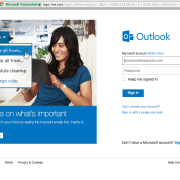



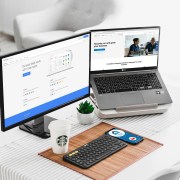



Leave a Reply
Want to join the discussion?Feel free to contribute!