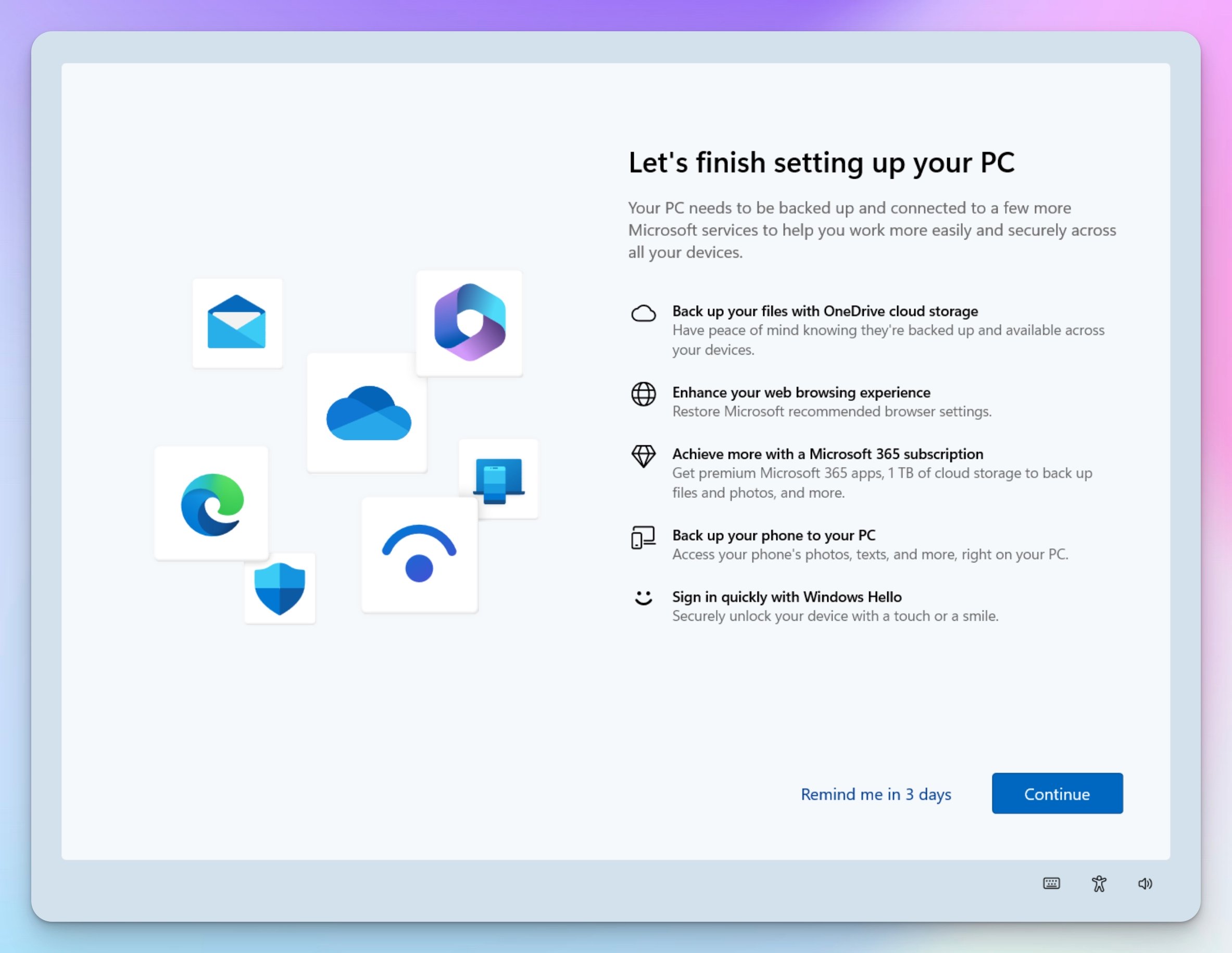Published: November 3, 2025 | Last updated: November 3, 2025
Key Takeaway: Storage planning for UniFi Protect comes down to three practical decisions: how long you need to keep footage, which NVR model fits your camera count, and how much buffer capacity to build in. For most small businesses with 6-8 cameras, expect 4-8TB of storage for 30-day retention. Use UniFi's built-in calculator as your starting point, add 30-50% buffer for real-world variability, and always use surveillance-rated drives.
Planning storage for UniFi Protect doesn't require complex calculations. You need to make a few practical decisions: how many cameras you're deploying, how long you want to keep footage, and which NVR model fits those needs. UniFi provides built-in tools that estimate storage based on your actual cameras and settings—far more accurate than generic formulas.
The real challenge isn't precision—it's building in enough flexibility to handle real-world variability. Activity levels fluctuate, you might adjust quality settings later, and most deployments add cameras within the first year. Planning for this flexibility from the start costs less than discovering you've undersized storage after deployment.
What Actually Affects Your Storage Needs
Four factors drive storage consumption in UniFi Protect. Understanding these helps you make informed decisions without getting lost in technical details.
Camera Resolution: Where Detail Matters
Higher-resolution cameras capture more detail but use more storage. A 4K camera consumes roughly 2-3x the storage of a 2K camera, while 2K uses about 50% more than 1080p. This isn't a problem to solve—it's a tradeoff to manage.
The current G6 camera lineup gives you flexibility in resolution choices. Use 4K cameras where you need to identify faces or read documents—main entrances, point-of-sale areas, anywhere identification matters. Standard 2K resolution works well for hallways, parking lots, and general monitoring, where you need to know what happened but don't need forensic detail.
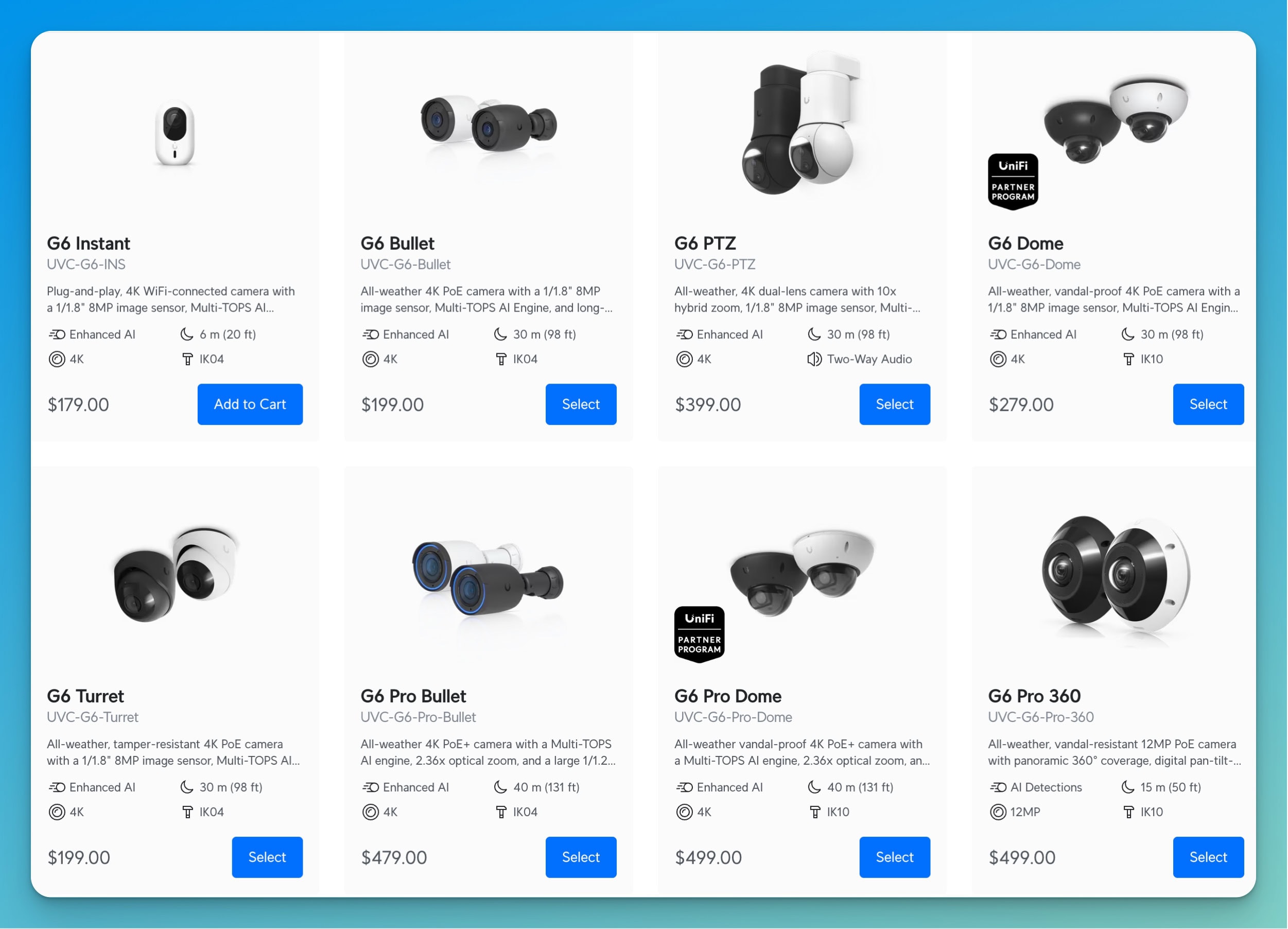
You don't need maximum resolution everywhere. Strategic deployment of higher resolution where it matters and standard resolution elsewhere can reduce storage consumption by 30-40% without compromising security effectiveness.
Recording Modes: Continuous vs. Motion-Based
How you record matters as much as what resolution you use. UniFi Protect offers three approaches, each with different storage implications.
Continuous recording captures everything 24/7, providing complete coverage but using maximum storage. Use this for critical areas where you can't afford gaps: main entrances, cash handling areas, high-value inventory zones.
Motion-based recording activates only when cameras detect movement. Storage savings vary by location—a busy retail floor might see only a 20-30% reduction because constant activity keeps cameras recording, while a quiet back office could save 60-70%. The tradeoff is potential brief gaps before motion triggers recording.
Smart Detection recording uses AI to identify specific events, such as people or vehicles, ignoring irrelevant motion, like trees swaying. This works well in high-activity areas, recording what matters while ignoring background movement. It requires newer G5 or G6 cameras but provides better efficiency than simple motion detection.
Most effective deployments mix these approaches: continuous for critical areas, motion, or Smart Detection for secondary coverage.
Camera Count and Retention Period
More cameras and longer retention directly increase storage needs—this part is straightforward. What's less obvious is that adding even 2-3 cameras to your initial count is common as you identify coverage gaps during deployment. Planning NVR capacity for growth costs less than upgrading later.
Retention requirements vary by industry. Thirty days works for most general business applications, 45-60 days provides comfortable investigation windows, and 90+ days typically addresses compliance requirements in regulated industries. We'll cover industry-specific guidance later in this article.
Frame Rate and Compression
UniFi Protect handles frame rate automatically in most cases, adjusting based on scene conditions and available bandwidth. While you can manually set frame rates, leaving cameras on Auto lets the system optimize storage without sacrificing quality when it matters. Trust the automatic settings unless you have specific requirements for higher frame rates.
Video compression happens behind the scenes. Newer cameras like the G6 lineup use more efficient compression than older models, which is why two cameras at the same resolution might use different amounts of storage. Scene complexity also matters—busy retail environments compress less efficiently than empty hallways—but you can't predict this precisely, which is why buffer capacity matters.
Using UniFi's Storage Calculator
UniFi Protect includes a storage estimator that calculates requirements based on your actual camera models and settings. This built-in tool provides more accurate estimates than generic formulas because it accounts for specific camera encoding efficiency and your configuration. You can also use the Unifi online capacity calculator to get a general idea os storage and resource requirements: https://ui.com/cloud-gateways/resource-calculator
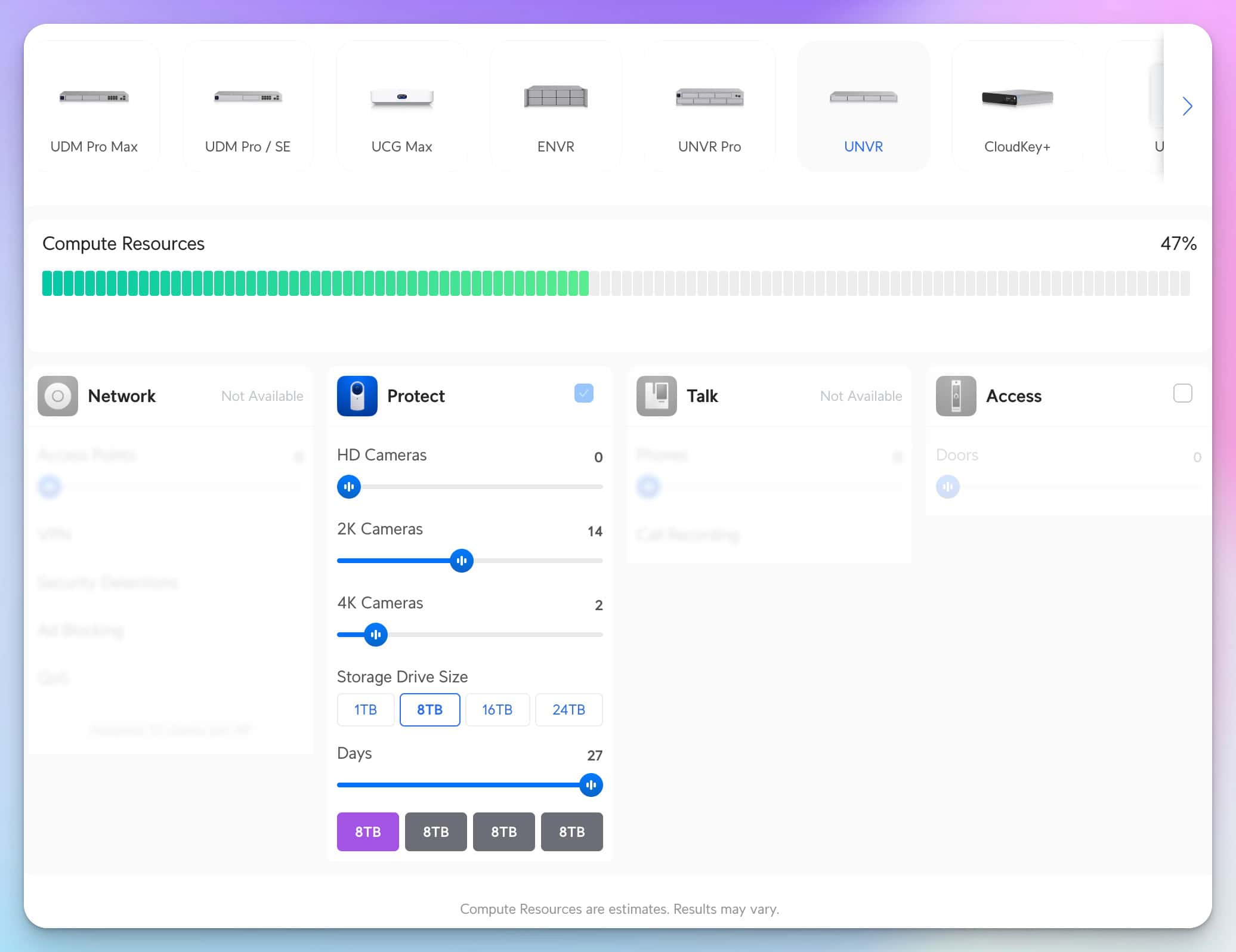
How to Use the Calculator
The storage estimator is located in Settings within the UniFi Protect interface. Configure your cameras as you intend to deploy them—set resolution, choose recording mode (continuous or motion), and enable Smart Detection if you plan to use it. The calculator shows daily storage consumption per camera and total system requirements.
Review these estimates, multiply by your target retention period, and you have a baseline. The critical step is to add a 30-50% buffer to these numbers. UniFi's estimates represent typical scenarios, but real-world consumption varies based on activity you can't predict. Buffer capacity accommodates busier-than-expected periods, seasonal variations, and flexibility to adjust settings later without running out of storage.
Why This Beats Generic Formulas
Generic guidance suggesting specific storage amounts per camera can't account for differences between camera models, encoding improvements in newer firmware, or your specific recording configuration. A G6 Bullet uses storage different from that of a G4 Pro with the same resolution. Your specific mix of continuous and motion recording, your chosen resolution per camera, and your actual scene complexity make generic formulas unreliable.
UniFi's calculator reflects your actual equipment and settings, providing reliable baseline estimates. Add an appropriate buffer, and you have a realistic storage plan.
Understanding RAID Protection
RAID protects against drive failure by distributing data across multiple drives. When one drive fails, your system continues operating, losing no footage. Without RAID, a drive failure means complete loss of everything stored on that drive.
RAID Reduces Usable Capacity
RAID protection comes at the cost of usable storage capacity. RAID 5, recommended for most business deployments, provides approximately 75% usable capacity from your total drive space. Four 8TB drives give you about 24TB usable instead of 32TB. This isn't wasted space—it's the cost of protection against drive failure.
When planning drive purchases, account for this reduction. If UniFi's calculator says you need 20TB usable, you need about 27TB of raw drive capacity to achieve that after RAID 5 configuration—perhaps four 8TB drives.
When RAID Matters
For any business-critical surveillance application, choose an NVR that supports RAID. The UNVR (4-bay) and UNVR Pro (7-bay) both support RAID 5, providing single-drive failure protection while maintaining reasonable capacity efficiency.
The UNVR Instant uses a single drive without RAID protection, making it suitable only for non-critical applications or small deployments where you accept the risk of footage loss if the drive fails.
RAID 6, available on the UNVR Pro, protects against two simultaneous drive failures at the cost of approximately 65% usable capacity. Consider this for healthcare facilities, financial services, or anywhere surveillance footage represents critical evidence that cannot be lost.
Choosing the Right Drives
Drive selection affects reliability and system longevity. The cost difference between appropriate and inappropriate drives is minor compared to the problems caused by premature failures.
Always Use Surveillance-Rated Drives
Surveillance-rated drives are designed for 24/7 continuous operation. Desktop drives aren't—they're engineered for intermittent use with frequent idle periods. Using desktop drives in surveillance applications causes premature failures, often within 12-18 months, versus 3-5 years for surveillance-rated alternatives.
We recommend Western Digital Purple or Seagate SkyHawk drives. Both are proven reliable in UniFi deployments, are widely available, and are backed by appropriate warranties for surveillance use. The 10-20% cost premium over desktop drives is justified by reliability.
Capacity Selection
For most deployments, 8TB or 10TB drives balance cost per terabyte with practical considerations. Larger drives (12TB+) take longer to rebuild after failure, extending the vulnerability window if you're relying on RAID protection. Smaller drives (4TB or less) cost more per terabyte and require more drive bays to achieve the target capacity.
Use identical drive sizes within RAID arrays. Mixing sizes wastes capacity—three 10TB drives with one 6TB drive result in all drives being treated as 6TB, wasting the extra capacity you paid for.
Retention Planning by Industry
How long you keep footage depends on your investigation needs and any compliance requirements in your industry.
General Business: 30-45 Days
Thirty days represents a baseline minimum for most businesses, covering typical incident discovery and review windows. Most insurance claims fall within this timeframe, common disputes surface within this period, and basic investigation needs are satisfied. Extending to 45 days provides additional comfort for incidents discovered after time passes or investigations that take longer than initially expected.
Retail: 45-60 Days
Retail operations benefit from longer retention to support loss prevention efforts. Theft investigation often requires reviewing patterns over several weeks. The longer window helps understand systematic losses versus one-time events, analyze employee or customer behavior over time, and analyze seasonal activity patterns.
Healthcare and Financial Services: 60-90 Days
Regulated industries often require extended retention. Healthcare facilities need adequate investigation windows for patient interaction areas, though HIPAA doesn't specify surveillance retention requirements. Financial services may have explicit compliance mandates. When in doubt about your specific requirements, consult your compliance officer or legal counsel.
Warehouses and Industrial: 30 Days
Industrial facilities typically work well with standard 30-day retention focused on safety incidents and loading dock activity. Unless specific compliance requirements mandate longer retention, the focus on equipment areas and safety zones doesn't usually require extended windows.
Balancing Retention and Cost
Longer retention is better from a pure security perspective, but storage has real costs. Start with 30 days as your baseline, extend to 45-60 days if budget allows, and reserve 90+ day retention for true compliance requirements rather than applying it universally. Consider using different retention periods for different cameras—UniFi Protect supports per-camera settings, letting you prioritize storage for critical areas while using shorter retention for less important coverage.
Practical Storage Planning Framework
Follow this approach to plan storage with appropriate flexibility built in from the start.
Step 1: Use UniFi's Built-In Calculator
Configure cameras in UniFi Protect as you intend to deploy them—resolution, recording mode, Smart Detection settings. Review daily consumption estimates and multiply by your target retention period. This gives you a baseline based on your actual equipment rather than generic assumptions.
Step 2: Add Buffer Capacity
Add 30% minimum for basic protection against variability. Add 50% for comfortable margins that accommodate growth and setting adjustments. The buffer you choose depends on growth expectations and budget flexibility, but some buffer is essential—systems rarely consume exactly what initial estimates suggest.
Step 3: Account for RAID
If using RAID 5 (recommended for most deployments), divide your needed usable capacity by 0.75 to determine raw drive capacity needed. For example, if you need 20TB usable, you need about 27TB raw capacity—four 8TB drives provide 32TB raw and approximately 24TB usable after RAID 5.
Step 4: Select Your NVR
Choose based on camera capacity and storage needs:
UNVR Instant
Capacity: Up to 6 4K cameras or 15 1080p cameras
Storage: Single drive, no RAID
Best for: Small deployments, non-critical applications, budget-conscious installations
The entry-level option works for simple deployments but requires accepting the risk of footage loss if the drive fails. Good for small offices where surveillance is helpful but not business-critical.
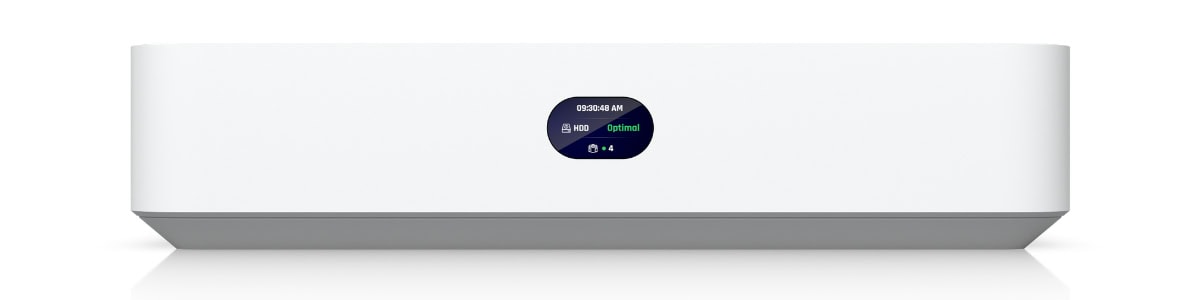
UNVR (Standard)
Capacity: Up to 18 4K cameras
Storage: 4 drive bays, RAID 5 support
Best for: Small to medium businesses requiring protection
The balanced choice for most growing businesses. Four drive bays provide solid capacity with RAID protection, suitable for most small business deployments with room to grow.

UNVR Pro
Capacity: Up to 24 4K cameras
Storage: 7 drive bays, RAID 5 or RAID 6 support
Best for: Larger deployments, critical applications, compliance requirements
Seven drive bays provide maximum flexibility for growth and extended retention. RAID 6 capability suits healthcare, financial services, or any critical surveillance application where dual-drive failure protection is warranted.
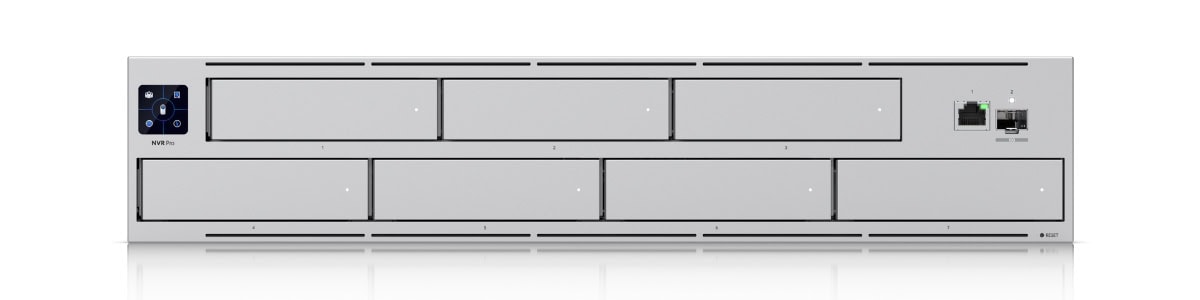
ENVR (Enterprise)
Capacity: Up to 60 4K cameras
Storage: 16 drive bays, advanced RAID options
Best for: Large enterprise deployments, multi-building campuses, maximum reliability
The Enterprise NVR provides maximum capacity and redundancy for large-scale surveillance operations. Sixteen drive bays support extensive retention periods and high camera counts across multiple buildings or locations.

Step 5: Buy Surveillance-Rated Drives
For most deployments, select Unifi Enterprise HD, WD Purple, or Seagate SkyHawk in 8TB or 10TB capacities. Use identical drives across your array to avoid wasting capacity. Budget for eventual replacement—surveillance drives last 3-5 years in continuous operation.
Planning Example: Small Office
Deployment: 8 cameras (mix of 4K at entrances, 2K for interior), 30-day retention, RAID 5 protection
Planning Process:
- UniFi calculator estimate: 5TB usable needed
- Added 50% buffer: 7.5TB usable target
- RAID 5 calculation: 7.5TB ÷ 0.75 = 10TB raw needed
- Selected four 4TB WD Purple drives (16TB raw = 12TB usable)
- Choose standard UNVR for 4-bay RAID 5 capability
Result: Comfortable capacity for current needs with room for 2-3 additional cameras or adjusted settings without storage concerns.
Making Your Storage Work Smarter
Strategic recording configuration extends retention without sacrificing security effectiveness where it matters.
Match Recording to Location Importance
Use continuous recording for main entrances, point-of-sale areas, high-value inventory zones, and locations with compliance requirements. These critical areas justify maximum storage to ensure complete coverage.
Use motion or Smart Detection for back offices and storage rooms, low-traffic hallways, parking lots, unless they're high-incident areas, and after-hours coverage in zones with minimal activity. Storage reduction of 40-70% in appropriate areas extends retention meaningfully.
Strategic Resolution Deployment
Deploy 4K cameras where you need to identify faces, read license plates or documents, or might need digital zoom during review. The current G6 lineup—including the G6 Bullet and G6 Instant—provides excellent 4K performance for critical applications.
Use 2K or 1080p resolution for overview coverage, wide-angle monitoring, or locations where you need to know something happened without requiring detail for identification. Not every camera needs maximum resolution—match capabilities to actual requirements.
Common Planning Mistakes
Planning Only for Current Camera Count
Most deployments add cameras within 12-18 months as coverage needs become clearer. Planning only for the current count means expensive storage expansion sooner than necessary. Build in 25-50% growth capacity from the start—storage is easier and less costly to specify initially.
Ignoring RAID Overhead
Buying drives expecting 20TB usable but only getting 15TB after RAID 5 represents a significant gap. Always calculate usable capacity after RAID when planning purchases. Raw drive capacity isn't what you'll actually have available for footage.
Using Desktop Drives
Desktop drives fail prematurely in 24/7 surveillance applications. The modest savings aren't worth premature replacement, potential footage loss, and lack of warranty coverage for continuous operation. Always specify surveillance-rated drives.
Everything at Maximum Settings
Recording all cameras at maximum resolution and continuous recording uses substantial storage without proportional security improvement. Strategic configuration—higher quality where it matters, standard settings elsewhere—can reduce consumption by 30-50% while maintaining security effectiveness.
Frequently Asked Questions
How much storage do I really need?
Start with UniFi's calculator https://ui.com/cloud-gateways/resource-calculator after configuring cameras as you intend to deploy them. For a typical 8-camera small business with mixed resolution, expect 4-10TB of usable storage for 30-day retention, depending on your specific configuration. Add 30-50% buffer to the calculator's estimate to account for real-world variability.
Should I use surveillance-rated drives?
Yes, always. Desktop drives aren't designed for continuous recording and fail prematurely. Unifi Enterprise HD, WD Purple, and Seagate SkyHawk are engineered explicitly for 24/7 surveillance operation, typically lasting 3-5 years versus 12-18 months for desktop drives in this application.
What happens when storage fills up?
UniFi Protect automatically overwrites the oldest footage first, maintaining continuous recording. You won't lose recent footage, but your retention window shortens. If you planned for 30 days but storage fills at 25 days, you'll maintain a rolling 25-day window. This is why buffer capacity matters—it protects against unexpected activity increases.
Can I add drives later?
With RAID-capable NVRs, you can add drives to empty bays, but rebuilding the array is time—consuming. It's more cost-effective to size appropriately from the start. However, choosing an NVR with extra bays (like the 7-bay UNVR Pro) gives you expansion room without starting over.
Which RAID level should I use?
RAID 5 works well for most business deployments, providing approximately 75% usable capacity for single-drive failure protection. Consider RAID 6 (approximately 65% usable) for healthcare, financial services, or critical surveillance where dual-drive failure protection is essential.
Do all cameras need maximum quality?
No. Focus 4K resolution and continuous recording on critical areas where detail matters: entrances, point-of-sale locations, and high-value areas. Use 2K or motion-based recording for overview coverage and less critical monitoring. This strategic approach can reduce storage by 30-50% without compromising security where it matters.
How long should I keep footage?
Thirty days works for most general business applications. Extend to 45-60 days if the budget allows for more comfortable investigation windows. Reserve 90+ days for compliance requirements in regulated industries like healthcare or financial services. Consider different retention periods for different camera importance levels.
What if I outgrow my storage?
You can adjust retention downward, optimize recording settings (motion-based instead of continuous), add drives to empty bays if available, or upgrade to a larger NVR if you've maximized capacity. This is why choosing an NVR with extra drive bays and planning with buffer capacity matters—it provides upgrade paths without complete system replacement.
Your Storage Planning Checklist
Use this framework to plan storage with confidence:
Planning Steps:
- Configure cameras in UniFi Protect as you'll deploy them
- Review storage calculator estimates for daily consumption
- Multiply by target retention period (30-60 days typically)
- Add 30-50% buffer for real-world variability
- Account for RAID 5 efficiency (divide by 0.75 for raw capacity needed)
- Choose an NVR model based on camera capacity and storage requirements
- Select surveillance-rated drives in 8-10TB capacities
- Use identical drive sizes within RAID arrays
- Plan for drive replacement in 3-5 years
Storage planning becomes clearer when you can discuss your specific deployment with someone who's configured dozens of systems. We provide comprehensive planning and installation services for UniFi Protect throughout Miami and surrounding areas—from initial site assessment through final system optimization.
Related Resources
- UNVR Instant Review – Entry-level NVR evaluation for small deployments
- Dream Machine Pro Max Capacity Planning – When to separate cameras from your gateway
- Complete UniFi Protect System Under $2000 – Budget-friendly surveillance implementation
- UniFi Business Network Guide – Complete ecosystem overview
- Small Business Network Setup – Foundation for integrated systems
Disclosure: iFeelTech participates in the Ubiquiti Creator Program. We may earn a commission when you purchase UniFi products through our links at no additional cost to you. Our recommendations are based on professional experience and testing.