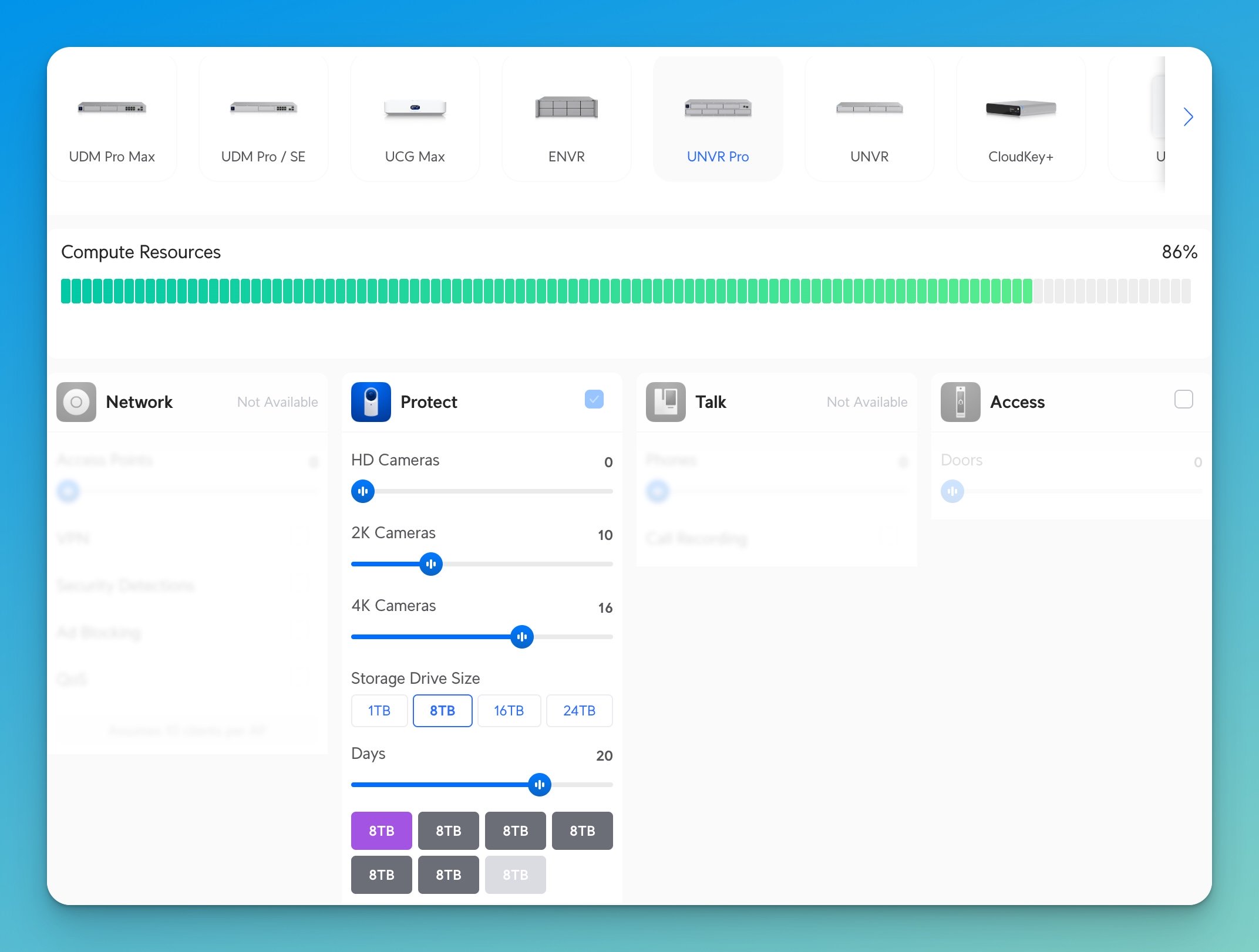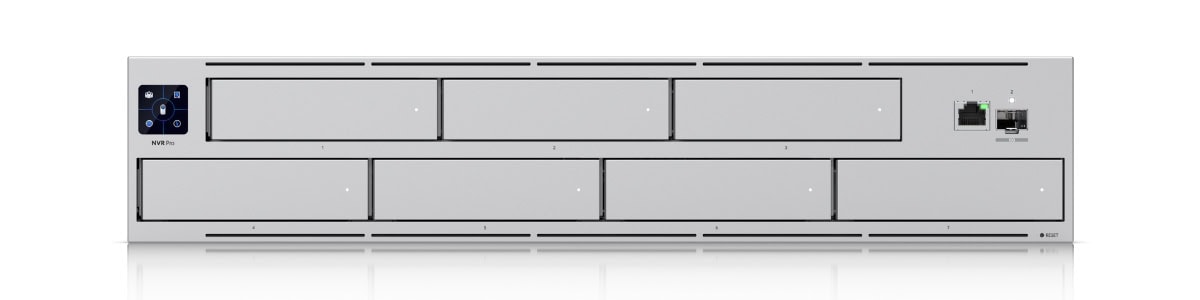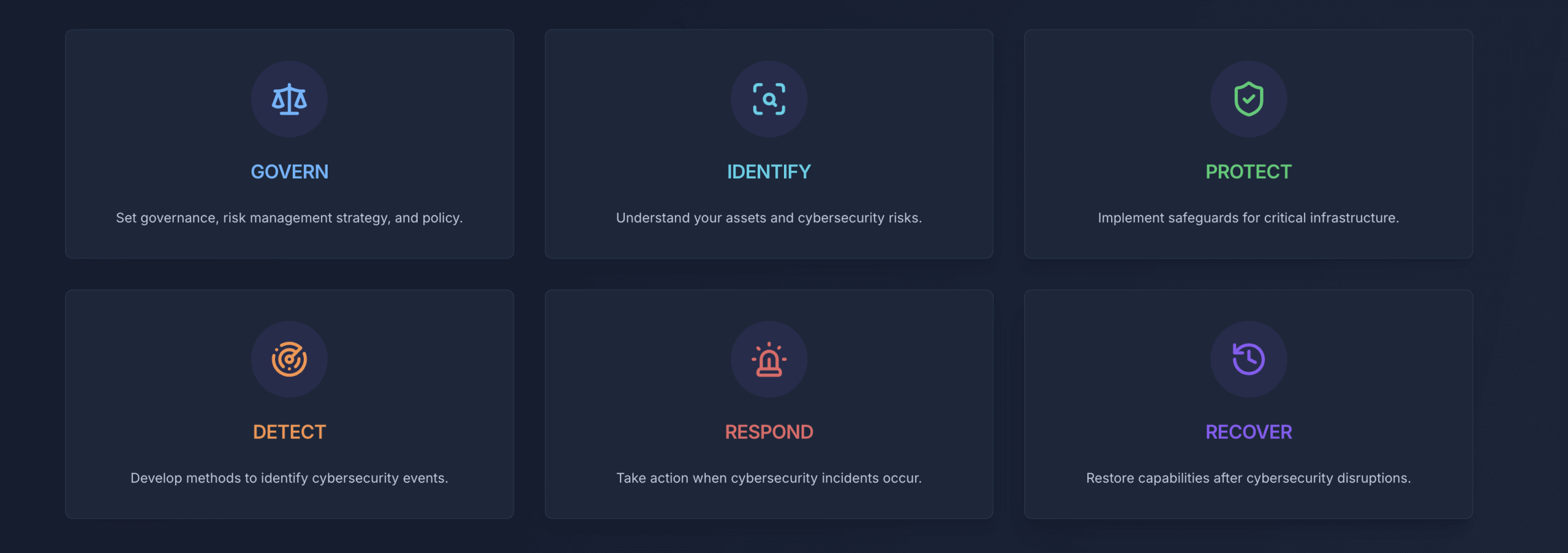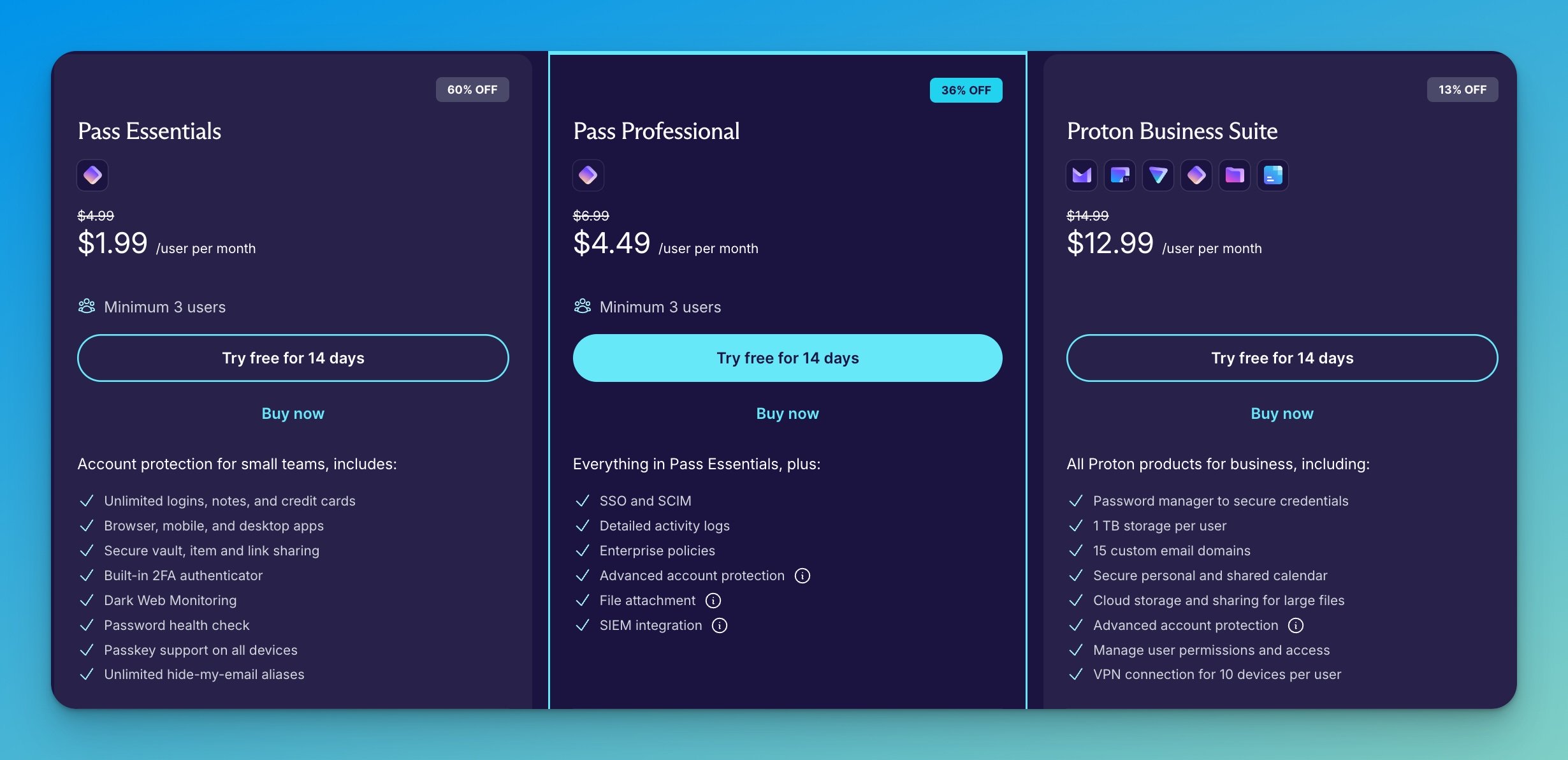Published: December 1, 2025 | Last updated: December 1, 2025
Key Takeaway: Google Password Manager is built into Chrome and Android and is not designed for business use. It works for small teams (under 5 people) with simple needs, but lacks essential business features like secure sharing, administrative controls, and audit trails. For most businesses, dedicated solutions like 1Password ($7.99/user/month) or NordPass ($2.51/user/month) provide necessary security and management capabilities.
What People Are Actually Asking
We see this question regularly from business owners using Google Workspace: “Does Google have a business password manager?” It's a reasonable question. You're already paying for Google Workspace, your team uses Chrome, and you need a way to manage passwords. The built-in password manager seems like it should work.
Here's the straightforward answer: Google Password Manager is a consumer tool built into Chrome and Android devices. It's not designed for business use, doesn't include business features, and Google doesn't market it as a business solution.
That doesn't mean you can't use it in a business setting. Small teams with simple needs sometimes make it work. But understanding what you're getting—and what you're not—helps you make an informed decision about whether it meets your actual business requirements.
What Google Password Manager Actually Is
Google Password Manager is the built-in credential storage system in Chrome and Android. When you log into a website, Chrome offers to save your username and password. Those credentials sync across devices where you're signed into your Google account.
It's automatic, free, and requires no setup beyond having a Google account. For personal use, it works well enough. Many people use it without thinking about it.
What It Includes:
- Unlimited password storage
- Automatic sync across Chrome and Android devices
- Autofill for websites and apps
- Password Checkup (alerts for compromised passwords)
- Basic password generation
- Support for passkeys
From a technical standpoint, Google uses AES-256 encryption for stored passwords and TLS for data in transit. Your Google account credentials protect the password vault. Enabling two-step verification for your Google account adds another security layer.
The security is adequate for personal use. The problem is that everything it doesn't include for business environments.
Does Google Have a Business Password Manager?
No. Google doesn't offer a business version of its password manager.
Google Workspace users get the same Chrome-based password manager as personal Gmail users. There's no admin console for password management, no team sharing features, no organizational controls, and no business-specific security options.
Some businesses use third-party password managers that integrate with Google Workspace—like Passwd or other Google Workspace Marketplace apps—but these aren't Google products. They're separate services with their own pricing and feature sets.
What About Google Workspace Integration?
If you're using Google Workspace, you can enforce some account-level security policies that affect password storage:
- Require two-step verification for all users
- Set password strength requirements
- Monitor account security through the admin console
These policies improve overall account security, but they don't add business features to the password manager itself. You still can't share passwords securely, manage team access, or track password usage.
What Google Password Manager Doesn't Include for Business
The gaps become apparent quickly when you try using Google Password Manager in a business context. Here's what's missing:
Missing Business Features:
- No secure password sharing: You can't share saved passwords with team members through the password manager. People resort to sharing passwords via email, Slack, or text—none of which are secure.
- No administrative controls: Business owners and IT managers can't see what passwords employees have saved, enforce security policies, or manage team access.
- No audit trails: You can't track who accessed which passwords or monitor security-sensitive activity.
- No role-based access: Everyone with access to saved passwords has full access. No way to limit permissions based on job role or department.
- No offline access: Passwords require an internet connection and an active Google account session to access.
- Limited browser support: Works primarily in Chrome. Firefox, Safari, and Edge users need workarounds.
- No onboarding/offboarding tools: When employees leave, you can't transfer their saved work passwords to others or ensure they're changed.
- No emergency access: If someone forgets their Google password or leaves suddenly, there's no way for administrators to access critical business passwords.
These aren't minor inconveniences. They're fundamental security and operational issues that affect most businesses beyond a certain size or complexity.
When Google Password Manager Works for Business
Let's be honest about when the free option actually makes sense.
Very small businesses—we're talking 2-5 people—sometimes use Google Password Manager successfully if they meet these criteria:
Good Fit If:
- Everyone uses Chrome as their primary browser
- You don't need to share passwords between team members regularly
- Each person manages their own accounts without shared access
- You're comfortable with the security level of consumer-grade tools
- Your industry has minimal compliance requirements
- Budget is extremely tight (bootstrapping startup, nonprofit)
Example scenario: A three-person marketing agency. Each person has their own client accounts. They don't share passwords. Everyone's already using Chrome and Google Workspace. The free password manager handles basic credential storage without adding another tool or subscription.
That setup works until someone asks, “How do I give my assistant access to the company Instagram account?” or “What happens to the website passwords when our developer leaves?” At that point, you've outgrown the free option.
When You Need a Business Password Manager
Most businesses reach these scenarios quickly:
You Need Business Features If:
- Multiple people need access to shared accounts: Social media, bank accounts, vendor portals, office building access codes
- Employees come and go: You need secure onboarding and offboarding processes
- Compliance matters: HIPAA, PCI-DSS, SOC 2, or other regulations require documented security controls
- You have departments or teams: Different groups need access to different passwords
- Security is a priority: You want audit trails, monitoring, and administrative oversight
- People use different browsers: Not everyone wants to use Chrome
We recently worked with a small law firm—8 employees—that started with Google Password Manager. It worked fine initially. Then they hired an office manager who needed access to the firm's bank accounts, vendor portals, and office systems. The attorney who set everything up had to manually share passwords via email.
When that attorney went on vacation, two problems emerged: the office manager couldn't access a critical vendor portal, and nobody knew the password to the firm's professional liability insurance account when it came up for renewal.
They switched to 1Password Business. Setting up shared vaults for different access levels took an afternoon. The $64/month cost (8 users at $7.99/user) solved multiple operational and security problems they hadn't even identified yet.
Business Password Manager Comparison
When businesses outgrow Google Password Manager, they typically consider these options. All three offer secure password sharing, administrative controls, and business-specific features that Google Password Manager lacks.
1Password Business: Most Popular Choice
Pricing: $7.99 per user/month (billed annually)
Best for: Businesses that want a polished user experience and comprehensive features
What You Get:
- Unlimited shared vaults with granular permissions
- Activity logs and audit trails
- Advanced admin controls and policies
- 1GB document storage per user
- 24/7 email support
- Integration with SSO providers
Why It Works: 1Password has the most refined user experience. The browser extensions work smoothly, the mobile apps are intuitive, and the security features don't get in the way of daily work. It's the standard we recommend for most businesses.
NordPass Business: Budget-Friendly Alternative
Pricing: $2.51 per user/month (Business plan, up to 250 users)
Best for: Cost-conscious businesses that need essential features
What You Get:
- Secure password sharing and company-wide settings
- Admin panel for user management
- Activity logs and monitoring
- Data breach scanner and password health reports
- 24/7 customer support
- Google Workspace SSO integration
Why It Works: At roughly one-third the cost of 1Password, NordPass provides essential business features without the premium price tag. It's straightforward, secure, and works particularly well if you're already using other Nord Security products like NordVPN.
Proton Pass Business: Privacy-Focused Option
Pricing: Part of Proton Business suite ($12.99/user/month including email, drive, VPN, calendar)
Best for: Privacy-conscious businesses using or considering the Proton ecosystem
What You Get:
- End-to-end encrypted password storage
- Integrated with Proton Mail, Drive, VPN, Calendar
- Secure sharing with access controls
- Hide My Email alias generation
- 2FA authenticator built in
- Swiss privacy laws (data stored in Switzerland)
Why It Works: If you value privacy and want an integrated suite of secure business tools, Proton Pass makes sense as part of the broader Proton Business package. The password manager alone isn't cheaper, but the bundle provides email, storage, and VPN alongside password management.
Quick Comparison
| Feature | Google Password Manager | 1Password Business | NordPass Business |
|---|---|---|---|
| Price per user/month | Free | $7.99 | $2.51 |
| Secure password sharing | No | Yes | Yes |
| Admin controls | No | Yes | Yes |
| Activity logs | No | Yes | Yes |
| Role-based access | No | Yes | Yes |
| Browser support | Chrome, Android primarily | All major browsers | All major browsers |
| Best for | Very small teams (2-5), simple needs | Most businesses 5-500 employees | Budget-conscious businesses |
Making the Decision
Here's how to think through your password management needs:
Start With Google Password Manager If:
You're a very small team (under 5 people), everyone uses Chrome, you don't share passwords, and the budget is extremely tight. Use it as a starting point, but plan to upgrade as you grow.
Choose 1Password Business If:
You want the most polished experience with comprehensive features. You're willing to pay premium pricing for quality tools. You're between 5-500 employees and need enterprise-level security with small-business simplicity.
Choose NordPass Business If:
Budget is a primary concern, but you need business features. You want straightforward password management without complexity. You're already using or considering other Nord Security products.
Choose Proton Pass Business If:
Privacy is a core value for your business. You want an integrated suite of secure business tools. You're willing to commit to the Proton ecosystem for email, storage, and password management.
The cost difference matters less than you might think. For a 10-person team, 1Password costs $959.88 annually while NordPass costs $301.20 annually. That's about $55 per month difference—roughly what you'd spend on coffee for one team meeting.
The real question: Does the tool solve your operational problems and improve security? For most businesses, paying for a proper business password manager is one of the highest-ROI security investments you can make.
Security Considerations
Let's address the elephant in the room: Is Google Password Manager secure enough for business use?
From a technical security standpoint, Google Password Manager uses industry-standard encryption. The bigger security issues are organizational:
- Single point of failure: All your business passwords are protected only by individual Google account credentials. If an employee's Google account is compromised, all their saved passwords are exposed.
- No visibility: You can't monitor password security across your team or identify weak passwords being used for business accounts.
- Informal sharing: Without secure sharing features, employees share passwords via email, Slack, or text messages—all of which create security vulnerabilities.
- Offboarding risk: When employees leave, you have no way to ensure they no longer have access to business passwords stored in their personal Google accounts.
These aren't hypothetical concerns. We've seen businesses face real problems:
Small architecture firm, 6 employees. An employee left on bad terms. The owner realized they didn't know what business passwords the employee had saved in their personal Chrome profile. They spent two days changing every password they could think of, but still worried about accounts they might have missed.
With a business password manager, the offboarding process is straightforward: suspend the user's account, transfer the necessary passwords to their replacement, and update any passwords that need updating. The whole process takes 15 minutes, rather than 2 days of uncertainty.
Implementation: What to Expect
If you decide to move from Google Password Manager to a business solution, the transition is less painful than you might expect.
Migration Process:
- Export from Google (5 minutes): Chrome lets you export saved passwords as a CSV file. Go to chrome://settings/passwords and click “Export passwords.”
- Import to new manager (10 minutes): All major password managers support importing from CSV files. 1Password and NordPass both have straightforward import processes.
- Install browser extensions (5 minutes per person): Team members install the browser extension for their new password manager. Most work across Chrome, Firefox, Safari, and Edge.
- Set up shared vaults (30 minutes): Create an organizational structure for who needs access to what. This takes thought, but only happens once.
- Ongoing adoption (1-2 weeks): People gradually stop using Chrome's password manager as they get comfortable with the new tool.
Total investment: About 2-3 hours for setup and initial configuration. For a team of 10, that's $25-40 of labor cost if you value time at $15/hour per person.
Related Resources
For more detailed information on password management and business security:
- Best Business Password Managers 2025: Complete Review and Comparison – Comprehensive comparison of all major business password managers
- 1Password vs Built-in Managers: Complete 2025 Guide – Detailed comparison of dedicated password managers vs browser-based options
- Proton Pass Business Review 2025 – In-depth look at Proton's password management solution
- Your Digital HQ Security: Leveraging Microsoft 365 & Google Workspace – Broader discussion of cloud platform security
- Passkeys for Small Business: A Practical Implementation Guide – Understanding the future of authentication
Frequently Asked Questions
Can I use Google Password Manager with Google Workspace?
Yes, but you get the same consumer-level features as personal Gmail users. Google Workspace doesn't add business features to the password manager. You can enforce account security policies through the Workspace admin console, but those don't add password sharing, audit trails, or team management capabilities.
How do I share passwords with my team if we're using Google Password Manager?
You don't, through the password manager. People resort to sharing passwords via email, Slack messages, or text—none of which are secure. This is one of the primary reasons businesses upgrade to dedicated password managers, which include secure sharing features with access controls.
Is Google Password Manager secure enough for business use?
The encryption is adequate, but security isn't just about encryption. Business security requires administrative oversight, audit trails, secure sharing, and proper onboarding/offboarding processes. Google Password Manager lacks these organizational security features. For very small businesses with simple needs, it's acceptable. For most businesses, it creates security gaps.
What happens to business passwords when an employee leaves if we're using Google Password Manager?
Nothing automatic. The employee retains access to all passwords saved in their personal Chrome profile. You need to manually identify and change every password they might have saved—a time-consuming process with no guarantee you've covered everything. Business password managers solve this with proper offboarding tools.
Can I use Google Password Manager on browsers other than Chrome?
Limited support. It works on Android devices and in Chrome. Other browsers require workarounds or don't work well with Google Password Manager. Business password managers support all major browsers (Chrome, Firefox, Safari, Edge, Brave) with consistent functionality.
How much does 1Password Business actually cost for a small team?
At $7.99 per user per month billed annually, a 10-person team pays $959.88 per year ($79.99/month). That's roughly $80 per month for secure password management with all business features included. No hidden costs, no per-password limits.
Is NordPass as good as 1Password for business?
NordPass provides essential business features at a lower price point ($2.51/user/month vs $7.99/user/month). 1Password has a more polished interface and more advanced features. For many businesses, NordPass delivers everything needed at one-third the cost. For businesses that want premium features and a great user experience, 1Password is worth the price.
Can I start with Google Password Manager and upgrade later?
Yes. Many businesses do this. Start with the free option while you're very small, then upgrade when you hit limitations. Chrome lets you export passwords as a CSV file, which imports easily into business password managers. The transition takes a few hours for a small team.
Do I need a password manager if we use single sign-on (SSO)?
Yes, but your needs might be simpler. SSO handles many work applications, but businesses still need to manage passwords for systems that don't support SSO, personal credentials, secure notes, and emergency access. A password manager complements SSO rather than replacing it.
What's the biggest risk of using Google Password Manager for business?
The single point of failure. All business passwords are protected only by individual employee Google accounts. If someone's Google account is compromised—through phishing, weak password, or credential stuffing—all their saved business passwords are exposed. Business password managers add layers of protection, including admin oversight, access controls, and security monitoring.
Next Steps
If you're currently using Google Password Manager and wondering if it's time to upgrade:
- Assess your actual needs: Do you share passwords? Do you need admin oversight? Do you have compliance requirements? If yes to any of these, you've outgrown the free option.
- Try business options: Both 1Password and NordPass offer 14-day free trials. Test them with your team to see which fits your workflow.
- Calculate real cost: For a 10-person team, we're talking $25-80 per month, depending on which solution you choose. Compare that to the operational cost of password management problems.
- Make the transition: If you decide to upgrade, budget an afternoon for setup. The time investment pays off immediately in improved security and operational efficiency.
Google Password Manager works for what it is—a free, basic credential storage tool built into Chrome. For very small businesses with simple needs, it's acceptable. For most businesses, investing in a proper business password manager solves immediate security and operational problems while preventing future headaches.
The question isn't whether you can make Google Password Manager work for business use. You probably can if you're willing to accept its limitations. The better question: Should you? For most businesses, the answer is no—the small monthly cost of a business password manager delivers substantial value in security, efficiency, and peace of mind.
Need help evaluating password management options for your business? We work with businesses throughout Miami to implement practical security solutions that actually fit your team's workflow. Contact us for a consultation on improving your business security without adding unnecessary complexity.