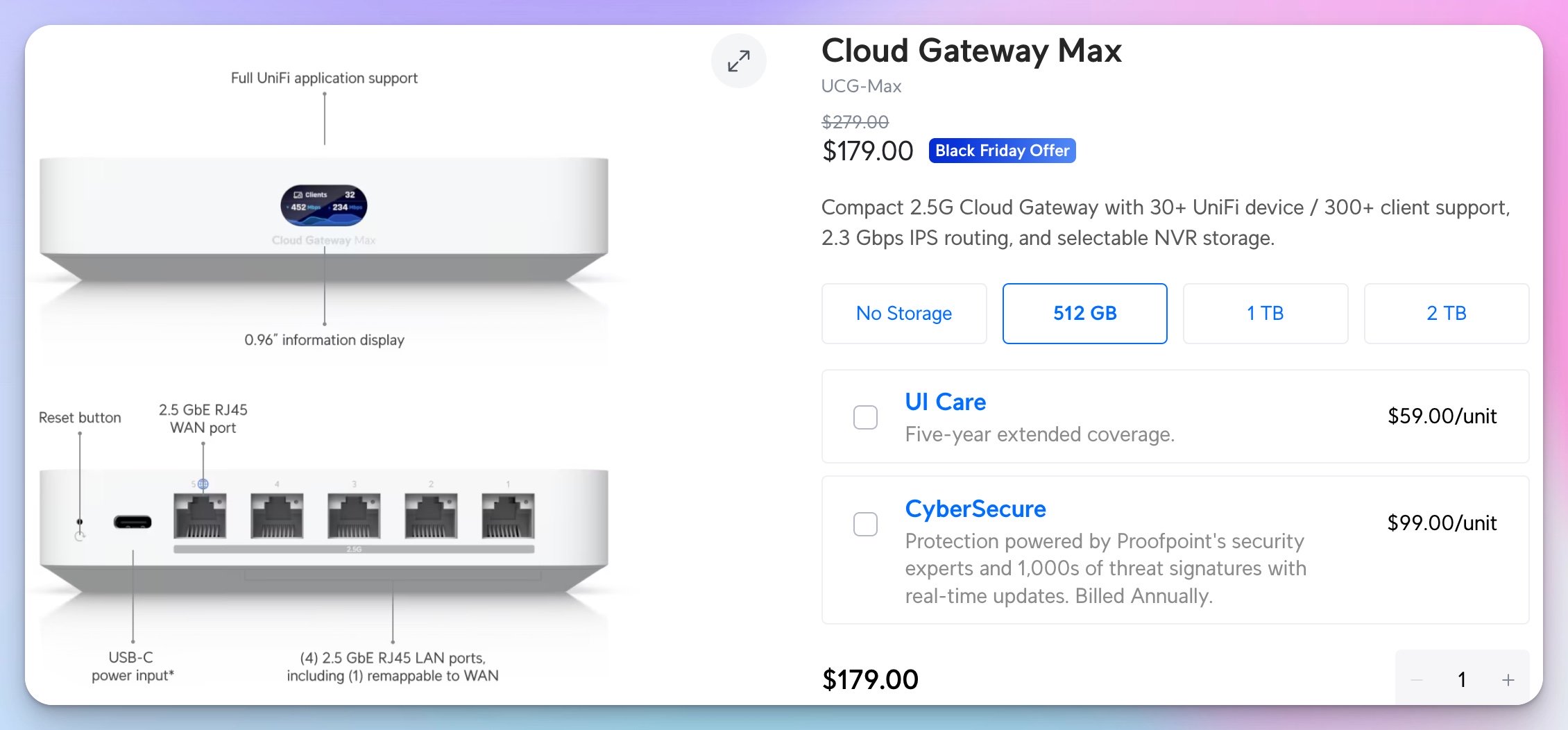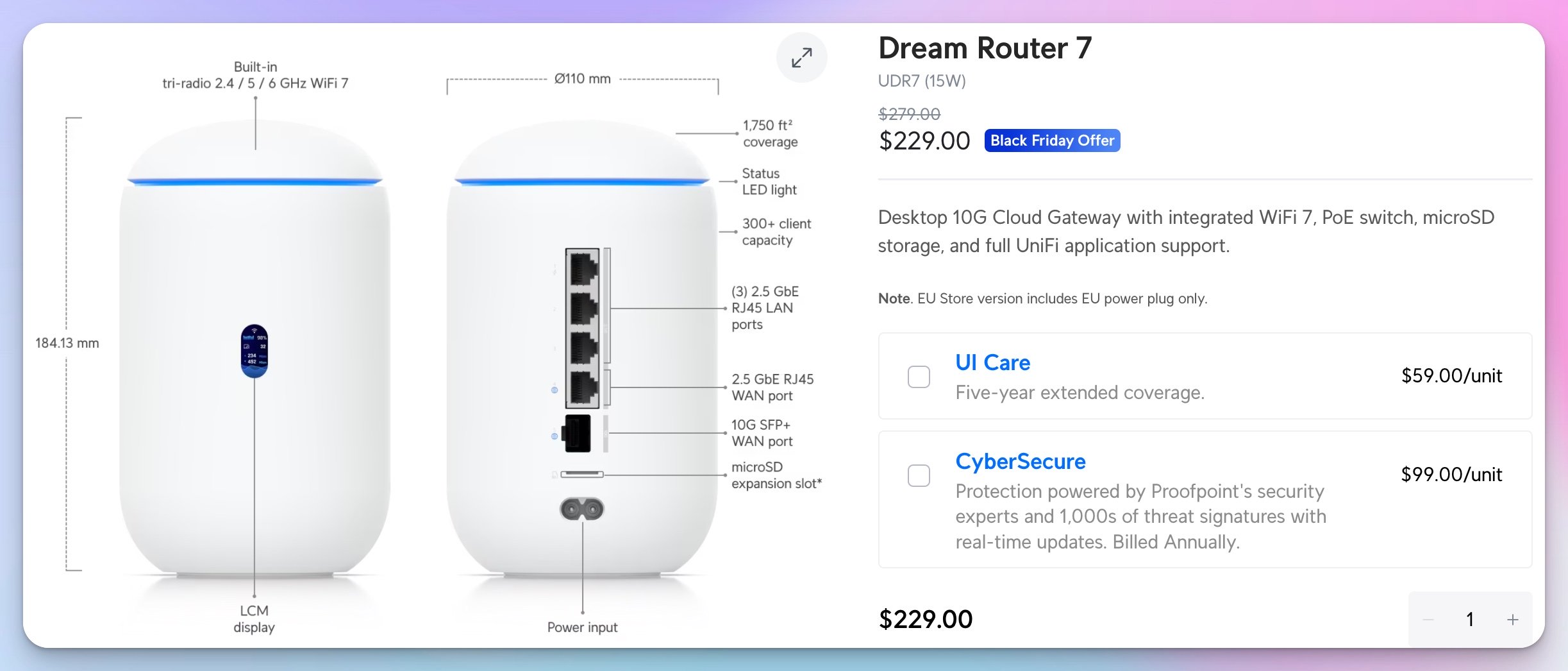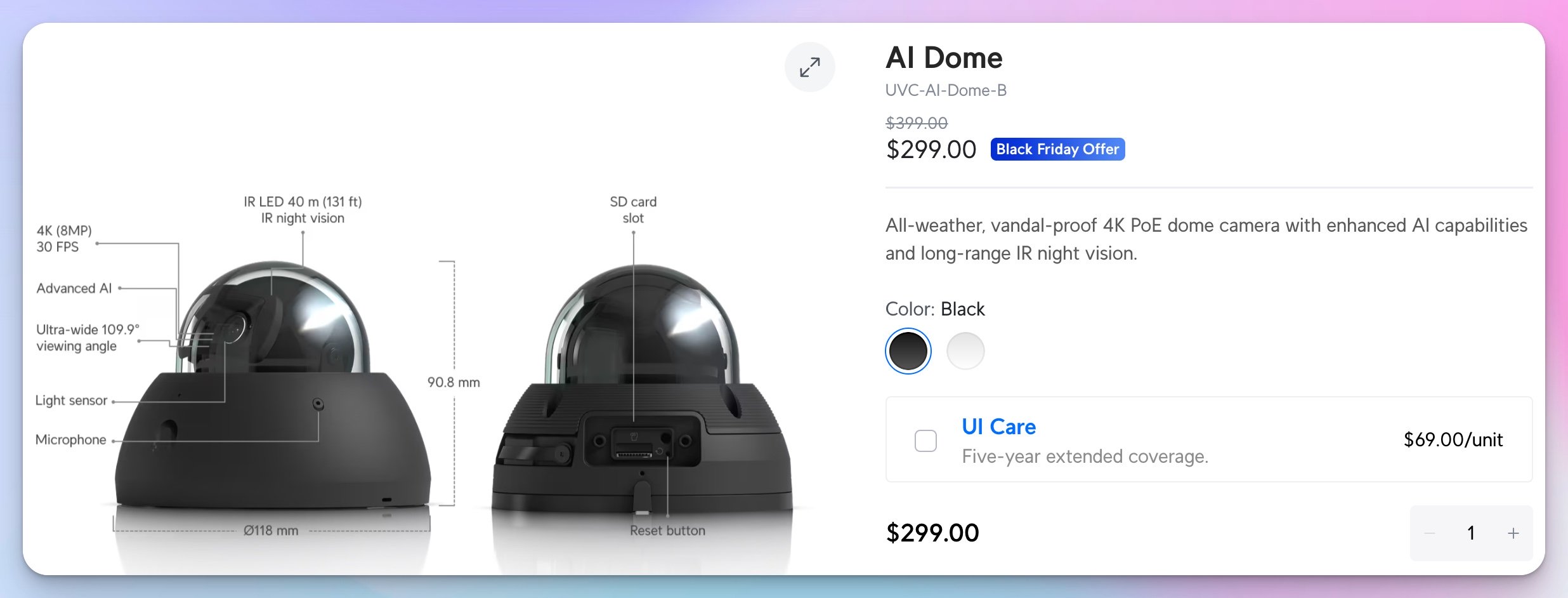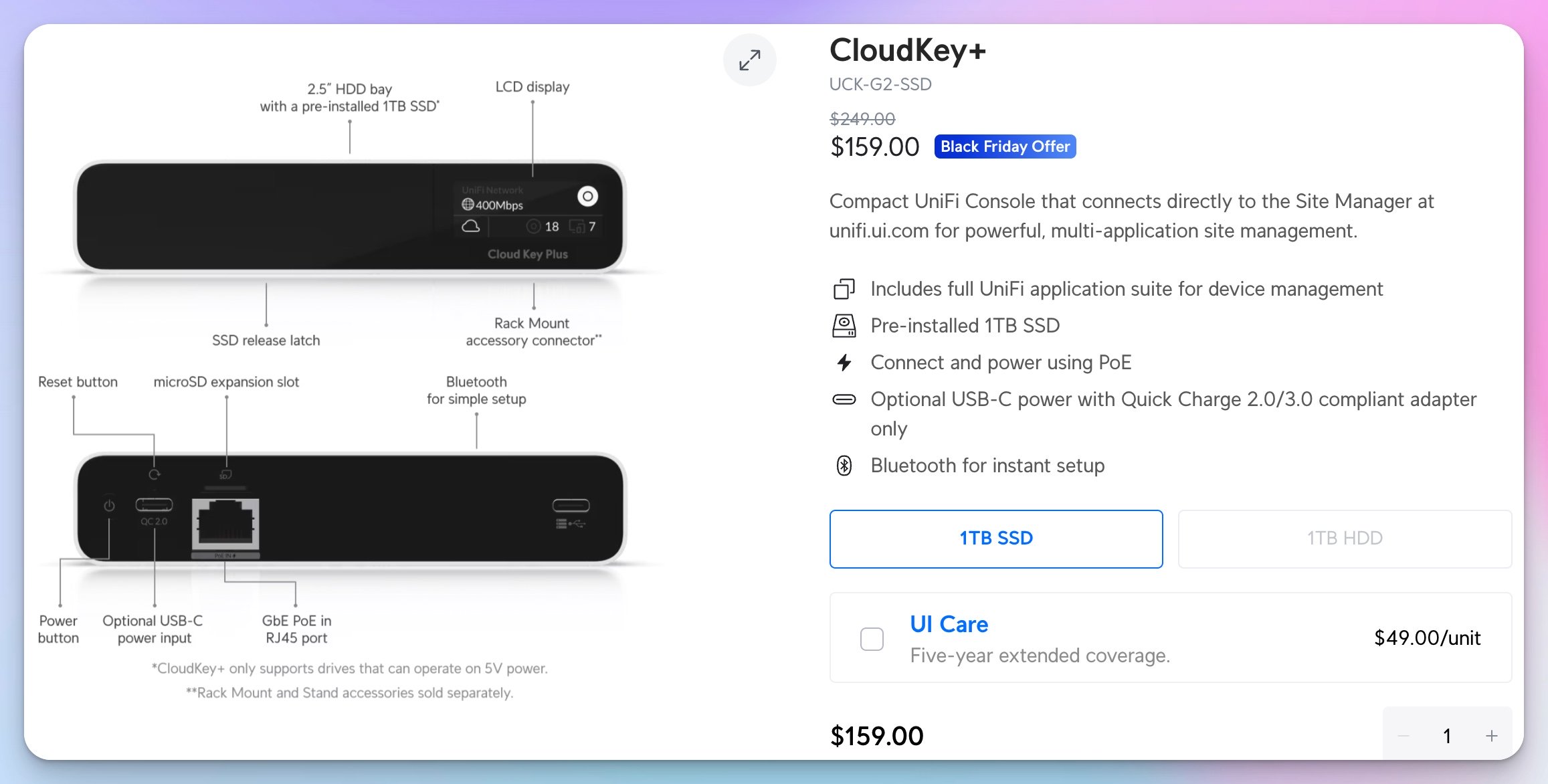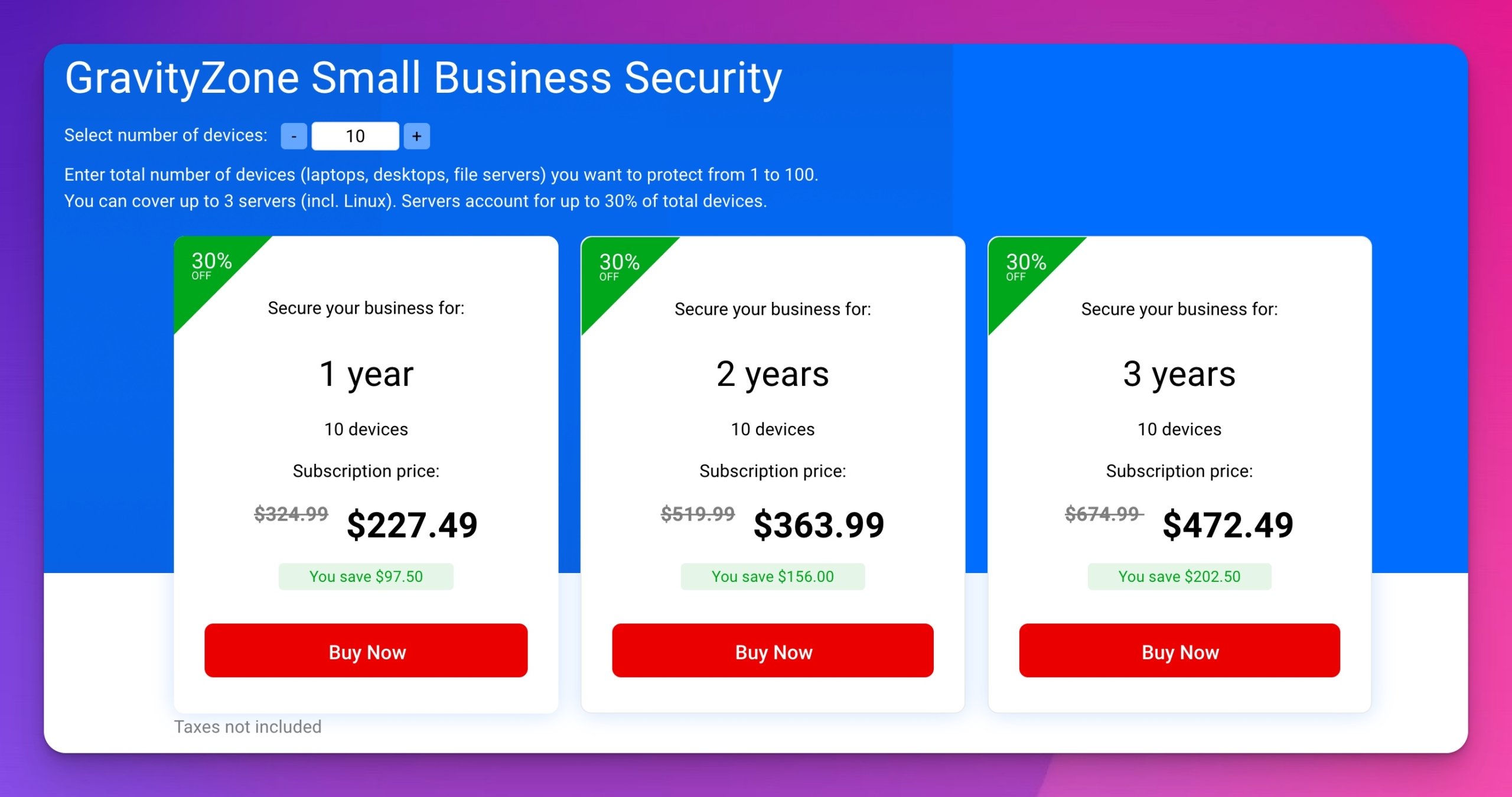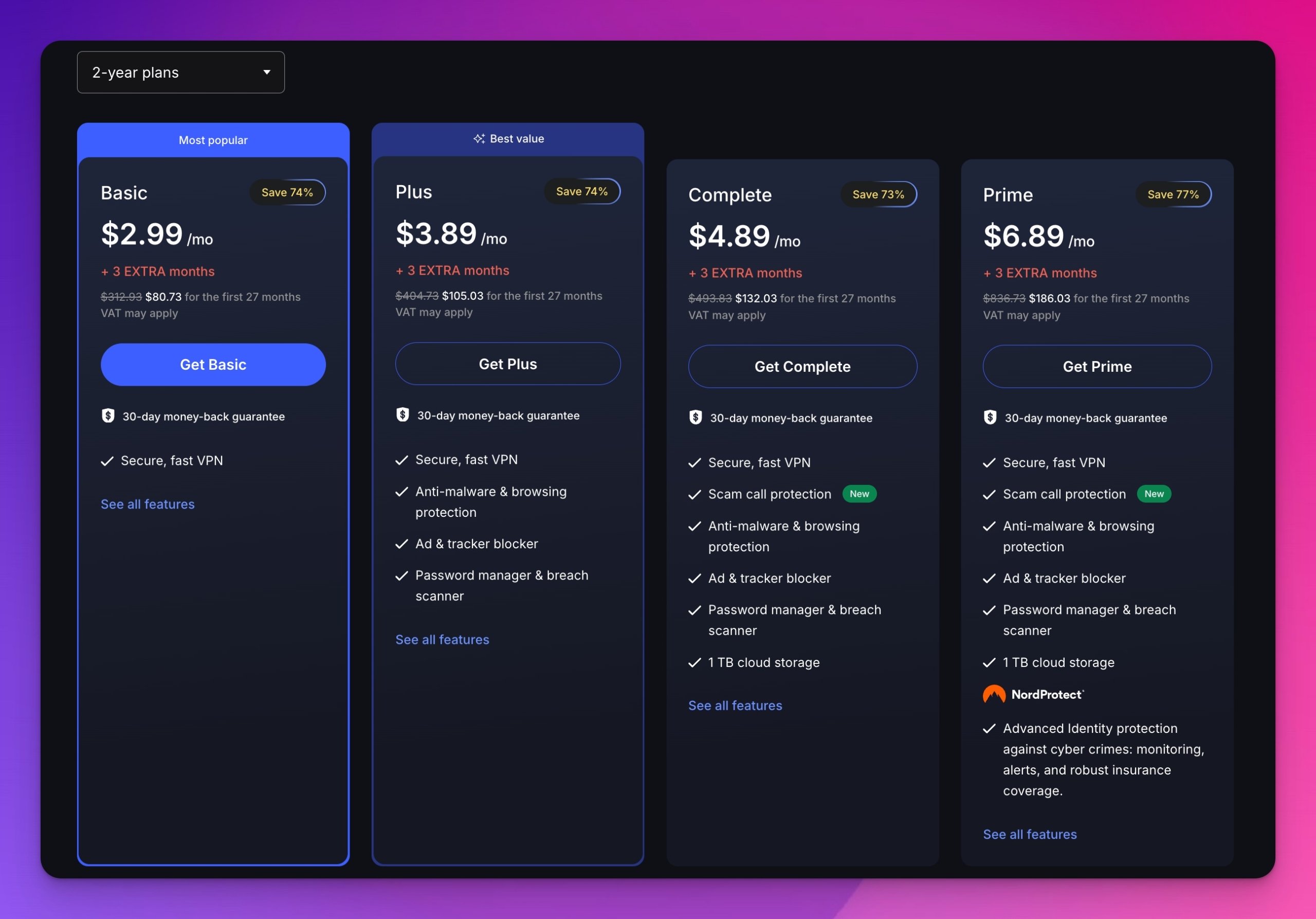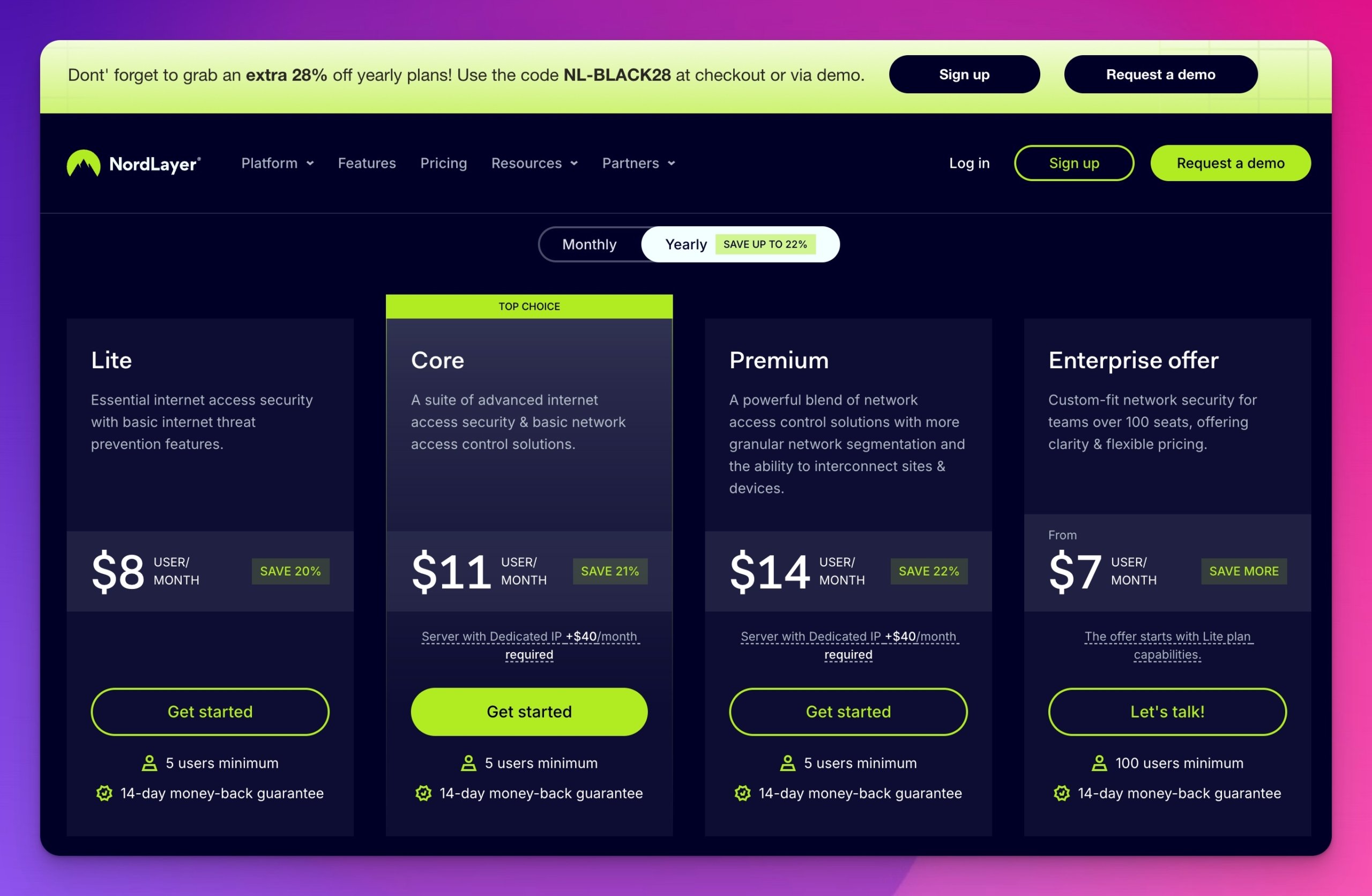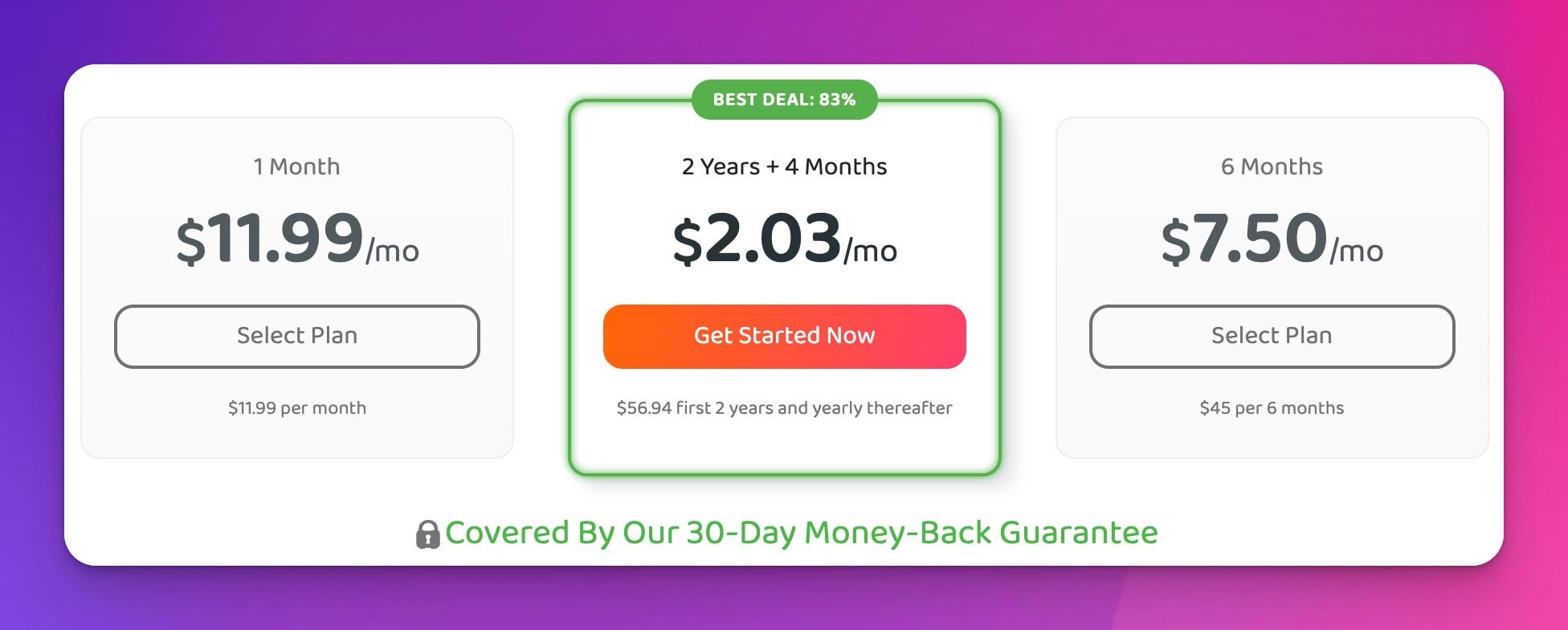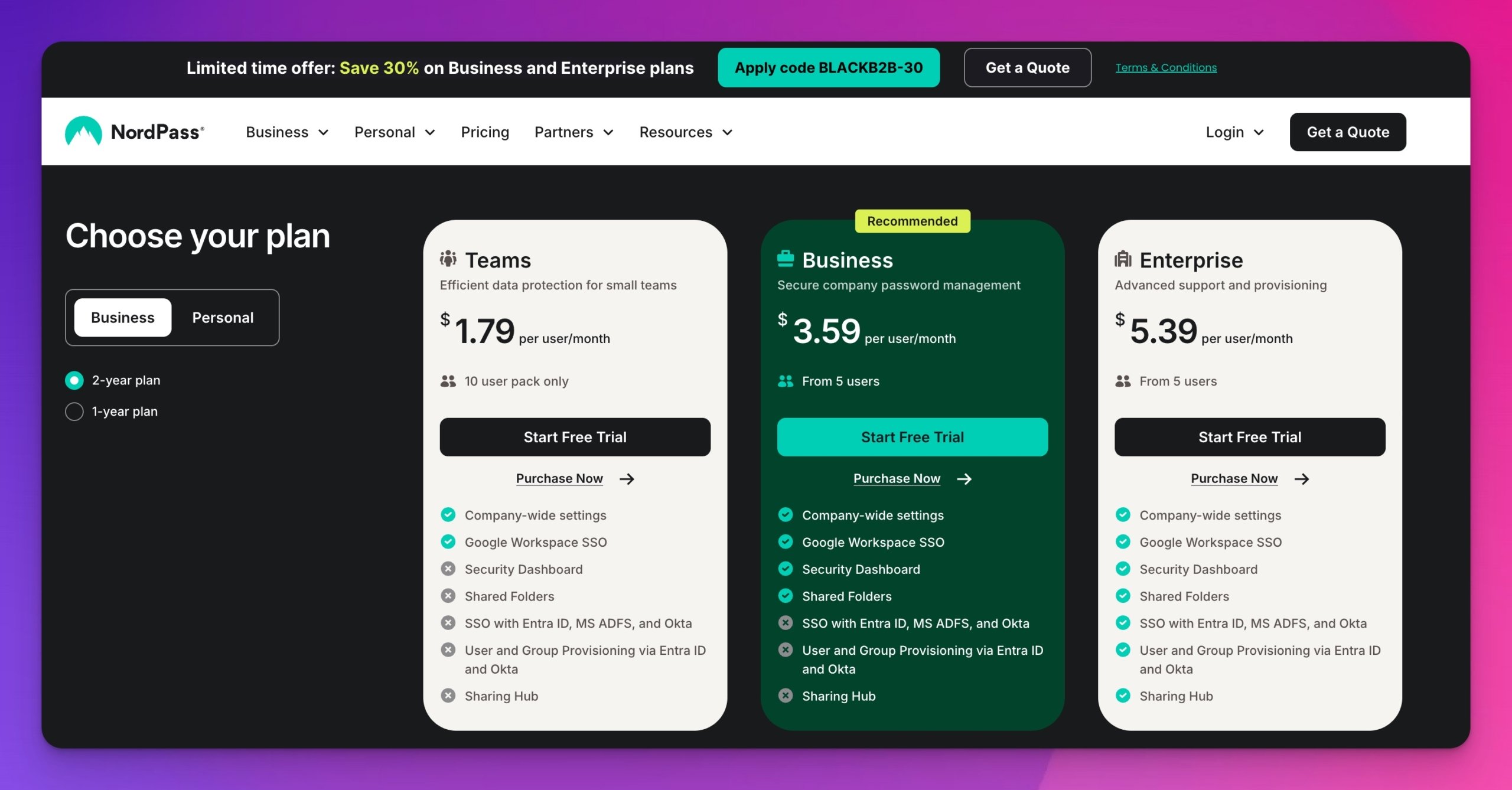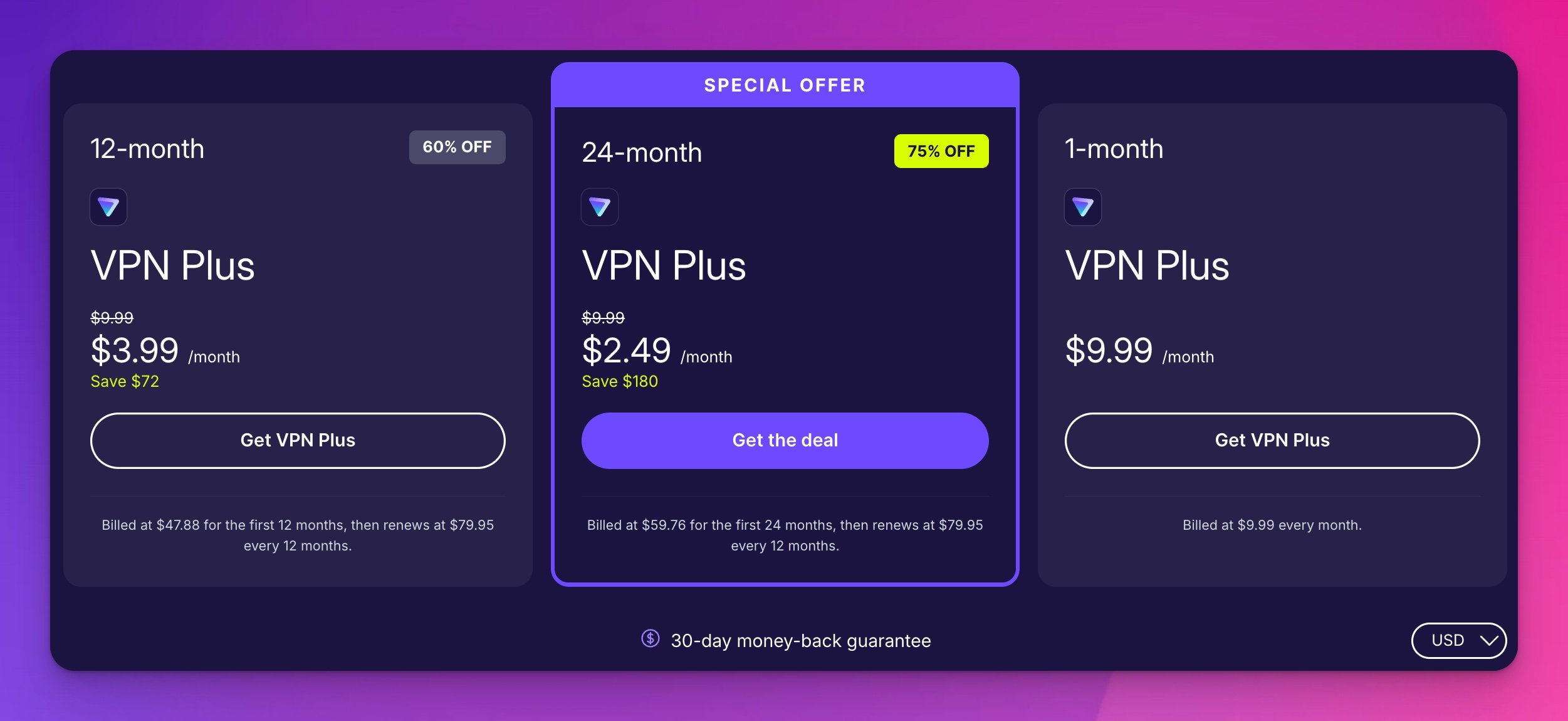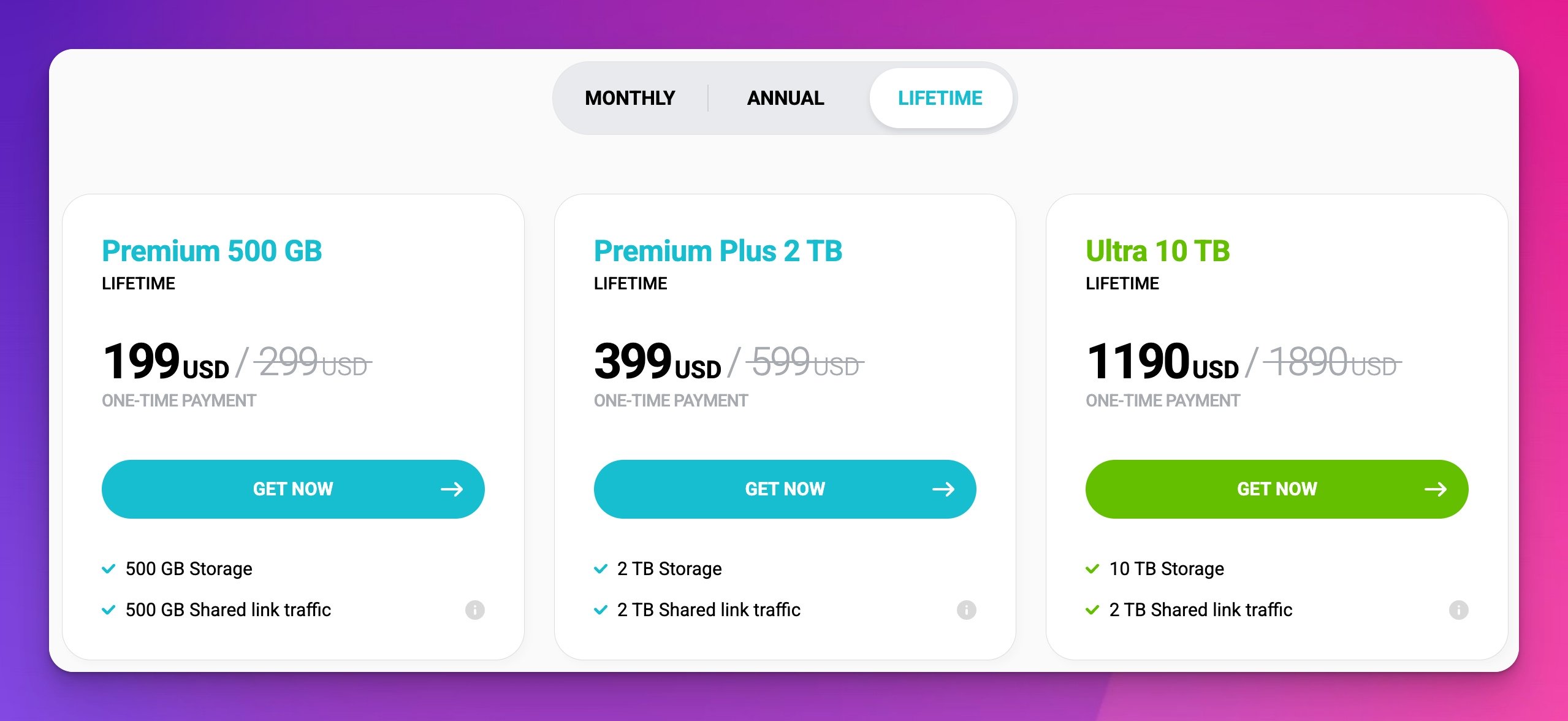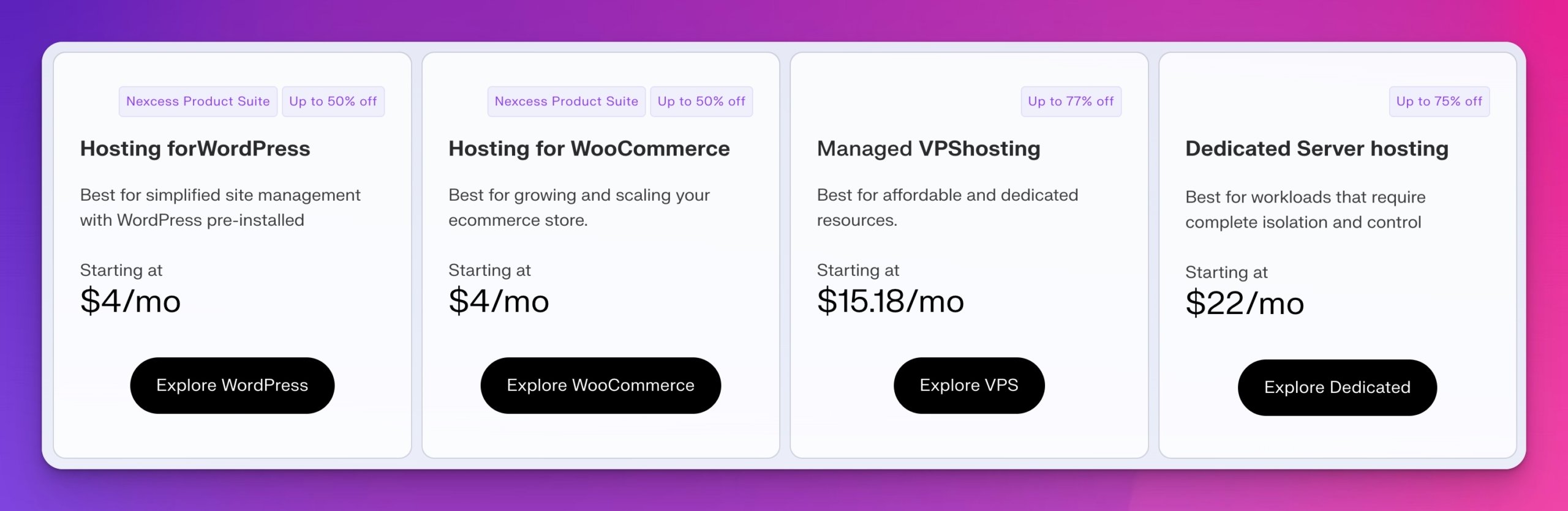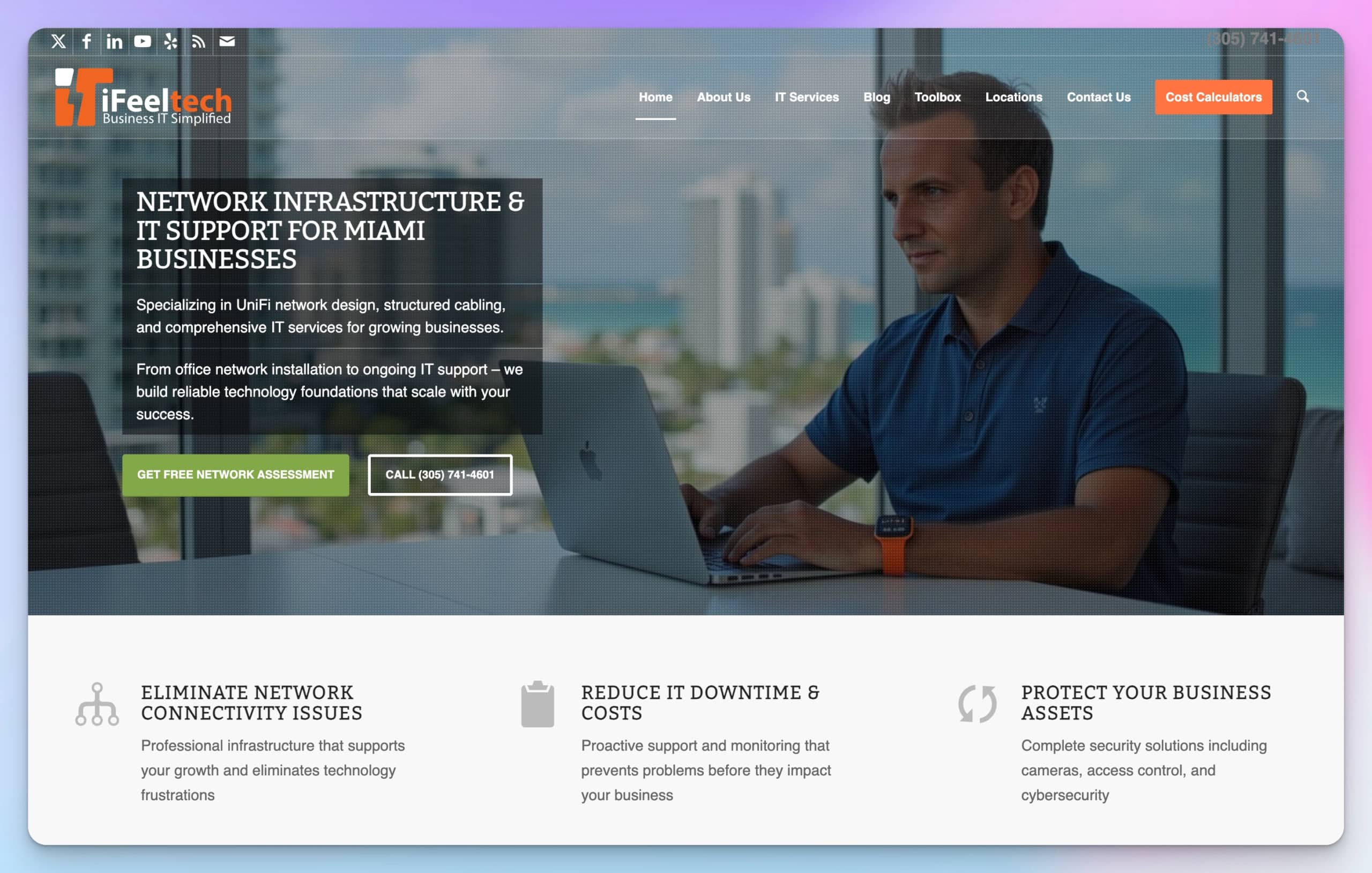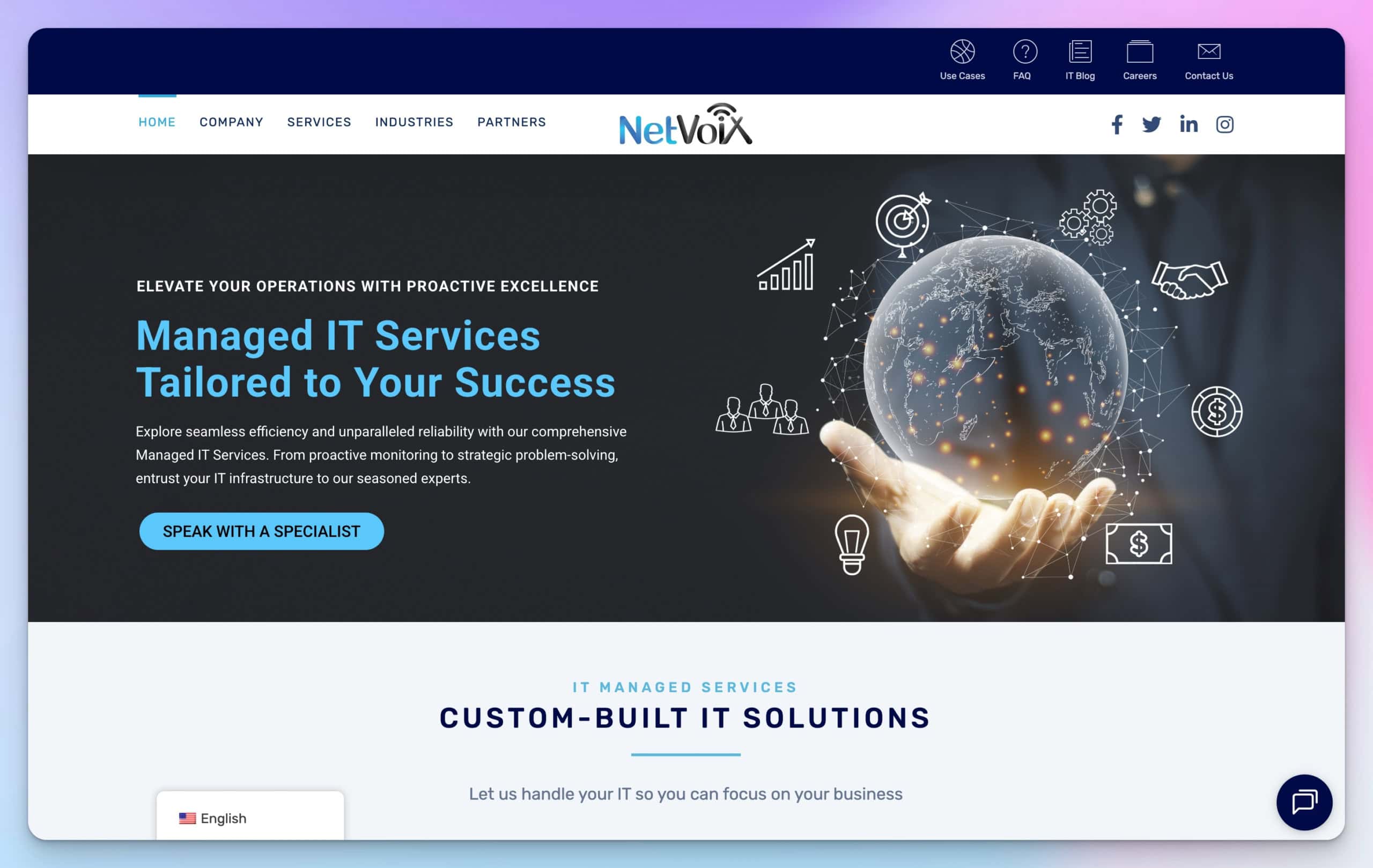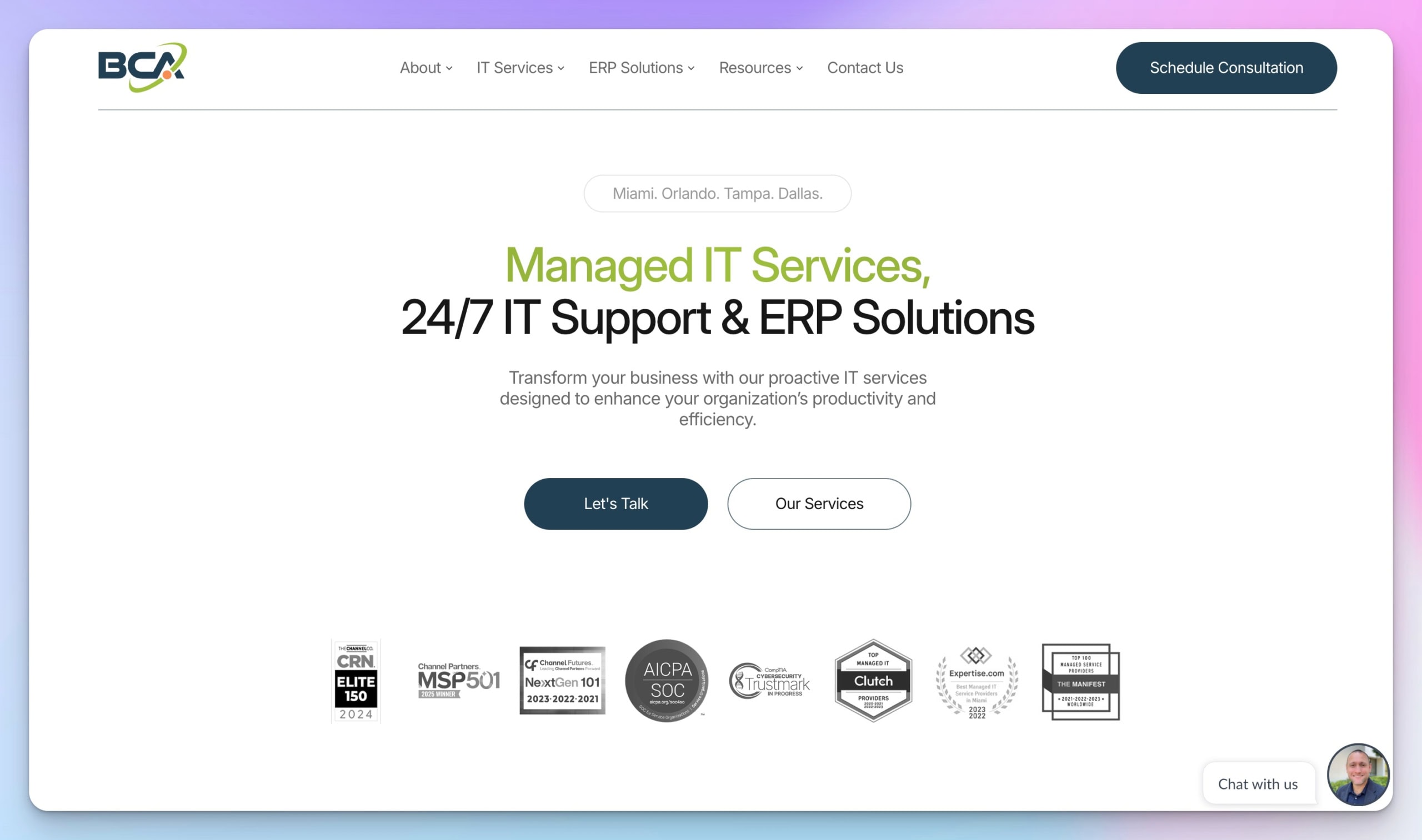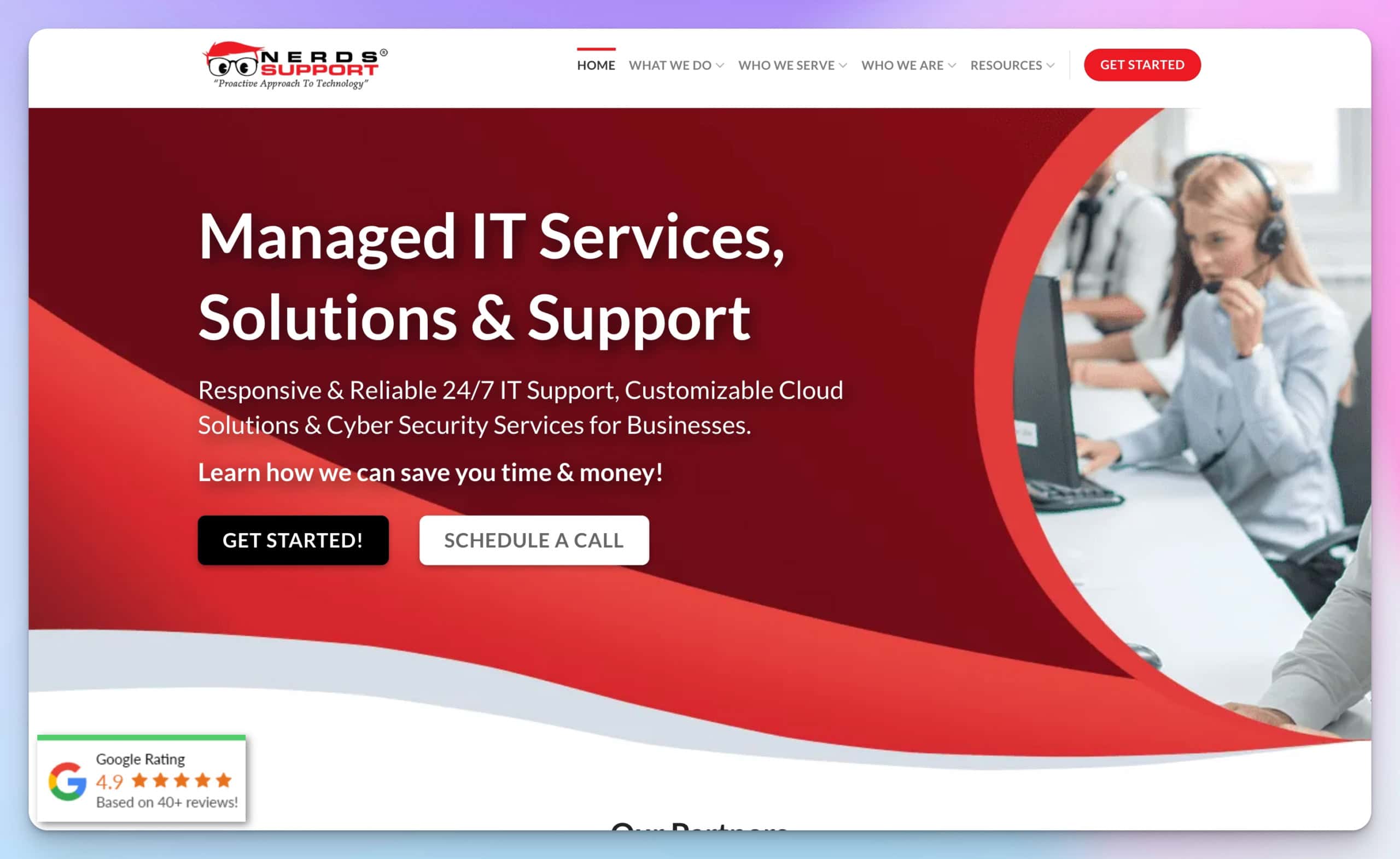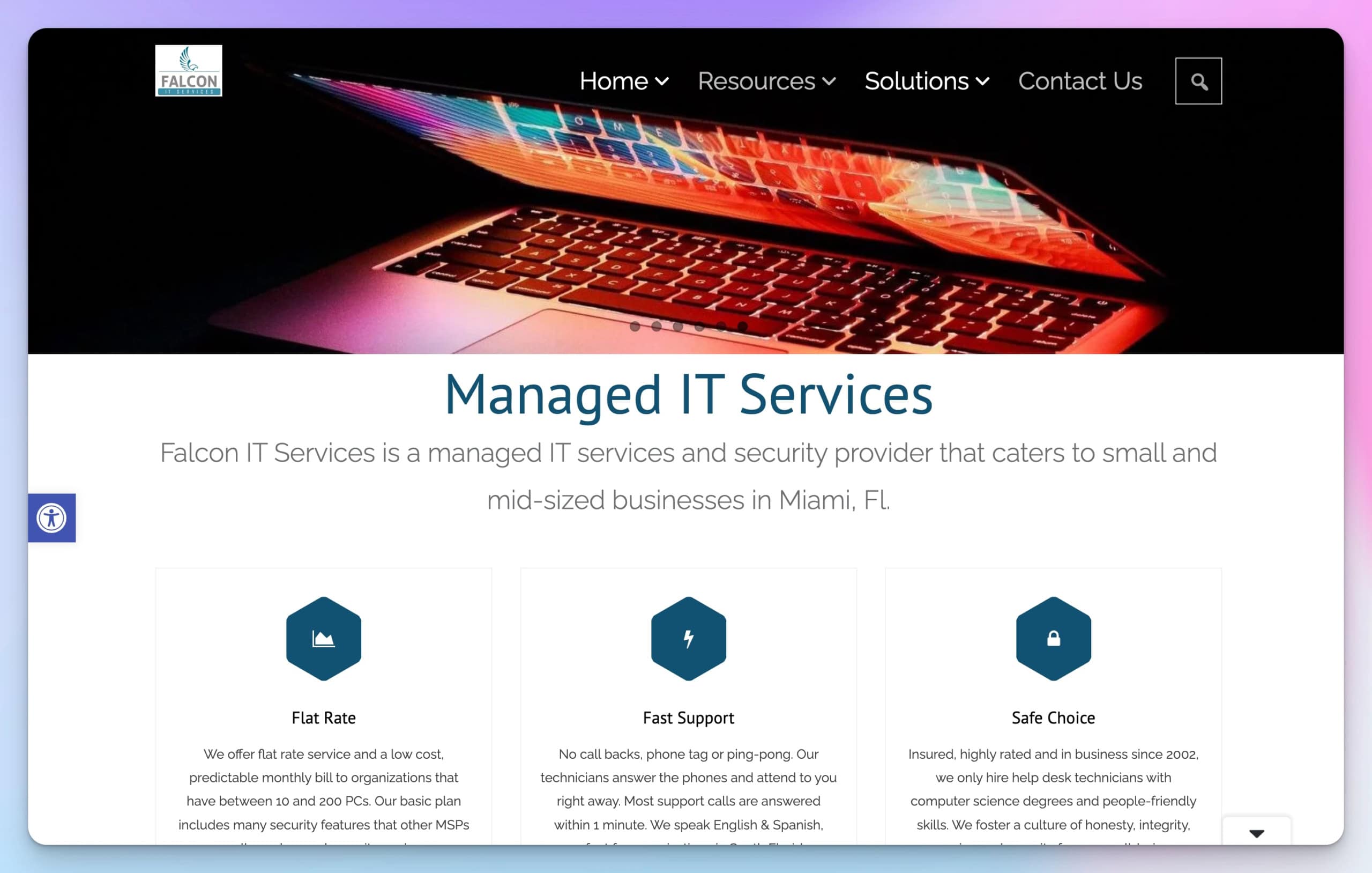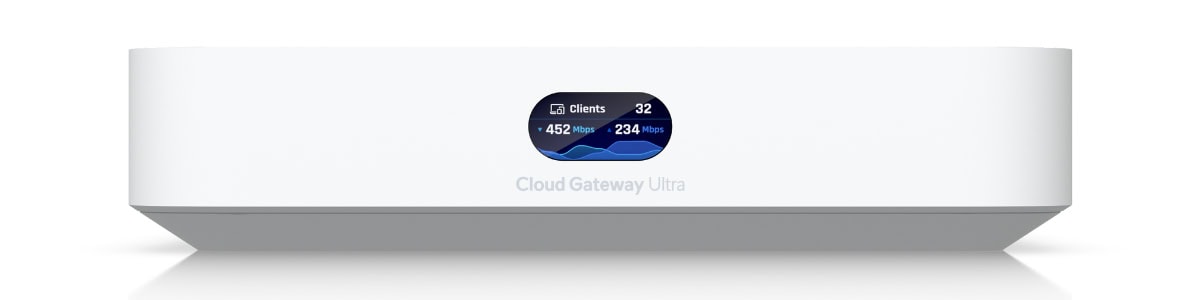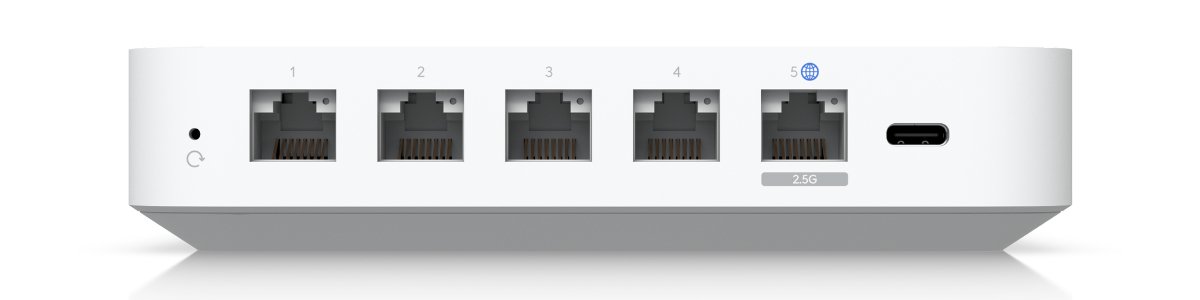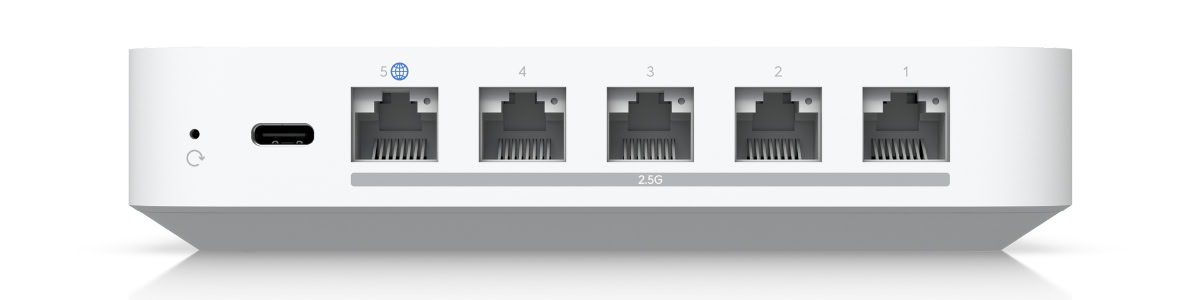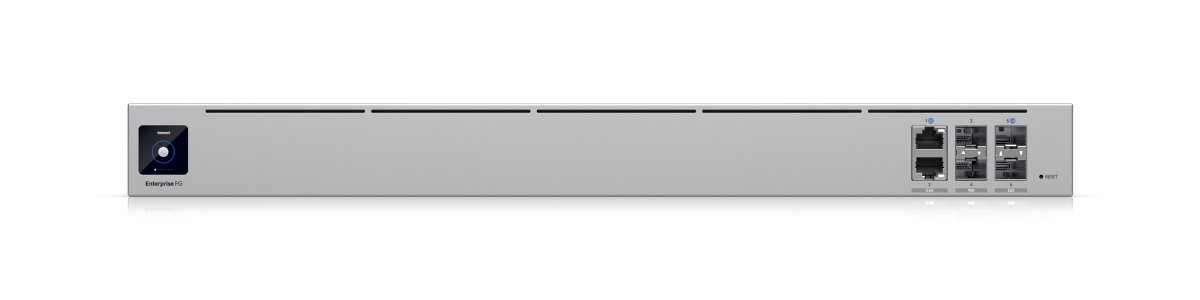Published: November 25, 2025 | Last updated: November 25, 2025
Key Takeaway: Most small businesses think technology will solve their problems. New software, better security tools, cloud migration—they're all appealing. But if your foundation is disorganized, new technology just moves the mess to a different platform. Before investing in solutions, invest in getting organized.
The Conversation We Have Every Week
“We need to migrate to Microsoft 365. Our current setup is a disaster.”
Okay, let's look at your current setup.
Files are scattered across personal Dropbox accounts, OneDrive, Google Drive, and local computers. No naming conventions. Marketing documents mixed with financial records. Nobody knows which version is current. Multiple people with admin access to everything.
“Microsoft 365 will fix that, right?”
No. Microsoft 365 will just move your mess to a different platform. And now it'll be a mess that costs $12.50 per user monthly.
The Real Problem: Organization, Not Technology
Here's what we see constantly: businesses think technology solves organizational problems. It doesn't.
- The firewall doesn't make you secure if everyone still has admin access to everything.
- Cloud migration doesn't organize your files if they were chaotic before the move.
- Endpoint protection doesn't stop breaches when your workflow is “share passwords in Slack”
The technology isn't the problem. The lack of foundation is the problem.
What Actually Happens When You Skip the Hard Work
Example 1: The Microsoft 365 Migration
The client wants to migrate from their current mess to Microsoft 365. Makes sense—better collaboration, proper backups, modern platform.
We suggest: “Let's spend a week organizing before we migrate. Clean up old files, establish naming conventions, and document who needs access to what. The migration will be cleaner, and you'll start fresh.”
Client Response
“That's too much work. Let's just migrate everything and organize later.”
What happens: They migrate 10 years of unorganized files. Now they have 10 years of unorganized files in Microsoft 365. Plus, they're paying monthly for storage they don't need, because nobody wants to delete anything when they can't tell what's important.
Six months later: “Microsoft 365 hasn't helped us get organized.”
Microsoft 365 didn't fail. The organization step was skipped.
Example 2: The Security Theater
Business buys an enterprise firewall and endpoint protection. Spends $5,000 getting it installed properly.
Their workflow:
- Everyone is a local admin on their computer
- Everyone has access to everything on the file server
- Passwords are shared in email
- Former employees still have VPN access
They feel secure because they bought security tools.
They're not secure. They just spent $5,000 without changing anything that matters.
The Reality
The firewall doesn't help when employees can install anything they want. Endpoint protection doesn't help when everyone has access to all company data. Security tools protect the network perimeter while leaving the interior wide open.
This is security theater—it looks like security without providing actual security.
The “Old Mentality” That Ruins New Technology
The old mentality: Give everyone access to everything so they can do their work.
This made sense 20 years ago when businesses were smaller and systems were simpler. Today, it's the root cause of most security and organizational problems.
Everyone has admin access.
So they can install software, change settings, and disable security. Also, malware can do the same.
Everyone has access to all files.
So they don't have to wait for permission. Also, ransomware can encrypt everything in one sweep.
Everyone knows all the passwords.
So work doesn't stop when someone's out. Also, there's no accountability, and former employees retain access.
New technology doesn't fix this mentality. You just bring the mentality to the new platform.
What You Actually Need Before Buying Technology
1. Clean Up Your Data
Before any migration, any new system, any purchase:
- Delete what you don't need – That project from 2015? You're not going back to it. Delete it.
- Organize what you keep – Pick a structure. Any structure. Just pick one and use it consistently.
- Document what matters – Which files are actually important? Who needs access to what? Write it down.
This is hard work. It's boring work. It's necessary work.
When we tell clients this needs to happen first, the common response is “that's too much work” or “we'll do that later.” Then they wonder why the new system didn't solve their problems.
2. Establish Actual Access Controls
Before buying security tools:
Document who needs what
Not “everyone needs everything.” Actual job-based access requirements.
Remove admin rights
Nobody needs to be a local admin except IT. Regular users doing regular work don't need admin access.
Implement the principle of least privilege.
Give people access to what they need for their job. Nothing more. This fundamental cybersecurity principle is more important than any tool you can buy.
Remove former employees
Go through every system. Every account. Every login. Delete accounts for people who have left. Our security assessment guide can help identify all access points that need review.
This takes time. Usually, 4-8 hours for a small business. It's the difference between security theater and actual security.
3. Get Your Current Systems Working Right
Before buying new platforms:
- Use what you already have – Most businesses use 20% of the features in their current software. Learn the other 80% before buying new tools.
- Train your team – That software you bought last year that nobody uses? Train people on it. Actually train them, not just send them a link to documentation.
- Fix your processes – New software doesn't fix bad processes. Fix the process first, then evaluate if new software helps.
We're guilty of this, too. We buy tools thinking they'll solve problems, then realize we never implemented them properly. The difference is recognizing when this happens and fixing it rather than buying another tool.
When Technology Actually Helps
Technology helps when the foundation is solid.
Microsoft 365 helps
When you've already organized your files and documented your access needs. The migration is smooth. The platform works as designed. Collaboration actually improves.
Security tools help
When you've removed admin rights, implemented least privilege access, and documented your security policies. The firewall protects a well-organized network. Endpoint protection works because users can't disable it.
New software helps
When you've documented your current broken process and identified exactly what needs to change. You're not buying hope—you're buying a tool for a defined purpose.
The technology isn't magic. It's a tool. Tools work when you use them properly.
What This Looks Like in Practice
The Right Way: Foundation First
Small professional services firm, 12 employees. Current state: Complete chaos. Files everywhere. No organization. Everyone has access to everything.
They wanted: Microsoft 365, enterprise security, and new collaboration tools.
What we recommended: Stop. Don't buy anything yet.
Week 1
Delete old files. Identify what actually matters. You had 2TB of data. After cleanup: 400GB.
Week 2
Organize remaining files. Create a folder structure. Establish naming conventions. Document who needs access to what.
Week 3
Remove admin rights. Implement proper access controls. Document security policies. Our network setup guide covers proper access control implementation.
Week 4
Now migrate to Microsoft 365. Clean, organized data. Clear access requirements. Proper foundation.
Result: Migration took 4 hours instead of the 2 days we estimated for unorganized data. They started with a clean platform. Six months later, they're actually organized. Microsoft 365 helped them stay organized because they did the work first.
| Metric | Result |
|---|---|
| Cost of preparation | ~20 hours of their time |
| Migration time | 4 hours vs 2 days estimated |
| Monthly storage costs | 80% lower (400GB vs 2TB) |
| Organization improvement | Sustained after 6 months |
The Wrong Way: Technology First
Different client, similar size. Wanted the same thing.
Skipped all preparation. “Too much work. Just migrate everything.”
- Migration took 3 days
- Migrated 3TB of unorganized data
- Found duplicate files from 15 years ago
- Nobody knows what to delete because nobody knows what's important
Six months later: Still disorganized. Paying for 3TB of storage. The team can't find anything. Microsoft 365 “didn't help.”
The technology didn't fail. The foundation was never built.
The Questions That Actually Matter
Before buying any technology, ask yourself:
Have we cleaned up our existing data?
If you can't find files in your current system, new software won't help.
Have we documented who needs access to what?
If everyone has access to everything now, they'll have access to everything in the new system.
Are we using our current tools properly?
If you're not using the features you already pay for, why buy more features?
Have we trained people on what we have?
Untrained people don't suddenly become trained when you buy new software.
Have we removed admin access from regular users?
If everyone is an admin now, new security tools won't protect anything.
Have we fixed our broken processes?
New software doesn't fix bad processes. It just automates bad processes faster.
If you can't answer “yes” to these questions, you're not ready for new technology. You're ready for organizational work.
Why This is So Hard
We understand why businesses skip this work. We're guilty of it ourselves.
- It's boring – Cleaning up files isn't exciting. Documenting access requirements isn't fun. Training people is tedious.
- It takes time – Time you don't have. Time that doesn't feel productive because you're not building anything new.
- It's hard to justify – Try explaining to a business owner that they need to spend 20 hours organizing before they can spend $5,000 on new software.
- There's no magic solution – Nobody's selling “Get Organized” software. Vendors are selling tools that promise to solve problems.
But here's what we've learned: Skipping this work costs more time and money than doing it upfront.
The business that spends 20 hours organizing before migration saves days of migration time and months of frustration after. The business that implements proper access controls before buying security tools actually gets protected, not just feels protected. The business that cleans up data before changing platforms starts fresh, rather than bringing 10 years of mess along.
What Success Actually Looks Like
It's not exciting. There's no new dashboard to show off. No features to demo.
Success looks like:
- Finding files when you need them because they're organized
- Knowing who has access to what because it's documented
- Being actually secure because access is controlled
- Using the tools you have because people are trained
- Making decisions because you understand your systems
This doesn't make for good marketing. Nobody's selling “Basic Organization as a Service.”
But it's the foundation that makes everything else work.
The Bottom Line
Technology can't fix organizational problems. It can only work with organizational foundations.
Before you buy Microsoft 365
Clean up your data. Organize your files. Document your access needs.
Before you buy security tools
Remove admin access. Implement least privilege. Fix your workflows.
Before you buy any new software
Use what you have properly. Train your team. Fix your processes.
The hard work comes first. Technology comes second.
We see it every week: Businesses want technology to solve problems that technology can't solve. The problems are organizational. The solutions are organizational.
- New software won't magically organize your files
- New security tools won't magically secure bad workflows
- New platforms won't magically fix broken processes
Do the boring work first. Then the technology actually helps.
Frequently Asked Questions
How long does it take to get organized before implementing new technology?
For a small business (10-20 employees), plan on 20-40 hours of work. This includes data cleanup, access documentation, and process documentation. It seems like a lot, but it saves weeks of problems later.
Can't we just organize as we go after implementing new technology?
In theory, yes. In practice, it never happens. Everyone is too busy learning the new system and dealing with migration issues. The time to organize is before migration, when you can make clear decisions without the pressure of a new platform.
What if we don't have time for all this preparation work?
Then you don't have time for the problems that come from skipping it. Disorganized migrations take longer. Systems without proper access controls cause security incidents. Unused software wastes money. The preparation work is faster than fixing problems later.
How do we know if we're ready for new technology?
If you can answer “yes” to: Do we know what data we have? Do we know who needs access to what? Are we using our current tools properly? Have we documented our processes? If not, you're not ready.
What's the first step toward getting organized?
Pick one area. Don't try to organize everything at once. Start with your most critical data—financial records, client files, or project documents. Clean that up first. Then move to the next area. Small progress beats perfect planning.
Is it ever too late to organize?
No. But it gets harder the longer you wait. If you've already migrated to a new platform with unorganized data, pause and organize now before adding more. Stop the bleeding before it gets worse.
Next Steps
If you're recognizing yourself in this article, here's what to do:
This Week
Pick one folder or system that's disorganized. Spend 2 hours cleaning it up. Document what you did so others can follow the pattern. Celebrate the small win.
This Month
Document who actually needs access to what (not who currently has access—who needs it). Remove admin rights from regular users. Delete accounts for former employees. Train your team on one feature they're not using in existing software.
This Quarter
Complete data organization for critical systems. Implement proper access controls. Document your key processes. Then—and only then—evaluate new technology.
The boring work comes first. But it's the work that actually solves problems.
Most businesses want technology to be the solution. We understand that—we sell technology solutions. But we're honest about what technology can and can't do.
- Technology can't organize your data. Only you can do that.
- Technology can't fix bad workflows. Only process changes can do that.
- Technology can't train your team. Only training can do that.
Do the foundation work. Then the technology actually helps.