QuickBooks Desktop Alternatives for Small Business: Complete 2025 Guide
Published: November 10, 2025 | Last updated: November 10, 2025
Key Takeaway: QuickBooks Desktop users face limited options as Intuit phases out Pro, Premier, and Mac Plus versions, with Desktop 2024 support ending May 31, 2027. The most practical alternative is QuickBooks Online ($38-$200/month), which offers the smoothest migration path and maintains familiar workflows. Xero ($20-$80/month) provides stronger international features and unlimited users, while Wave offers genuinely free core accounting for budget-conscious businesses. Each option addresses specific needs, but choosing the wrong alternative can disrupt your financial operations for months.
If you're searching for QuickBooks Desktop alternatives, you're not alone. Intuit discontinued new subscriptions for Desktop Pro Plus, Premier Plus, and Mac Plus on September 30, 2024, and existing Desktop versions are losing support on a rolling schedule. Desktop 2024 will stop receiving payroll and payment services on May 31, 2027. QuickBooks Desktop 2022 will lose support on May 31, 2025.
This shift forces a critical decision: migrate to QuickBooks Online, explore alternatives like Xero or Wave, or stick with Desktop Enterprise (starting at $130/month). The right choice depends on your business size, international operations, budget constraints, and tolerance for change. This guide provides the complete analysis you need to make an informed decision without disrupting your financial operations.
Table of Contents
- 1 Why Businesses Are Leaving QuickBooks Desktop
- 2 QuickBooks Online: The Official Migration Path
- 3 Xero: The International Alternative
- 4 Wave: The Budget-Conscious Solution
- 5 Other Alternatives Worth Considering
- 6 Migration Planning and Data Transfer
- 7 Decision Framework: Choosing Your Alternative
- 8 Frequently Asked Questions
- 8.0.1 Can I continue using QuickBooks Desktop indefinitely?
- 8.0.2 Will my accountant work with any accounting software I choose?
- 8.0.3 How long does migration typically take?
- 8.0.4 What happens to my historical data when I migrate?
- 8.0.5 Is Wave really free, or are there hidden costs?
- 8.0.6 Can I switch between alternatives if my first choice doesn't work?
- 8.0.7 Which alternative has the best mobile app?
- 8.0.8 Do these alternatives work for Mac users?
- 9 Next Steps: Making Your Decision
Why Businesses Are Leaving QuickBooks Desktop
The migration away from QuickBooks Desktop isn't entirely voluntary. Intuit has implemented a systematic phase-out strategy that makes Desktop increasingly expensive and less viable for most small businesses.
Desktop subscription costs have increased approximately 400% from 2023 to 2025 for some users. What used to cost $250 every two years now runs $530-$999 annually, with additional per-employee fees for payroll features. A small business with Desktop Pro Plus that paid $689 in 2024 now faces $810- $999 in 2025, with no additional features to justify the increase.
The support timeline creates a ticking clock. QuickBooks Desktop 2022 lost all integrated services—payroll, merchant services, online banking, and recurring payments—on May 31, 2025. Desktop 2023 follows the same fate in May 2026, and Desktop 2024 in May 2027. After these dates, the software continues functioning for basic bookkeeping, but without online features or technical support.
Intuit stopped selling new Desktop Pro Plus, Premier Plus, and Mac Plus subscriptions entirely. Only Desktop Enterprise remains available for new purchases, positioning it as the sole Desktop option at a significantly higher price point. This strategy clearly pushes users toward QuickBooks Online rather than maintaining the Desktop ecosystem.
The loss of integrated services creates operational challenges beyond just cost. Businesses lose automatic bank feeds, requiring manual entry of transactions. Payroll becomes a separate system requiring data transfers. Online payments and merchant services need third-party integration. These workflow disruptions accumulate into hours of additional work monthly.
Security updates end with support discontinuation, creating compliance and data protection risks. Financial software handling sensitive business and client data requires current security patches. Operating unsupported software exposes businesses to vulnerabilities that could lead to data breaches or regulatory issues.
The writing is clear: Intuit wants users to be on QuickBooks Online or QuickBooks Enterprise. The question isn't whether to migrate, but which alternative best serves your specific business needs and budget constraints.
QuickBooks Online: The Official Migration Path
QuickBooks Online represents Intuit's intended destination for Desktop users. The platform offers the smoothest migration process, maintains familiar QuickBooks workflows, and provides the most comprehensive feature set among cloud-based alternatives. However, it also carries the highest price tag and some notable limitations compared to the Desktop.
Pricing Structure (November 2025)
QuickBooks Online operates on a monthly subscription model with four primary plans:
Simple Start: $38/month for one user. Includes income and expense tracking, invoicing, receipt capture, tax deductions, and basic reports. Best for solopreneurs and businesses with straightforward accounting needs.
Essentials: $75/month for three users. Adds bill management, time tracking, and multi-user access. Suitable for businesses with employees or contractors requiring access to financial data.
Plus: $115/month for five users. Includes inventory tracking, project profitability tracking, and 1099 contractor management—the most popular plan for growing small businesses with inventory or multiple revenue streams.
Advanced: $275/month for 25 users. Offers batch invoicing, custom user permissions, advanced reporting, a dedicated account team, and workflow automation. Designed for larger small businesses with complex reporting needs.
Pricing increases annually, typically in the summer. From 2023 to 2025, plans increased an average of 11.9-17.3% per year—budget for ongoing price growth when calculating long-term costs.
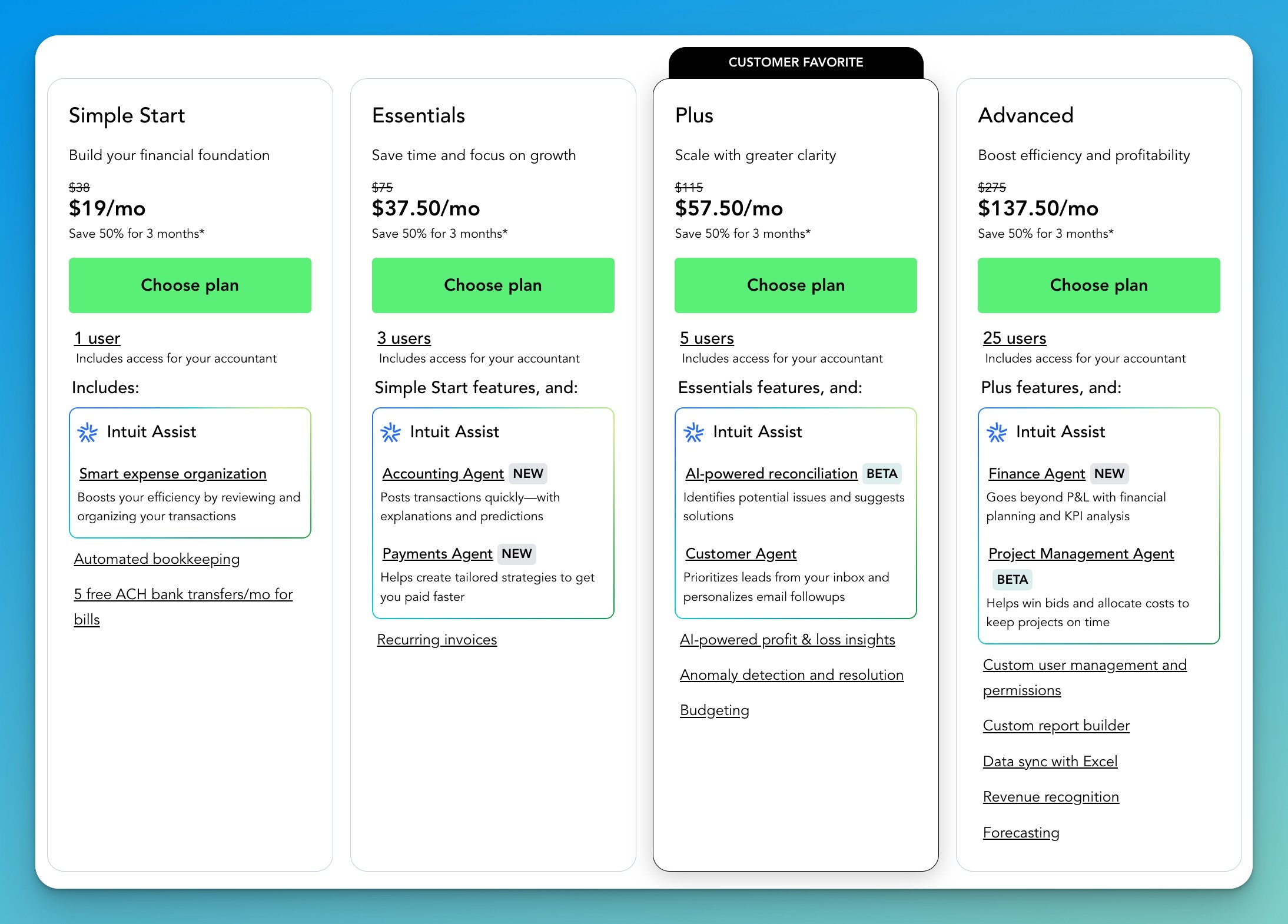
Migration Process
QuickBooks provides a built-in migration tool that transfers Desktop data to Online in approximately 15-30 minutes for most businesses. The process copies your chart of accounts, customers, vendors, items, and historical transactions dating back several years.
Critical limitation: Files with more than 750,000 targets (a combined count of customers, vendors, items, and transactions) cannot be migrated automatically. Large businesses must either condense historical data, manually export lists, or start fresh with opening balances. This affects approximately 5-10% of Desktop users, typically those with 10+ years of data or high transaction volumes.
The migration preserves most data accurately, but some Desktop-specific features don't transfer or function differently in Online. Sales orders, purchase orders, inventory assembly builds, and advanced job costing work differently or require workarounds. Industry-specific editions lose some specialized features.
What Works Well
Bank connections update automatically rather than requiring manual imports. This alone saves 15-30 minutes weekly for most businesses. Mobile apps provide full functionality, enabling invoice creation, expense entry, and financial review on phones or tablets. The cloud architecture enables automatic backups, collaborative multi-user access from anywhere, and instant updates without manual installations.
Integration ecosystem dramatically exceeds Desktop's capabilities. QuickBooks Online connects to 650+ third-party applications, including CRMs, inventory systems, e-commerce platforms, and industry-specific tools. This extensibility allows businesses to build custom workflows that Desktop couldn't support.
Accountant collaboration improves significantly. Your accountant can access your books remotely without file exchanges, make adjusting entries in real-time, and work simultaneously with your team. This streamlines tax preparation and monthly close processes.
Notable Limitations
QuickBooks Online lacks several Desktop features that power users rely on. The platform doesn't support sales orders in the traditional Desktop format, requiring workarounds or third-party apps. Various inventory costing methods (LIFO, specific identification) aren't available—only FIFO and average cost. Advanced job costing capabilities are less robust than Desktop Premier Contractor edition.
Performance can lag with large data sets. Businesses with 50,000+ transactions may experience slower loading times compared to Desktop's local processing. Internet connectivity becomes mandatory—no internet means no access to your books.
Some industries find Online's reporting less detailed than Desktop's industry-specific editions. Manufacturing, construction, and professional services businesses may need third-party reporting tools to match Desktop functionality.
Who Should Choose QuickBooks Online
- Businesses are already comfortable with QuickBooks workflows and terminology.
- Teams needing mobile access and remote collaboration
- Companies with accountants who prefer the QuickBooks ecosystem
- Organizations requiring extensive third-party integrations
- Businesses willing to pay premium pricing for full-featured solutions
QuickBooks Online offers the path of least resistance for Desktop users. The migration process works reliably, the interface feels familiar, and your accountant likely already knows the platform. However, the price premium is substantial—$456- $2,400 annually, depending on the plan choice.
Disclosure: iFeelTech participates in affiliate programs with QuickBooks and other accounting software providers. We may earn a commission when you purchase through our links at no additional cost to you. Our recommendations are based on professional experience and testing.
Ready to explore QuickBooks Online? Try QuickBooks Online with a 30-day free trial to test the platform with your actual business data before committing.
Xero: The International Alternative
Xero positions itself as the QuickBooks alternative for growing businesses and international operations. The New Zealand-based company offers unlimited users on all plans, strong multi-currency support, and a modern interface that non-accountants find approachable. For businesses outgrowing QuickBooks Desktop but seeking more value than QuickBooks Online provides, Xero deserves serious consideration.
Pricing Structure (November 2025)
Xero offers three plans with unlimited user access—a significant advantage over QuickBooks Online's per-user pricing:
Early: $25/month with unlimited users. Includes 20 invoices/bills monthly, bank reconciliation, expense claims, and basic reporting. Suitable for new businesses with low transaction volumes.
Growing: $55/month with unlimited users. Removes all transaction limits, adds unlimited invoices and bills, batch payments, and purchase order management. The most popular plan for established small businesses.
Established: $90/month with unlimited users. Adds multi-currency support, advanced reporting, project tracking, and expense management. Designed for businesses with international operations or complex reporting needs.
Xero implemented price increases effective July 2025.
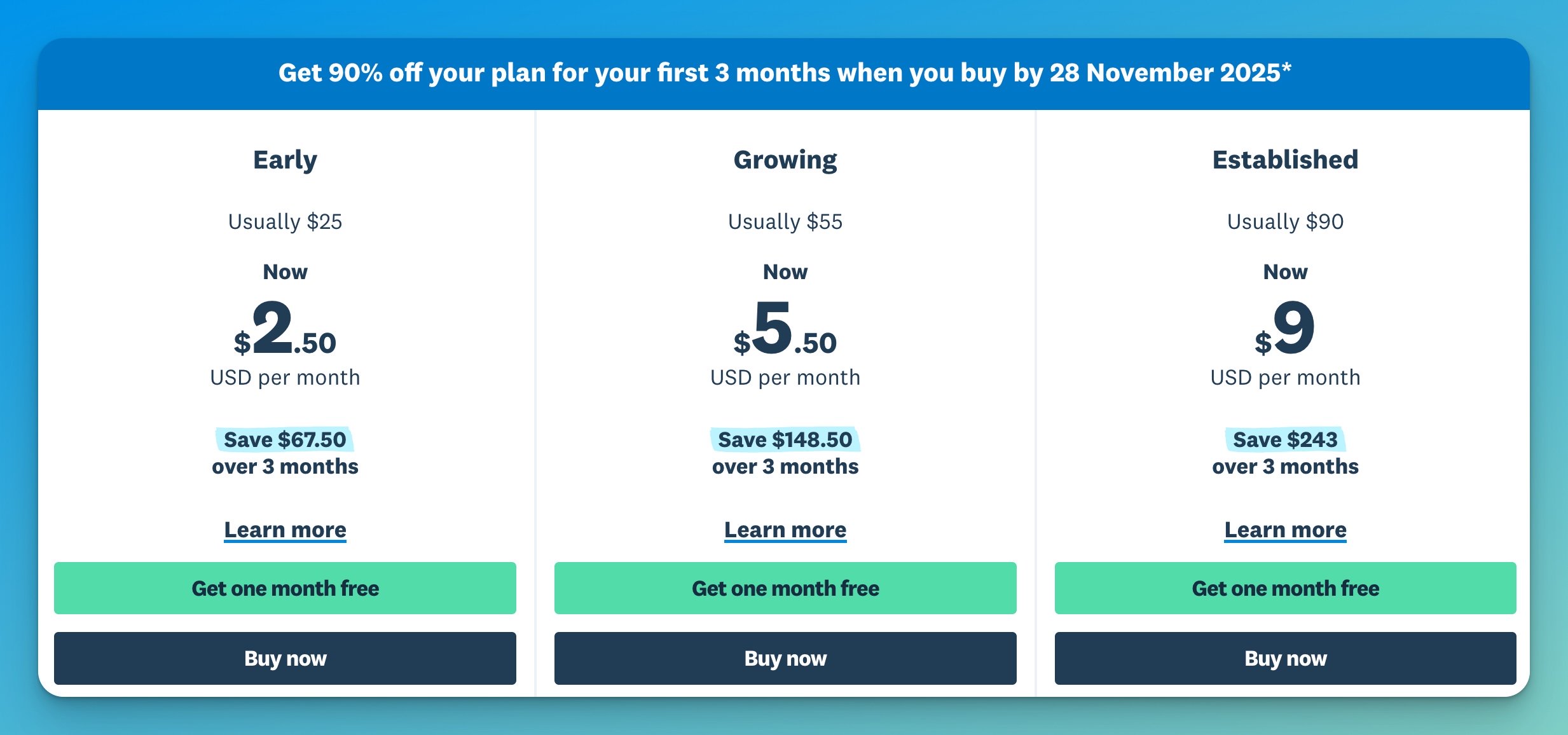
The Unlimited User Advantage
Xero's most compelling feature is unlimited user access across all plans. A business with 10 employees can give everyone appropriate access levels without additional charges. This contrasts sharply with QuickBooks Online, where adding users beyond plan limits requires upgrading to more expensive tiers.
For growing businesses, this pricing model provides significant savings. A company with 7 users would pay $275 per month for QuickBooks Advanced (the only plan that supports more than 7 users), compared to $55 per month for Xero Growing. Over a year, that’s $3,300 versus $660—an 80% cost reduction.
Multi-Currency Excellence
Xero's multi-currency capabilities exceed QuickBooks in both functionality and accessibility. The Established plan ($90/month) supports multiple currencies with automatic exchange rate updates, multi-currency invoicing, and multi-currency bank accounts. QuickBooks Online requires the Advanced plan ($275/month) for equivalent functionality.
For businesses with international customers, suppliers, or operations, Xero provides a more cost-effective solution. The platform automatically tracks foreign exchange gains and losses, reconciles multi-currency bank accounts, and generates reports in your base currency or any transaction currency.
Integration Ecosystem
Xero connects to 1,000+ third-party applications through its app marketplace. While slightly smaller than QuickBooks Online's ecosystem, Xero's integrations cover all major business categories: CRM, e-commerce, inventory, payroll, and industry-specific solutions. Popular integrations include Shopify, Square, HubSpot, and various payroll providers.
For U.S. businesses, Xero partners with Gusto for payroll ($49/month base + $6 per employee). This integration works seamlessly but adds to your total software costs. International businesses often find Xero's local payroll partners more suitable than QuickBooks alternatives.
Migration Considerations
Xero doesn't offer a direct migration tool from QuickBooks Desktop. Moving to Xero requires either manual data entry or hiring a third-party migration service (typically $200-$500, depending on complexity). Many accountants and bookkeepers offer migration assistance as part of their services.
The migration process typically transfers your chart of accounts, customers, vendors, items, and opening balances. Historical transactions often stay in QuickBooks Desktop for reference while new transactions flow through Xero. This “clean start” approach appeals to businesses wanting to restructure their accounting setup.
Learning curve is moderate. Xero's interface differs significantly from QuickBooks, requiring team training. However, most users report that the system is more intuitive and easier to teach to non-accountants than QuickBooks. Budget 20-40 hours for initial setup and learning.
What Xero Does Better
The platform excels at bank reconciliation. Xero's bank feeds and matching suggestions are more reliable than QuickBooks Online's, according to user reports. The reconciliation interface is cleaner and faster for high-volume businesses.
Reporting flexibility surpasses QuickBooks Online in several areas. Custom report building is more accessible to non-accountants. Xero's tracking categories (similar to classes) provide more granular reporting options for multi-department or multi-location businesses.
User interface design focuses on simplicity. Xero removed accounting jargon where possible and organized features logically for business owners rather than accountants. This makes the platform more accessible for teams without accounting backgrounds.
Notable Limitations
Xero's inventory management is less robust than QuickBooks Online Plus. The platform tracks inventory quantities and costs but lacks advanced features like assemblies, backorders, and detailed lot tracking. Businesses with complex inventory needs may require third-party inventory apps.
Project tracking exists only in the Established plan ($90/month) and isn't as comprehensive as QuickBooks Online's project features. Construction and professional services firms may find project profitability tracking less detailed than needed.
U.S. market penetration lags QuickBooks significantly. Finding accountants, bookkeepers, and training resources is easier for QuickBooks than Xero in many areas. However, this gap narrows as Xero's U.S. presence grows.
Who Should Choose Xero
- Businesses with international customers, suppliers, or operations requiring multi-currency support
- Growing companies need to add multiple users without escalating costs
- Organizations want a cleaner interface and better user experience than QuickBooks
- Businesses willing to invest in migration and learning for long-term value
- Companies that don't require advanced inventory or industry-specific features
Xero provides the best value proposition for businesses that don't need QuickBooks' specific features and want to avoid its pricing model. The unlimited user access and stronger multi-currency capabilities make it particularly attractive for growing businesses and international operations. For a detailed comparison, read our complete QuickBooks vs Xero analysis.
Interested in exploring Xero? Start a free 30-day trial of Xero to test the platform with your actual business data.
Wave: The Budget-Conscious Solution
Wave Accounting offers genuinely free core accounting functionality—not a limited trial, not a feature-restricted version, but truly unlimited invoicing and bookkeeping at no cost. For businesses with annual revenue under $100,000 and straightforward accounting needs, Wave provides a viable QuickBooks Desktop alternative that eliminates software costs entirely.
Pricing Structure (November 2025)
Wave operates on a freemium model with two main options:
Starter (Free): $0/month with unlimited users. Includes unlimited invoicing, unlimited accounting transactions, expense tracking, financial reports, receipt scanning (manual upload), and bank account connections. Completely free—no credit card required, no time limits, no hidden fees.
Pro: $19/month or $190/year. Adds automated bank transaction imports, message templates, advanced user permissions, and priority support. Suitable for businesses wanting time-saving automation features.
Payroll Add-on: $40/month base + $6 per active employee or contractor (U.S. and Canada only). Includes tax calculations, direct deposit, year-end forms, and automated tax filing.
Payment Processing: 2.9% + $0.60 per credit card transaction or 1% for bank payments (ACH). Optional service for accepting customer payments through Wave.
The free Starter plan provides more functionality than most accounting software “free trials.” Businesses can run their accounting in Wave indefinitely without paying anything. Revenue comes from optional payroll services and payment processing fees—you only pay if you use these features.
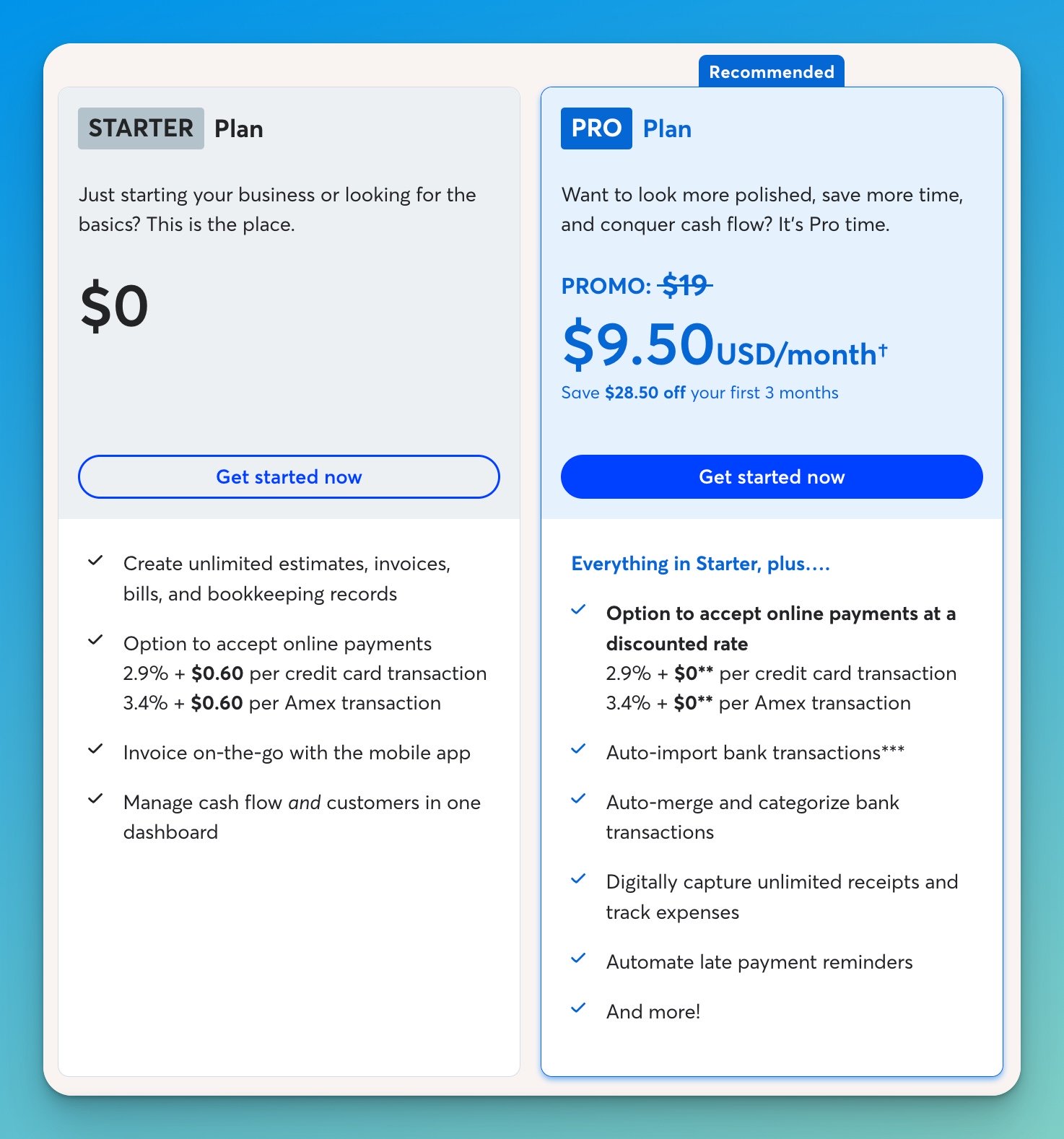
What's Actually Free
Understanding what Wave includes at no cost is important. The free plan isn't limited by transactions, invoices, or users. You can process 10,000 transactions monthly, send 1,000 invoices, and add 50 team members—all free.
Core features include double-entry accounting with a complete chart of accounts, unlimited invoice creation and tracking, expense and income tracking, financial reports (profit and loss, balance sheet, cash flow), receipt capture by photo, sales tax tracking, and vendor bill management. These features match or exceed what QuickBooks Desktop Pro offered for basic accounting.
What's not included in the free plan: automated bank transaction imports (manual entry or CSV upload required), advanced user permissions (everyone has the same access level), and priority customer support (help center and chatbot only). Most small businesses find these limitations acceptable given the $0 cost.
Who Wave Serves Well
Wave works best for service-based businesses without inventory. Freelancers, consultants, professional services, creative agencies, and home-based businesses find Wave provides everything needed for basic financial management.
The platform handles straightforward accounting efficiently but lacks features for complex scenarios. No inventory tracking, no purchase orders, no job costing, and no advanced project tracking. Businesses requiring these features need QuickBooks or Xero.
Revenue threshold matters. Businesses with annual revenue under $100,000 typically stay comfortably within Wave's capabilities. Growing beyond that level often triggers needs for features Wave doesn't provide—automated workflows, advanced reporting, inventory management, or more sophisticated project tracking.
Integration Limitations
Wave's integration ecosystem is Wave's most significant limitation. The platform connects to about 30 applications compared to QuickBooks Online's 650+ or Xero's 1,000+. Available integrations include Shopify, PayPal, Zapier, and Etsy, covering basic e-commerce and automation needs.
For businesses that require extensive third-party integrations—such as CRM systems, advanced inventory platforms, and industry-specific tools—Wave's limited ecosystem becomes problematic. You'll need manual workarounds or data exports to connect Wave to other business systems.
Migration Process
Wave doesn't provide an import tool for QuickBooks Desktop data. Migration requires exporting lists (customers, vendors, items) from QuickBooks as CSV files and importing them manually into Wave. Historical transactions typically don't transfer—businesses start fresh with opening balances as of the migration date.
This “clean start” approach works well for businesses wanting to simplify their chart of accounts or restructure their accounting setup. Historical data remains in QuickBooks Desktop for reference and tax purposes.
Setup time is minimal. Most businesses complete Wave setup in 2-4 hours, including importing customer and vendor lists. The interface is intentionally simple, reducing the learning curve significantly.
When to Upgrade to Pro
The $19/month Pro plan adds automated bank feeds, saving approximately 2-4 hours per month in manual transaction entry. For businesses valuing their time at $25/hour or more, the automation pays for itself immediately.
Pro also includes message templates for recurring invoices and advanced user permissions for team access control. These features matter more as businesses grow and add team members.
Most businesses start with the free plan and upgrade to Pro after 6-12 months when time savings justify the cost. The upgrade process is seamless—all existing data carries forward.
Real-World Application
We've used Wave as a backup financial tracking system and found it handles basic bookkeeping efficiently. For businesses with straightforward income and expenses, Wave provides everything necessary without the complexity of full-featured accounting software.
The free tier genuinely works for its intended audience. No feature restrictions appear after 30 days, no surprise fees emerge, and no pressure to upgrade exists unless you need automation features. This makes Wave unique among “free” accounting software options.
Who Should Choose Wave
- Service-based businesses without inventory needs
- Freelancers and solopreneurs with straightforward finances
- Startups and businesses with $100,000 annual revenue
- Organizations needing to eliminate software costs entirely
- Businesses are comfortable with limited integrations and basic features
Wave represents the most cost-effective QuickBooks Desktop alternative for businesses that don't need advanced features. The free plan is available indefinitely to millions of small businesses worldwide. For a detailed analysis of Wave's features and limitations, read our complete Wave Accounting review.
Ready to try Wave? Start using Wave free accounting software today—no credit card required.
Other Alternatives Worth Considering
While QuickBooks Online, Xero, and Wave cover most QuickBooks Desktop migration scenarios, several other platforms deserve brief mention for specific use cases.
QuickBooks Desktop Enterprise
For businesses absolutely requiring Desktop software, Enterprise remains available starting at $130/month. Enterprise provides advanced inventory management, enhanced reporting with 200+ templates, up to 40 simultaneous users, and industry-specific editions for contractors, manufacturing, retail, and professional services.
Enterprise makes sense for businesses with complex inventory needs, multi-warehouse operations, or industry requirements that cloud solutions can't address. However, the price premium is substantial—$1,560+ annually compared to Online's $456 starting point.
FreshBooks
FreshBooks targets service-based businesses and freelancers with an emphasis on time tracking and project profitability. Pricing ranges from $17-$55/month, depending on client volume. The platform excels at invoicing and client communication but lacks robust accounting features compared to QuickBooks or Xero.
Consider FreshBooks if invoicing and time tracking matter more than comprehensive accounting. The platform is not a complete QuickBooks replacement for businesses requiring full financial management.
Zoho Books
Zoho Books offers a free plan for businesses with annual revenue under $50,000, with paid plans from $15 to $240/month. The platform offers robust accounting features and integrates deeply with Zoho's 45+ business applications (CRM, project management, inventory, etc.).
Zoho works well for businesses that already use or plan to adopt multiple Zoho applications. The free tier provides more accounting functionality than Wave but requires revenue under $50,000 to qualify.
Sage Business Cloud Accounting
Sage offers cloud accounting for $10-$25/month, with unlimited users across all plans. The platform provides solid basic accounting but lacks the integration ecosystem and feature depth of QuickBooks or Xero. Best suited for very small businesses with minimal accounting complexity.
These alternatives serve niche needs but generally don't compete with QuickBooks Online, Xero, or Wave for mainstream small business accounting. Most Desktop users find better options among the three primary alternatives covered in depth above.
Migration Planning and Data Transfer
Successfully migrating from QuickBooks Desktop requires careful planning beyond just choosing replacement software. Data transfer, process updates, team training, and timing all impact how smoothly the transition proceeds.
Data Migration Strategies
Three approaches exist for handling historical data during migration:
Full migration: Transfer all historical transactions and data to the new platform. This works well for businesses with manageable data volumes (under 50,000 transactions) and provides complete history in one system. QuickBooks Online's migration tool supports this approach automatically. Xero and Wave require third-party migration services ($200-$500 typically).
Opening balance migration: Transfer lists (customers, vendors, items, chart of accounts) and opening balances as of the migration date, but leave historical transactions in Desktop. This “clean start” approach works well for businesses wanting to simplify their accounting structure. Most businesses choose this method when migrating to Xero or Wave.
Parallel operation: Run Desktop alongside new software for 1-3 months to verify accuracy before full cutover. This conservative approach reduces risk but requires double data entry temporarily. Recommended for businesses with complex accounting or a low tolerance for errors.
Timing Your Migration
The best migration timing depends on your business cycle and accounting calendar. Most accountants recommend migrating at the fiscal year-end or quarter-end to maintain clean data boundaries. This allows closing the previous period completely in the Desktop while starting fresh in the new system.
Avoid migrating during peak business periods (tax season, holiday season, annual close) when the accounting team's bandwidth is limited. Budget extra time for the first month-end close in new software—processes always take longer initially.
Support contract timing matters for Desktop users. If your Desktop support expires in August, plan migration for July to avoid paying for another year of Desktop support you won't use fully.
Team Training Requirements
Different platforms require different learning curves. QuickBooks Online requires minimal training for existing QuickBooks Desktop users—most workflows feel familiar despite interface differences. Budget 4-8 hours for initial team training and expect productivity to return to normal within 2-3 weeks.
Xero requires more substantial training due to different terminology and workflows. Budget 8-12 hours for initial training and 4-6 weeks for team productivity to normalize. The investment pays off in better long-term usability.
Wave requires minimal training due to its simplified interface, but it also provides fewer features. Budget 2-4 hours for initial training, with productivity normalizing within 1-2 weeks.
Common Migration Mistakes
- Rushing migration without adequate planning or team buy-in
- Not testing the new system with sample data before going live
- Failing to document current Desktop workflows before migration
- Underestimating the learning curve and its impact on productivity
- Not involving your accountant or bookkeeper in platform selection
- Choosing software based solely on price without considering feature needs
Working with Your Accountant
Involve your accountant or bookkeeper in the decision early. Many accounting professionals have strong preferences based on experience with different platforms. Your accountant may charge less for monthly services if you use their preferred platform due to familiarity and efficiency gains.
If switching accountants at the same time as the software migration, complete the accounting change first. Managing two major changes simultaneously increases the risk of errors and confusion. Migrate software with your current accountant's guidance, then transition to a new accountant if needed.
Decision Framework: Choosing Your Alternative
Selecting the right QuickBooks Desktop alternative depends on your specific business situation. Use this decision framework to identify which platform best matches your needs and constraints.
Choose QuickBooks Online If:
- You want the smoothest, fastest migration path with minimal disruption
- Your accountant strongly prefers or requires QuickBooks for their workflow
- You need extensive third-party integrations (650+ apps available)
- Budget isn't the primary constraint ($456-$2,400/year acceptable)
- Your team is already comfortable with QuickBooks workflows and terminology
- You require robust inventory management and job costing features
Choose Xero If:
- You need multiple users and want to avoid per-user pricing escalation
- International operations require strong multi-currency support
- You're willing to invest in migration and training for better long-term value
- User experience and interface design matter significantly to your team
- You don't require advanced inventory or industry-specific features
- Budget allows $240-$960/year for accounting software
Choose Wave If:
- Eliminating software costs is a top priority
- You operate a service-based business without inventory
- Annual revenue is under $100,000
- Basic accounting features meet your needs (no advanced project tracking, inventory, or complex reporting required)
- Limited third-party integrations are acceptable
- Manual data entry is acceptable or you're willing to pay $19/month for automation
Cost Comparison Over 3 Years
| Platform | Entry Plan | Year 1 | 3-Year Total* |
|---|---|---|---|
| QuickBooks Online | Simple Start | $456 | $1,500** |
| Xero | Growing | $660 | $1,980** |
| Wave | Starter (Free) | $0 | $0 |
| Wave | Pro | $190 | $570 |
*Assumes annual price increases of 10% for QuickBooks and Xero. **Approximate, actual costs vary based on price changes.
Questions to Ask Before Deciding
1. What features do we actually use in QuickBooks Desktop? Many businesses only use 20-30% of Desktop's capabilities. Identify your essential features before shopping to avoid paying for functionality you don't need.
2. How many users need access? User count dramatically affects platform choice. Five or more users make Xero's unlimited-user model more attractive than QuickBooks Online's per-user pricing.
3. What's our accountant's preference? Your accountant's platform expertise affects monthly service costs. Using their preferred platform may save more than choosing slightly cheaper software.
4. Do we have international transactions? Multi-currency needs favor Xero's established plan over QuickBooks Online's more expensive Advanced plan.
5. What's our annual software budget? Be realistic about what you can afford long-term, factoring in expected yearly price increases.
For comprehensive guidance on building an efficient business software ecosystem that includes accounting and other essential tools, explore our complete business software stack guide.
Frequently Asked Questions
Can I continue using QuickBooks Desktop indefinitely?
Yes, QuickBooks Desktop will continue functioning for basic bookkeeping after support ends. However, you'll lose access to online banking, payroll processing, merchant services, and technical support. Security updates also stop, creating data protection risks. The software works for manual bookkeeping but loses the integrated features that make it efficient for most businesses.
Will my accountant work with any accounting software I choose?
Most accountants work with multiple platforms, but many have strong preferences based on experience and workflow efficiency. Discuss platform choices with your accountant before deciding. They may charge less for services if you use their preferred software, offsetting cost differences between platforms. If switching accountants simultaneously, complete the accounting change first before migrating software.
How long does migration typically take?
Migration to QuickBooks Online takes 15-30 minutes for the actual data transfer, plus 2-4 weeks for team training and workflow adjustment. Migration to Xero requires 2-4 days for setup and data transfer, plus 4-6 weeks for team adjustment. Wave migration takes 2-4 hours for setup with 1-2 weeks for adjustment. Budget additional time for the first month-end close in any new system.
What happens to my historical data when I migrate?
QuickBooks Online can import several years of historical transactions automatically (if under 750,000 targets). Xero and Wave typically use an “opening balance” approach—you import lists and starting balances, but leave detailed transactions in Desktop for reference. Historical data remains accessible in QuickBooks Desktop for tax and audit purposes even after migration.
Wave's core accounting and invoicing are genuinely free with no time limits, transaction caps, or user restrictions. The only costs are optional: payroll ($40/month + $6/employee), payment processing (2.9% + $0.60 per credit card transaction), and the Pro plan ($19/month) for automated bank feeds. Millions of businesses use Wave free indefinitely—there's no catch beyond limited features compared to paid alternatives.
Can I switch between alternatives if my first choice doesn't work?
Yes, switching between cloud accounting platforms is possible, but it involves repeating the migration process. Most businesses choose a 90-day evaluation period as their first choice before fully committing. If switching proves necessary, the second migration is typically easier because your processes are already documented and your team understands what features matter most.
Which alternative has the best mobile app?
QuickBooks Online offers the most feature-complete mobile apps for iOS and Android, supporting invoice creation, expense entry, receipt capture, and financial reporting. Xero's mobile apps are solid for core functions but less comprehensive. Wave provides basic mobile apps focused on invoicing and expense tracking. For businesses requiring extensive mobile functionality, QuickBooks Online is the leader.
Do these alternatives work for Mac users?
Yes, all three alternatives (QuickBooks Online, Xero, and Wave) are cloud-based and work identically on Mac, Windows, Linux, or any device with a web browser. This eliminates QuickBooks Desktop's Mac-specific limitations and ensures a consistent experience across your team regardless of hardware choices.
Next Steps: Making Your Decision
QuickBooks Desktop's phase-out creates urgency, but rushing into the wrong alternative costs more than taking time to choose correctly. Follow this action plan to make an informed decision without disrupting your business operations.
Step 1: Inventory your current usage. Document which QuickBooks Desktop features you actually use regularly. Many businesses discover they use 20-30% of the Desktop's capabilities, making simpler (and cheaper) alternatives viable. This audit takes 1-2 hours, but prevents paying for unnecessary features.
Step 2: Consult your accountant. Before investing time in platform evaluation, understand your accountant's preferences and whether they affect pricing. An accountant who saves you $50/month by working efficiently on their preferred platform offsets software costs.
Step 3: Trial your top two choices. Don't rely on demos or reviews alone. Sign up for free trials of your top candidates and test with actual business data. Create invoices, enter expenses, run reports, and involve team members in the evaluation. Invest 2-4 hours per platform during trial periods.
Step 4: Calculate total cost. Beyond base subscription prices, factor in migration costs, training time, accountant fees, and any add-ons (payroll, payment processing, additional users). A complete cost comparison reveals the true value proposition.
Step 5: Plan your migration. Once you've selected a platform, create a detailed migration plan that includes the data transfer method, timeline, training schedule, and contingency planning. Most successful migrations happen at fiscal year-end or quarter-end, with 2-4 weeks allocated for team adjustment.
For businesses building a comprehensive technology infrastructure beyond just accounting software, our business tech stack guide provides strategic guidance on selecting and integrating essential business tools.
The end of QuickBooks Desktop creates disruption, but also an opportunity to reevaluate your accounting workflow and potentially find a better solution at a lower cost. By understanding your actual needs, involving your accountant, and thoroughly testing alternatives, you'll migrate successfully without the stress and productivity loss many businesses fear.
Need professional guidance on accounting software selection or migration planning? iFeelTech provides technology consulting for small businesses in Miami and beyond. Contact us for personalized recommendations based on your specific business requirements and constraints.

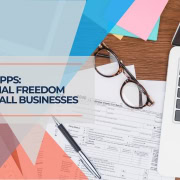
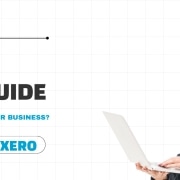
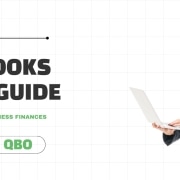
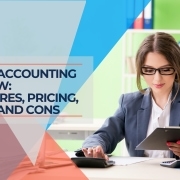
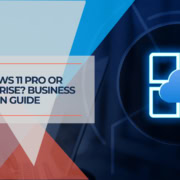

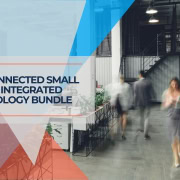



Leave a Reply
Want to join the discussion?Feel free to contribute!