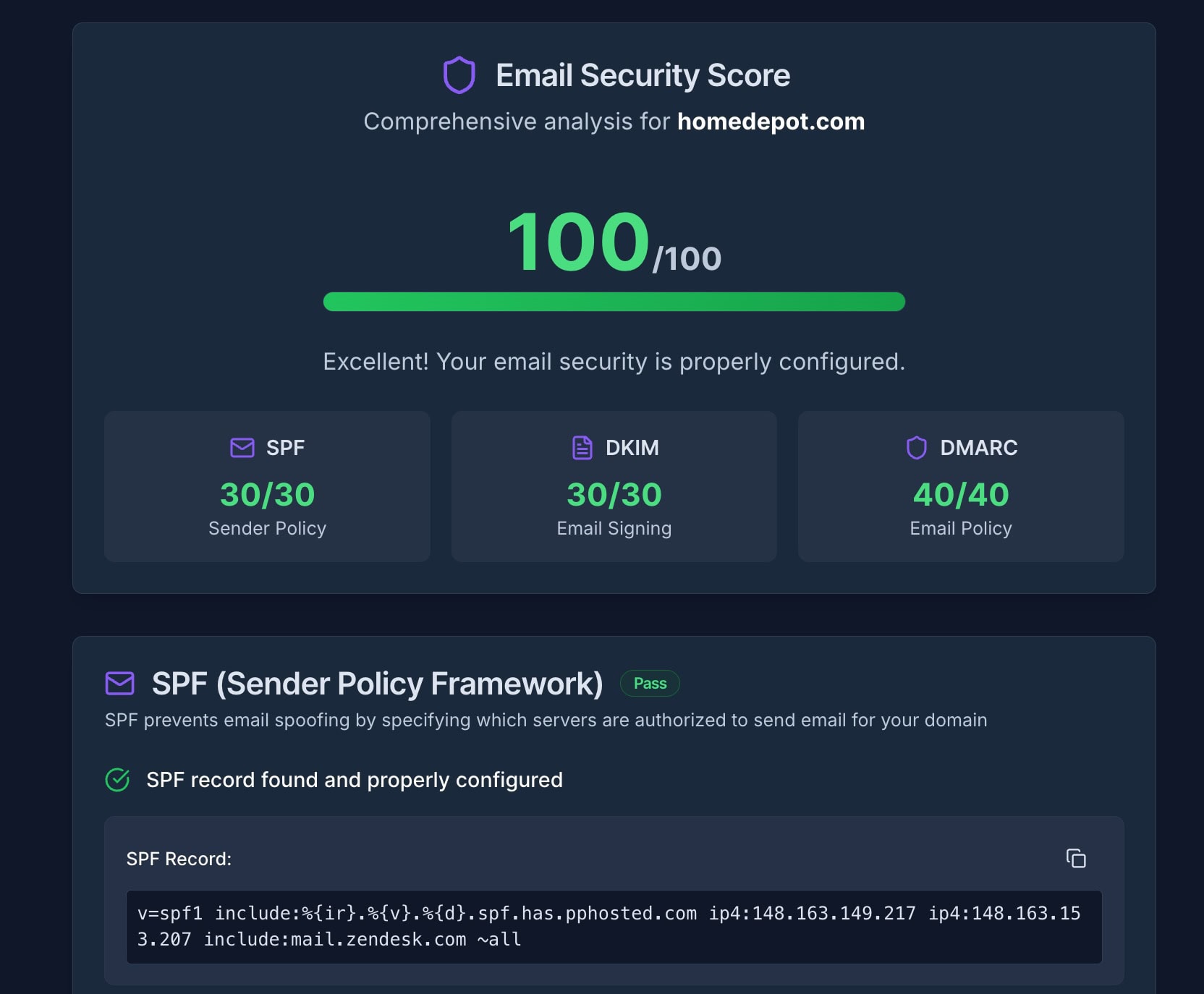Published: September 9, 2025 | Last updated: September 9, 2025
The client faced a familiar dilemma when planning security coverage for a 15,000-square-foot Miami warehouse last month: deploy sixteen standard G6 Bullet cameras at $199 each or invest in the premium G6 Pro Bullet at $479 per unit. The $4,480 price difference represented a significant portion of their security budget, yet they needed comprehensive coverage that reliably protected inventory and ensured employee safety around the clock.
This scenario is a common question among businesses—from professional offices to retail establishments—where security requirements demand multiple cameras but budgets require careful consideration. The choice between UniFi's G6 Bullet and G6 Pro Bullet isn't simply about individual camera features; it's about understanding which locations truly benefit from premium capabilities and how strategic deployment can maximize security coverage while respecting financial constraints.
Key Takeaway: The G6 Pro Bullet costs 2.4x more than the standard G6 Bullet ($479 vs $199), making strategic camera placement crucial for multi-camera deployments. For a 16-camera business installation, a mixed deployment approach can save over $2,000 while maintaining comprehensive security coverage. However, businesses with functioning G5 or G4 camera systems should focus on expansion rather than replacement.
The Multi-Camera Deployment Reality
When planning security systems for businesses, I frequently encounter the same scenario: a client needs 16 cameras for comprehensive coverage, and the choice between the UniFi G6 Bullet at $199 and the G6 Pro Bullet at $479 represents a $4,480 budget difference. This isn't just about individual camera selection—it's about understanding how to deploy the right camera in the right location while maintaining fiscal responsibility.
After implementing dozens of UniFi camera systems, from small professional offices to 50,000-square-foot warehouses, we learned that the solution isn't always choosing the most expensive option. The key lies in understanding which locations benefit from premium features and perform excellently with standard capabilities.
The G6 lineup represents Ubiquiti's most significant camera improvement in recent years, with enhanced sensors, AI capabilities, and build quality across all models. However, this doesn't mean every location requires the top-tier option, nor does it mean existing G5 systems need immediate replacement.
Understanding the Complete G6 Camera Ecosystem
Before diving into the G6 Bullet comparison, it's important to understand the complete camera landscape available for business deployments. The UniFi ecosystem offers multiple form factors and feature sets designed for specific applications.
G6 Family Overview
The G6 Instant ($179) provides wireless connectivity for locations where running Ethernet cables proves challenging. This makes it ideal for temporary monitoring, rental properties, or retrofit installations where infrastructure limitations exist.
The G6 Turret ($199) uses the same 1/1.8″ 8MP sensor as the G6 Bullet but in a dome form factor better suited for ceiling installations. The turret design offers a lower profile and reduced vandalism risk in public areas.
The G6 Bullet ($199) is a versatile indoor/outdoor workhorse with excellent weather resistance and a visible deterrent effect. Due to its compelling value proposition, it is currently experiencing high demand and frequent stock shortages.
The G6 Pro Bullet ($479) adds optical zoom, enhanced low-light performance, and two-way audio for critical surveillance zones requiring additional capabilities.
AI Series Considerations
The AI Pro ($499) provides 3x optical zoom compared to the G6 Pro's 2.36x zoom, making it valuable for license plate reading or detailed facial identification at a distance. However, it offers a shorter IR range (25m vs. 40m) and lighter weather protection (IP65 vs. IP66).
For most business applications requiring optical zoom, the G6 Pro Bullet provides better overall value, superior night vision performance, and enhanced weather resistance.
The Upgrade Reality: When NOT to Replace Existing Cameras
One of my most important conversations with clients involves existing camera systems. The G6 lineup offers substantial improvements over previous generations, but this doesn't automatically create a business case for replacement.
G5 Systems Remain Excellent
Businesses operating G5 camera systems should continue using them confidently. These cameras provide reliable 2K-4K resolution, solid night vision performance, and proven durability in commercial environments. The G5 Pro series, in particular, continues delivering professional-grade results after years of 24/7 operation.
I regularly service G5 installations deployed three years ago that maintain excellent image quality and reliable operation. While meaningful, the incremental improvements in the G6 series don't justify replacement costs for functioning systems.
G4 Longevity Proves Value
Even older G4 cameras demonstrate remarkable longevity in business environments. These units continue providing acceptable security coverage after five-plus years of continuous operation, proving that UniFi cameras represent solid long-term investments.
Businesses with G4 systems should focus on expanding coverage to previously unmonitored areas rather than replacing functional cameras.
New Installation Strategy
Strategic Approach
For new projects: We specify the latest G6 lineup to ensure 5-7 years of reliable service and optimal integration with current UniFi Protect features.
For system expansions: Consider G6 cameras to complement existing G5 installations, creating a mixed-generation system that balances performance with budget efficiency.
For camera failures: Upgrade individual failed units to G6 models when replacement becomes necessary, gradually modernizing the system over time.
This approach maximizes security coverage while respecting budget constraints and avoiding unnecessary technology replacement.
G6 Bullet vs G6 Pro Bullet: Technical Comparison
Understanding the specific differences between these cameras helps inform strategic deployment decisions for business environments.
| Feature | G6 Bullet ($199) | G6 Pro Bullet ($479) | Business Impact |
|---|---|---|---|
| Image Sensor | 1/1.8″ 8MP | 1/1.2″ 8MP | Larger sensor improves low-light clarity |
| Optical Zoom | Fixed lens | 2.36x optical | Zoom enables detailed identification at a distance |
| Night Vision Range | 30m (98 ft) | 40m (131 ft) | An extended range covers larger parking areas |
| Audio Capability | Microphone only | Two-way audio | Speaker enables visitor communication |
| Power Requirements | Standard PoE (15.4W) | PoE+ (25.5W) | PoE+ switches cost more, require planning |
| Field of View | 109.9° H, 56.7° V | 113.8° H, 61.9° V (wide) | Slightly wider coverage area |
Image Quality Differences
The G6 Pro Bullet's larger 1/1.2″ sensor captures more light than the standard G6's 1/1.8″ sensor, resulting in cleaner images during evening hours and better performance in challenging lighting conditions. For businesses monitoring parking areas or outdoor spaces with limited artificial lighting, this improvement provides more usable footage during security incidents.
However, both cameras deliver excellent 4K resolution during daylight hours, with differences primarily visible in low-light scenarios or when digital zoom is applied to footage.
Optical Zoom Practical Applications
The G6 Pro Bullet's 2.36x optical zoom proves valuable for specific business applications:
- Entrance monitoring: Detailed facial identification for access control
- License plate reading: Vehicle identification in parking areas
- Cash register oversight: Transaction detail monitoring in retail environments
- Loading dock security: Package and vehicle activity documentation
For general area monitoring—hallways, open office spaces, or broad parking lot coverage—the standard G6 Bullet's fixed lens provides sufficient detail while maintaining wider situational awareness.
Infrastructure Considerations
The G6 Pro Bullet requires PoE+ switches capable of delivering 25.5W per port, compared to the 15.4W standard PoE requirement for the G6 Bullet. For large deployments, this impacts switch selection and overall infrastructure costs.
Our comprehensive UniFi business network guide provides detailed switch planning information for mixed PoE deployments.
Strategic Deployment Framework: The 70/30 Approach
Based on experience with dozens of business camera installations, the most cost-effective approach for multi-camera deployments involves strategic zone-based camera selection rather than uniform model deployment.
Zone-Based Camera Selection
Standard Coverage Zones (70% G6 Bullet)
- General parking areas
- Hallways and corridors
- Loading areas and storage spaces
- Perimeter fence lines
- Employee break rooms
Critical Monitoring Zones (30% G6 Pro Bullet)
- Main entrances and exits
- Cash handling areas
- Executive offices
- Server rooms and secure storage
- Customer service counters
This approach provides comprehensive 4K coverage across all areas while concentrating premium features where they deliver maximum security value.
Cost Analysis: 16-Camera Deployment
Budget Breakdown
All G6 Bullet Standard: 16 × $199 = $3,184
All G6 Pro Bullet: 16 × $479 = $7,664
Mixed Deployment (70/30): (11 × $199) + (5 × $479) = $4,584
Savings with mixed deployment: $3,080
The mixed deployment saves $3,080 compared to an all-Pro installation while maintaining enhanced monitoring capability in critical areas.
Business Scenario Recommendations
Different business environments benefit from tailored camera selection strategies based on facility layout, security priorities, and operational requirements.
Small Professional Office (8-12 cameras)
Recommended Configuration
- 6-8 G6 Bullet cameras for general coverage
- 2 G6 Pro Bullet cameras for the main entrance and secure areas
- 1-2 G6 Turret cameras for reception and conference rooms
Total Investment: Approximately $2,500-3,200
This configuration provides comprehensive monitoring while concentrating premium features at access points and high-value areas. The investment scales appropriately for small business security budgets while delivering professional-grade coverage.
Medium Business Facility (16-24 cameras)
Recommended Configuration
- 12-16 G6 Bullet cameras (70%) for standard coverage
- 4-6 G6 Pro Bullet cameras (25%) for critical zones
- 1-2 specialized cameras (5%) such as AI Pro for license plate reading
Total Investment: Approximately $4,500-6,500
This approach enables comprehensive facility monitoring while maintaining budget efficiency through strategic camera placement based on security priorities.
Warehouse or Industrial Environment (20+ cameras)
Special Considerations
- Emphasize G6 Bullet cameras for broad area coverage
- Deploy G6 Pro Bullet cameras at shipping/receiving areas
- Consider G6 PTZ cameras for large open spaces requiring directional monitoring
- Factor in extended cable runs and industrial-grade network infrastructure
For detailed warehouse networking guidance, reference our warehouse network wiring solutions guide.
Existing System Expansion Strategy
For businesses with functioning G5 systems:
- Audit current camera performance before planning additions
- Deploy G6 cameras for new coverage areas only
- Maintain existing G5 cameras in current locations
- Plan G6 upgrades only when G5 cameras reach the end of life
This approach maximizes return on existing camera investments while gradually modernizing the system with improved technology.
Infrastructure Planning and Implementation
Successful multi-camera deployments require careful consideration of network infrastructure, power delivery, and storage requirements beyond just camera selection.
Network Switch Requirements
For mixed G6 deployments, you'll need switches supporting both standard PoE (for G6 Bullet) and PoE+ (for G6 Pro Bullet). Plan for optimal network performance with managed switches and adequate uplink bandwidth for 4K video streams.
Recommended Switches
UniFi Switch Pro 24 PoE for medium deployments
UniFi Switch Pro 48 PoE for larger installations
Storage and Recording Considerations
G6 cameras generate approximately 8-12 GB per day per camera, meaning a 16-camera system requires 2-3 TB of monthly storage. Consider the UniFi Network Video Recorder Pro for professional installations with adequate storage capacity.
Installation Timeline and Phases
Phase 1: Core Infrastructure (Week 1)
Install network switches and NVR equipment, deploy cables and mounting hardware, and configure basic network connectivity.
Phase 2: Standard Coverage (Week 2)
Install G6 Bullet cameras for general monitoring, configure basic recording and alert settings, test system functionality and coverage.
Phase 3: Enhanced Monitoring (Week 3)
Deploy G6 Pro Bullet cameras in critical zones, configure advanced AI detection features, optimize camera positioning and settings, and provide user training and documentation.
ROI Analysis and Budget Planning
Understanding the total cost of ownership helps businesses make informed decisions about camera investments and deployment strategies.
When Pro Features Justify Premium Pricing
- Optical zoom eliminates the need for additional cameras at entrances
- Two-way audio replaces separate intercom systems
- Enhanced night vision covers areas requiring multiple standard cameras
- Critical security zones demand maximum image quality
Cost Justification Scenarios
ROI Applications
Retail environments: Facial identification capabilities reduce theft losses
Access control: Detailed entrance monitoring improves security compliance
Insurance benefits: Enhanced coverage may reduce commercial insurance premiums
Comparison with G5 Upgrade Costs
For businesses considering G5 to G6 upgrades, G5 cameras retain 80-90% of G6 capabilities for most applications. Upgrade costs rarely justify performance improvements for functioning systems. Focus upgrade budgets on coverage expansion rather than technology replacement.
Professional Deployment Services
Planning and implementing multi-camera security systems requires careful consideration of business requirements, facility layout, and technical infrastructure. While the G6 camera lineup provides excellent capabilities, optimal results depend on proper system design and professional installation.
iFeelTech provides comprehensive security camera consultation and installation services throughout South Florida. Our experience with dozens of UniFi camera deployments—from small professional offices to large industrial facilities—ensures your investment delivers maximum security value within budget constraints.
Our Services Include
- Comprehensive site surveys assessing coverage needs and infrastructure requirements
- Strategic camera placement planning, optimizing security coverage, and budget efficiency.y
- Professional installation and configuration, ensuring optimal performance and reliability
- Staff training and documentation enabling effective system utilization
- Ongoing maintenance and support protecting your security investment long-term
For businesses considering camera system upgrades or new installations, we provide honest assessments of existing equipment and practical recommendations for achieving security objectives efficiently.
Frequently Asked Questions
Should I upgrade my existing G5 camera system to G6?
For most businesses, the answer is no. G5 cameras continue providing excellent performance and reliability. Focus your budget on expanding coverage to unmonitored areas rather than replacing functional cameras. Consider G6 upgrades only when individual G5 cameras fail or when specific new features (like enhanced AI detection) provide clear business value.
How many G6 Pro Bullet cameras do I actually need?
Most businesses benefit from the 70/30 approach: 70% standard G6 Bullet cameras for general coverage, 30% G6 Pro Bullet cameras for critical zones. This typically means 3-5 Pro cameras in a 16-camera installation, focused on entrances, cash handling areas, and high-security zones.
What network equipment do I need for mixed G6 deployments?
You'll need switches supporting both standard PoE (for G6 Bullet) and PoE+ (for G6 Pro Bullet). The UniFi Switch Pro series efficiently handles this mixed requirement. For optimal flexibility, plan for approximately 25% PoE+ ports in your switch selection.
Can I mix G6 cameras with my existing G5 system?
Absolutely. UniFi Protect supports multiple camera generations simultaneously, allowing gradual system modernization while preserving existing camera investments. New G6 cameras integrate seamlessly with existing G5 installations.
Is the optical zoom on the G6 Pro Bullet worth the extra cost?
The 2.36x optical zoom proves valuable for entrance monitoring, license plate reading, and detailed identification tasks. However, for general area coverage, the fixed lens of the standard G6 Bullet provides excellent results. Evaluate your specific monitoring needs to determine if Zoom capabilities justify the 2.4x price premium.
How does storage capacity scale with 4K cameras?
G6 cameras generate approximately 8-12 GB of daily footage per camera. A 16-camera system requires 2-3 TB of monthly storage capacity. Consider the UniFi Network Video Recorder Pro for professional installations or plan for adequate NAS storage in smaller deployments.
Conclusion: Balanced Approach to Business Security
The choice between G6 Bullet and G6 Pro Bullet cameras shouldn't be an all-or-nothing decision. Successful business security systems balance comprehensive coverage with budget efficiency through strategic camera placement and realistic assessment of monitoring requirements.
The G6 lineup represents a significant advancement in camera technology, offering 4K resolution, enhanced AI capabilities, and professional build quality across all models. However, this doesn't diminish the value of existing G5 installations or create urgency for wholesale system replacement.
Key Recommendations for Business Camera Deployments
For new installations: Specify G6 cameras to ensure 5-7 years of reliable service and optimal integration with current UniFi Protect features.
For existing systems, Focus expansion budgets on coverage gaps rather than technology replacement. G5 and even G4 cameras continue to provide excellent security value.
For multi-camera projects: Implement zone-based camera selection with 70% standard G6 Bullet cameras for general coverage and 30% G6 Pro Bullet cameras for critical monitoring areas.
For budget optimization, Mixed deployments provide comprehensive 4K security coverage while saving thousands compared to uniform premium camera installation.
The goal of business security systems is reliable protection within reasonable budgets, not necessarily the latest technology in every location. Understanding these principles helps businesses make informed decisions that deliver long-term security value while respecting fiscal constraints.
Whether upgrading existing systems or planning new installations, the focus should remain on comprehensive coverage, reliable performance, and cost-effective deployment strategies that serve business security needs for years to come. For comprehensive UniFi system guidance, explore our complete UniFi Protect setup guide and enterprise security solutions overview.
Disclosure: iFeelTech participates in the Ubiquiti Creator Program. We may earn a commission when you purchase UniFi products through our links at no additional cost to you. Our recommendations are based on professional experience and testing.