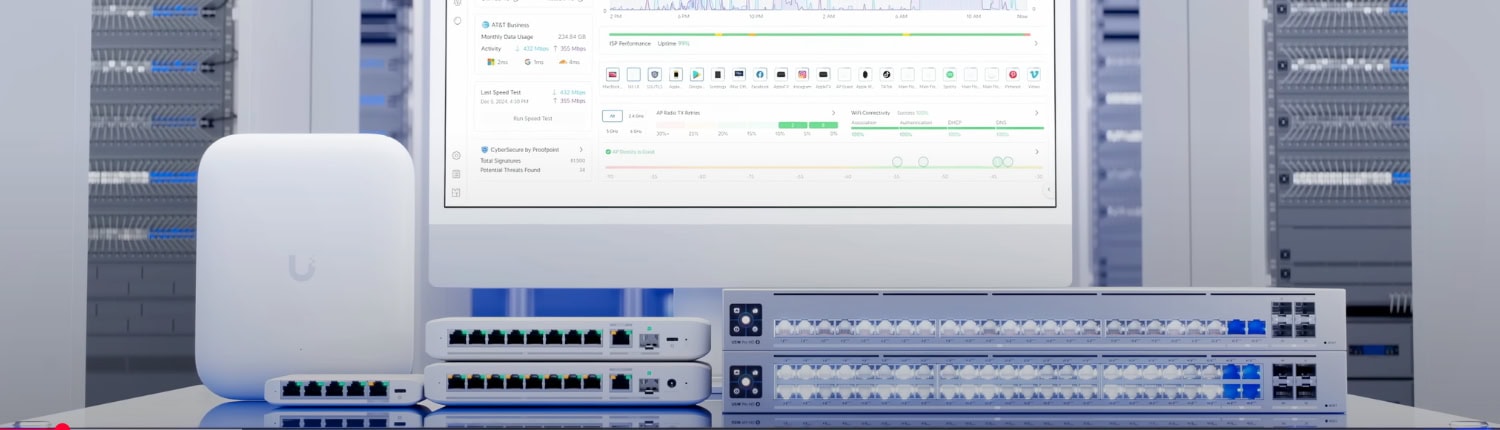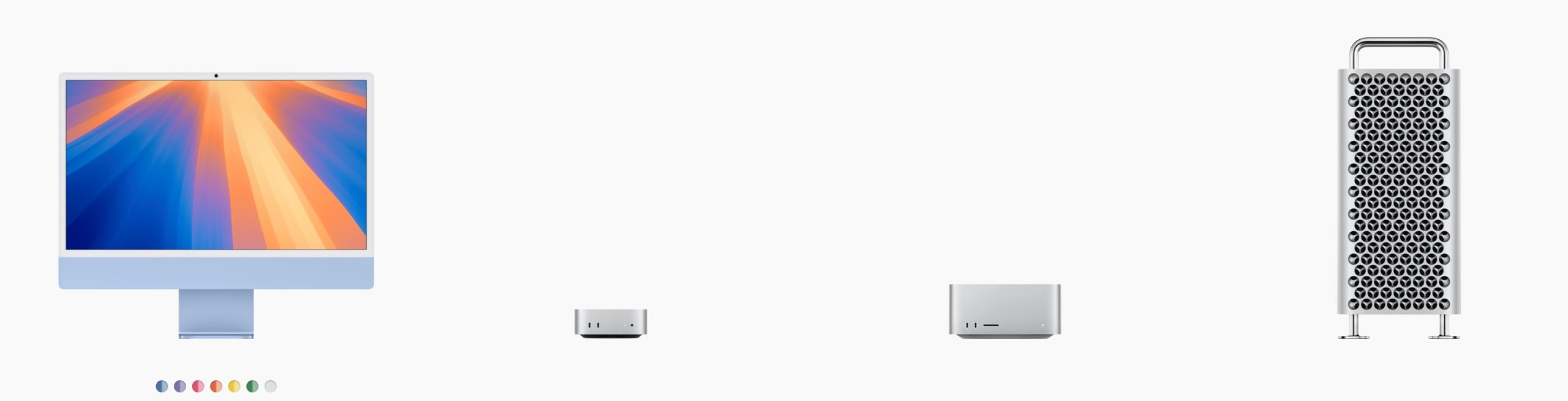When small business owners ask us about upgrading their office technology, Dell consistently emerges as the practical choice. After setting up dozens of offices over the years, we've found that Dell's current-generation monitors, desktops, and all-in-ones offer the reliability and flexibility that businesses need. There's a good reason you'll find the Dell logo in so many professional offices—their equipment simply works.
Key Takeaway:
Dell's S2725QC and S2725QS monitors deliver professional dual 4K setups starting under $2,000, making enterprise-level productivity accessible to small businesses with practical budgets.
Dell's newest 4K monitors, the S2725QC and S2725QS launched in March 2025, continue this tradition while delivering professional dual-screen capabilities at accessible price points. Complete dual 4K setups now start under $2,000, making professional productivity tools available to small businesses with practical budgets.
Quick Setup Comparison
| Configuration | Total Cost | Best For | Key Advantage |
|---|---|---|---|
| Dell USB-C Setup | $2,200-$2,800 | Modern laptops | Single-cable connection |
| Dell Traditional Setup | $1,900-$2,600 | Desktop workstations | Maximum value |
| Dell Mixed Setup | $2,200-$2,800 | Connectivity flexibility | Different device compatibility |
Alternative Monitor Options
- Budget Alternative: Dell S2721QS ($199-249) – 60Hz version for basic productivity
- Previous Generation: Dell S2722QC ($279-329) – 60Hz USB-C model, still excellent value
- Premium Upgrade: Dell UltraSharp U2723QE ($549-649) – Professional color accuracy with USB-C hub
Important Note: Both S2725QC and S2725QS feature identical IPS panels with 120Hz refresh rates, launched in March 2025 as Dell's latest 4K business monitors. The main difference is connectivity approach – USB-C convenience vs traditional flexibility.
Why Dell for Business Dual Monitor Setups
In our experience upgrading office technology, Dell offers several practical advantages that matter in real-world business environments. Their current generation products deliver consistent quality with straightforward purchasing and reliable support—essential factors when you're responsible for keeping an office running smoothly.
Dell's business-focused approach shows in details like comprehensive warranty coverage, responsive technical support, and the ability to source replacement parts years later. When a monitor fails in a critical business environment, these factors become invaluable.
Business Productivity Impact
Studies on dual monitor setups consistently indicate meaningful productivity improvements for knowledge workers. The ability to reference documents while writing reports, monitor communications while working on projects, or compare data across applications reduces the constant switching between windows that can fragment concentration.
For professional services, real estate offices, accounting firms, and other businesses where information synthesis is critical, dual 4K monitors can substantially improve daily workflows by reducing time spent managing multiple applications and documents.
Dell S2725QC vs S2725QS: Choosing Your Setup
Both monitors feature identical 27-inch 4K IPS panels with 120Hz refresh rates, 99% sRGB color accuracy, and Dell's ComfortView Plus technology that reduces blue light by up to 35%. The key difference lies in connectivity approach.
Dell S2725QC (USB-C Model) – $349.99
Best for: Modern laptops, clean desk setups, future-proofing
The S2725QC includes USB-C connectivity with 65W power delivery, allowing a single cable to handle video, data, and laptop charging. This creates remarkably clean desk setups, particularly valuable in client-facing environments or smaller offices where aesthetic matters.
Key Features:
- USB-C upstream with 65W power delivery
- Built-in USB hub (USB-A and USB-C ports)
- 2x HDMI 2.1 ports for additional devices
- Ideal for MacBooks, Dell XPS, Surface laptops
Dell S2725QS (Traditional Model) – $239.99 (Currently on sale)
Best for: Desktop computers, maximum value, traditional setups
The S2725QS offers exceptional value with traditional connectivity that works with any computer. At the current sale price of $239.99 (regular $299.99), it delivers professional 4K performance at a price point that makes dual setups accessible to almost any business budget.
Key Features:
- 2x HDMI 2.1 + DisplayPort 1.4
- Same display quality as the USB-C version
- Better value for desktop-centric offices
- Works with any computer or laptop
Complete Dell Dual Monitor Configurations
Configuration 1: Dell USB-C Business Setup ($2,200-$2,800)
Core Components:
- 2x Dell S2725QC monitors – $699.98
- Dual monitor arm – $200-350
- USB-C docking station – $150-300
- USB-C cables and accessories – $50-100
This setup excels in environments with modern laptops where desk space is premium and professional appearance matters. The single USB-C connection transforms cluttered desks into clean workspaces while providing all necessary connectivity through the monitors' built-in hubs.
Perfect pairing option: Works excellently with the Mac mini M4 for a powerful, compact desktop solution.
Implementation Notes:
Ensure laptops support USB-C DisplayPort Alt Mode for video output. Most business laptops from 2020 onward include this feature. The monitors' USB-C connection provides power delivery up to 65W, which is sufficient for most business laptops but may not fully power high-performance gaming or workstation laptops that require more than 65W.
Configuration 2: Dell Traditional Desktop Setup ($1,900-$2,600)
Core Components:
- 2x Dell S2725QS monitors – $479.98 (current sale pricing)
- Dell Inspiron 3030s Desktop – $699-899
- Dual monitor arm – $200-350
- Cables (HDMI + DisplayPort) – $30-50
This configuration delivers maximum value and performance for desktop-based workflows. The Intel i5-14400 processor in the Inspiron 3030s easily handles dual 4K displays while providing room for business applications, video calls, and light content creation.
| Dell Inspiron 3030s Specifications | |
|---|---|
| Processor | Intel Core i5-14400 (10 cores, up to 4.7GHz) |
| Memory | 16GB DDR5 RAM standard |
| Storage | 512GB or 1TB NVMe SSD options |
| Graphics | Intel UHD 730 Graphics (supports dual 4K at 120Hz) |
| Design | Compact design fits under most desks |
Configuration 3: Dell Mixed Connectivity Setup ($2,200-$2,800)
Core Components:
- 1x Dell S2725QC + 1x Dell S2725QS – $589.97
- Dual monitor arm – $200-350
- USB-C hub and traditional cables – $100-200
- Desktop or laptop – $700-1,200
This approach provides connectivity flexibility by combining both USB-C and traditional connections. Perfect for offices that use both laptops and desktops, or want the option to connect different types of devices to each monitor while maintaining identical display quality.
Technical Considerations for Business Environments
Network Infrastructure Impact
Dual 4K monitors have minimal impact on network bandwidth for typical business applications. Email, web browsing, document editing, and standard video calls consume the same bandwidth regardless of screen real estate. However, 4K video conferencing or screen sharing may benefit from Quality of Service (QoS) configuration on business networks.
For offices with UniFi networking systems, the built-in traffic analysis helps identify and prioritize business-critical applications across dual-monitor setups.
Display Management and Ergonomics
Proper monitor positioning becomes important with dual screens. Position monitors at arm's length (20-26 inches) with screens angled slightly inward. The top of each monitor should align with or sit slightly below eye level to reduce neck strain during extended work sessions.
Dell's included stands offer height, tilt, swivel, and pivot adjustments. Dual monitor arms can provide additional flexibility and help optimize desk space in business environments.
Power and Connectivity Planning
Traditional dual monitor setups require careful power planning—two monitors, plus desktop, plus accessories can quickly overwhelm standard office circuits. Consider dedicated circuits for heavy technology setups or UPS systems for critical workstations.
USB-C setups reduce complexity by consolidating power delivery through monitors, but require compatible laptops and appropriate docking solutions for full functionality.
Implementation Timeline and Best Practices
Week 1: Planning and Procurement
- Assess current desk configurations and power availability
- Verify laptop USB-C compatibility for USB-C setups
- Order equipment through Dell business channels for volume pricing
Week 2: Installation and Configuration
- Install monitor arms and position displays
- Configure display settings for optimal productivity
- Set up keyboard and mouse sharing between screens
- Test all connectivity and adjust positioning
Week 3: Optimization and Training
- Fine-tune display arrangement for specific workflows
- Train users on window management and productivity shortcuts
- Establish backup and troubleshooting procedures
Dell Business Advantages
Dell's business focus extends beyond individual products to complete support ecosystems. Business purchasing provides access to volume discounts, extended warranties, and dedicated support channels that matter when technology becomes critical to daily operations.
Their current generation approach means compatibility and part availability for years, reducing long-term support complexity. In our experience, Dell's business products simply require less intervention once properly configured.
Industry-Specific Setup Recommendations
Professional Services (Accounting, Legal, Consulting)
Dual 4K monitors excel for document review, client presentations, and detailed analysis work. The ability to display full-page documents at readable sizes while maintaining secondary screens for communication and reference materials transforms efficiency.
Recommended: Dell Traditional Setup with emphasis on ergonomic positioning for extended document review sessions.
Real Estate Offices
Agents benefit from displaying property listings, client communications, and market data simultaneously. The visual impact of 4K displays also enhances client presentations and virtual property tours.
Recommended: Dell USB-C Setup for flexibility between desktop work and mobile presentations.
Marketing and Creative Agencies
Color accuracy and screen real estate support design work, client approvals, and content creation workflows. The 99% sRGB coverage ensures consistent color representation across client deliverables.
Recommended: Dell Mixed Connectivity Setup allowing connection of different devices (design tablets, laptops, desktops) to different monitors as needed.
Monitor Comparison Guide
| Feature | S2725QC (USB-C) | S2725QS (HDMI/DP) |
|---|---|---|
| Price | $349.99 | $239.99 (sale) / $299.99 (regular) |
| Connectivity | USB-C (65W PD) + 2x HDMI 2.1 | 2x HDMI 2.1 + DisplayPort 1.4 |
| Power Delivery | 65W USB-C to laptop | No power delivery |
| Best For | Laptops, clean single-cable setup | Desktops, traditional setups |
| USB Hub | Yes (USB-A + USB-C ports) | No built-in hub |
| Display Quality | Identical 4K 120Hz IPS panel | Identical 4K 120Hz IPS panel |
Compatibility & Technical Notes
Important Compatibility Information
- Mac Compatibility: Recent reviews confirm the S2725QC works well with M4 Mac Mini and MacBook models
- Previous flickering issues (with older S2722QC) appear resolved in 2025 models
- USB-C requirements: Laptop must support DisplayPort Alt Mode for video output
- Dual 4K support: Intel UHD 730 graphics confirmed to handle dual 4K at 120Hz
- Network bandwidth: Minimal impact for typical business applications
- Professional installation: Available in Miami area through iFeelTech consultation
Budget Planning and ROI Analysis
Total Investment Analysis
- Budget Setup: $1,900 (Traditional desktop configuration with sale pricing)
- Standard Setup: $2,400 (USB-C laptop configuration)
- Mixed Setup: $2,600 (Combined connectivity options)
Productivity Return Calculation
Productivity improvements from dual monitor setups can help justify the investment for many businesses. The time savings from reduced window switching and improved workflow organization often become apparent within the first few months of use.
When evaluating any technology investment, consider both the direct costs and the potential time savings for your specific business workflows. Dual monitors tend to show the most benefit for work involving multiple applications, document comparison, or frequent reference to different information sources.
Frequently Asked Questions
Do these Dell monitors work well with Mac computers?
Yes, both models work excellently with Mac systems. Recent user reports confirm that the 2025 Dell models resolve previous compatibility concerns with Apple Silicon Macs. The Mac mini M4 pairs particularly well with either monitor choice.
Can I mix the USB-C and traditional models in a dual setup?
Absolutely. Both monitors use identical display panels, so mixing them provides connectivity flexibility without visual inconsistencies.
What about warranty and business support?
Dell provides standard limited warranties on both monitors, with business support options available through Dell's business channels for organizations requiring enhanced support.
Will my current computer support dual 4K displays?
Most business computers from 2019 onward can support dual 4K displays, though performance may vary. The Dell Inspiron 3030s with Intel UHD 730 graphics specifically supports dual 4K displays at up to 120Hz. For older systems or integrated graphics, check your computer's specifications or test with a single 4K monitor first.
How much desk space do I need for dual 27-inch monitors?
Plan for approximately 48-50 inches of width for side-by-side positioning, though monitor arms can reduce desk footprint significantly.
Can I upgrade to this setup gradually?
Yes, start with a single monitor and add the second when budget allows. Both models work excellently as single displays before expanding to dual setups.
Professional Installation and Support
For Miami-area businesses, professional installation ensures optimal configuration from day one. Proper positioning, cable management, and network integration can make the difference between a functional setup and a transformative productivity upgrade.
Consider professional installation for setups involving multiple workstations, complex connectivity requirements, or integration with existing business networks.
Ready to Upgrade Your Office Productivity?
Dell's S2725QC and S2725QS monitors represent practical solutions for small businesses seeking professional dual-screen capabilities. Their combination of proven reliability, business-focused features, and accessible pricing makes them sensible choices for office upgrades.
Whether you choose the USB-C convenience of the S2725QC or the value pricing of the S2725QS, both monitors deliver the display quality and business features that can support productivity improvements and maintain professional presentation standards.
Consider starting with a single Dell 4K monitor to evaluate the difference, then expand to the complete dual-screen setup based on your experience and business needs.