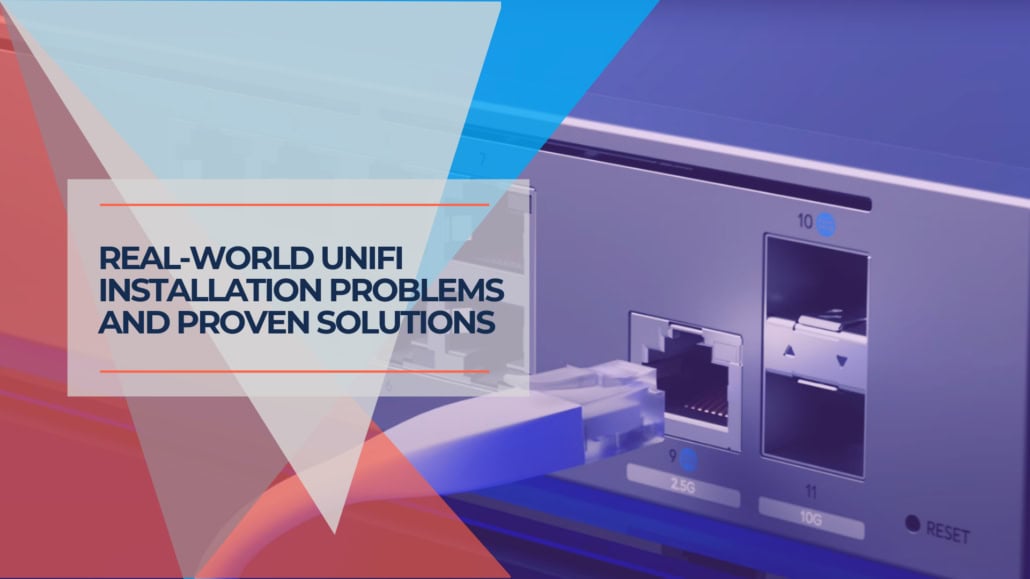Published: September 2025 | Last updated: September 2025
Key Takeaway: We have identified six recurring challenges that frequently impact installations by deploying UniFi networks for over 100 small businesses across Miami-Dade. This guide shares practical solutions and prevention strategies, helping you plan successful deployments whether you're handling the installation yourself or working with professional installers.
UniFi network systems have earned their reputation for reliability and performance, but successful deployments require careful attention to common implementation challenges. Even experienced installers encounter situations that can extend project timelines and increase complexity if not properly anticipated.
Based on our deployment experience across diverse business environments—from 5-person marketing agencies to 50-employee distribution centers—certain patterns emerge consistently. Understanding these challenges in advance allows for better planning and smoother installations.
This guide examines the six most common implementation challenges we've observed in the field and proven prevention strategies and solutions. These insights apply whether you're planning your first UniFi deployment or looking to improve existing installation processes.
Table of Contents
- 1 Why Installation Planning Matters
- 2 Pre-Installation Planning Framework
- 3 Challenge 1: Firmware Version Compatibility
- 4 Challenge 2: Cabling Infrastructure Limitations
- 5 Challenge 3: PoE Power Budget Planning
- 6 Challenge 4: Physical Installation Constraints
- 7 Challenge 5: Multi-Floor Network Extensions
- 8 Challenge 6: IP Addressing and VPN Integration
- 9 Professional Installation Best Practices
- 10 When to Consider Professional Installation
- 11 Frequently Asked Questions
- 11.0.1 How can I prevent firmware compatibility issues during installation?
- 11.0.2 What testing equipment is essential for preventing cabling problems?
- 11.0.3 How do I calculate PoE power requirements accurately?
- 11.0.4 What rack depth do I need for larger UniFi switches?
- 11.0.5 Should I implement redundancy for multi-floor connections?
- 11.0.6 What IP address range should I use to avoid VPN conflicts?
- 11.0.7 How long should I expect a UniFi installation to take?
- 12 Building Reliable Networks Through Proper Planning
Why Installation Planning Matters
Network deployment delays don't just affect IT operations—they impact business productivity and can disrupt daily operations. A well-planned installation typically completes within the expected timeframe, while inadequate preparation can extend projects significantly and increase costs.
The most effective approach combines thorough pre-installation planning with systematic deployment processes. This methodology prevents the most common issues and ensures reliable long-term operation.
For businesses seeking comprehensive network planning guidance, our complete UniFi business network guide provides detailed implementation strategies based on successful deployment experience.
Pre-Installation Planning Framework
Successful UniFi installations begin with comprehensive planning that addresses infrastructure requirements, equipment compatibility, and implementation logistics. Our standard pre-installation process includes three critical assessments that address most deployment challenges before they occur.
Site Survey and Infrastructure Assessment
A thorough site survey documents existing infrastructure, identifies potential obstacles, and establishes realistic project expectations. This assessment typically requires 2-3 hours but significantly improves installation efficiency and outcomes.
Essential survey elements include measuring rack dimensions, testing existing cable runs, documenting power availability, and identifying potential interference sources. Particular attention to ceiling heights, HVAC placement, and building infrastructure helps prevent access and installation complications.
Equipment Compatibility Verification
UniFi's ecosystem performs optimally when components are properly matched and compatible. Maintaining a compatibility matrix that tracks firmware versions, power requirements, and physical specifications helps prevent deployment issues.
Equipment selection considers both immediate requirements and planned expansion possibilities. This forward-thinking approach reduces the likelihood of equipment changes shortly after installation.
Implementation Requirements Documentation
Detailed documentation of power requirements, network topology, and physical installation specifications guides successful deployment. Implementation diagrams showing cable routing, power distribution, and access requirements serve as planning tools and reference materials for future maintenance.
Challenge 1: Firmware Version Compatibility
Understanding the Issue
Firmware version mismatches between UniFi devices represent one of the most common deployment challenges. This issue typically occurs when equipment arrives from different suppliers or has been in inventory for varying periods, resulting in devices with incompatible firmware versions.
The challenge manifests as adoption difficulties, performance inconsistencies, and configuration conflicts. Devices may intermittently appear in the controller interface, show unexpected status indicators, or fail to maintain stable connections despite proper physical installation.
Common Scenario
A typical example involves businesses purchasing equipment from multiple suppliers to optimize costs or availability. A UniFi Dream Machine Pro Max might arrive with Network application 8.0.28, while switches ship with 6.5.54 firmware, and access points come with 6.6.41 versions.
When devices with significantly different firmware versions attempt to communicate, compatibility issues can prevent proper network integration and cause unpredictable behavior throughout the installation process.
Prevention Strategy: Sequential Update Process
The most effective approach involves a systematic firmware update workflow that ensures compatibility before full deployment. This process adds approximately 60 minutes to installation time but prevents extended troubleshooting periods.
Phase 1: Gateway Preparation
Connect only the gateway device to power and the internet. Access the controller interface and complete all available firmware updates, including the Network application, Protect application, and any other installed software. Allow updates to complete fully before proceeding.
For the UDM Pro Max, this process typically requires 15-20 minutes. The Cloud Gateway Ultra usually updates more quickly due to its streamlined firmware package.
Phase 2: Infrastructure Foundation
Connect the primary distribution switch to the gateway and power it on. Allow the controller to adopt the switch, then install any available firmware updates. This ensures that core network infrastructure operates on compatible firmware versions.
The Pro Max 48 PoE switch firmware updates typically complete in 8-10 minutes, while smaller switches like the Lite 16 PoE update more quickly.
Phase 3: Verification Testing
Connect one access point to verify the network foundation is stable. Update its firmware and test both wired and wireless connectivity. Only after confirming stable operation should additional devices be added.
This staged approach identifies compatibility issues early when they're easier to resolve. Once foundation devices are stable and updated, additional access points, switches, and cameras typically adopt smoothly.
Challenge 2: Cabling Infrastructure Limitations
Identifying Performance Bottlenecks
Cabling infrastructure issues often present as device configuration problems rather than physical infrastructure limitations. High-performance UniFi networks may be limited to 100Mbps speeds due to legacy cabling, damaged connections, or improper terminations.
This challenge is particularly common in older office buildings where Category 5 cable was installed 15-20 years ago. Despite proper device configuration and adequate PoE delivery, the symptoms typically appear as devices defaulting to 100Mbps connections instead of the expected gigabit performance.
Real-World Example
Consider a typical scenario where U6 Pro access points consistently show 100Mbps link speeds instead of gigabit performance. Initial troubleshooting focuses on device configuration and PoE delivery, but the actual issue stems from cable terminations that aren't properly rated for gigabit speeds.
Investigation with proper network testing equipment reveals that cables themselves are adequate, but terminations introduce signal degradation that forces 100Mbps fallback mode. Re-terminating affected runs with appropriate Category 6a connectors typically resolves the issue immediately.
Professional Testing Approach
Comprehensive cable testing before device installation identifies infrastructure limitations when they're easier and less expensive to address. This proactive approach prevents performance issues that can be difficult to diagnose after full deployment.
Testing Equipment Requirements
Basic installations benefit from quality cable testers like the Klein Tools VDV Scout Pro, which validates connectivity and identifies wiring issues. Larger deployments may require more comprehensive analyzers that provide detailed performance validation, including frequency response and signal quality measurements.
The investment in proper testing equipment typically pays for itself by preventing troubleshooting time. Basic testers cost approximately $400, while professional-grade analyzers represent a larger investment but are essential for validating Category 6a installations and complex deployments.
Testing Methodology
Standard testing includes continuity verification, wire mapping to confirm proper pin assignments, and length measurement to identify potential signal issues. For gigabit installations, frequency response testing ensures cables can reliably handle high-speed data transmission.
Testing every cable run before installing UniFi equipment identifies problems when they're straightforward to resolve rather than after devices are mounted and configured.
For businesses planning comprehensive cabling upgrades, our Cat6 vs Cat6A performance comparison provides a detailed analysis of cable selection considerations for modern business applications.
Challenge 3: PoE Power Budget Planning
Understanding Power Distribution Challenges
PoE power planning represents a frequently overlooked aspect of UniFi deployments that can cause significant installation complications. The issue typically occurs when installers assume switch port counts directly correlate with device capacity, without considering total power budget limitations.
These problems become apparent when devices begin dropping offline randomly, fail to power on completely, or operate intermittently. Initial troubleshooting often focuses on firmware issues or device defects when the actual cause is insufficient power delivery across the switch's total PoE budget.
Common Power Planning Scenario
A typical situation involves planning a mixed deployment for a 25,000 sq ft warehouse that requires both comprehensive WiFi coverage and security monitoring. The installation calls for 12 U6 Pro access points for wireless coverage and 20 G5 Bullet cameras for perimeter security.
The power calculation reveals the challenge: 12 U6 Pro access points consuming 22W each (264W total) plus 20 G5 Bullet cameras at 9W each (180W total) equals 444W. Adding network switches, door access readers, and a few PoE-powered phones pushes total consumption close to 500W.
While a UniFi Pro 48 PoE switch provides 600W budget and appears adequate, this leaves minimal headroom for power spikes, device startup surges, or future expansion. The solution involves either splitting the load across multiple switches or selecting the Pro Max 48 PoE switch with 720W capacity for safer operation with expansion capability.
Power Requirements Analysis
Accurate PoE planning requires understanding both individual device requirements and total power budgets. UniFi devices have varying power needs that may not be immediately obvious from basic specifications.
PoE Device Power Classifications
Standard PoE (802.3af): Up to 15.4W
- Basic access points like the U6 Lite
- Simple IP cameras without heating elements
- Basic VoIP phones and desk accessories
PoE+ (802.3at): Up to 30W
- Most UniFi access points, including U7 XG, U6 Enterprise
- PTZ cameras and high-power surveillance devices
- Advanced IP phones with video capabilities
PoE++ (802.3bt): Up to 60W
- Unifi Access Hub, like the UA-Hub-Door
- High-power PTZ cameras with heating/cooling
- Specialized devices requiring maximum power delivery
Practical Power Consumption Data
Field testing shows actual consumption typically stays within specification ranges. The U6 Pro consumes up to 13W maximum under full load, while the newer U7 Pro requires up to 21W and needs PoE+ capable ports. The high-power U7 Pro Max with its 8 spatial streams requires PoE+ for its higher power demands.
Planning PoE budgets using actual device specifications rather than estimates ensures adequate power delivery and prevents device performance issues under all operating conditions.
Switch Selection Guidelines
For Small Deployments (8-16 devices):
The Lite 16 PoE switch provides 45W total budget, suitable for 8-10 U6 Lite access points or 6-8 U6 Pro devices. Calculate actual power requirements rather than assuming maximum port utilization.
For Medium Deployments (16-32 devices):
The Pro Max 24 PoE switch offers a 400W budget and can reliably power 16-18 U6 Pro access points. It also provides PoE++ ports for future WiFi 7 upgrades.
For Large Deployments (32+ devices):
Multiple switches are often more cost-effective than single high-capacity units. Two Pro Max 24 PoE switches provide 800W total budget with better redundancy than a single 48-port unit.
Challenge 4: Physical Installation Constraints
Rack Depth and Space Planning
Physical installation challenges often become apparent during equipment mounting, when solutions are more complex and expensive. Rack depth limitations, cable management requirements, and ventilation needs can create constraints that weren't obvious during initial planning.
These issues are particularly common in older office buildings where existing network closets were designed for simpler equipment with different space requirements. Modern UniFi switches require more depth and ventilation than legacy equipment, creating compatibility challenges.
Common Space Constraint Example
Consider a scenario where a UniFi Pro 48 PoE switch is specified for a deployment, but the existing rack provides only 14 inches of usable depth. The switch requires 16 inches of depth plus additional clearance for power cables and network connections.
This situation may require rack replacement, equipment relocation, or alternative switch selection. If not identified during the initial planning phases, these changes can significantly impact project timelines and costs.
Physical Planning Requirements
Comprehensive physical planning verifies compatibility between equipment specifications and available installation space. This assessment includes detailed measurements and physical compatibility verification.
Rack Depth Assessment
Standard network racks vary significantly in internal depth. Wall-mount enclosures typically provide 12-15 inches of usable depth, while floor-standing racks offer 24-30 inches. However, cable management, power distribution, and ventilation requirements reduce effective depth.
Measuring actual usable depth accounts for:
- Rear cable management space (2-3 inches)
- Power cable clearance (1-2 inches)
- Ventilation requirements (1-2 inches minimum)
- Front panel accessibility needs
UniFi Switch Depth Specifications
Compact Switches (12-16 ports):
The Lite 16 PoE measures 7.6 inches deep and fits most wall-mount enclosures. These switches work well for small office installations where rack space is limited.
Standard Switches (24 ports):
The Pro 24 PoE switch requires 11.2 inches of depth and represents the practical limit for wall-mount installations. Proper cable management requires additional 3-4 inches of clearance.
Large Switches (48 ports):
The Pro 48 PoE switch extends 15.7 inches and requires substantial rack depth. It works best in floor-standing racks with adequate depth and ventilation.
Challenge 5: Multi-Floor Network Extensions
Single Point of Failure Risks
Network extensions to additional floors or buildings create single points of failure that can disrupt operations if connectivity is lost. These vulnerabilities aren't always apparent until a connection failure occurs, potentially affecting significant portions of business operations.
The challenge is particularly relevant for businesses occupying multiple floors, where a single cable failure can disable entire sections of the organization. Building maintenance, renovations, or infrastructure changes can inadvertently damage critical network connections.
Redundancy Planning Example
Consider a medical practice occupying two floors where the connection between floors uses a single Category 6a cable through shared building conduit. While this connection may work reliably for extended periods, building maintenance or tenant improvements could damage the cable and disrupt operations.
The repair process requires building management approval, contractor coordination, and potentially extended downtime in such scenarios. The business impact of network outages often far exceeds the cost of implementing redundant connectivity during initial installation.
Redundancy Implementation Strategy
Modern multi-floor installations benefit from redundant connectivity that prevents single points of failure. The additional cost of redundancy is typically minimal compared to potential business disruption.
Fiber + Copper Redundancy
Combining fiber optic and copper connectivity provides maximum reliability. Fiber offers high-bandwidth primary connectivity, while copper serves as backup or handles specific traffic types.
This approach provides both primary 10Gbps fiber connectivity for normal operations and backup copper connections for emergency failover or specific device requirements. The UniFi Pro Aggregation switch supports both fiber and copper uplink options, making redundancy configuration straightforward.
For businesses planning multi-location connectivity, our warehouse network wiring guide provides additional insights into extending networks across large spaces and multiple buildings.
Challenge 6: IP Addressing and VPN Integration
Remote Access Connectivity Issues
IP addressing conflicts have become increasingly important as businesses implement VPN solutions for remote work. These conflicts typically occur when business networks use the same address ranges as employee home networks, creating routing problems that prevent successful VPN connections.
The issue manifests as users who can authenticate to the VPN but cannot access office resources or experience degraded internet connectivity. Troubleshooting often focuses on VPN configuration when the actual problem stems from conflicting IP address ranges.
Common Addressing Scenario
A typical situation involves a business network using the default 192.168.1.0/24 address range. When employees attempt VPN connections from home networks that also use 192.168.1.0/24 addressing, routing conflicts prevent successful connectivity.
The immediate solution may involve complex NAT configurations, but the optimal approach requires reconfiguring the business network to use non-conflicting IP ranges. This change affects device configurations, printer settings, and application configurations throughout the organization.
Strategic IP Addressing Implementation
Implementing strategic IP addressing from the beginning prevents VPN conflicts and simplifies future network expansions. Proper addressing also facilitates network troubleshooting and management.
Avoiding Common Home Network Ranges
Most consumer routers default to 192.168.1.0/24 or 192.168.0.0/24 address ranges. Business networks should avoid these ranges to prevent VPN conflicts when employees work from home.
Business addressing typically uses 10.x.x.x ranges that rarely conflict with home networks. For small businesses, 10.10.x.x addressing provides ample room for growth while avoiding common conflicts.
UniFi Network Addressing Strategy
Small Business Standard (10-50 users):
10.10.10.0/24 provides 254 host addresses and rarely conflicts with home networks. This single subnet accommodates most small business requirements.
Medium Business Expansion (50-150 users):
Use multiple /24 subnets like 10.10.10.0/24, 10.10.11.0/24, 10.10.12.0/24 for different VLANs or departments. Alternatively, 10.10.0.0/23 (510 hosts) or 10.10.0.0/22 (1022 hosts) for larger single segments when appropriate.
Large Business Implementation (150+ users):
Department-based VLANs using separate /24 subnets: 10.10.10.0/24 for management, 10.10.20.0/24 for sales, 10.10.30.0/24 for operations, etc. This provides proper network segmentation and security.
Professional Installation Best Practices
Based on extensive deployment experience, we've developed a systematic workflow that addresses common challenges while ensuring reliable, high-performance installations. This methodology incorporates prevention strategies for all the challenges outlined above.
Pre-Installation Planning Phase (1-2 weeks)
Site Survey and Documentation
Comprehensive site surveys document existing infrastructure, identify potential challenges, and establish realistic expectations. This assessment requires 2-3 hours but significantly improves installation efficiency.
Documentation includes photographing existing equipment, measuring rack dimensions, testing cable runs, and documenting power availability. This information guides equipment selection and identifies potential obstacles early.
Equipment Compatibility Verification
Detailed compatibility matrices for all UniFi devices include firmware versions, power requirements, and physical specifications. Equipment orders are verified against this matrix to prevent compatibility issues.
Infrastructure Requirements Planning
Installation diagrams show cable routing, power distribution, device placement, and access requirements. They serve as planning tools and reference documentation for future maintenance.
Installation Day Workflow
Phase 1: Infrastructure Verification (30-45 minutes)
- Test all cable runs with appropriate testing equipment
- Verify rack dimensions and equipment compatibility
- Confirm power availability and distribution
- Document any discovered issues before proceeding
Phase 2: Sequential Device Installation (90-120 minutes)
- Install and update the gateway device first
- Add and update the primary switch
- Install a single access point for testing
- Verify stable operation before proceeding
- Add remaining devices in groups of 3-4
Phase 3: Configuration and Testing (60-90 minutes)
- Configure VLANs and security policies
- Test wireless coverage and performance
- Verify all devices are adopted and updated
- Document configuration and provide client training
When to Consider Professional Installation
While many UniFi installations can be completed successfully by motivated business owners or internal IT staff, specific scenarios benefit significantly from professional installation expertise and systematic deployment processes.
Complexity Indicators
Multi-Floor or Multi-Building Installations
Installations spanning multiple floors or buildings involve infrastructure challenges that benefit from professional planning and implementation. The complexity of routing and redundancy planning often justifies professional expertise.
High Device Count Deployments
Installations with 20+ devices benefit from systematic deployment processes and professional project management. The coordination required for sequential installation often exceeds internal capacity.
Integration with Existing Systems
Networks that must integrate with existing VLAN configurations, security systems, or specialized business applications require expertise to ensure compatibility and optimal performance.
Critical Business Operations
Businesses that cannot afford extended downtime during installation benefit from professional deployment strategies that minimize operational disruption.
Professional installation typically costs $150- $250 per device, depending on complexity and location. This investment often provides value through reduced installation time and business disruption, prevention of equipment compatibility issues, proper configuration for optimal long-term performance, and comprehensive documentation and ongoing support.
Frequently Asked Questions
How can I prevent firmware compatibility issues during installation?
Update devices sequentially, starting with the gateway, switches, and access points. Allow each device to complete firmware updates before adding the next device. This process adds 90 minutes to installation time but prevents compatibility issues.
What testing equipment is essential for preventing cabling problems?
A quality cable tester is essential for identifying infrastructure issues. The Klein Tools VDV Scout Pro (around $200) catches most cabling problems before they affect device performance. For larger installations, professional-grade analyzers provide comprehensive performance validation.
How do I calculate PoE power requirements accurately?
Use actual device power consumption rather than minimum specifications. According to their specifications, U6 Pro access points typically consume 13W. Plan for 25% additional capacity beyond calculated requirements to accommodate peak usage and future growth.
What rack depth do I need for larger UniFi switches?
48-port switches require a minimum of 20 inches total depth, including cable management space. The switch itself is 16 inches deep, but power cables and network connections require additional clearance. Wall-mount enclosures rarely provide adequate depth for these switches.
Should I implement redundancy for multi-floor connections?
Yes, when possible. Fiber provides high-bandwidth primary connectivity while copper serves as backup. This redundancy prevents single points of failure that can shut down entire floors. The additional cost is minimal compared to the potential business disruption.
What IP address range should I use to avoid VPN conflicts?
Use 10.x.x.x ranges rather than 192.168.x.x. Most home networks use 192.168.1.x or 192.168.0.x, which creates VPN conflicts. 10.10.10.x provides a business-appropriate range that rarely conflicts with home networks.
How long should I expect a UniFi installation to take?
Plan 1-2 hours per device, including testing and configuration. A 20-device installation typically requires 8-10 hours with proper sequential installation and testing. Allowing adequate time prevents issues that require much longer to resolve.
Building Reliable Networks Through Proper Planning
The challenges outlined in this guide represent common deployment scenarios that affect many UniFi installations. While UniFi products are inherently reliable, successful deployments require careful planning, systematic implementation, and attention to infrastructure details.
The most valuable insight from extensive installation experience is that preparation prevents problems. The time invested in site surveys, equipment verification, and systematic installation processes provides significant value through reliable long-term operation and optimal performance.
Whether you're planning your first UniFi deployment or seeking to improve existing installation processes, these insights can help avoid common challenges and build networks that perform reliably for years. The key is recognizing that professional-grade networks require professional-grade planning and implementation, regardless of who performs the actual installation.
For comprehensive guidance on UniFi network planning and implementation, our complete business network guide provides detailed strategies for creating reliable, high-performance networks that support business growth and productivity.
Have you encountered similar challenges during UniFi installations? We'd welcome the opportunity to discuss your experiences and upcoming network projects.
Disclosure: iFeelTech participates in the Ubiquiti Creator Program.
We may earn a commission when you purchase UniFi products through our links at no
additional cost to you. Our recommendations are based on professional experience and testing.