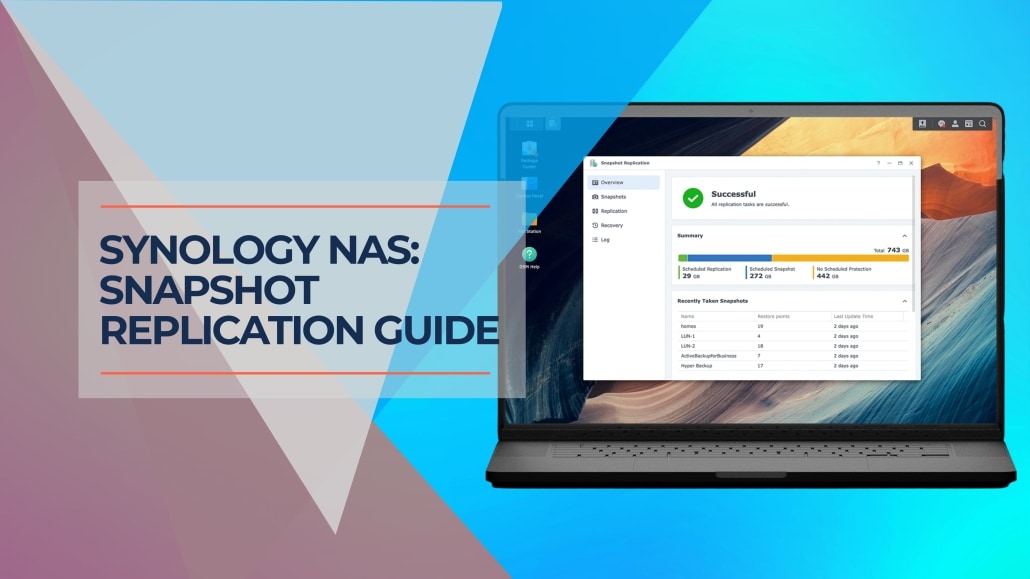If you own a Synology NAS, you understand the importance of safeguarding your important data. Accidental deletions, surprise ransomware attacks, and hidden file corruption can all pose a risk. That's where Synology Snapshots shine.
Think of snapshots as point-in-time backups of your files and folders. They offer a powerful way to rewind your NAS to a previous state, minimizing disruptions and providing peace of mind.
Ready to discover the ins and outs of Synology Snapshots?
Key Takeaways:
| Key Concept | Takeaway |
|---|---|
| Purpose | Snapshots are highly efficient “undo” buttons for your NAS files and folders. |
| Benefits | Fast recovery from accidental deletions, ransomware, and corruption. Peace of mind knowing you can reverse mistakes. Simplified file versioning for collaboration and reference. |
| How it Works | Snapshots use a clever system only to track changes, saving massive storage space compared to full backups. |
| Best Practices | Enable on Btrfs folders: Check your folders' file systems first. Set smart schedules: Balance frequency (hourly/daily/weekly) with storage space. |
| Snapshots vs. Backups | Snapshots are for quick fixes; backups are for disaster recovery. Use BOTH for the ultimate protection. |
Table of Contents
What are Synology Snapshots?
Underneath the hood, Synology Snapshots take advantage of a special file system called Btrfs. Instead of rewriting your entire file every time it changes, a Btrfs file system only records the differences, or “deltas.” This is known as a copy-on-write approach.
For example:
- You edit a document: Instead of completely overwriting the old copy, Synology Snapshots simply store the changed sections.
- Multiple snapshots: The NAS tracks these changes over time, creating “restore points” throughout your file history.
This clever approach has a massive benefit: space efficiency. Snapshots don't gobble up space like traditional backups, allowing you to keep a robust history of changes without overwhelming your storage.
Benefits of Using Synology Snapshots
Here's why using Synology Snapshots is a smart decision for your NAS:
- Data Recovery: Snapshots are your emergency button. If a file gets accidentally deleted, mangled by ransomware, or corrupted inexplicably, you can quickly roll back to a working version.
- Peace of Mind: Knowing you can easily undo mistakes or recover from unexpected attacks gives your NAS management a sense of security.
- Version Control: Snapshots track changes to files over time. Need to retrieve an older version of a presentation or document for comparison? Snapshots have you covered.
- Improved Workflow: Everyone makes mistakes. Snapshots allow you and your team to work confidently, knowing a safety net exists for easy file recovery if needed.
How to Use Synology Snapshots
Prerequisites
Before diving in, there's one crucial thing to check:
Btrfs File System: Synology Snapshots are only available on NAS models that support the Btrfs file system. Many newer Synology NAS devices offer Btrfs, but older or more budget-friendly models may not. You can check your file system type within your NAS settings.
Enabling Snapshots
- Launch Snapshot Replication: Find and open the “Snapshot Replication” application within your Synology NAS control panel.
- Shared Folders: Navigate to the “Shared Folder” tab within Snapshot Replication.
- Select and Enable: Choose the shared folders on your NAS where you'd like to enable snapshots and click the “Settings” button.
Scheduling Snapshots
- Snapshot Schedule: In the settings window, create a snapshot schedule. Choose the frequency that works for you – daily, hourly, or even every few minutes for highly critical data.
- Retention Policies: Determine how long it takes to retain snapshots. This is where you strike a balance between protection and storage space. Consider keeping hourly snapshots for a day, daily snapshots for a week, and weekly snapshots for a month – or adjust as needed.
Advanced Feature: Make Snapshots Visible
This optional but super handy feature lets any user on your NAS browse older versions of files directly:
- Within Folder Settings: Look for the “Advanced” tab within the Shared Folder's settings while configuring your snapshot schedule.
- Toggle Visibility: Enable the “Make Snapshots Visible” setting. This creates a hidden “.snapshots” folder within your shared folder, allowing users to find previous versions themselves.
Advanced Snapshot Features
- Snapshot Replication: Want more security? Snapshot replication lets you copy your snapshots to another Synology NAS or compatible server for off-site protection. This is a key component of a serious data backup strategy (learn more).
- Calculating Snapshot Size: Snapshots might be clever but still use some storage space. Within Snapshot Replication, you can calculate the size of your snapshots for a particular folder. This helps in managing storage space.
- Recovering from Snapshots: In the event you need to roll back, Snapshot Replication provides tools to restore entire shared folders or single files from your snapshots.
- Cleaning Up Snapshots: When space gets tight, you can manually delete snapshots or use the size calculation tool to pinpoint snapshots taking up the most space.
Synology Snapshots vs Backups
Synology Snapshots and traditional backups both protect your data, but they work in slightly different ways and serve different purposes:
Snapshots
- Focus: Quick recovery from immediate problems like accidental file deletion, corruption, or ransomware attacks.
- Storage: Reside on the same NAS as your original data.
- Speed: Restoration is lightning-fast.
- Frequency: These can be taken frequently (even every few minutes) due to their space efficiency.
Traditional Backups
- Focus: Long-term protection and disaster recovery, like in the case of NAS hardware failure, fire, or theft.
- Storage: Saved on a separate device or cloud service.
- Speed: Restoring from backups might take longer, depending on the backup size and method.
- Frequency: Typically taken less frequently (daily or weekly) due to larger data transfers.
The Bottom Line
Snapshots are not a replacement for traditional backups. Think of it this way:
- Snapshots: Your first line of defense, offering quick and easy recovery from common data mishaps.
- Backups: Your ultimate safety net for worst-case scenarios.
Why Snapshots AND Backups Matter
- Snapshots for Agility: Think of snapshots as your “undo” button. They allow you to experiment and recover from software issues, user mistakes, or targeted attacks with minimal downtime.
- Backups for Resilience: Traditional backups are your insurance policy. They safeguard against scenarios where your entire NAS might be compromised or inaccessible, ensuring your data remains safe in a separate location.
- The 3-2-1 Backup Strategy: A tried-and-true approach in data protection is the 3-2-1 strategy:
- Keep three copies of your data,
- On two different types of storage (like your NAS and an external hard drive),
- With one copy off-site (cloud backups are fantastic for this).
Synology Snapshots play a significant role in this strategy, making maintaining multiple copies of your data on your primary NAS storage easier.
Final Thoughts
If you own a Btrfs-compatible Synology NAS, there's really no reason not to enable Synology Snapshots. They provide a powerful layer of data protection that's simple to set up and offers amazing peace of mind. Of course, combining them with a robust backup strategy ensures you're well-prepared for any data disaster that might come your way.
Do you have any questions or experiences with Synology Snapshots you'd like to share? Leave a comment below!
Need help implementing Synology Snapshots or setting up a rock-solid backup strategy for your business? The experts at iFeeltech IT Services specialize in customized NAS solutions, data protection, and robust network infrastructure. Contact us for a free consultation and ensure your precious data is always safeguarded.